When SQL database stuck in a restoring state, and you try to use the database then, it throws an error “the database DB_NAME is not accessible.” Click OK, and you will see the database still stuck in restoring state as shown in the figure:.
How to Fix the SQL Database Stuck in Restoring State Issue?
- The first thing we will try to do is drop the database that is stuck in the restoring state. That shows you a confirmation window that looks like below:
- Click OK and delete the database. When you delete the database then, it also removed from your database list.
- Right-click on the database and select Restore Database option as shown in the figure:
- The Restore Database window will open:
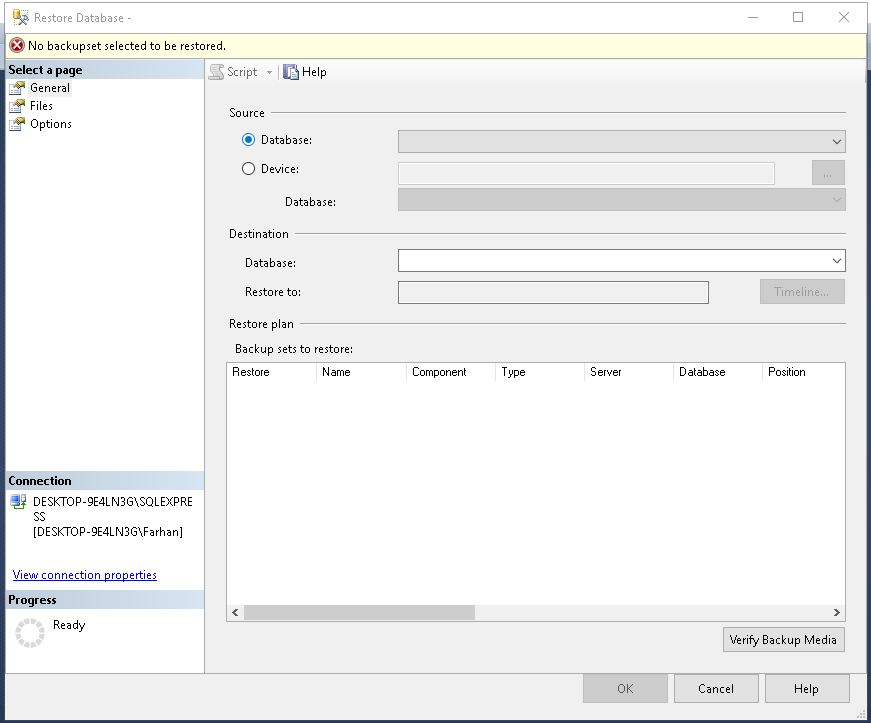
- Select the “Device” checkbox to select the backup file in your machine.
- After selecting the .bak file press the “OK” button.
- In the left corner of the screenshot, you can see the progress of restoring which means your backup file is selected without any corruption. Click OK.
Now, the database is ready to use.
Here I have explained the different method to fix the database from restoring state. Now, there is one more method by which you can fix the database restoring issue.
- Right-click on the database and select Restore Database option (screenshot 3) and select the database backup file. Select the Options as shown in the figure:
- Check the recovery options:
- In this window, you can see a dropdown list with three options. Select the second option from the dropdown list “RESTORE WITH NORECOVERY” and press the “OK”. An instruction window opens from MS SQL Server Management Studio, which shows the database restored successfully.
- Click OK and check the database into the list.
- This is the differential backup because we don’t want to grant the access database to anyone during the restoration process. That’s why we use the option “RESTORE WITH NORECOVERY”.
- As the database is still in Restoring state and, in this case, you can simply drop the database and restore from the backup or we have another solution.
- Press “New Query,” which I highlighted in the image and you will see a new window open on the right side where you can write your query. Here we write “RESTORE DATABASE DB_NAME WITH RECOVERY.”
- Click Execute and refresh the database. Now, you can access your database.
Alternative Solution
The alternative solution is Stellar Repair for MS SQL which repairs and rebuilds corrupt SQL database. Select the corrupt MDF file and repair it. You can also save the database in four different formats.
Conclusion
We went through the detailed methods on how to recover MS SQL Database from when a database stuck in the Restoring state. MS SQL Database used for storing a large amount of data. We will retrieve useful results using MS SQL Management Studio. Sometimes when the server and machine are restarting, and some operations are in the process, the database got corrupted. Then the database is stuck in the restoring state. We use a simple database restore method that takes the .bak file and restore our database. But first, we need to drop the database from the root folder of the database.
On the other hand, we studied a second method in which we restored our database with no recovery option. After completing the restore successfully, we see the file is in restoring state. In the next step, we write a query that recovers the database and make the database is useful.
Was this article helpful?