At times, when restoring a SQL Server database from a backup, you might encounter the 3241 error along with an error message ‘RESTORE HEADERONLY is terminating abnormally’.
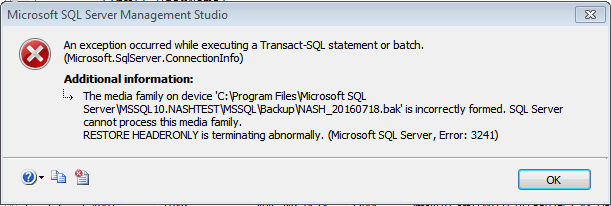
The error is caused when a backup file you are trying to restore gets corrupt due to an issue with the hardware (i.e., hard disks, network storage, etc.) or because of a malware attack. Also, you may encounter the error if you restore a backup from a recent version of SQL Server to an earlier version of SQL Server.
Note: If you get error 3241 when executing the ‘RESTORE FILELISTONLY’ statement, the error is caused due to a bug in SQL Server. To resolve the issue, install the cumulative updates released by Microsoft. For more information, read this KB.
Before We Proceed
Before attempting the solutions to troubleshoot the error, ensure the backup is readable by running the following T-SQL statement:
RESTORE VERIFYONLY FROM DISK=' <path_to_your_backup>.BAK'
This command will check the backup file and returns a message stating whether the backup is useable or not.
If there is no problem with the backup, check your Windows System event logs for any hardware-related or networking issues. Also, ensure that you’re not restoring a database from a backup created on a higher version of SQL Server to a lower version.
If there is some issue with the backup file, proceed with implementing the following solutions.
Solutions to Resolve SQL Database Error 3241
Here’s what you can do to fix the error 3241 – that occurs due to corruption in the backup set:
- Locate another valid backup file to restore the database
- Create a new backup if the database is accessible
Alternative Solution to Restore Database from Backup
If you fail to restore the backup correctly, try to extract data from the corrupted backup (BAK) file using Stellar Repair for MS SQL Technician. The software provides a backup extractor tool to help the users recover data from a corrupt BAK file easily and quickly. After extracting the backup data, the software saves the data in a new or an existing database. You can evaluate the software functionality by downloading the demo version from the link below.
For detailed steps on using the backup extractor tool for data recovery, read this: How to Recover SQL Server Database from a Corrupt Backup File?
Stellar Repair for MS SQL Technician also comprises tools to repair a corrupt SQL database MDF, NDF files. Also, it provides a utility to reset the lost or forgotten password of master.mdf file.
End Note
You might fail to perform a backup and restore operation on a SQL Server database. And, get an error message that reads: ‘Restore HEADERONLY is terminating abnormally, Microsoft SQL Server error 3241’. It happens when the backup you’re trying to restore is corrupt. In that case, check if you have any other backup copy you can use to restore the database or create a new backup set. If the issue persists, use Stellar Backup Extractor for MS SQL to retrieve data from a backup file.
Once you’ve retrieved your backup data and restored the database, you must prevent the 3241 media error from reoccurring. For this, do the following:
- To avoid backing up a corrupt database, ensure that the Backup CHECKSUM option is enabled. For more information, see Possible Media Errors During Backup and Restore (SQL Server).
- Use trace flag 3023 to enable CHECKSUM option when using backup utilities to perform a backup; this will ensure that the data is backed up in a healthy state. Besides, generation of backup checksum during a restore process ensures that the backup media is not damaged when transferring a copy of the SQL database.
Was this article helpful?