Query: I recently shot a video of a family get-together in an auto mode at 60 fps but it has a flickering issue. The video was shot in the evening under LED lights. Any idea why there are flickering lines and how can I fix it?
Solution: Flickering in videos is a common problem that occurs when frame rate and shutter speed combination captures different fractions of light pulses. The light may appear the same, but your camera captures the rapid changes in brightness while shooting. And this is visible in the form of flickering in videos.
How to fix flickering issue in videos
Below are certain tested solutions which will surely help you:
- Set the brightness of each frame at a consistent value
- Use filters and plugins in your video editing software
- Get a video repair tool from a trusted source
Read the solutions one by one:-
Solution 1: Set the brightness of each frame at a consistent value
If you have some experience with video editing, try setting the brightness of each frame at a consistent value going frame by frame. You can use special video editing programs like time-lapse tools, available online to remove flickering from your videos.
Solution 2: Use plugins in your video editing software
Another way is to use a Plugin, specially tailored for removing video flickering. It should be compatible with your video editing application like Premiere Pro, Avid, FCP, AE, Resolve or Vegas. Plugins are easy-to-use and you can follow the tutorials that come along with them to remove flickering from your videos. They are available in paid as well as in Free versions.
Chances are that the above ways fail to remove flickering from your video. It is then advisable to use a trusted video repair tool which is secure and safe. One such recommended software is Stellar Repair for Video that can repair flickering issue or corruption in your video. The best thing about this tool is – it not only removes video flickering but is designed to repair all types of corrupt and damaged video files from storage media like flash drives, memory cards, hard drives and external hard drives. Phoenix video repair works amazingly well with AVI, ASF, WMV, MKV, FLV, DIVX, WEBM, MJPEG, MPEG, AVCHD, MTS, MOV, MP4, 3G2, 3GP, M4V and F4V videos.
The video repair tool has an easy-to-use interface that makes it the best bet for even a novice user. In just 3 simple steps you can remove flickering from your video:
- Select the video files that you wish to repair.

- Click Repair button to start the repairing process of selected files.
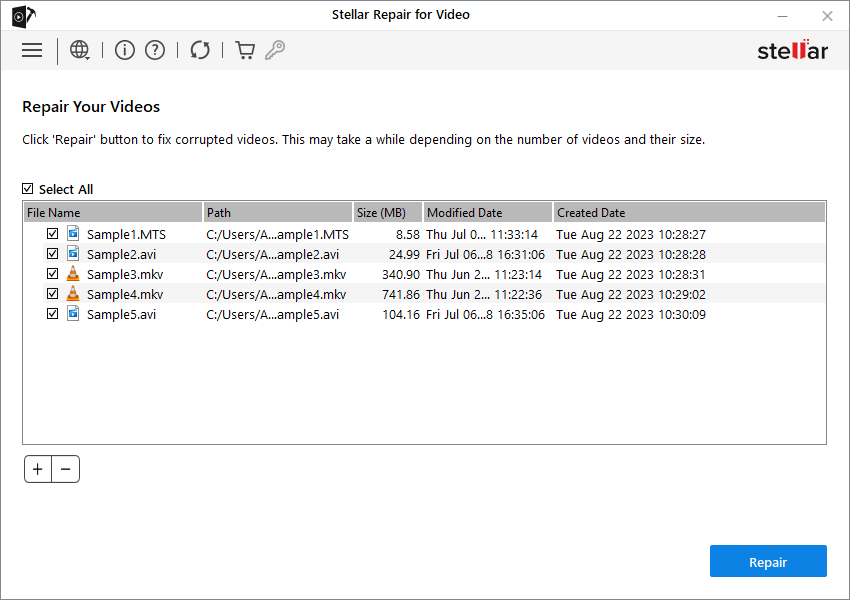
- Once the repairing process completed, save the repaired files at your desired location.
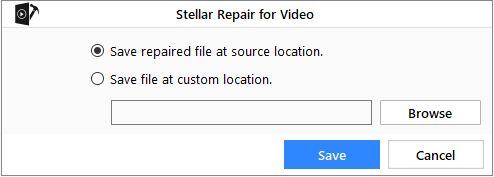
Tips to avoid video flickering while shooting:
- Increase or decrease your shutter speed until the flicker is gone
- Change the frame rate between 24 or 25 fps
- Shoot under natural or continuous artificial lighting.