[SOLVED] – ‘MSVCR120.dll is Missing’ Error in Windows 11/10
Summary: A .dll file goes missing due to various reasons, such as corruption or accidental deletion. In this post, we will learn about the missing MSVCR120.dll file error and how to resolve it.
DLL files are an important part of Windows OS as they help applications run services based on the instructions they contain. However, there are times when we try to run an application only to encounter an error message stating ‘MSVCR120.dll is missing’.
While this error might not be severe, missing DLL files, however, can lead to applications malfunctioning and other Microsoft Visual C++ package-related errors. Let’s dive into details and learn more about the ‘MSVCR120.dll is missing’ error message.
What is MSVCR120.dll?
Before we move on to the methods to get rid of this error, we need to first understand what is a DLL file.
The MSVCR120.dll is a part of the Microsoft Visual C++ Runtime Library. It is an important shared Windows library file required by applications developed with Visual C++. Like all other DLL files, this too contains specific instructions for applications to access & use various Windows services.
How did the MSVCR120.dll Go Missing?
As DLL files are an essential component of Windows OS, they should not be deleted or altered in any way as doing so can generate errors like ‘MSVCR120.dll is missing’. However, there are several other reasons that can cause MSVCR120.dll files to go missing. These are –
- Trying to launch a faulty application
- Accidentally deleted or misplaced MSVCR120.dll file
- MSVCR120.dll got corrupted due to a malware
- Damaged Windows registry
What is the Location of MSVCR120.dll?
Usually, the MSVCR120.dll file is located at the following location –
For 32-bit version – C:\Windows\System32
For 64-bit version – C:\Windows\SysWOW64
Methods to Resolve the ‘MSVCR120.dll is Missing’ Error Message
In this section, we will look at some methods to resolve and get rid of this error message that is preventing us to launch certain applications.
Method 1: Download & Reinstall MSVCR120.dll File
Downloading and installing the missing DLL file can help you fix the ‘MSVCR120.dll is missing’ error message on your Windows 11/10/8/7 computer. Here’s what to do –
- Open your web browser and go to this website.
- Download the latest available version of the missing DLL file.
Note – =If you are using the 32-bit Windows OS, make sure to download and use the 32-bit DLL file. However, if you are using the 64-bit Windows OS, then you need to download both the 32-bit and 64-bit DLL files.
- Once you have downloaded the required DLL files, go to the following location – C:\Windows.
- Here, look for System32 and SysWOW64 folders.
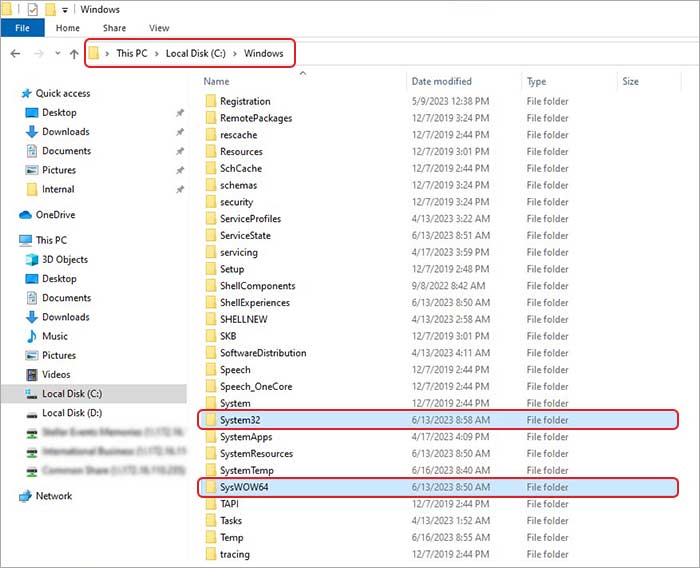
- If you are on the 32-bit Windows OS, just copy the 32-bit DLL file and paste it into the System32 folder. If you are on the 64-bit Windows OS, copy the 32-bit DLL file in the System32 folder and the 64-bit DLL file in the SysWOW64 folder.
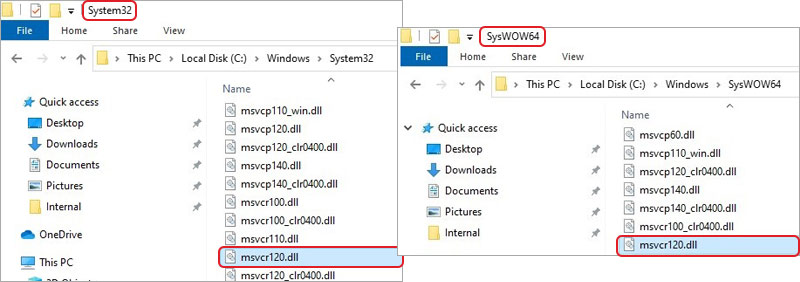
- Close all the windows and restart your computer.
- Try launching the application to see if the error gets resolved or not.
Method 2: Register the Unregistered DLL File
Sometimes, simply placing a new DLL file is not enough as the computer cannot use them before registering them. If you have copied the MSVCR120.dll file from another computer or source and pasted it into the respective folders, you will need to register them using Command Prompt. To do this –
- Open an elevated command prompt instance.
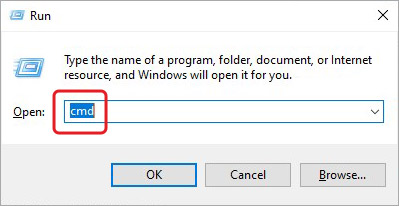
- Type in the following command – regsvr32 MSVCR120.dll and press Enter.
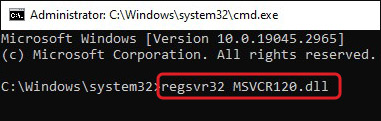
- Restart your computer.
Method 3: Perform SFC Scan
As mentioned earlier, the ‘MSVCR120.dll is missing’ error could occur due to corrupted or damaged DLL file. If you are trying to launch an application and are getting the above error message, chances are that the MSVCR120.dll is either corrupted or damaged. You can perform an SFC scan to resolve any system file errors. Here are the steps to do this –
- Open CMD with administrator privileges.
- Type SFC /scannow and hit Enter.
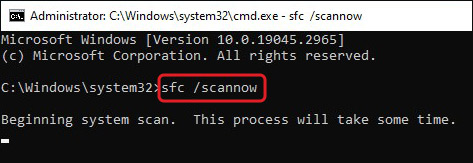
- Let it scan. Once it is complete, Restart your computer.
Method 4: Reinstall Microsoft Visual C++ Redistributable Packages
A problem with the installed Microsoft Visual C++ Redistributable Packages could cause your computer to generate the ‘MSVCR120.dll is missing’ error. In such a case, you can re-download the packages from Microsoft’s website.
Note – You will need to install the correct version of the Microsoft Visual C++ Redistributable Package. For installing MSVCP120.dll & MSVCR120.dll, download Microsoft Visual C++ 2013 Redistributable. For installing MSVCP140.dll & MSVCR140.dll, download Microsoft Visual C++ 2015 Redistributable.
Follow the steps here to reinstall the Microsoft Visual C++ Redistributable Packages 2013/2015 –
- Launch Microsoft Edge and & open the following pages to download the Microsoft Visual C++ Redistributable 2013 & 2015.
- Select your language and click on Download.
- Select the file based on your OS’s version. If you are using the 64-bit OS, download the X64 file, otherwise download the x86 file for the 32-bit OS.
Note – You can also go to this webpage to see all the available Microsoft Visual C++ Packages.
What to Do in Case of Data Loss?
As the ‘MSVCR120.dll is missing’ error is due to a missing DLL file that prevents applications from running properly. This could also affect the app data of the application that is generating this error message.
For example, a game that you are playing could suddenly stop launching because of this error. Along with preventing this application from launching, this could affect its saved files stored locally on the computer and thus cause data loss.
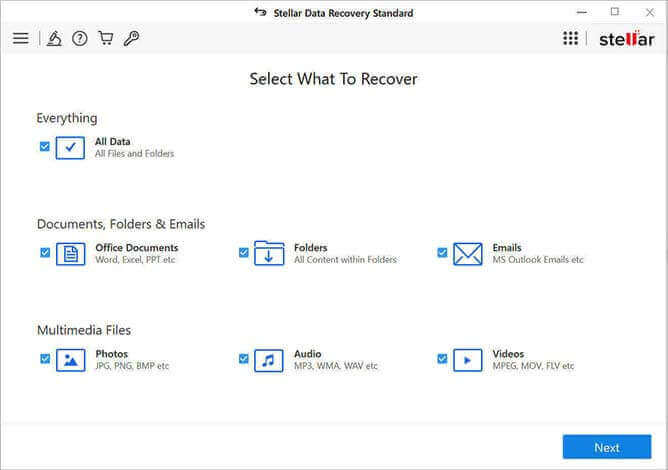
In such a scenario, you can use a data recovery software like Stellar Data Recovery for retrieving your lost data. This software supports recovery of almost every file type like .dll, .pptx, .pdf, .docx etc. It can also recover lost data from various storage devices like SSD, HDDs, Pen drives, etc. You can try it to get a first-hand experience.
Missing DLL file Issue Resolved
If you are trying to launch an application but encountering the ‘MSVCR120.dll is missing’ error message, then the methods mentioned in the post can help you resolve it.
Do tell us which method helped you!
FAQs
For 64-bit version – C:\Windows\System32 & C:\Windows\SysWOW64
MSVCR120 is a DLL file, which is a part of Microsoft Visual C++, and is required for running applications developed on Visual C++.
A. If you are seeing the ‘MSVCP140.dll is missing’ error message, then you need to download the Microsoft Visual C++ 2015 Redistributable Package and install it. Open this website in Microsoft Edge.
Copy and paste the MSVCR120.dll file at the following locations :
- For 32-bit version – C:\Windows\System32
- For 64-bit version – C:\Windows\System32 & C:\Windows\SysWOW64








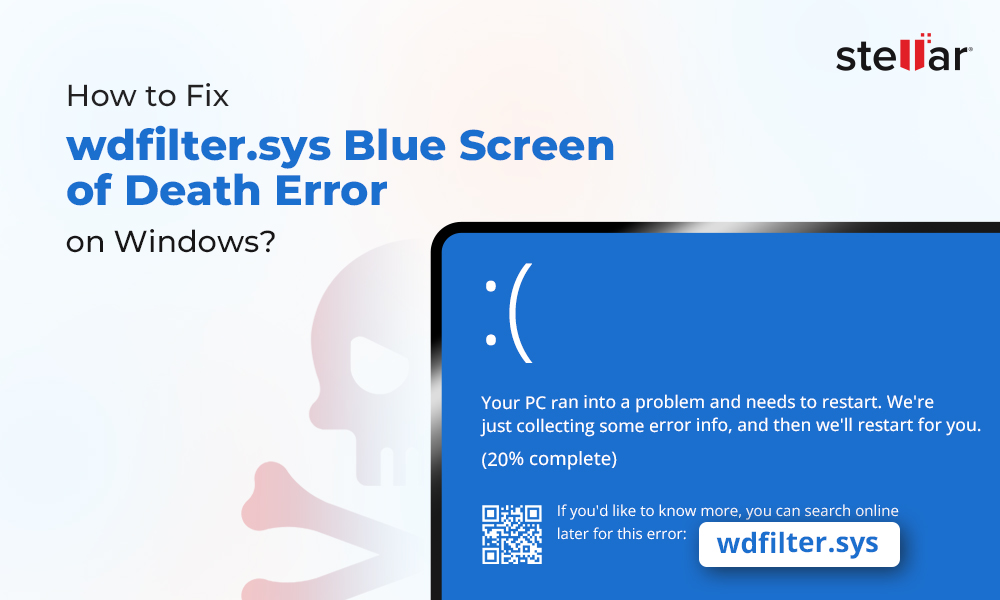

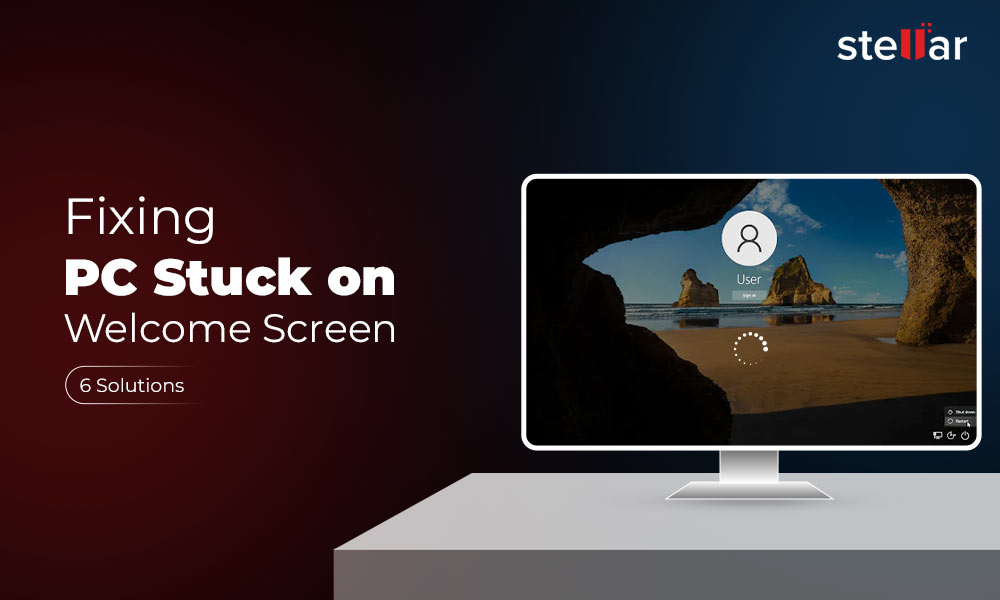






Thank, you for such detailed and comprehensive information.