Solved: Error 27 (ERROR_SECTOR_NOT_FOUND)
Summary: Error 27 – Error Code 0x1B (ERROR_SECTOR_NOT_FOUND) is an error that is mostly related to device drivers and corrupt or missing Windows system files. Do you want to know how you can resolve this error? Read this blog to get all your answers related to Error 27.
However, the Error 27(ERROR_SECTOR_NOT_FOUND) could also pop up due to several other reasons such as:
- Corrupt Windows updates or installation
- Registry files corruption
- Windows system file corruption
- Damaged or corrupt device drivers
- Virus and malware infection
This Error 27 (ERROR_SECTOR_NOT_FOUND) can occur in the following Windows versions
- Windows 10
- Windows 8
- Windows 7
- Windows Vista
- Windows XP
- Windows ME
- Windows 2000
The error 27 could cause further issues by bringing additional unrelated dialog boxes. These automatic dialog boxes affect PC performance, slow down the system, cause frequent system freezes, display blue screen, etc. Most importantly, if this error code is not resolved at the earliest, it can lead to permanent data loss.

Therefore, to keep system healthy and avoid data loss, it’s important to resolve the error ASAP. Below are some important tips and methods that you can use to resolve the ERROR_SECTOR_NOT_FOUND 27 (0x1B).
Method 1. Run Anti-Malware and Antivirus Scan
File corruption and damage is mostly caused by malware and virus. Therefore, use a good antivirus or anti-malware tool to scan and remove the infected, damaged, and corrupt program files that are causing the issue.
These tools offer two options: ‘Quick Scan’ and ‘Full Scan’. Run a scan in ‘Full Scan’ mode in order to completely remove the infection from the system.
Method 2. Perform Disk Cleanup
Disk Cleanup helps remove files and folders that are no longer needed by the system. Probably one or more files stored at one of the locations that Disk Cleanup erases could help solve the error 27 and speed up your system performance.
- In your Windows PC, press ‘Windows + S’ and type Disk Cleanup
- Right-click Disk Cleanup and choose ‘Run as administrator’
- Select a drive to start the scanning process
- Select all the checkboxes listed under the ‘File to delete’ box
- Click OK to begin the cleanup process
After cleanup, restart the system and verify if the problem is solved.
Method 3. Run SFC Scan
The SFC or System File Checker is a Windows inbuilt system file repair utility that can be used to scan and repair the corrupt and damaged system files that may be the causing this error. Moreover, running SFC scan is simple and safe.
To run SFC scan on your affected Windows PC,
- Open the command prompt in administrator mode and type sfc /scannow
- Wait for a while till scan and repair process is finished
- Reboot the system and check whether the error is resolved
Method 4. Undo Recent Changes & Uninstall Program Associated with the Error
Any recent changes to the system including a recent program installation could be the root cause of the problem. You can either uninstall recently installed software and application or use System Restore to restore your PC to the state where the error didn't occur.
You can find the options to uninstall app and system restore under Control Panel.
Method 5. Update All Device Drivers
Go to Device Manager, right-click the device, and choose Uninstall to remove the device driver. Do this for all affected items that caused this error. Then, use a third party driver installer tool for installing device drivers with few clicks.
These tools can detect what drivers your system hardware requires and will download it from the web automatically. All you have to do is give permission to the program to install the drivers on your system.
Method 6. Install Windows Updates
It’s important to keep the system updated with the latest Windows updates. These updates improve the system performance and security. If you weren’t installing the latest Windows updates, it’s time to do so in order to get rid of the Error 27 (ERROR_SECTOR_NOT_FOUND). Follow these steps to install latest Windows updates:
- Press Windows + S and type Windows Updates
- Click Windows Update and then click ‘Check for Updates’
- Let it gather the information. If it says your device is up to date, exit the application. Else proceed with the updates installation
After installation, verify if the error still persists. If yes, it’s time to backup data from the faulty system’s drive and re-install Windows after wiping the system hard drive. Disk Wipe is required because there may be a pesky virus or infectious file that is hidden deep, which your non-updated antivirus tool might not be able to find and quarantine.
Lost Data due to Error 27?
In case you have lost your data due to the Error 27 (ERROR_SECTOR_NOT_FOUND), you can use a reliable and trusted software such as Stellar Data Recovery- Standard. The tool can help you recover data from an inaccessible or corrupt drive due to error 27. Its intuitive GUI helps you easily navigate through several options and perform complete data recovery. Some of the options include:
- Ability to recover data from formatted, corrupt, and inaccessible drives
- Search & recover files based on file signatures, which enables you to recover custom file formats
- Deep Scan allows recovery from severely corrupt storage media that can occur due to error 27
- Option to search and preview files before recovery lets you recover only those files that you need
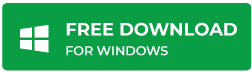
Conclusion
The error 27 can be avoided by installing a reliable antivirus or anti-malware tool and keeping your system updated with latest Windows updates. Also, frequently check for driver updates on your system vendor’s support website, and update your system drivers with the latest version. However, if you are not able to solve the issue and your system stops responding, at first recover the inaccessible data using a tool such as Stellar Data Recovery- Standard for Windows and then re-install Windows.
Stellar Data Recovery- Standard helps you to recover lost or deleted files, folders, documents, photos, videos, and other files even after severe corruption of the drive and other data loss events caused due to accidental formatting and deletion.








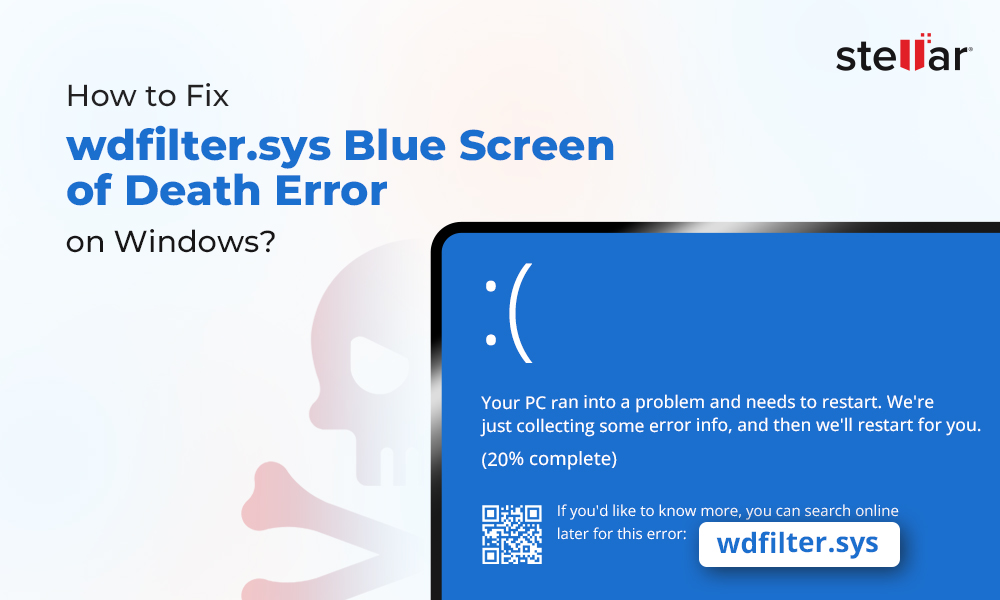

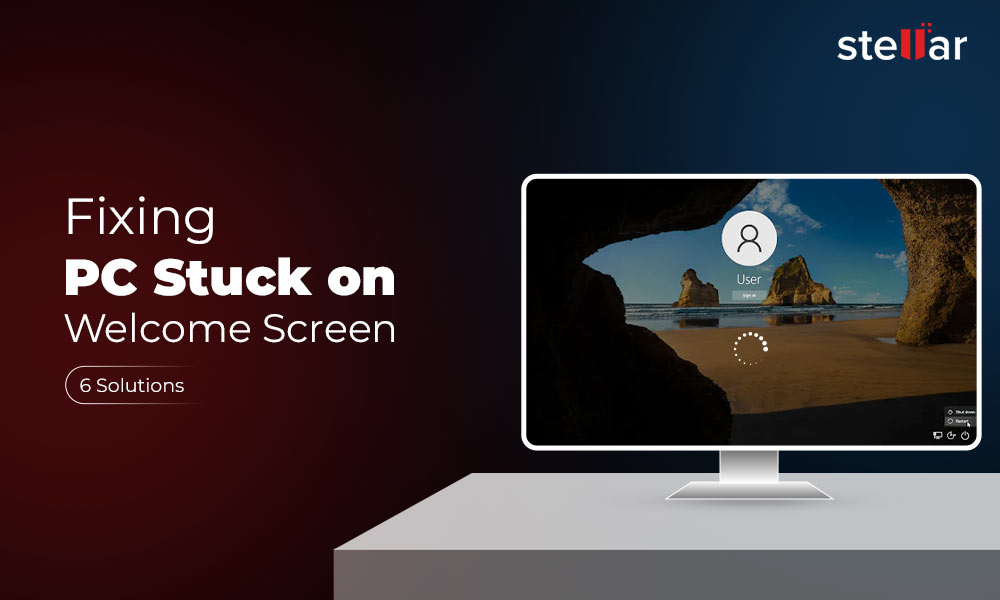






My PC was infected by Error 27 last week, and I was worried about what to do before I performed SFC Scan. This method was very effective in solving error 27.
Hi,
I performed disk clean-up, and this method effectively helped me resolve Error 27. This also allows me to speed up my system performance. Thanks, Aruna, for sharing such an informative post.
Thanks for this in depth informative article on Error 27 not found.
Thanks for liking the article.
I was looking for a solution to the error but could not find one until I read your article.
I uninstalled a recently downloaded program and the error stopped.
Thank you
Hello Cyril,
Glad that our software helps you.
Please follow us on Facebook & twitter.
ERROR_SECTOR_NOT_FOUND 27 infected by windows 10 PC last month. I was very worried for my machine. Thanks to anti-virus software I’am able to resolve it.
Thanks for sharing the experience.