Microsoft Entourage gained immense popularity with its launch as part of the MS Office 2011 Office suite. The email client offered email, calendar, address book, task list, note list, and project manager functionalities for Mac OS 8.5 and later. However, issues such as incompatibilities with Outlook reduced its popularity among everyday users who often needed to transfer mailbox data within the two clients. As of 2008, Entourage database and email client’s development was discontinued.
Generally, if an application’s development is discontinued by its manufacturer, its updates and bug fixes aren’t released and its support is also no longer available. Then, if users encounter bugs or problems within the application, there’s limited help available; that too only in the form of reading material. The only solution in such cases comes in the form of third-party tools specifically dedicated to fixing errors within such applications.
With that thought in mind, in this discussion, we’re focusing on the “Database Daemon Fatal Error” that arises within the Entourage database and offering an optimum solution to fix it.
Microsoft Entourage “Database Daemon Fatal Error”
While working with MS Entourage if a user encounters the Daemon Fatal error, it can lead to service processing failure or even crashing of the Mac. As a result, the user may be barred from accessing vital mailbox data like contacts, emails, notes, etc. Additionally, he may face difficulty while trying to access installed apps and other hard drive files too and it can also negatively impact system performance. As such, resolving the error would be essential.
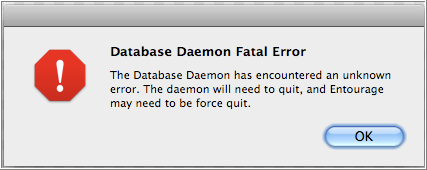
Before proceeding to the fixes, understanding the causes behind this error is also crucial. This knowledge can help you prevent this error from reoccurring.
Reasons behind the error
- Interrupted hard drive Read/Write operations
- Formatting of the drive on which Entourage system files are stored
- Accidentally deleting Entourage database files
- Sudden termination of the system leading to Entourage file corruption
- Sharing of Entourage file and data on unsupported platforms
- Virus infections
If due to any of the above reasons you face the Daemon Fatal error, worry not. There’s a lot you can do.
Fixes to Repair Entourage Database
To resolve this error you can use one of the below-mentioned methods recommended by Microsoft:
- Restart Entourage Database Daemon
Restart Entourage Database Daemon as follows:
- Go to Apple Menu -> System Preferences -> Accounts
- Open the main account from the navigation pane
- Click on Login Items or Start up
- Select all items that start with Microsoft and then click on the minus sign (‘-’)
- Close the window and restart your Mac
Now launch Entourage to check if the problem persists. If it does, move to fix 2.
- Deleted Entourage Preferences
Reset Entourage preferences to the default settings as follows:
- Quit all MS Office applications
- Click on Home on the Go Menu
- Go to Library -> Preferences
- Move or Drag the following files to Trash:
com.microsoft.entourage.database_daemon.plist
com.microsoft.entourage.office_reminders.plist
Note: In MS Office 2004, you’ll need to remove the file named
com.microsoft.OfficeNotifications.plist
If you do not find any of these files, this means your Entourage installation uses the default preferences. In such a case proceed to the next fix.
e. Backup / Restore any other files from the Trash you may want to keep and then empty it.
f. Close Trash window and restart your Mac
Now launch Entourage to check if the problem persists. If it does, move to fix 3.
- Rename Microsoft User Data Folder
Rename the MS User Data folder as follows:
- Quit all applications
- Go to Finder -> Go -> Documents
- In the window that opens, locate the MS User Data Folder
- Rename it to something else like Microsoft User Data Folder-OLD
- Close Documents window Restart your Mac
Now launch Entourage to check if the problem persists. If Entourage starts, that means your Microsoft User Folder is damaged. To fix it you must restore it to its original form by deleting the newly created Microsoft User Data Folder and renaming the Microsoft User Data Folder-OLD to its original name. Thereafter you’ll need to rebuild the identity database as shown in the next fix. If however, Entourage doesn’t start, that means the problem lies elsewhere. In such a case you may skip the next step and proceed with the recommended solution discussed at the last.
- Backup and Rebuild Entourage Database
Before starting this you must quit all applications and determine if you have enough free space on your hard drive to perform database maintenance. You ideally need three times the size of your identity database. Then, follow these steps:
- Go to Finder -> Go -> Home -> Documents -> Microsoft User Data folder
- Open Office <version> Identities folder and then right-click on the Main Identity
- Select Duplicate and then close all windows
- Now quit all applications
- Hold down the Option key on your Mac and launch Entourage. Do not release the Option key until you see the Database Utility window
- In the Database Utility window, select the database and your Main Identity
- Click Rebuild Database and then click Continue
- The next window will show you the rebuild progress. When it completes you will receive a notification
- Click Done -> Quit
Final Words
For errors as troublesome as the Daemon Fatal Error, we suggest that you follow the manual method efficient database repair and recovery.
Was this article helpful?