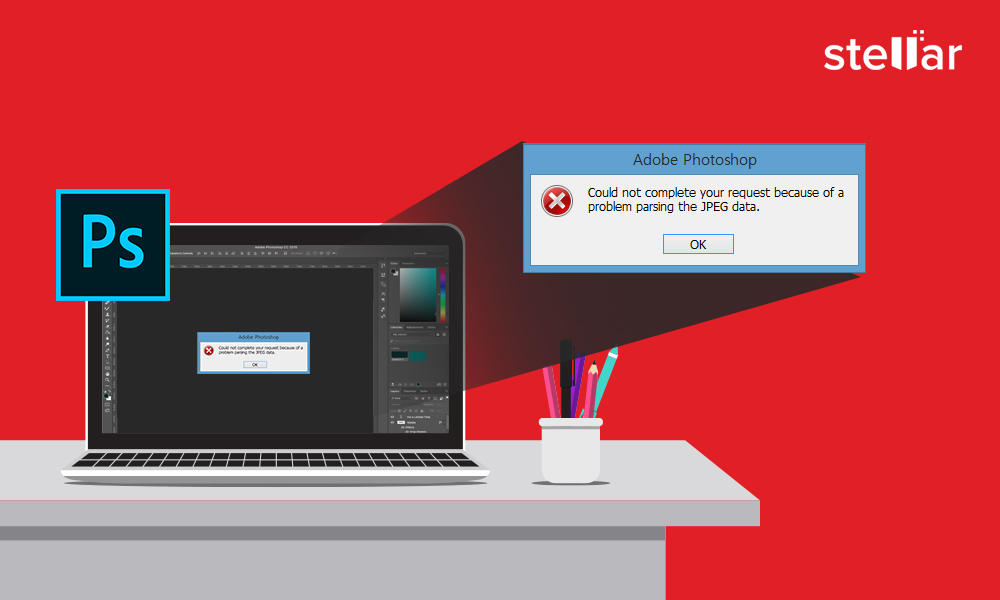
You love to create a pitch-perfect picture and what a better tool than Adobe Photoshop. However, errors like ‘Could not complete your request because of a problem parsing the JPEG data’ obstruct your creativity.
‘Every time I try to open a photo in Photoshop
Elements, it gives the error ‘could not complete your request because of a problem
parsing JPEG data’. I tried to save the file in Paint and download in Photoshop
again. Still, the error continues to pop up. How do I fix this? I really need
to work on these photos.’


‘I am having an issue opening images downloaded from Facebook in
Photoshop. Every time I try, I get the error – ‘…could not be opened because there was a problem parsing JPEG
data.’ I am using Photoshop
CC 2015.5.’
— Photoshop users in Adobe forum
The fault is not always with the Photoshop program. Often technical glitches in the file format or the system can cause the error
How to solve problem
parsing the JPEG data in Photoshop
The JPEG parsing error appears in Photoshop when user
tries to import a JPEG image into Photoshop. However, Adobe is very prompt when
it comes to addressing issues and bugs in the Photo Editor, like this one.
It has fixed the problem in Photoshop CC
2018 version 19.1.4. So, to avoid the error you should
opt for updates.
But, wait…Many of you
may not want to leave your older version of Photoshop. So what’s the solution
of JPEG parsing error in ‘YOUR’ version of Photoshop?
Read on to know the methods that help to fix JPEG parsing error without installing the latest Photoshop on your computer.
Methods to fix Photoshop JPEG parsing error
- Update your Photoshop
Since the parsing
JPEG data issue is fixed by Adobe in the
Photoshop update, it is ideal to get the latest version 19.1.4. You can update
Photoshop CC through Creative Cloud desktop app.
Steps to update Photoshop via Creative Cloud Desktop
- Click on Creative Cloud
Desktop App on your PC/Mac
- Log in to your account
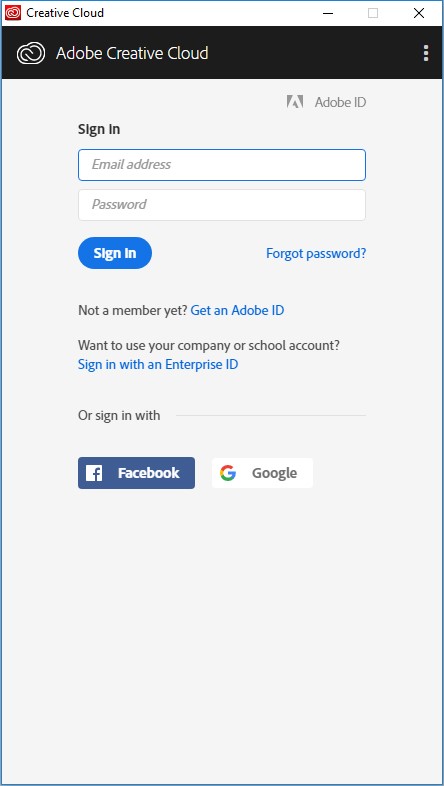 Figure 1: Sign in to your Creative Cloud account
Figure 1: Sign in to your Creative Cloud account
- Click Apps from the menu on top
- Click Update button given across your
Photoshop. It may take few minutes to finish the update process
If you don’t want to install the latest Photoshop version, move to the other troubleshooting ways to fix parsing the JPEG data error.
2. Open JPEG image in Paint
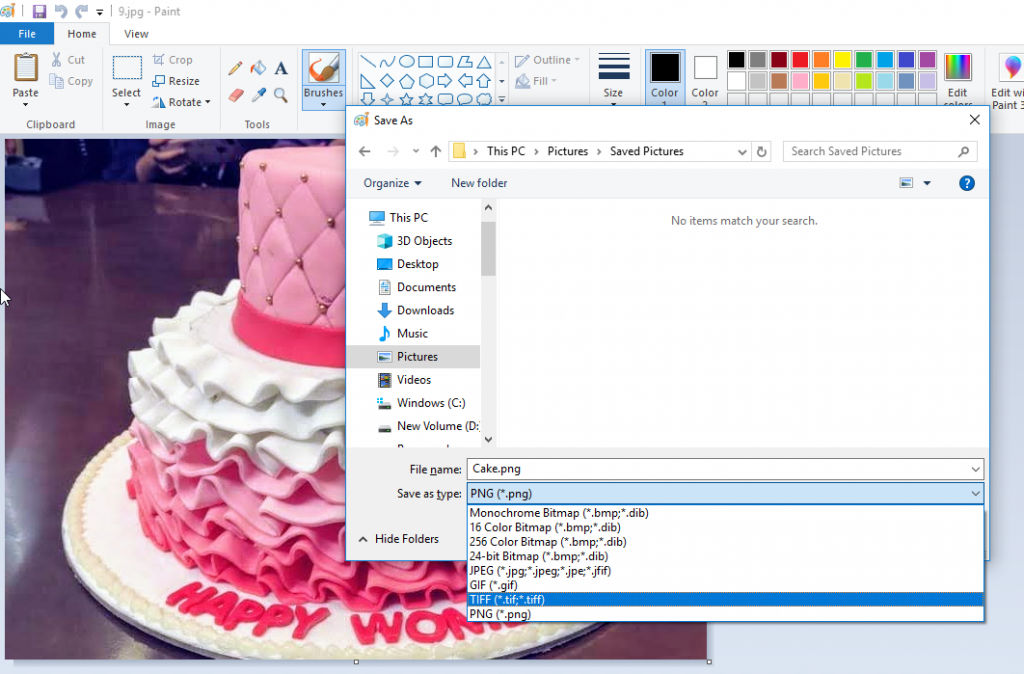 Figure: Choose to ‘Save As’ your JPEG image file in Paint
Figure: Choose to ‘Save As’ your JPEG image file in Paint Open your JPEG file in
Paint and hit ‘Save’. Now open your new image file in Photoshop. It should work
fine.
Alternatively, you can choose ‘Save As’ option and save
the picture in a different format other than JPEG like .PNG. Next, open the
picture in Photoshop. It should open without giving the JPEG parsing error.
3. Make Change in Windows Registry
When you install
Photoshop or any other program on your PC, their configuration settings are
stored in the Windows registry. The registry has a DWORD value. Changing the integer
value of DWORD for Adobe
Photoshop can help to solve problem parsing the JPEG data.
How to change DWORD value in Windows Registry:
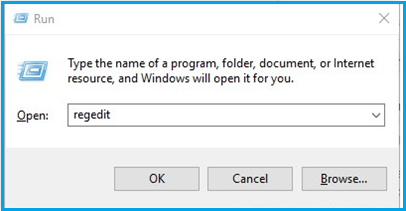 Figure 3: Type ‘Regedit’ in the Run dialog box
Figure 3: Type ‘Regedit’ in the Run dialog box
- Hit Window +R. Type Regedit
- Follow Computer\HKEY_CURRENT_USER\Software\Adobe\Photoshop\120.0 (or whichever folder is shown there)
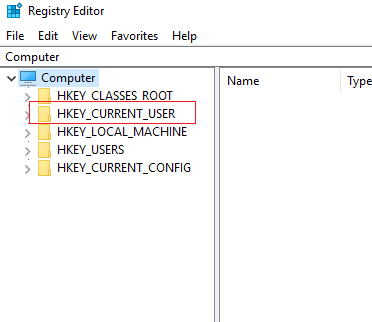 Figure 4: Registry Editor window
Figure 4: Registry Editor window
- Add DWORD to ‘OverridePhysicalMemoryMB’ file. Double click on file.
- Edit DWORD Value dialog box appears. Check in hexadecimal in Base.
- Enter the value data 4000 (recommended 4000-8000 value for 4-8GB RAM)
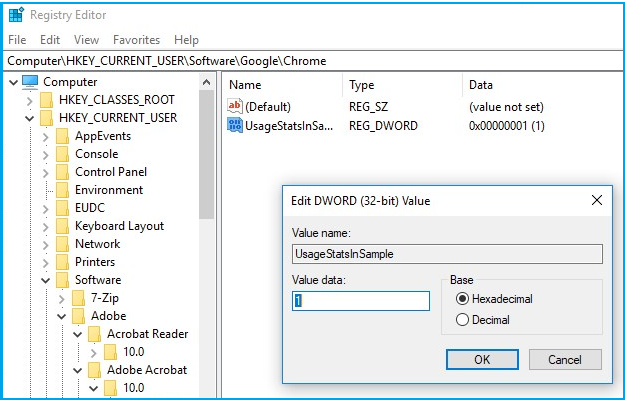 Figure 5: Change the Value data in DWORD dialog box
Figure 5: Change the Value data in DWORD dialog box
- Click OK and close the Edit DWORD box
- Restart your computer
- Next open the problem JPEG photos in Photoshop
4. Open in another Photo editing software
If the above methods
don’t fix JPEG parsing problem, why not give another photo editing program a
chance!
Rather struggling and losing out on your images due to the parsing error, give Adobe Photoshop a miss and choose a different photo editor like Adobe Lightroom, IrfanView, Gimp, Corel PaintShop Pro etc., to edit your pictures.
5. Open and rotate in Picture Viewer
Try once by opening your image in the default photo viewer and rotate the image. It’s actually a kind of hack that worked for some users.
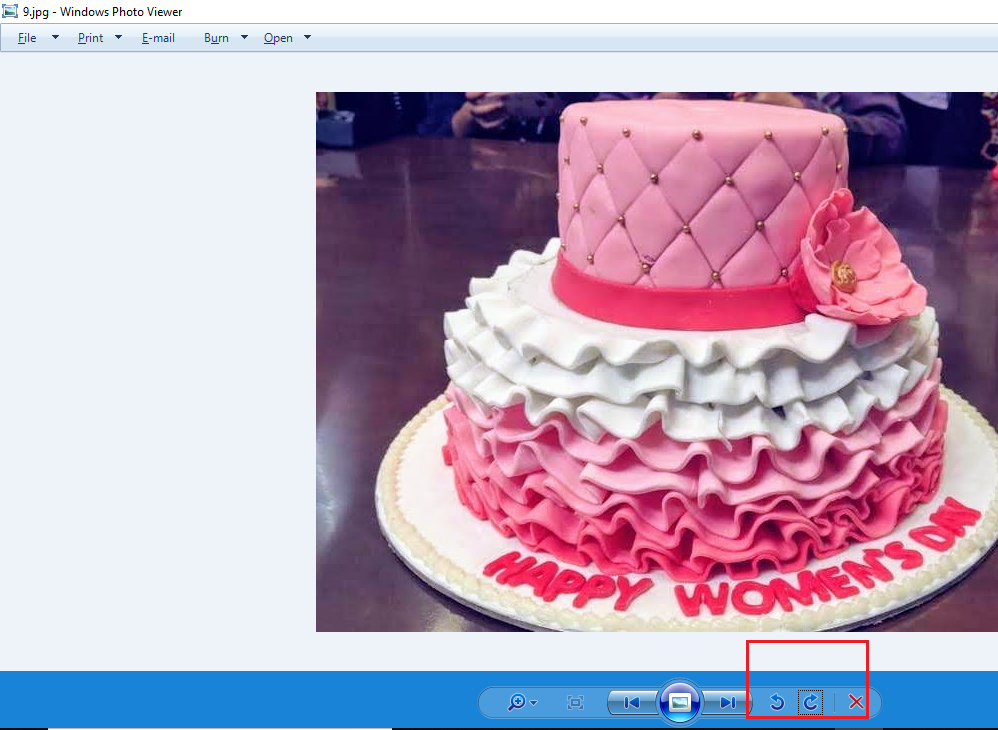 Figure 6: Rotate the JPEG image Windows Photo Viewer
Figure 6: Rotate the JPEG image Windows Photo Viewer What you have to do:
- Open the JPEG file in the Windows default picture
viewer
- Rotate the image by clicking on Rotate icon until
comes to default configuration
- Close it without doing any changes
- Now open the image in Photoshop, the file opens
perfectly
With no clear reasons,
this hack has worked for many users. So no harm in giving it a try to fix the
JPEG parsing problem.
| Tip: Take a screenshot, crop the unnecessary part in Paint or Photo View-er and save the final image. Though the resultant image file will be lossy than your original picture. However, you can open it in Photoshop and avoid the JPEG parsing error. |
6.Import/Export photos from Downloads (For Mac users)
Adobe forum reports, some Mac users fixed the JPEG data parsing error by importing and exporting the image in Photos App. You can also try the same.
Follow the below steps on your Mac computer:
- Download the image to your ‘Downloads’ folder
- Open your ‘Photos’
program on Mac
- Go to ‘File’
menu, and scroll down to ‘Import’
- When the window opens, go to ‘Downloads’ folder where you saved your photo and click on the
photo which is giving JPEG error
- Now go back to the ‘File’ menu, and click ‘Export’
- When the window opens, click the ‘file type’ and change JPEG to TIFF
- Click ‘Export’
- Click on the location you want to save the file
- Click ‘Export’
again
Now, open this saved image file in Photoshop on your Mac. The problem should not appear again.
7. Use a Photo repair tool
Does your JPEG image file fails to open even in a different photo editor or photo viewer? Chances are your photos have corrupted. The only solution is to repair them with the help of a professional Jpeg repair software such as Stellar Repair for Photo.
The software fixes issues like corrupt header, JPEG data, invalid JPEG file structure, or invalid JPEG marker etc., popularly used to fix several JPEG issues, the software is available for both Windows and Mac computers.
Steps to repair corrupt photo
Step 1: Download, install and launch the trial* version of Stellar Repair for Photo on your PC or Mac
Step 2: Click Add File. In the dialog box browse to add the corrupt image files
Step 3: Click Repair to start the process.
Step 4: After the repair process finishes, preview the photos before saving. Next, click Save Repaired Files
*The trial software scans the media and shows preview of all the recoverable files. Once you are able to ascertain the effectiveness, you can save the recoverable files by activating the software.
Watch the Video to repair Corrupt or Damaged Photos
Wrapping
up
Adobe has fixed the error ‘Could not complete your request because of a problem
parsing the JPEG data.’ in Photoshop CC 2018 version 19.1.4. Thus, updating your Photoshop is the best
solution to fix the error.
However, if you don’t
wish to part with your older Photoshop version then try any of these— open and
save the photo in MS Paint, change Windows Registry value, rotate the
image in Windows default photo viewer or exclusively for Mac users, import and
export the images from Downloads folder.
In case your image doesn’t
open in any other Photo Editor or photo viewer, it means the problem is with
the image file, which may have gone corrupt. Use a photo repair tool like
Stellar Repair for Photo to fix the issue.
Hope
this post was helpful. Do share with your fellow readers in the comment box
below how you fixed the JPEG data parsing error in Photoshop.
Was this article helpful?