Error code 0142 indicates that your PC/laptop has experienced a hard failure and in most cases, you need to replace the faulty part. The hard drive failure could be due to CPU failure, the HDD fails to pass a self-test, crashed OS, etc. If the hard disk is still under warranty, simply call the manufacturer or opt for onsite service and get it replaced. However, before proceeding with that step, replacing IDE or SATA cables and connecting the hard drive to another system might fix the error code 0142 although it is just another workaround.
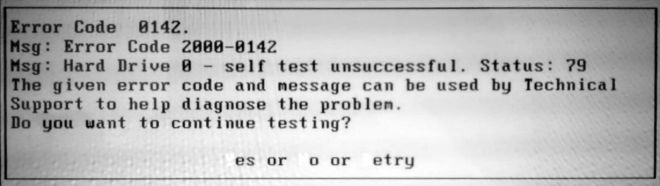
* This error is associated mostly with Dell users.
Many PC/laptop manufacturers provide pre-boot diagnostic tools to troubleshoot issues related to hardware/software failures and offer some basic pathways to fix them. In the first place, run S.M.A.R.T (Self-Monitoring, Analysis, and Reporting Technology) test on the HDD to do some basic monitoring analysis and to detect the possible reason for the hard drive failure.
Run S.M.A.R.T test after replacing IDE/SATA cables to detect the possible drive failure cause. Follow these steps to run the test:
1. Restart your PC/laptop and enter the BIOS Setup utility
- For Windows Vista or later – While your system is booting immediately and repeatedly press the F12 key
- For Windows XP or earlier – Repeatedly press the F1 key to enter BIOS Setup Utility
2. Select the affected hard drive and press Enter. Select SMART Support and again press Enter
3. From the given device tests, select any of the of the following:
SMART Status Check: It checks the status of the HDD SMART status
SMART Short Self - Test: It runs a short self-test on the HDD
SMART Extended Self-Test: Run and extended self-test on the HDD
4. Once the test is complete, press Esc
Fix error 0142 with Built-in and Online Diagnostics (PSA or ePSA Error Codes)
Dell offers built-in and online diagnostics tools namely – PSA (Dell Pre-Boot System Assessment) and Enhanced Pre-Boot System Assessment (ePSA) diagnostics. These diagnostics require the Service Tag, ePSA error, PSA error codes and validation code for completing the process. In addition, if no issue is detected, probably the issue is with the Operating System.
Follow these steps to enter built-in and online diagnostics (PSA and ePSA)
A. Restart your Dell and repeatedly press F12 to enter One-time Boot Menu and Select Diagnostics. Follow the on-screen instructions to complete the process. (Built-in diagnostic).
- If the test fails, note down the validation and error code
B. Browse to the Dell Support site, enter your Service Tag, click Submit and Diagnostic (Online diagnostics)
Run one of these tests to fix error 0142:
1. Quick Test: Quick Test detects common hard drive and processor issues. The process usually takes 10-15 minutes and if an error is detected, it automatically fixes it or suggests troubleshooting steps.
2. Custom Test (Specific Test): Test a specific device or multiple devices to fix hardware issues. This may take some time (20 minutes) depending on the devices selected.
3. Full Test: This takes approx. 35-40 minutes as it thoroughly analyses your Dell PC/laptop.
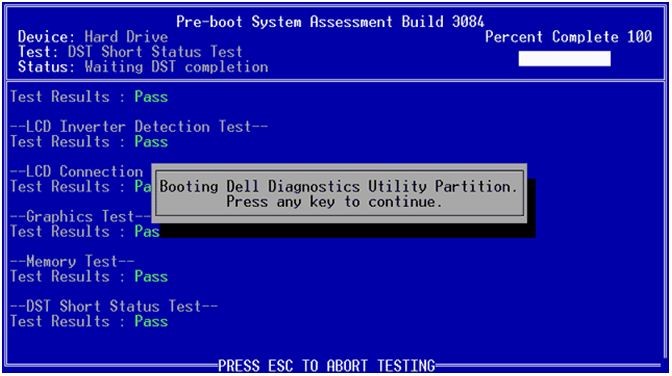
Dell "SupportAssist"
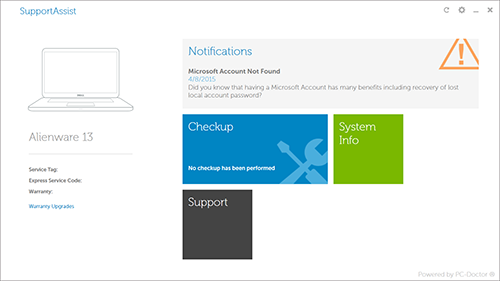
In Dell PC/laptops "SupportAssist" is preinstalled, an automated support technology which checks the health of your system to prevent hardware/software issues. When Dell Support Assist detects an issue, it sends the necessary information to Dell for troubleshooting.
Run Support Assist and check for any hardware or software issue:
i. Run Dell SupportAssist application select Hardware Checkup
ii. From the given diagnostic tests, run Default, Stress or Scan a Specific Device diagnostic test
iii. If Dell SupportAssist is not preinstalled, download it for your PCs and laptops from the official site
Last Shift
If your PC/laptop is covered under hardware warranty, contact Dell support. Moreover, before fixing the error 0142, be sure to back up all your important data as there is a probability that the process may wipe it out. Above all, if nothing works, simply replace the affected HDD with the new one and restore all your data.
However, in the absence of a backup, you can opt for a Windows data recovery software to retrieve your data from the HDD. Stellar Data Recovery- Standard for Windows is one easy to use software to recover your data from the storage media. It is reliable, 100% safe to use and provides a straightforward recovery process.
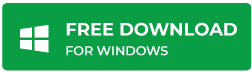
Watch The Video explaining step by step process to recover your data from the hard drive.
Was this article helpful?