Deleting private and sensitive files, emptying Recycle Bin, or formatting drive does not destroy your data permanently. Doing so only hides your files from the operating system. These files can be quickly retrieved by using freely available data recovery software. If you want to destroy your files beyond recovery—especially documents or files that contain sensitive information— you must shred them.
Shredding digital files refer to erasing data by overwriting with a pattern of 0s and 1s—making data recovery almost impossible. To shred files and folders in your PC, you need a file shredder software such as Stellar File Eraser. You may also find a file shredder app in your antivirus software.
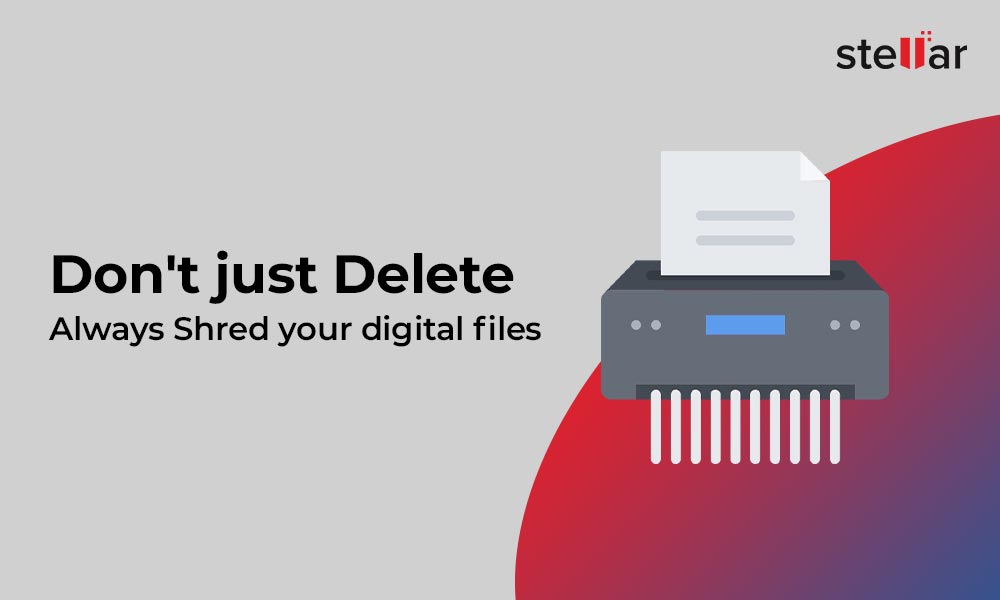
Don’t Just Delete, Always Shred Your Digital Files
To ensure your digital files are gone beyond recovery, shred them. However, most file shredding software does not effectively destroy your files beyond recovery as they use a basic pattern of 0s and 1s to overwrite data.
While data recovery software may fail to recover such shredded files, a data recovery expert can retrieve the files by using advanced data recovery techniques and forensic tools.
In contrast, a file shredding tool that implements international data erasure standards such as DoD 5220.22-M, NATO, Gutmann, etc., can effectively destroy your digital files and make them irrecoverable to a point where no data recovery software or service, including forensic tools, can retrieve useful information.
One such tool is Stellar File Eraser that features 3 international data erasure standards such as DOD.
Alternatively, you can also use BitKiller—a popular open-source file shredding tool, which uses the Gutmann (35 passes) data erasure standard to shred files.
Steps to Shred Digital Files with Stellar File Eraser
- Install and launch Stellar File Eraser
- Click ‘settings’, select Erasure Algorithm and Verification Method from the respective drop-down and click ‘ok.’
- Click the ‘Home’ tab and expand and select the files and folders that you wish to shred with desired data erasure standard beyond recovery
Alternatively, you can use the ‘Search File’ option to locate specific files or file types and destroy them permanently.
- Click on Erase File & Folder, the third option on the left pane.
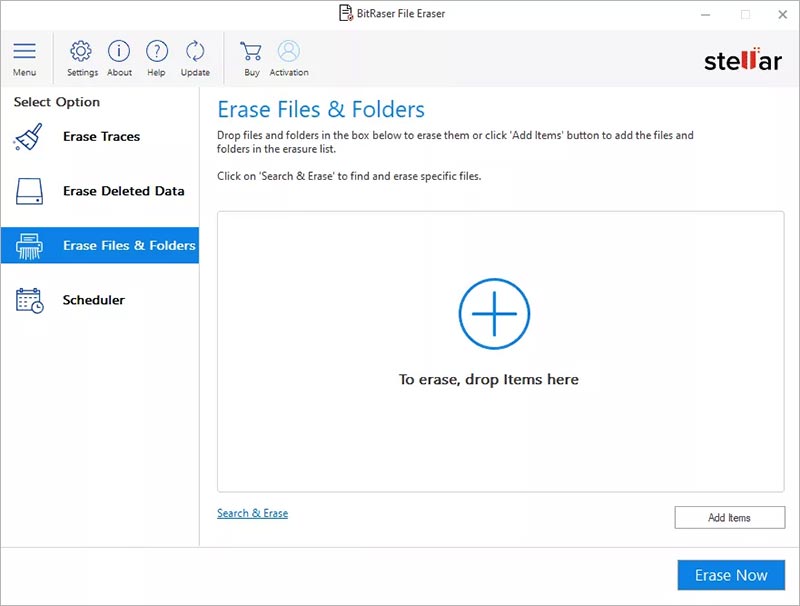
- You can delete files and folders in two ways. You can either search and erase a specific file you want to target or you can manually add them. To use the Search & Erase option, click on Search & Erase link on bottom side of the screen.

- Here, enter the File Name and mention the location (by using the browse button)
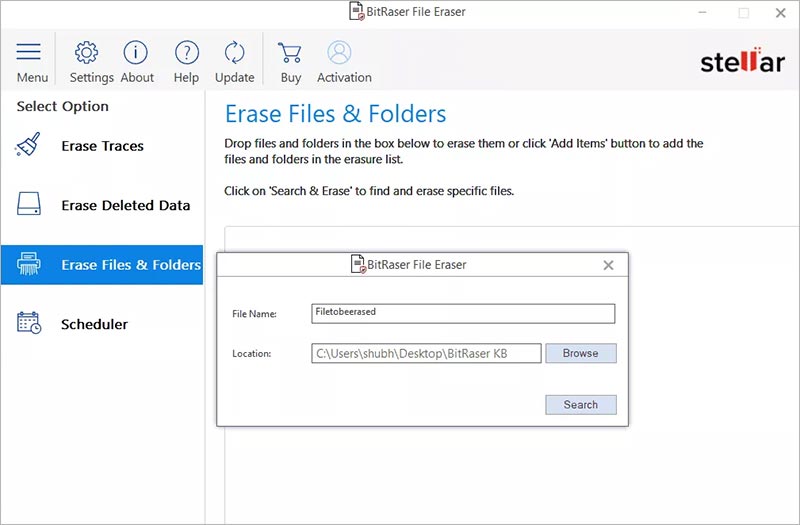
- Alternatively, you can also add the to-be-erased files by clicking on Add items button (bottom right side of the screen)
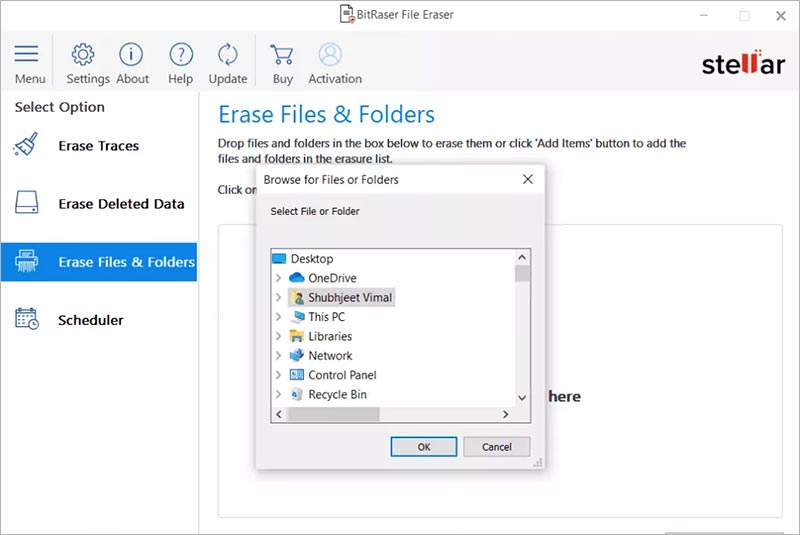
- Once the selected file displays on the screen, click “Erase Now”
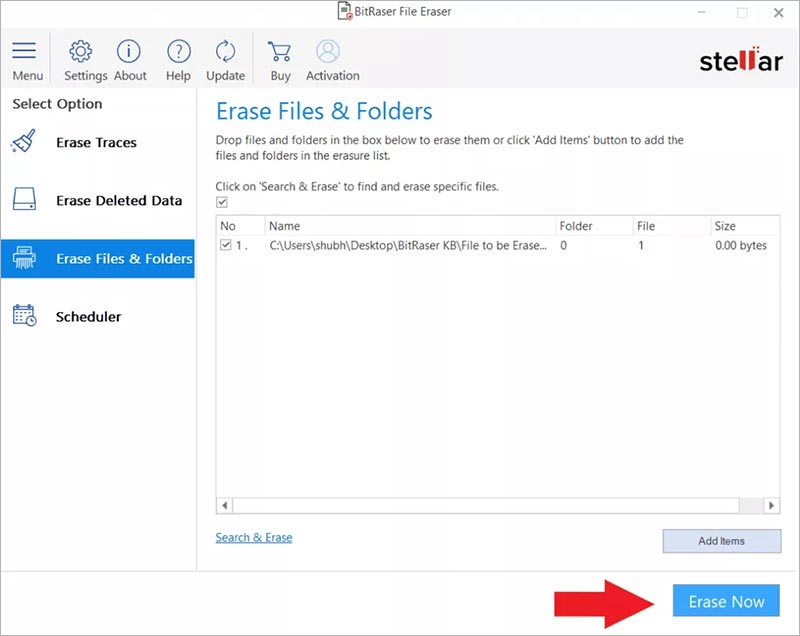
- A dialog box will appear, asking you to confirm the Erasure process. Click on Proceed.
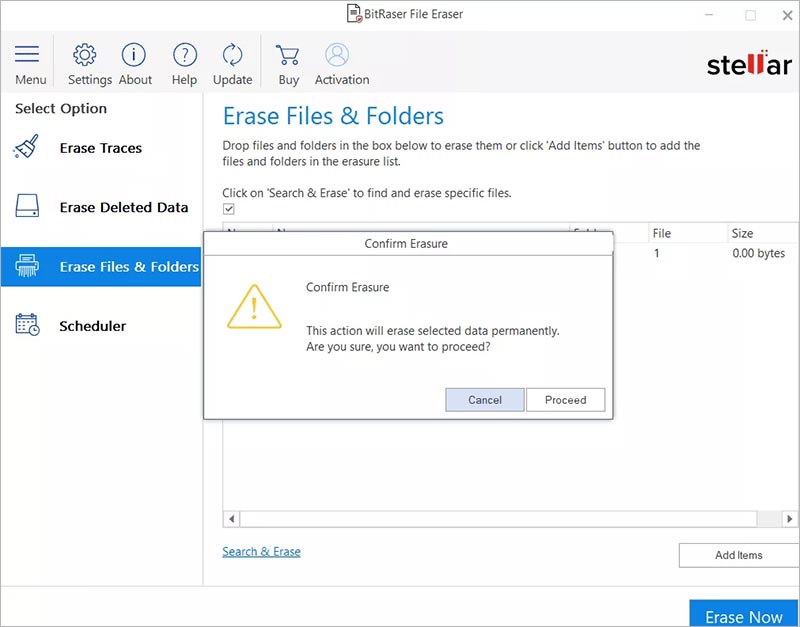
- The software will complete the Erasure process and you will receive a confirmation screen. Click on Ok button to close the process.
Conclusion
To make sure that your digital files are gone beyond recovery, shred them with the help of a file shredder software that implements international data erasure standards such as DoD 5220.22-M
You can use Stellar File Eraser that features 3 international data erasure standards. Alternatively, you can also use an open-source file shredding tool—BitKiller—to shred your files with Gutmann data erasure standard.
And remember, ‘don’t just delete’, always erase, shred, or wipe your private data to destroy it beyond recovery.
Was this article helpful?