Summary: In this blog, you will learn how to easily search for deleted files & folders in Trash. Trust this, you can restore the files contained in Trash back on the Mac again.
But, what if you have permanently deleted the files or emptied Trash? Don’t fret, the blog offers the best trash recovery software for Mac users. Download the free trial of the software before you read further.

Unwanted files are moved to trash now and then. Besides, if you have checked the option ‘Remove items from the Trash after 30 days’ through Finder, then the Trash can automatically delete files permanently, which though looks great for macOS space optimization but may result in data loss.
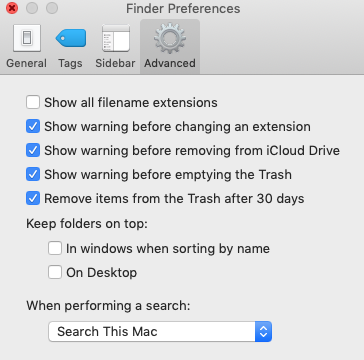
But before a data loss occurs, you can actively search deleted files in the Trash and drag them back to the folders or the Desktop. The process of recovering files from the trash is simple, but the process can be cumbersome if there exists an enormous number of data in the trash and you have to recover selective files.
This blog helps you to search deleted files for recovery on Mac.
Search Trash on Mac
You can search deleted files in Trash and put them back in the folder conveniently. Further, you can manage and view deleted items such as icons, in a list, in columns, or with Cover Flow. The deleted files in the trash are listed as shown in the image below.
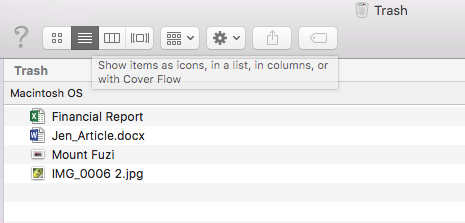
Deleted files can be arranged on the basis of date, size, and the file types; you can even search a specific file using the trash ‘search box’. Simply type the file name or the file extension in the search box and allow the trash to list up the required files.

More control over Trash settings
Click the ‘Settings’ icon and have quick access to more options. You change the icon size, text size, and can customize the show columns option too. By sorting the ‘Show Columns’ option, you can view deleted file types in Trash w.r.t ‘Date Modified’, ‘Date Created’, ‘Date Last Opened’, and so on, as can be seen in the image below.
Also, you can organize and search deleted file types like Word documents, Excel files, JPEG, MOV, MP4, Audio, ZIP files etc. by assigning Tags to files. By tagging files, you can make the searching process smoother. As depicted in the image below, Trash provides multi-colour tagging options to sort files with these searchable tags.
Unable to Search Deleted Files in the Trash? OR Your File Was Auto-Deleted After 30 Days?
If you are unable to search your deleted files in the Trash then it could be possible that the file was permanently deleted from the trash. This could happen in a few ways as listed down:
- The file(s) were deleted automatically from the trash after 30 days
- The file(s) were deleted using delete immediately option
- Trash was emptied resulting in permanent deletion of the file.
Deleted files can be restored quickly with the help of the Time Machine. However, if the backup is not available then follow the below process to recover permanently deleted files from the trash.
Recover Deleted Trash Files with Stellar Data Recovery
Perform data recovery for Mac as the last resort to search and recover your files from trash. Recover your files in 3 easy steps with Stellar.