Regardless of how mature, sophisticated, or secure it is, no software program is immune of errors. Sooner or later, some human action or technical occurrence can lead to gibberish error messages cropping up on user screens leaving no clue as to how to solve them.
Take the case of QuickBooks error 80029c4a for example.
What the error is all about
Error 80029c4a can be witnessed when launching the QuickBooks application. The error message indicating this occurrence reads:
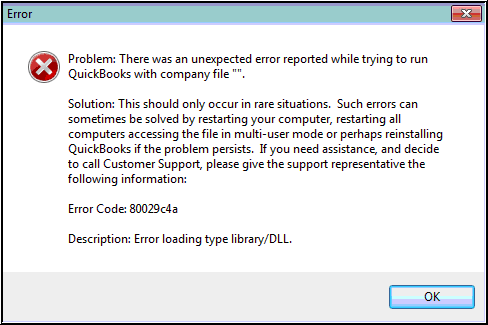 Image Credit: Intuit
Image Credit: Intuit “Problem: There was an unexpected error reported when trying to run QuickBooks with company file. Error Code: 80029c4a. Description: Error loading type library / DLL”
This message is accompanied by an “OK” button which when users click, they’re faced with another error message which says:
“QuickBooks couldn’t load a system component. Restarting your computer might solve the problem. Error type: 80029c4a – Can’t load dynamic link library (DLL)”
As the above messages indicate, trouble with a QuickBooks DLL is the root of error 80029c4a. But usually, there are other reasons behind such behaviour of QuickBooks DLLs.
Reasons prompting the error
- Some QuickBooks desktop system file could be corrupted or cannot be found
- Your QuickBooks application download might be corrupted or it might be incorrectly installed
- There might be a corrupted Windows registry entry from a recent QuickBooks related software change (install or uninstall)
- Virus or malware infection may have corrupted Windows system files or QuickBooks related program files
- Another program may have maliciously or mistakenly deleted QuickBooks related files
How to fix QuickBooks error 80029c4a
According to Inuit, users should try the below mentioned techniques one at a time and in order to troubleshoot this error.
Note: Proceed to the next fix only if the previous one fails to work.
Restart your Computer
If you’re in the habit of rarely rebooting your computer but putting it to “sleep” instead, this might help. Rebooting the machine helps clear out memory issues and gives your installed applications a fresh start.
Update QuickBooks
Intuit provides free QuickBooks updates during the life of the product which can either be installed automatically or at a time convenient to you. These updates usually solve application problems by fixing bugs and internal issues you might not be aware of. However, updating the software should be done carefully if you’re using it on networked systems. In such a scenario, if you update, you could be initiating a forced updated for all users since all systems on the network should be working with the same release of the software. During work hours, this could cause unnecessary delays and halt in activity.
Run “reboot.bat”
When QuickBooks is installed, a small batch file called ‘reboot.bat’ is saved in the installation directory. Regardless of the QuickBooks versions, you will always be able to find this file. It is aimed at resetting all system settings QuickBooks makes over the course of its usage. ‘Reboot.bat’ contains a number of command line programs that reset the Windows registry settings for all of the components that QuickBooks uses. It is thus, a kind of clean-up utility which puts things in their right place if they ever get messed up.
Before you run this file, ensure no instances of QuickBooks application are running. That applied to networked systems too. There shouldn’t be a single active instance of QuickBooks running when you execute ‘reboot.bat’. Also, you’ll need to log on to Windows as administrator to run the file. Usually when this file has been executed, it will restart the computer, but if it doesn’t, you shouldn’t force restart it.
Re-launch QuickBooks
Sometimes, a simple application restart is what’s needed to put things straight. When you’ve tried all the above techniques, this one should be simple enough.
Reinstall QuickBooks application
If nothing else works, the best way to refresh the application and give it a clean start would be to uninstall and then reinstall QuickBooks. If you are using the software on a standalone machine, things should be smoother. On networked systems, exercise the same caution you did while updating QuickBooks. To repair QuickBooks installation, follow the below mentioned steps:
- Find a machine that’s not on the network
- On it, launch QuickBooks and find its license and product number from the ‘About’ option in the menu. Note this information
- Open the Control Panel and go to the list of installed programs
- Find QuickBooks in this list, select it, and click on uninstall
- In the uninstall dialog box that opens, select the Repair option and click on ‘Next’
If you’re able to repair QuickBooks installation, that’s good. However, if you encounter any error, go to the QuickBooks product update website and determine what the current release is for your product and compare it with the information you noted down earlier. Make sure this information matches with that of all systems being used on the network. After that, go to the Intuit QuickBooks Support Download Site, locate your version of QuickBooks, download and install it.
Repair QuickBooks with QuickBooks Repair software
If none of the above solutions works for you, it means your QuickBooks company file has suffered massive corruption. In such a case, repairing it using reliable third-party software would be the best ploy. We suggest using Stellar Repair for QuickBooks® Software for this purpose. The QuickBooks repair software is equipped with powerful scanning and repair algorithms which detect and fix damage and corruption of any level within QuickBooks Company files and facilitate the recovery of critical data from them. It is laced with a fully interactive user interface which makes using it very simple.
Conclusion
Hope our above tips will help you fix QuickBooks error 80029c4a. If you still aren’t able to overcome the issue, contact Intuit support.