How to Resolve “Windows Cannot Access the Specified Device, Path, or File” Error
Summary: While accessing any files or folders in your system, if it displays “Windows cannot access the specified device, path or file” error, then don’t panic. Here are the methods to fix the error. Further, download a trusted tool like Stellar Data Recovery software that helps in a situation of data disaster.
If you cannot open the files or folders in your computer and it is displaying “Windows cannot access the specified device, path or file” error then don’t panic and follow the methods below to fix the error.
There are several solutions to resolve the inaccessible file error. Read on this post to know and identify the ideal solution for this error depending on the need.
Methods to fix inaccessible file error
- Check file or folder permission.
- Validate the presence of the file.
- Unblock the file.
- Check the location of the file.
- Verify whether the antivirus software is blocking the file.
1. Check file or folder permission
Permissions are file-associated rules to confirm whether file or folder is accessible or not.
Steps included are:
- Go to the specific file or folder and do a right-click.
- Select Properties followed by Security.
- Choose the desired name from the Group or user names list to validate the permissions.
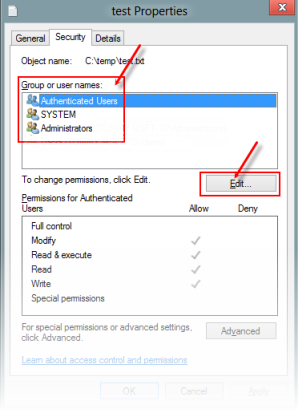
- Click on Edit, then checkmark the desired permissions and finally click OK.
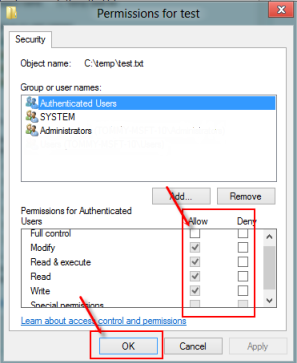
Note: Ensure either one of these, the user is an Administrator or is a part of the Domain Admins group.
2. Validate the presence of the file
The reason for this error can also be file move or deletion. Thus, authenticate the same.
Steps to verify this are:
- Go to the location of the file or folder.
- Browse the desired file or folder to confirm.
3. Unblock the file
At times, the cause for this error is file block. Thus, a mere process i.e. unblocking is a viable option. Here are the steps to verify and unblock.
Steps to Verify
- Go to Properties.
- Check for the note: “This file came from another computer and might be blocked to help protect this computer”.
Steps to Unblock
- Select and right-click the blocked file.
- Go to Properties.
- Under the General tab, choose Unblock.
4. Check the Location of the File
This error also occurs in scenarios when installation or shortcut attempts to access the location that is not presently available.
To resolve this, follow the two steps stated below:
- Identify the file path that is currently not accessible to Windows.
- Provide the location accessibility.
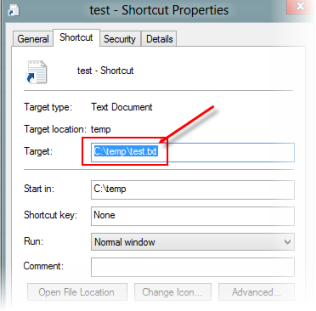
5: Verify whether the antivirus software is blocking the file
Sometimes, the cause is your antivirus software. Thus, to fix the error, just disable the antivirus program temporarily.
Note: Make sure to re-enable as soon as possible after completion to avoid any mishap.
Moving forward, if the error is still not resolved then no need to worry, you can recover the lost data with the help of a data recovery software like Stellar Data Recovery Professional for Windows.
To use the software, just download the Demo Version of the software and move ahead with free scanning and preview of your deleted files. Note that you need to register the software prior to recovery.
Steps to recover data using Stellar Data Recovery Professional are:
- Select the type of data or location.
- Scan the desired location for selected data.
- Preview the scanned document and recover.
To Conclude
The aforesaid error occurs on the desktop content and other locations when trying to install or update any software but you can easily fix the ‘Windows cannot access the specified device, path or file’ error with the methods explained in this blog. However, if the error is still not resolved, download Stellar Data Recovery Professional for Windows to recover the inaccessible files and folders in an easy and efficient manner.









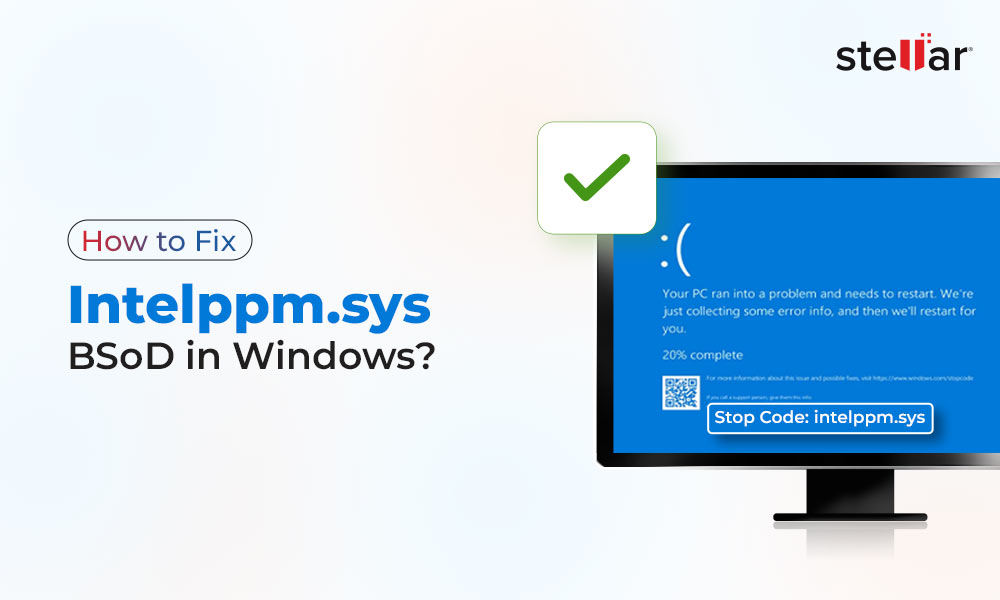

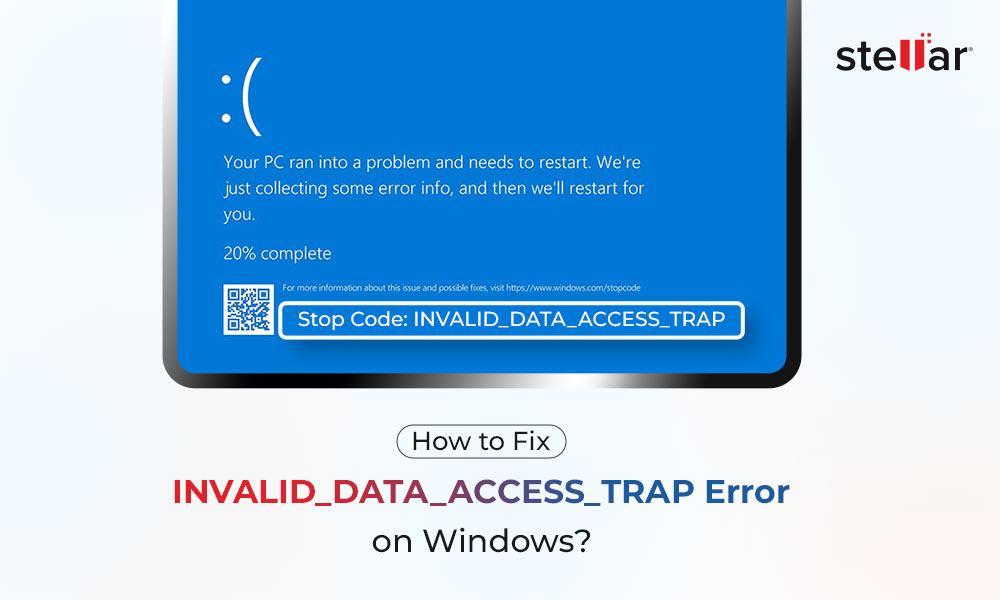






I have used this Software; the Software is very nice as it helps me in recovering my lost data very quickly.
This is so helpful. I had this problem before. I read this blog and it was so easy and helpful. Thank you so much
Hello Ana,
We gald to know you like our blog. Keep reading new blogs for more technical information. Thanks
Hello Author,
In my windows pc, I made the shortcut on the desktop of my urgent file. But when I was maintaining the data in the partition of my hard drive then file moved unknowingly. It was not accessible. I read here and give the path of files. Your information worked for me. Thanks.
Hello Steven,
It’s good to know this information worked for you. Keep reading new blogs for more knowledgeable information.
I have tried all the tricks mentioned here. Still, I’m not able to access the files from my lap. Can u please help me with that?
Hello Pramod,
If you tried all the step or procedure and still you are not able to access those folder, file or data so don’t need to worry you can move to Stellar Windows data recovery software – Standard. It will give you facility of deep scan and you can access your data easily. Thank you
Thanks for this highly technical & useful article on how to resolve “Windows Cannot Access the Specified Device, Path, or File” error.
Hello Brandon,
Happy to know that you found the article useful.
Does the software works in case of inaccessible partitions file?
Hello Julian,
Yes, definitely you can recover the files using Stellar Data Recovery Professional program.
Never found so many solutions in one article for this problem.Kudos to Stellar!
Thank you for the appreciation Beth.
I recently faced similar problem with my 1 Year old Dell laptop. I checked N numbers of guides, blogs & articles on web to help me out. All my search comes to end after reading this informative blog. After thoroughly interrogating the points, I get to know that antivirus software is blocking the file. After resolving the problem. I share this blog through my social media channels.
Hello Molly,
Thanks for sharing the blog.