QuickBooks error 61 is usually caused by malfunctioning hardware or corrupted file and when the software experiences issues with Windows registry or .NET framework.
The error shows up when a user sends or receives data from QuickBooks®. It may also appear while performing QuickBooks® tasks such as refreshing, downloading, printing, expelling, or opening an account, etc. on a Windows PC.
Other Causes of the QuickBooks Error 61
- Improper hardware or software installation
- Damaged or corrupted .QBW file
- Malware or virus intrusion
- Undeleted registry from last uninstalled QuickBooks®
- Missing registry file
- Sudden power cut or system shutdown
Solutions to Resolve QuickBooks Error 61
Before you start troubleshooting QuickBooks error 61, take backup of QuickBooks® data file. Although the solutions and fixes discussed in the post are safe to resolve the error, it’s always better to have a backup for those ‘just in case’ scenarios.
Solution 1: Run a Thorough Anti-Virus/Malware Scan
You may use Windows Defender or any trusted third-party antivirus or antimalware protection to run a deep scan. The scan will quarantine the threat and help to fix the error. If the malware or virus stays in the system, the fix will be temporary and QuickBooks® error 61 may appear again.
Solution 2: Update QuickBooks® software
Check and install the latest available
updates. Software updates may fix the bugs and bring features that may help fix
the error 61.
To install updates
- Go to Help>Update QuickBooks
- Click on Update Now
- Select the available updates and click on Get Updates to download
- Close QuickBooks® and then open it. The software will prompt you to update QuickBooks®, click Install or Yes and follow the update wizard
- After installing the updates, reboot system
TIP: Always check and update QuickBooks® after installing major operating system updates to avoid conflicts and errors.
Solution 3: Clean Registry
To clean registry, install a registry cleaner app such as CCleaner. Install and open the CCleaner app on your PC and follow these steps to remove undeleted registry files, which may fix error 61 in QuickBooks®.
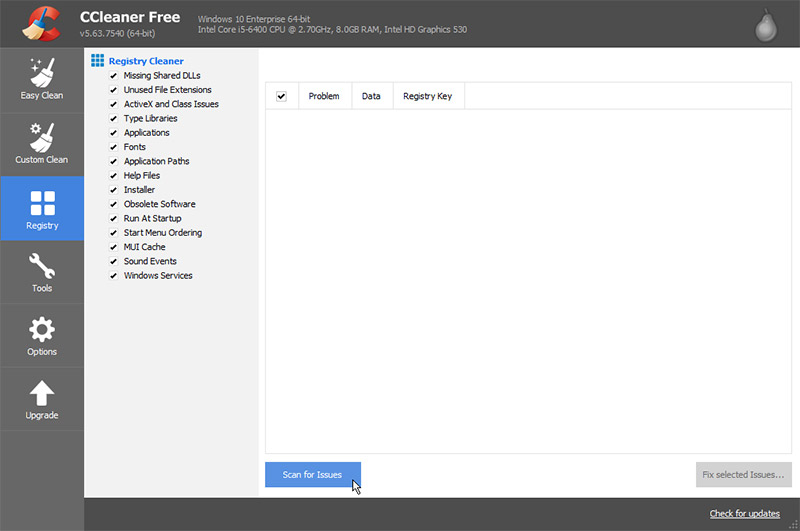 Image Credit: CCleaner
Image Credit: CCleaner
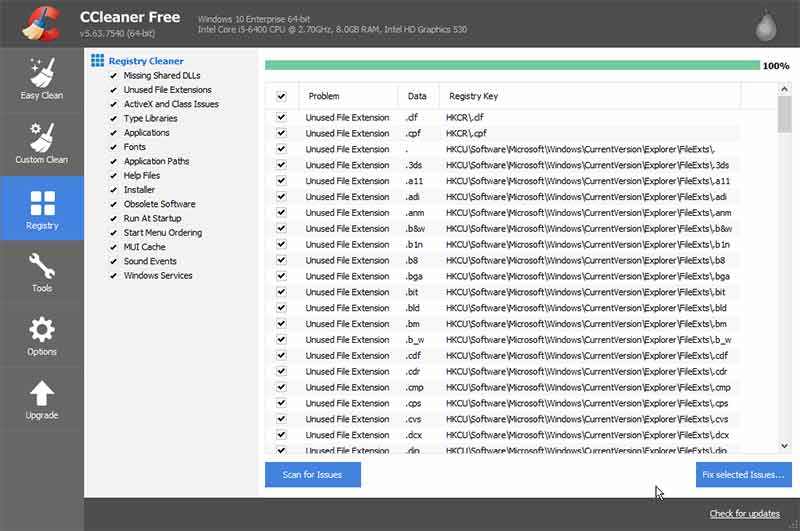 Image Credit: CCleaner
Image Credit: CCleaner
- After the scan, click ‘Fix Selected Issues…’
- Click ‘Yes’ and choose a location to save the registry backup
- Click ‘Fix All Selected Issues’
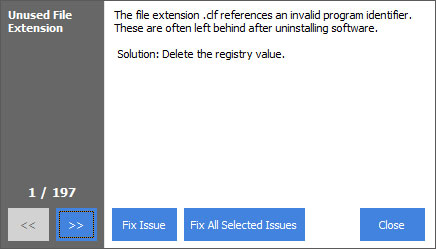 Image Credit: CCleaner
Image Credit: CCleaner
- Close CCleaner and restart the system
Solution 4: Reinstall .NET Framework
To reinstall and repair the .NET framework,
follow these steps:
- Press Windows and type turn windows features on or off in the search
- Click and open Turn Windows features on or off
- Select .NET checkboxes and click ‘OK’
- Click ‘Let Windows Update download the files for you’
- After installation, restart the system
Solution 5: Restore QuickBooks® Company File
To restore QuickBooks® company file, you need a local backup that you may have created earlier. If not, skip to the next solution.
- Go to File>Backup Company>Restore Previous Local Backup
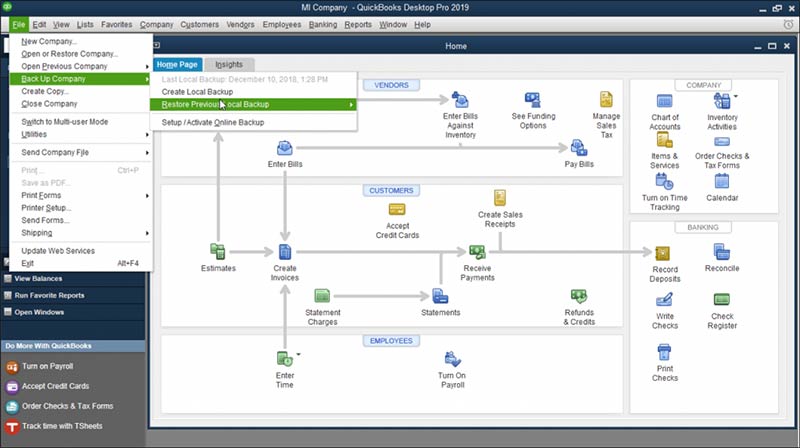 Image Credit: Intuit
Image Credit: Intuit
- Follow the wizard to choose the backup file and restore QuickBooks®
Solution 6: Use QuickBooks® Rebuild Data Utility
- Go to File>Utilities and click on Rebuild Data
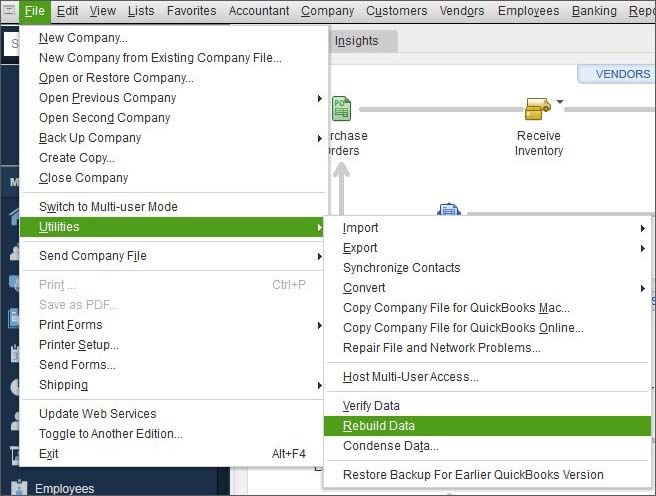 Image Credit: Intuit
Image Credit: Intuit
- Click the OK button if a prompt appears to back up the company file
- Wait for a while and then click OK when ‘Rebuild has completed’ message appears
- After the rebuild, go to File>Utilities>Verify Data
If none of the solutions works and fixes the error 61, you can use Stellar Repair for QuickBooks® Software. The QuickBooks Repair Software uses advanced algorithms, which repairs the damaged QuickBooks® file of any size or extent of corruption.
Conclusion
QuickBooks® is a mission-critical software for any organization. Failure of this accounting software due to hardware or software errors can have a severe impact on the business and organization. This blog explains why the QuickBooks® error 61 appears, its causes, and effective troubleshooting solutions to fix the error.
But if the error 61 isn’t fixed by applying
various fixes, it indicates severe corruption in QuickBooks®. You can use Stellar Repair for QuickBooks® Software to
repair the corrupt files and recovers all components of .QBW file.
Was this article helpful?