I don’t know why, some of my apps, including Uber, Spotify, Amazon, and many others, have been crashing. Last night, I left my iPhone for an auto-update to iOS 18 and now my apps have crashed multiple times. Is it related to the new update or a device issue? What should I do now? Please, can anyone help? – Armando Christian, Miami
Phone apps may crash or freeze unexpectedly because of too many background processes, low storage, or other factors. If your iPhone apps are repeatedly crashing or freezing, it can be due to various other factors. Hence, understanding the causes of app crashes after the iPhone update, acting swiftly, and applying the right fixes can help resolve the issue permanently from your iPhone device.
Why apps are crashing after iPhone update to iOS 18?
After updating to iOS 18, apps in an iPhone can crash due to several factors.
- Outdated apps – If you have not updated your device apps after the iOS upgrade, they may crash inadvertently. Running outdated apps may lead to compatibility and configuration issues with the newly installed operating system.
- Corrupt data – While updating your iPhone, some data on your device can get corrupted, either due to an interruption in the update process or while migrating data. Hence, when an app on your device tries to fetch the corrupt data, it can crash unexpectedly.
- Storage issues – All smartphones including iPhones need a significant amount of free storage space for smooth functioning. If your iPhone is low on storage after the update, it may lead to frequent app crashes.
- Incompatible apps – Most apps are not optimized for iOS 18. This can lead to app instability and frequent crashes. Since developers need time to roll out an update that makes an app compatible with the newly launched operating system, you can wait for some time if only a specific app is crashing.
- Bugs – It’s common to face a few bugs with any new operating system release. That’s why, after a full-fledged update, iPhone devices get some minor updates to remove such bugs. These bugs, when not fixed, can cause certain apps on your iOS to crash.
- Background tasks – If you haven’t restarted your device after an update, some apps that are already running in the background may face glitches. Restarting your iPhone after an update may help you fix these temporary app crashes.
Now that we know what could be the problem, let’s see some solutions to fix it.
How to resolve app crashes on iPhones after an update?
App crashes on an iPhone can be frustrating, especially after an update like iOS 18. But don’t worry! There are some simple steps you can take to fix this problem. Here are five easy ways to help your iPhone run smoothly again. Let’s start with the most basic and simplest fixes:
1. Restart Your Device
Restarting your iPhone can solve multiple problems, related to software and apps. It clears the cache memory and stops all the processes and apps from running in the background. This helps refresh the system and fix minor iPhone software glitches that can cause apps to crash.
2. Update Apps
Sometimes, old versions of apps can cause problems like crashes and freezes. Hence, updating all your apps becomes very important, especially when you update your iPhone to iOS 18. Updating apps ensures you get all new functionality or features that may work better with the new iOS. To update an iOS app, simply go to the app store and select Update app.
3. Remove and Reinstall the App
If your apps are crashing after updating to iOS 18, another way to fix them is to remove and then reinstall them. This process can fix any issues caused by old app cache data or data synchronization issues with the new iOS. Reinstalling the app helps refresh it and keep it fully updated, which often helps it run smoothly again.
- Figure out the apps that are crashing. Now press and hold the app icon until you can see the menu.

- Tap on Remove and then choose Delete App. Confirm that you want to delete it.
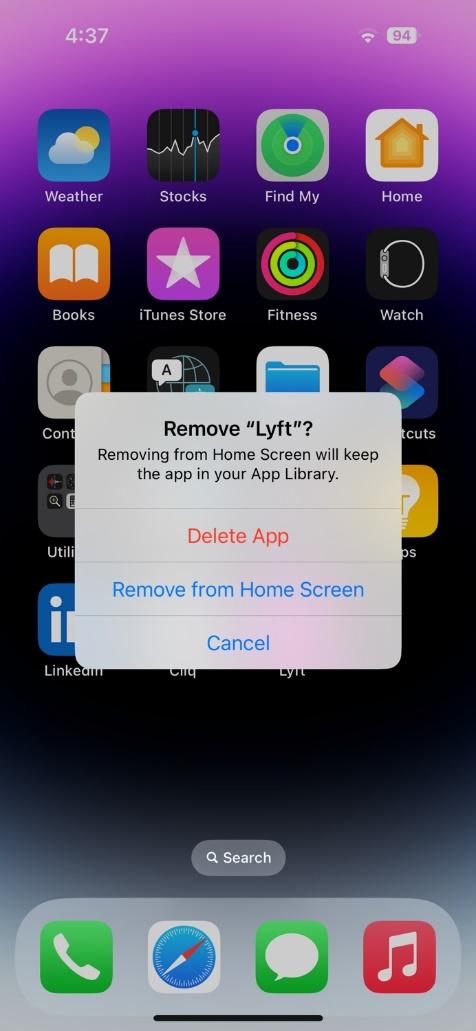
- After deleting the app, go to the App Store on your iPhone and download the same app again.
4. Free-up Storage Space
Your iPhone needs sufficient free storage space to keep your apps running smoothly. When your storage is full, apps can crash or freeze inadvertently. Hence, freeing up some space can help resolve this issue.
Here are some ways to remove unnecessary apps and data to clear storage on your iPhone:
- Go to Settings > General > iPhone Storage. This will show you what is taking up how much space. Look for apps you don’t use anymore. Tap on the app, then choose “Delete App” to remove it.
- Similarly, you can clear unwanted photos, videos, and other big files as they often take up a lot of space. Also, create a backup of the useful photos and videos and then remove them from the device to free up space
- If you have downloaded music, podcasts, or videos for offline use, consider deleting them if you no longer need them.
Sometimes, instead of deleting an app completely, you can simply offload it. This keeps your data but removes the app itself, freeing up space. So when needed, you can simply reinstall the app and still have the app data.
Freeing up storage space can help reduce app crashes after the iOS update. If you cannot fix the issue even after trying all the above methods, you can try this one last method.
5. Repair iPhone iOS
If the above methods do not solve your issue, there’s a high chance that your iOS firmware has a bug or it is corrupt. Luckily, you can fix this issue with an iOS repair tool.
The Repair iPhone module in the Stellar Toolkit for iPhone is a helpful tool that can fix iOS-related issues on your iPhone, especially after an update, such as iOS 18. The iPhone Repair feature in Stellar Toolkit for iPhone works by reinstalling the existing iPhone firmware on your device without deleting any of your data, like app data, photos, videos, or contacts. It can fix issues like a black screen, a device stuck on the Apple logo, or performance-related issues.
For more detailed steps on how to use this feature, you can check here.
Conclusion:
If your iPhone apps are crashing after an iOS update, you can simply wait, as sometimes a simple app update can resolve the problem over time. Otherwise, you can try updating the apps, restarting your device, closing too many apps running in the background, or reinstalling problematic apps. If the problem persists, you can use a repair tool like the Stellar Toolkit for iPhone’s “Repair iPhone” module to fix any core iOS issues.
Was this article helpful?