I had several MP4, MOV, and other format videos on my PC. Recently, when my system was infected by malware, these files probably got corrupted. My system is virus-free now, but the MOV and MP4 videos are not opening. How can I recover virus-infected videos? Travis Bell, Ohio
Our computers, laptops, smartphones, and all other digital devices are prone to virus and malware attacks. This can be a boot sector virus, a browser hijacker, a polymorphic virus, a resident virus, or any other. While viruses and malware are primarily designed for data theft, privacy breaches, or service disruption, they also cause file corruption and data deletion.
Video file corruption caused by virus and malware attacks makes your video unplayable, and, in some severe cases, makes them unrepairable. However, there’s still some hope. This blog is about how video files get virus infected, how to protect your files from virus attacks, and how to repair and recover infected video files with trusted methods and advanced file repair software.
Best methods to repair infected MP4, AVI, WEBM, MOV, FLV, and other video files
A virus attack can corrupt video file data, making videos unplayable or distorted. Antivirus usually only removes the virus from the system but does not repair such corrupted files. The best way to do this choose video repair software to fix various file corruption issues in a virus-infected video.
Method 1: Fix virus-infected files with Stellar Repair for Video
Stellar Repair for Video has advanced algorithms that repairs file corruption caused due to viruses or malware attacks. It quickly repairs multiple broken videos in just three steps – ‘Add file’, ‘Repair,’ and ‘Save.’
The software can repair infected MP4, AVI, FLV, MOV, MKV, AVCHD, WEBM, ASF, WMV, DIVX, MTS, 3GP, and many other video file formats.
Steps to repair videos corrupted due to virus attack:
- Download and launch Stellar Repair for Video on your PC or Mac.
- Click Add file to upload the infected videos.
- Click Repair.
4. Preview the repaired videos and click Save Repaired Files.
Your videos should now play perfectly.
If the virus has corrupted the index of a video file, it can be fixed using the free VLC Media Player.
Primarily, VLC Media Player can repair corrupted AVI files. So you can fix infected MP4, MOV, FLV, or other formats on VLC by converting them to AVI.
Steps to repair damaged videos in VLC Media Player:
- Rename the infected file to .AVI extension.
- Open this .AVI file in the VLC Media Player.
- In the top menu bar, click Tools > Preferences > Input or Codecs.
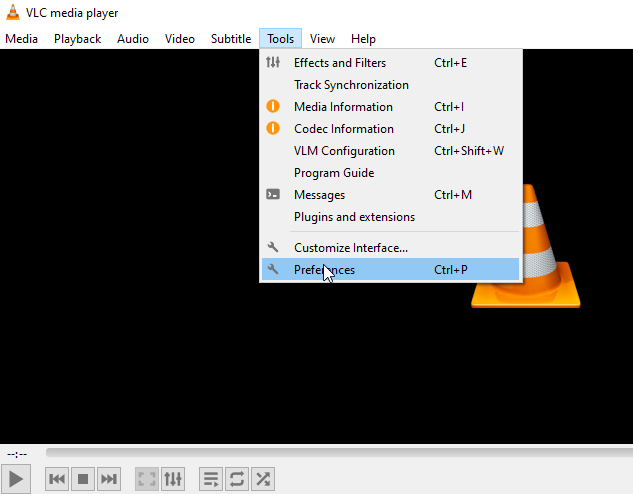 Figure: Tools option in VLC
Figure: Tools option in VLC 4. Across Damaged or incomplete AVI Files, select Always Fix.
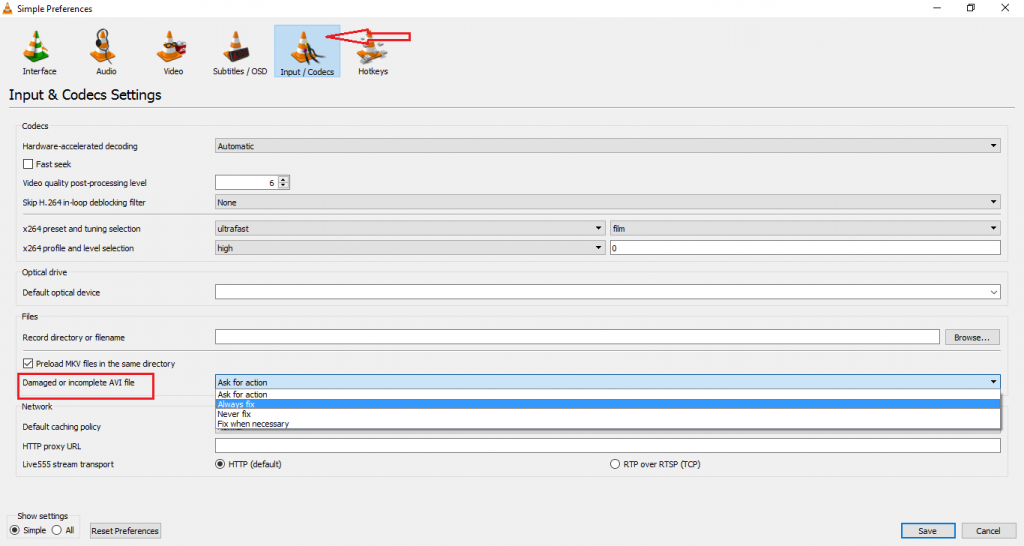 Figure: Preferences window in VLC
Figure: Preferences window in VLC 5. Click Save.
Now play the repaired video file. If the video problem is not fixed, use professional repair software, i.e., Stellar Repair for Video to repair virus-infected files.
How Video Files Get Virus or Malware Infected?
This could be due to anything, such as an infected or outdated media player, a malicious link hidden inside an email or message, fake files, or anything on the internet. Video files on your system or smartphone can get infected in many ways. If you want to understand how video files get infected, read this section or jump to the next one.
A virus can enter your device through email attachments, downloaded files, removable drives, pirated, or modded applications, file transfer applications, or malicious websites or links. The internet is unsafe and no matter how many precautions you take while browsing, you may end up downloading some virus or malware.
Once a virus enters your device, it starts infecting your files and attaching itself to anything: a video, photo, or any other file. It may also adjust important parts of the video file and alter the data to make it unreadable. Additionally, the virus may infect the file header, damage the sound, or completely corrupt the video frames.
Signs & symptoms of virus-infected video file
If your PC gets slow suddenly, the drive runs out of space, strange pop-up windows appear from nowhere, or you face other issues, it indicates a virus attack. The virus may affect your video files in many ways.
A virus will corrupt the file header, frames, video slider movement, sound section, or data. As a result, your video may develop audio lag, distortions, black screen, freeze, or other problems. You may face video errors, such as ‘error 0xc00d36c4, ‘loading media file could not be played’, etc. The infected files may not open or play properly. Sometimes, the videos go missing too.
To check for a virus infection, you can use an antivirus solution or anti-malware software to scan the video files and remove the viruses from your device.
Types of Viruses that infect video files
There are various types of viruses and malware that are hard to detect on a device. Let’s read about some of the most threatening viruses that usually infect our devices:
- File Infector Virus – This type of malware attaches itself to any program, application, or game. So, when you open an infected program, the virus spreads to other files on your device. It infects your files by replacing the original code of the executable files with its code.
- Multipartite Virus – The Multipartite virus is a more powerful form of file infector virus. It can infect both executable files and boot sector files. The malware spreads quickly and infects your device files. The multipartite virus can hide itself in any part of your system, making it challenging to remove it.
- Macro Virus – A Macro virus is another type of virus that usually infects smaller software applications, corrupt files, and other system processes. This virus spreads in your device when you open a virus-infected e-mail or document. Hence, you need to be careful while accessing any unknown documents.
- Direct Action Virus – A direct action virus is a powerful malware that activates itself immediately once you open an infected file or run an infected program. The virus deletes and modifies files in your system. However, this does not stay in your computer system.
- Boot Sector Virus – The boot sector virus infects and damages the boot sector of storage devices, such as memory or hard drives. This virus can cause significant damage to your system by corrupting the files and making the system unbootable.
All these viruses work on the same model. They infect your device, corrupt your files, and multiply upon sharing, causing a string of larger hidden damage to files.
Tips to Protect Videos from Virus
- Install a secure antivirus program on your computer.
- Regularly run virus scans to detect any threat.
- Always download video files from a trusted source.
- Don’t open MP4 attachments in emails from unknown sources. The MP4 file may contain viruses.
- Regularly back up video files in the cloud or external drive.
- Keep your Windows PC updated.
Conclusion
A virus affects the system and destroys its data. Infected videos may be broken, truncated, show a black screen, or not open.
Nevertheless, you can repair video files corrupted due to virus infection. Use the advanced Stellar Repair for Video tool to easily repair infected videos and play them perfectly again.
Try the free demo of the software, which shows the video preview after repair.


Was this article helpful?