Case 1: ‘I have about 240 memorable images of a friend’s bachelor’s party from Olympus Evolt E-3 on Sandisk SDXC card. I can see the files but they don’t have any preview. In Lightroom also, I get ‘preview unavailable for this file’ message. Are my photos corrupt? Any method how I can recover the images? All images have .orf extension.’
Case 2: ‘I shot my niece’s wedding with Olympus camera in raw mode. However, when I downloaded them on computer, they appear with colored horizontal stripes on them. I need to fix this. Please help!’
Undoubtedly, photos of any event or special occasion are the best mode to refresh old memories and bring joy. However, losing them is equally tormenting. In both the above cases of painful photos loss, the ORF files appear to be corrupt and need a repair to restore.
Some common causes of photo corruption are:
- Camera SD card/drive carrying ORF files is corrupt.
- Virus infection in the image files.
- Sudden power failure while transferring/downloading photos.
- Improper insertion/ejection of storage card.
- Used insecure ORF file converter that affected file data or structure.
- SD card is physically damaged.
How to repair corrupt ORF image files?
ORF images are uncompressed raw files. If went corrupt the only refuge is a raw file repair software. There are not many applications that can actually repair corrupt ORF or any other raw camera file formats. You can choose Stellar Repair for Photo software that is popularly used and has a proven record of giving the best repair results. The software fixes the raw file corruption and saves the file in JPEG format after repair. It easily fixes the ORF images that have turned blurry, pixelated, choppy, greyed-out or have colored bands/marks over them.
If Olympus raw images are corrupt beyond repair, you can still trust Stellar Repair for Photo. The software extracts and shares thumbnails of such photos. Thus, it gives you at least some size of image rather than completely losing out due to severe corruption.
Steps to repair Olympus ORF files with Stellar Repair for Photo
- Connect the SD card/ drive containing corrupt ORF files to computer.
- Download and run Stellar Repair for Photo.
- Click Add File and browse to add ORF photos.
- Click Repairing process begins.
- Preview the repaired photos and click Save Repaired Files.
What more you get with Stellar Repair for Photo
- Repair raw file formats of all popular cameras.
- Repair multiple files in one go.
- Get thumbnails of severely corrupt files.
- Fix corrupt JPEG/JPG and TIFF image files.
- Repair photos from any drive, SD card, USB flash, or memory stick.
Can Image Editors repair raw ORF files?
Yes, but to a limited extent.
If the images have color variations, sharpness issues, washed out, black dots, red-eye, or white balance problem, you can fix them with Image Editors such as Adobe Photoshop, Lightroom or Olympus Viewer software.
Remember, you can improve the image quality by using these editing tools but cannot fix corruption issues. Photos with corrupt file header, data, or structure are not repaired. Images throwing errors, distorted, or split are also not fixed. For these, only a raw files photo repair software is effective.
Olympus In-camera Raw Data Editing
Latest Olympus camera like OM-D E-M1 support raw image editing in the camera. You can typically find in the ‘Edit’ menu of cameras. It fixes red-eye issue, white balance, sharpness, saturation etc. in the photos.
Note: Check your Olympus camera manual for raw files edit functions.
Cannot open ORF files? Here’s what you can do…
Use JPEG format from the camera

If the shoot in RAW+JPEG option is turned On in the camera settings, your Olympus device will save every image in JPEG format too. In case you have lost any ORF file, you have a choice to utilize the photo in JPEG format from the camera.
1. Getting ‘Picture Error’ in Olympus camera

Whenever you get such error in camera, download the photo to a computer and then view it. If still it doesn’t open, this indicates the image file is corrupt. Use Stellar Repair for Photo to fix the problem.
2. Update application used to open ORF file
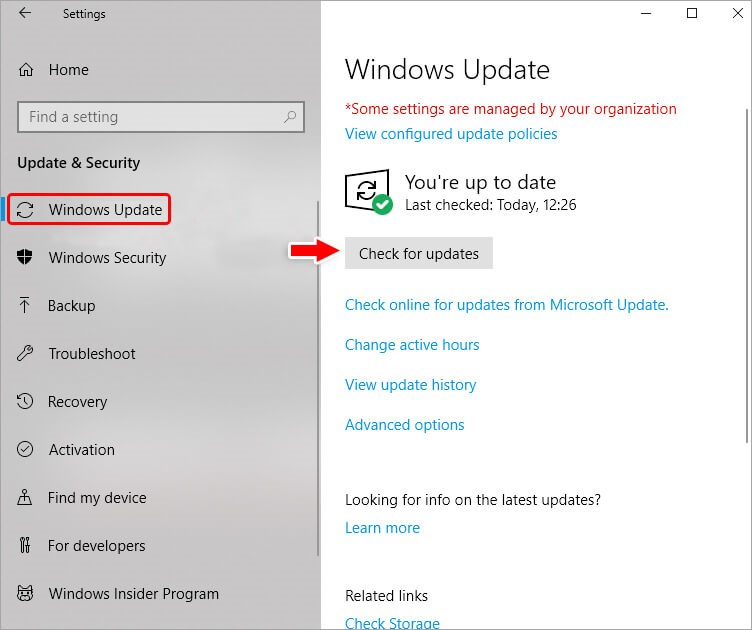
If Olympus ORF photos are not accessible in any program, update the program and then try to open Olympus raw images.
3. Open photos in different application
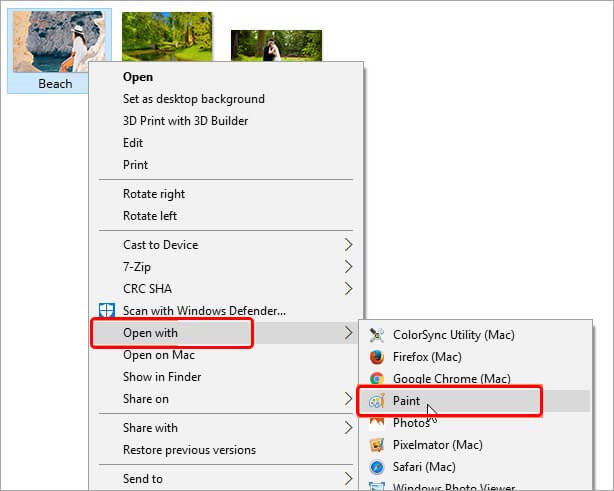
When ORF files do not open in one application, try another such as Adobe Photoshop, Corel AfterShot, Photo Retouch, Raw Image Viewer, Able RAWer, etc.
4. Convert ORF file format
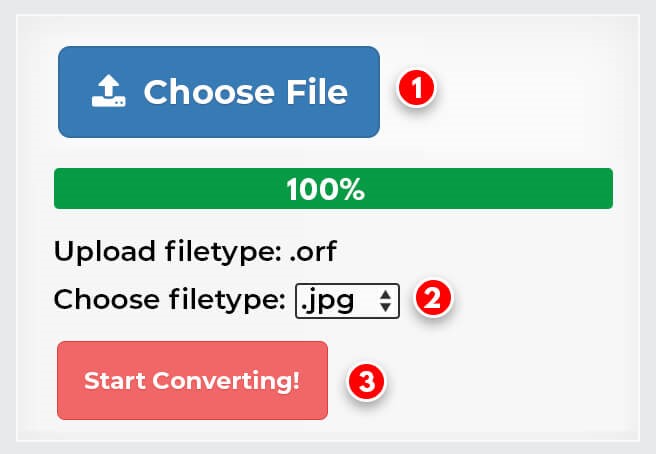
Converting to different format sometimes works. Change the ORF files to JPEG or DNG to view them.
5. Open on another computer
Sometimes PC drivers are not updated or have some issue that cause problem while loading high-quality raw photos. Try accessing the raw photos on another computer. If they are inaccessible on other devices too, the files are corrupt. Use Stellar Repair for Photo to view them.
Dos’ to avoid image file corruption
Little bit of precaution can help you protect raw photos from corruption. Here’s what you can do keep your photos intact:
- Do not use the same camera card in multiple devices.
- Regularly backup and format SD card to use further.
- Do not interfere while transferring/downloading photos.
- Carefully eject/insert camera card.
- Install antivirus on your computer.
- Always open ORF files in Olympus Viewer, Olympus Studio or other ORF supporting program
To Sum Up
A photo repair software that supports raw files recovery is the only method to fix corrupt ORF images taken with Olympus camera. However, if you are unable to access the pictures, first try the above workarounds to resolve the issue.
If nothing works, then image repair software like Stellar Repair for Photo is the only way to go.
Download the free trial here, and see the repaired version of your corrupt ORF files.
Was this article helpful?