MOV video file format, developed by Apple, is a popular format for editing and distributing videos. It is an MPEG 4 video container file, usually played by the built-in QuickTime player on Mac.
A MOV file is a multimedia container that can store video, audio, and text –in the same file on different tracks. These files contain high bitrate videos with little to no compression resulting in a substantial file size. Since MOV files offer high-quality videos, they are the preferred choice of professional media editors.
“I recorded a movie in iMovie and transferred it from my iPhone to Mac. While transferring it to Mac, the process was interrupted due to low battery.
Now the video is not opening in the QuickTime Player. iPhone, too, doesn’t have the video, as I deleted it after copying it to Mac. I tried a couple of video repair tools to repair my MOV video, but they didn’t work. Can someone tell me the best software to repair corrupted MOV video files on Mac?”
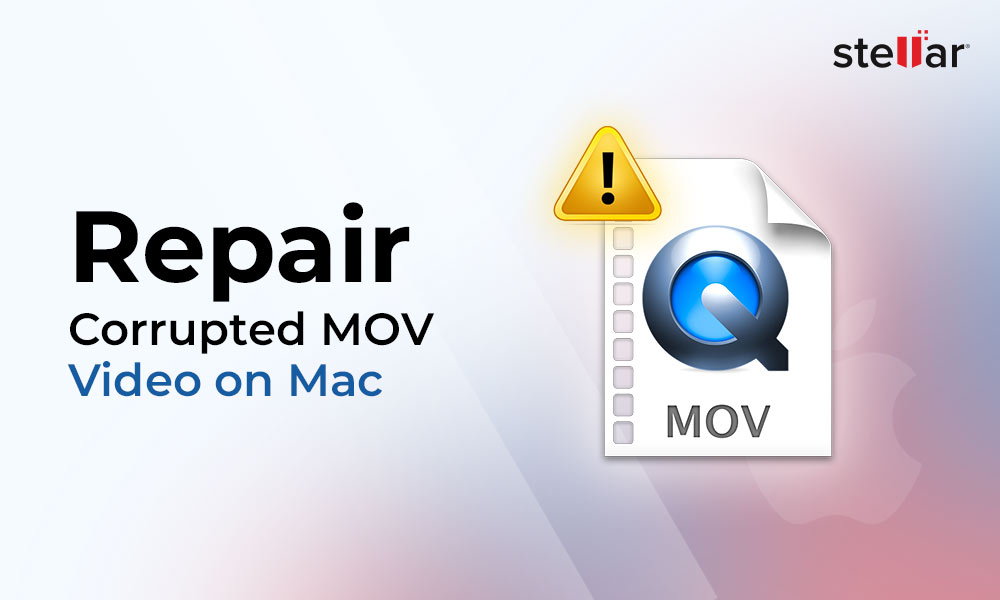
Why Your MOV Video On Mac Turned Corrupt?
From incomplete video transfer to incompatible video player, there could be various reasons for your MOV video to go corrupt on Mac. Improper system shutdown or bad sectors on storage media can corrupt your MOV video. Here are some common reasons for MOV video corruption:
- Sudden Mac shutdown
- Incompatible video players can overwrite or damage the file header of your MOV video.
- Bad or improper video conversion.
- Presence of bad sectors on storage media like hard drive or USB drive.
- Virus or malware infection.
- Interruption during transferring, editing, or recording a video.
How to Fix a Corrupted MOV File on Mac?
You can try various solutions to fix a corrupted MOV file on Mac, such as playing the video in a different player, changing the file format, transcoding the video, or using the VLC video fix feature. Let’s check these fixes one by one.
Change the media player to check if your MOV videos are playing. You can use QuickTime Player, VLC Media Player, 5K Player, or Cisdem Video Player to play your MOV video on your Mac.
Converting the video file format can fix the corruption in MOV files. You can use online tools like CloudConvert, VEED.io, Movavi Video Converter etc.
Use VLC Media Player to transcode your corrupt MOV videos to make them playable on any unsupported media player. This method generally arises due to video incompatibility with the media player.
- Open VLC Media Player on your Mac
- Click the File option at the top and select the Convert/Stream option.
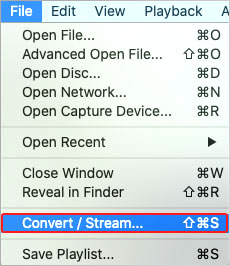
- Click Open Media and select one or more videos you want to transcode. Select the Customize option next to the Choose Profile.
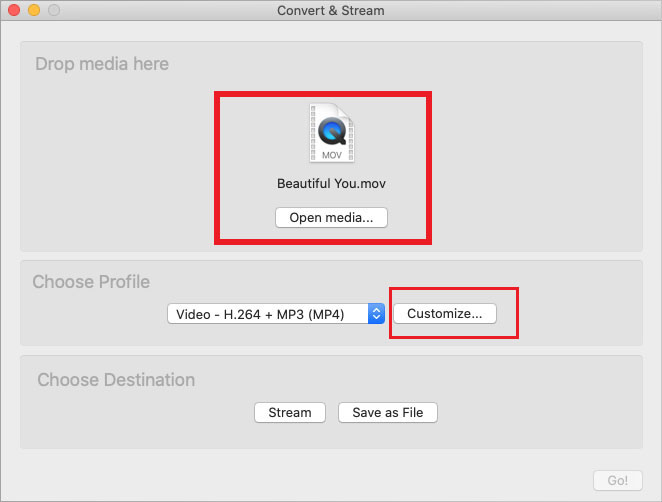
- Navigate to the Encapsulation tab, and select any file format, say, for example, AVI. Click Apply.
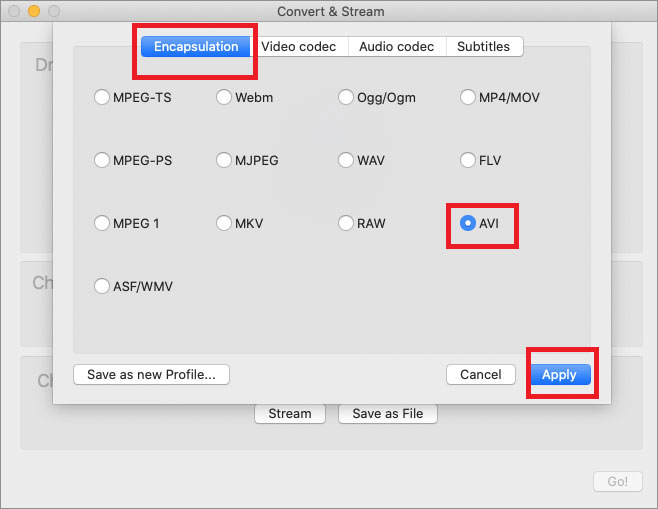
- Click the Save as File button at the bottom of the Convert & Stream window.
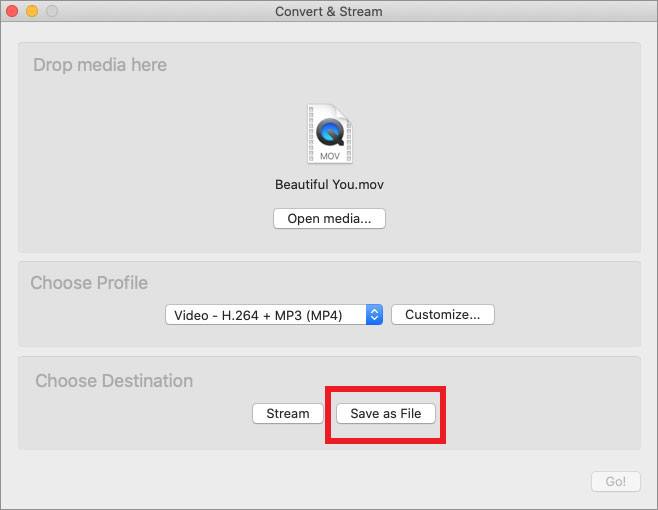
- Click Browse to select the location to save your video, and remember to give a proper name to your file. Then click Save.
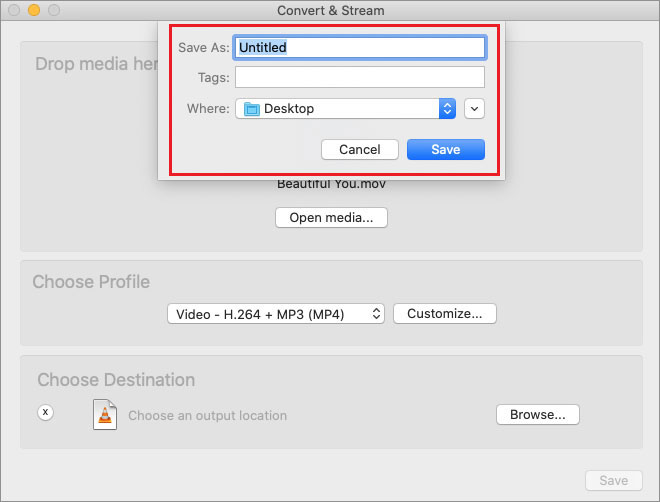
After transcoding, you can play the video in VLC or any other media player.
Repair MOV File on Mac using VLC Video Fix Feature
Use the built-in ‘Repair AVI fixes’ feature in VLC Player to fix corruption issues in the file header and file index of any videos. To use this feature, you need to change the file extension of your MOV videos to AVI and then repair your file using VLC.
- Open the converted video file in VLC Media Player and then click VLC Media Player > Preferences.
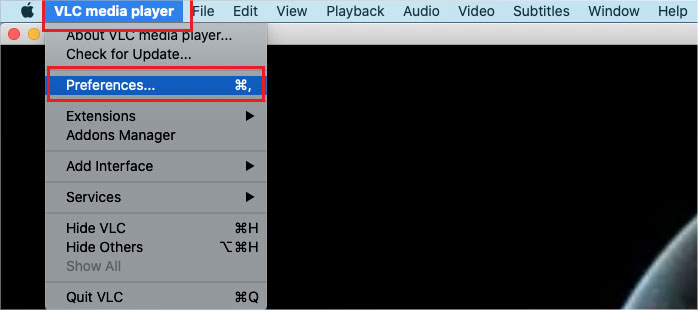
- Go to the Input/Codec tab.
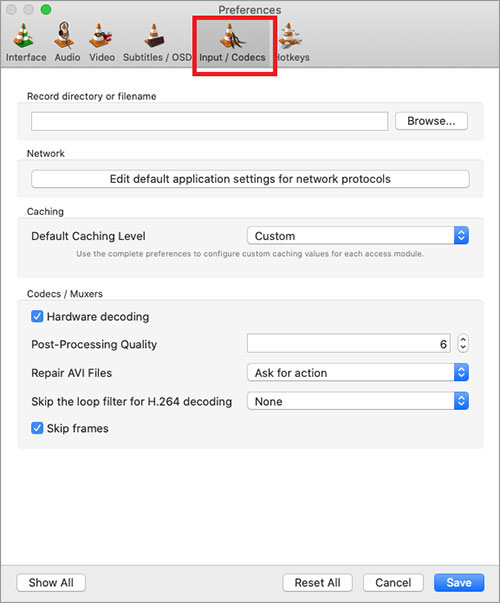
- Select the Always Fix option from the ‘Repair AVI Files’ drop-down list. Click Save.
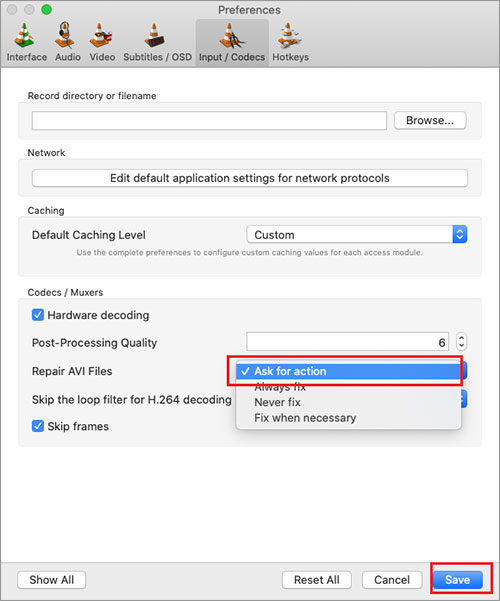
Use Mac Video Repair Software to Repair Corrupt MOV File on Mac.
After trying the following troubleshooting methods, if you cannot open your MOV file on your Mac, your file may be corrupted. In such a situation, you must use a professional MOV video repair tool like Stellar Repair for Video to fix corrupt MOV files.
This video repair tool can fix video corruption issues like unplayable, out-of-sync, choppy, and blurry videos. It even fixes ‘QuickTime Error’ or corruption issues in video frames, headers, or indexes for seamless playback.
It can simultaneously repair multiple videos of any file format like MOV, AVI, MP4, etc. Stellar Repair for Video tool can fix corrupt or damaged videos caused by OS crashes, improper file transfer, viruses or malware attacks, and more.
Steps: How to Fix Corrupt MOV File
- Download, install, and launch Stellar Repair for Video on your Mac.
- Click Add File on the home screen to upload your corrupt MOV videos.
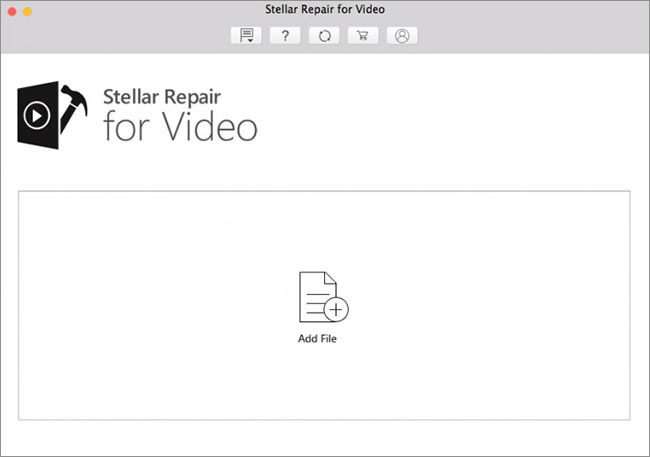
- Click Repair to initiate the repair process.
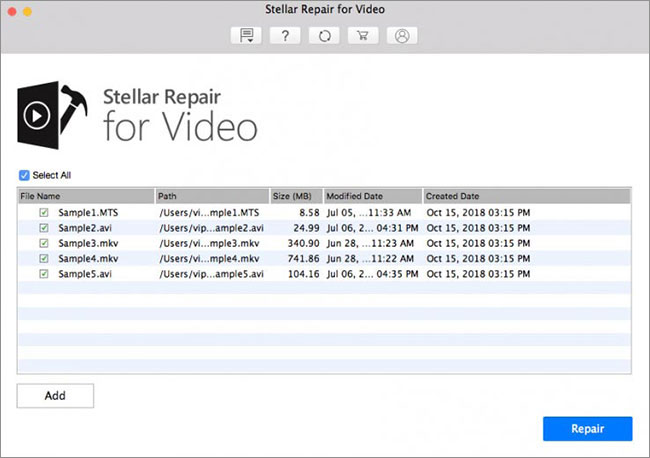
- You can check the progress of the video repair process in the progress bar.
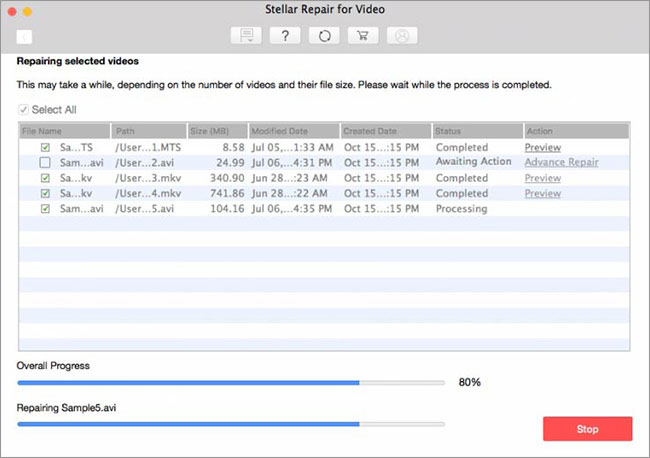
- Once the repair process completes, click on the OK button.
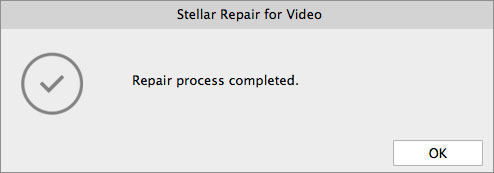
- You can see the preview of the repaired video and save them at a desired location by clicking Save Repaired files.
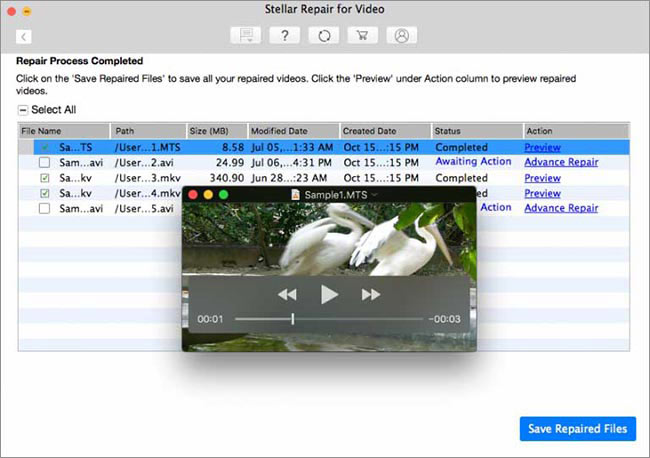
Conclusion
MOV is a high-definition and widely supported file format for streaming and sharing video. Though it supports high-quality video, it can get unreadable or corrupted anytime due to disrupted transfer, improper system shutdown, etc.
You can repair MOV files on Mac by converting the file format or checking if videos are playing on other media players. You can even use a free VLC Media Player to repair corrupt MOV videos. However, it is recommended to use a professional MOV video repair tool like Stellar Repair for Video to fix corrupt MOV files.
Moreover, always remember to create a backup of your MOV video before attempting any repair methods.
Was this article helpful?