Just like MP3, M4A is another popular music format used in Apple devices like iPods and iPhones. Popularly considered the audio equivalent of MP4, it is a high compression file with lossless audio quality encoded with Advanced Audio Coding (AAC). M4A files can be stored and played on either the mobile device itself or any Windows or Mac computer via QuickTime, iTunes, VLC media player, Windows Media Player, etc.
We store our data, important files and media on our computers to keep them at one place to help us find and use them easily. However, unexpected data losses can happen causing certain files like M4A files or folders containing M4A files to go missing. Moreover, in extreme cases like drive corruption or power loss, the whole storage drive crashes, which can cause severe data loss. M4A file loss is a concerning issue but you should not worry as there are ways to recover missing files like M4A audio files.
What are the Reasons Behind Missing M4A Files?
Unexpected data loss can make us lose our precious data, including our favorite M4A audio files. The reasons behind losing M4A files are many, of those, we have listed a few for you to better understand the issue.
- Accidental deletion
- Drive formatting
- File corruption
- Virus or Malware attack
- Hidden files
- Copied to a new location
How to Recover Missing M4A Files?
Now that we know about the possible reasons behind lost or missing M4A files, let’s look at some popular ways to recover them easily.
Method 1: Thoroughly Search Your Computer
This is the first thing you do when files go missing on your computer. Doing a system-wide search will help you locate your misplaced M4A files. To do this, launch the File Explorer and use the search box present at the top-right corner to find your missing files. You can either type the missing file’s exact name or search by its file type. To search using file type, use asterisk (*) symbol followed by the file type and press enter. E.g. – *m4a.
You could have accidentally hidden your M4A files by altering their visibility in their properties. To find them, you will need to unhide them. You can also check in the Quick access for your missing M4A files as it shows both recently accessed files and frequently used folders.
Method 2: Search in the Recycle Bin
Accidental deletion is another reason that could make your data and files disappear. If you have accidentally deleted M4A files or some other files recently, you can check them in the Recycle Bin. If you have not emptied the Recycle Bin right away, you can find them there. However, if you have either emptied the Recycle Bin or used the SHIFT + DELETE to permanently delete the files, you will not find your deleted M4A files there.
Note – Recycle Bin keeps the deleted files for 30 days before automatically deleting them.
Method 3: Recover Missing M4A Files Using External Backup
Creating multiple backup copies of your data at a minimum of 3 different places is highly recommended as these come in handy in any situation related to data loss. If you have created and regularly maintained a backup copy of your data on cloud or on an external hard drive, you can use either of them to recover your lost or missing M4A files.
Method 4: Recover Using Media Recovery Tool
The above methods can easily help you find your missing M4A files. However, if there is a scenario where the files were permanently deleted or got corrupted, missing M4A file recovery is possible with the help of a professional data recovery software like Stellar Photo Recovery Premium.
This is a specialized software built for recovering deleted or missing media files like M4A, MP4, JPEG, AVI, etc. It is reliable, safe, and easy-to-use and supports recovery of a wide range of file formats from various storage devices like HDDs, SSDs, Pen Drives, and more. Thanks to its step-by-step and clean interface, the file recovery process becomes simple and quick. It also offers a Deep Scan option, which eliminates any possibility of data loss by thoroughly checking the sectors for any lost files that are recoverable.
What if the Recovered M4A File is Corrupt?
There is a small possibility of the M4A files that you have just recovered to be in a corrupted state. If this is the case, you can repair it easily using either VLC media player or any other online available tool. Below are some reasons that could cause corruption in M4A files –
- Interrupted recording session
- Interrupted transfer from one device to another
- Recording app crashed
- M4A file got altered
- Virus or Malware attack
- Smartphone Crashed – Hardware Failure
How to Repair Corrupt M4A Files?
It could be annoying to know that the missing M4A files that you have just recovered are corrupted. It becomes frustrating as these files become unplayable and are rendered useless due to corruption. However, there are a handful of ways to repair such problematic M4A files and bring them back to life. Listed below are some methods for doing this –
The VLC media player is a popular media player used for opening various media files. However, it can also be used for repairing damaged media files like M4A. Let’s look at the steps to repair our corrupted M4A files:
- Launch the VLC media player.
- Press CTRL + R to open the ‘Open Media’ window.
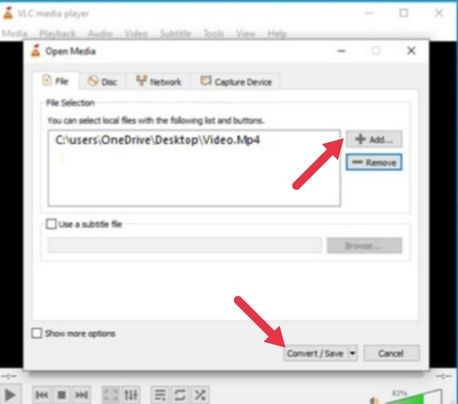
- Click Add and add the corrupted M4A file.
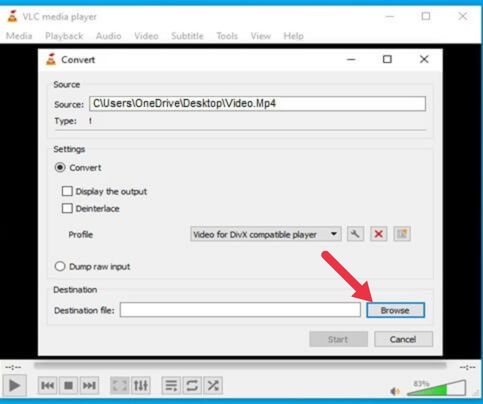
- Click Convert / Save.
- In the next window, enter Destination and select codec for the converted file.
- Click Start.
- Press CTRL + P to launch the Simple Preferences window.
- Under the Input/Codecs tab, navigate to Damaged or incomplete AVI file option.
- Select the Always fix option from the drop-down menu.
- Tap on Save.
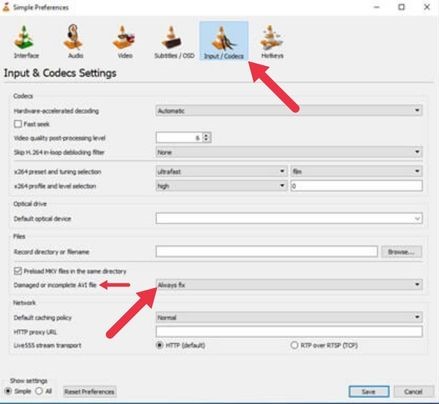
Method 2: Repair M4A Files Using Free Online Tools
There are many free tools available online for repairing a corrupted /damaged M4A file. These web-based tools can easily repair a damaged M4A file quickly on the go. There is a long list of such tools available online, which can repair your corrupted M4A files easily without much hassle.
Conclusion
M4A file is a type of audio file created as a successor to the MP3 format. It is mostly used by Apple devices for storing the audio track of a video or an audio recording for a podcast. We hope the above guide helped you understand the causes behind missing M4A files along with ways to recover them.
Was this article helpful?