“Hi Friends, I’m a professional photographer and use a Sony DSLR camera with 128 GB secondary memory for snapping photographs, day in and day out. But, yesterday, when I removed my SDXC card from the digital camera and connected it to my Windows computer, I found some of my JPEG photos showing a corruption error while opening with the Photos app. Please suggest any way to revive my corrupt JPEG photos. Thanks.”
You have special moments in your life, namely birthday parties, wedding anniversary celebrations, family tours, and many similar occasions, which you want to preserve forever. And if you are passionate about photography, you prefer clicking HD pictures with a DSLR.
But no matter how careful you are about your digital photo collection, some of your JPEG images (the standard photo file compression format) may turn corrupt anytime without prior notification. So, you can’t keep your collection of photos sheltered from internal or external threats forever. The next section highlights some of the reasons why a JPEG image turns corrupt.
Common Reasons for the Corruption of JPEG Images
- You pulled out SD card from camera, smartphone, or tablet without safely ejecting it.
- Your Windows PC is infected with viruses or malware that corrupts your JPEG images.
- You moved your JPEG files from the memory card to PC and the transfer is interrupted.
- You accidentally deleted JPEG files, and recovered them, but a few recovered files don’t open.
- Your JPEG file is located on a bad sector of your storage drive that makes it inaccessible.
Use of Stellar Repair for Photo
When your precious JPEG images turn corrupt, you might think of removing them from your system because they are of no value. Don’t do that, instead use Stellar Repair for Photo software on your Windows computer to repair corrupt JPEG files.
Stellar Repair for Photo is a smart and reliable JPEG Repair software that repairs corrupt photos in JPG and JPEG format. It repairs corrupt JPEG files stored on a memory card, hard drive, USB flash drive, or any other data storage medium, irrespective of the reasons for corruption. The JPEG repair tool performs a thorough scan of the storage drive and repairs corrupt images, even in batches. Besides, by using this tool, you can extract thumbnails of severely corrupt JPEG images.


JPEG Repair Steps by Using the Software
To repair your corrupt JPEG images, perform the following steps:
- Download and install the trial version of Stellar Repair for Photo on your PC.
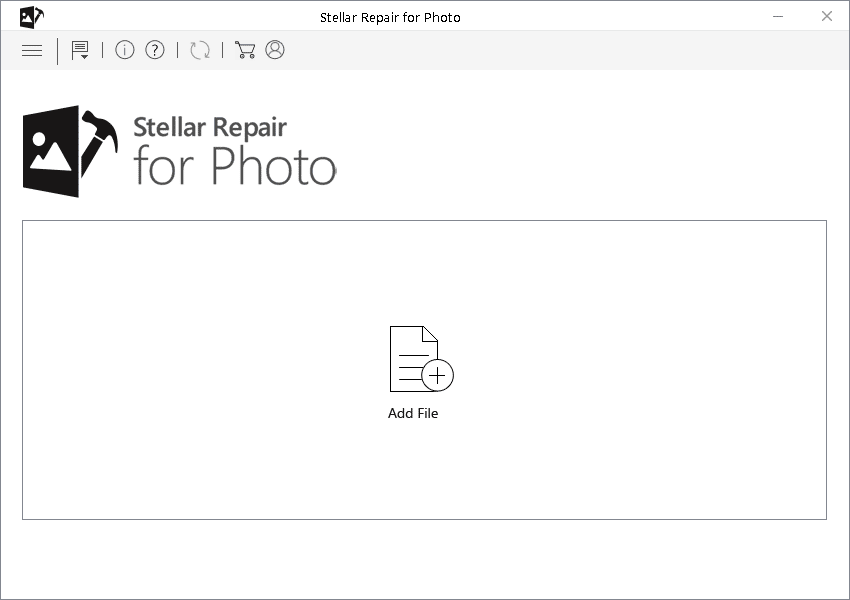
- From the main interface, click Add File to add your photos. Since the software repairs multiple photos simultaneously, it loads them quickly.

- Once the photos are added, choose the required JPEG images by selecting or clearing the checkboxes beside the images. Then click Repair to initiate the repair process.
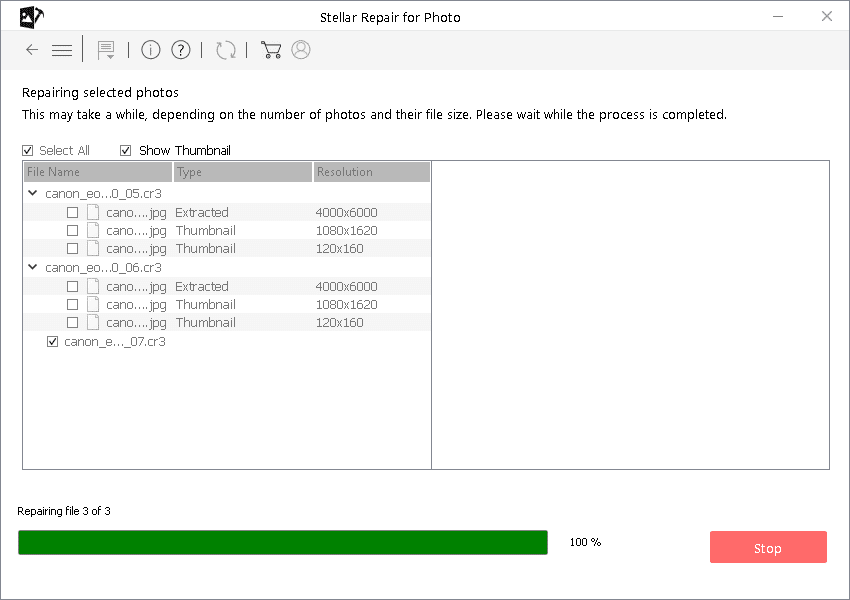
- Preview the repaired images. If an image can’t be repaired due to severe corruption, click Advanced Repair and provide perfect JPEG files taken from the same camera.
- Click Save to save the repaired JPEG images. All repaired images are saved with their original names along with the number of thumbnails repaired per image.
- Navigate to the save location to check the fixed JPEG images.
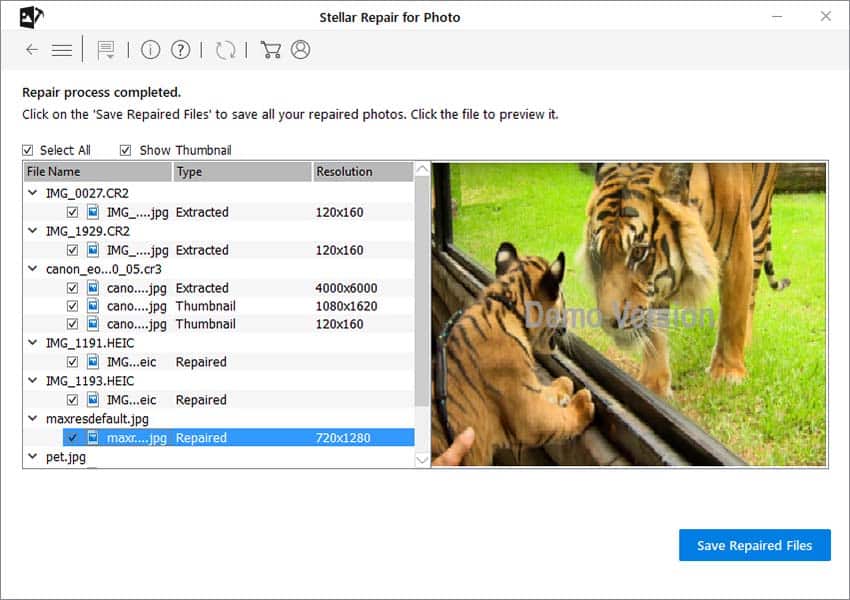
Note: The trial version of Stellar Repair for Photo allows you to preview repaired files, but you need to activate the tool to save your repaired files onto your computer.
- Repairs multiple damaged JPEG files simultaneously
- Repairs corrupt JPEG files irrespective to the causes of corruption
- Has a simple and user-friendly graphical user interface
- Extracts thumbnails of unrepairable JPEG files
- Repairs severely corrupt JPEG images through sample JPEG files
- Performs JPEG repair operation in batches
Like any professional JPEG repair tool, Stellar Repair for Photo has a few limitations. The software can’t repair a corrupt JPEG file in the following situations:
- When the data area of a JPEG file is corrupt
- When the software fails to find image maker
- When the JPEG file is compressed
Finally
Take due care not to perform any actions that may corrupt your JPEG images in the future. By avoiding the causes of JPEG corruption, you can safeguard yourself from losing your vital digital memories. Also, keep Stellar Repair for Photo preinstalled on your computer in case your JPEG images don’t open, or are pixelated, grainy, or distorted. Use the software to repair corrupt JPEG Files. The software is available for both macOS and Windows platforms.


Was this article helpful?