Case 1: ‘I am using a screen recorder that records in FLV format. Recently, I found some of my old recordings have been corrupted. The audio is fine, but the video has strange color patterns. How can I fix this?‘
Case 2: ‘I downloaded a few video clips from Twitch.tv. The videos have a .flv extension. But my media player and even my video editor don’t play these files. Are my videos corrupt? How do I repair the FLV video file?‘
Developed by Adobe Systems, Flash Video, or .FLV files are popularly used to record or deliver video content over the Internet. However, it’s common for these files to get corrupt.
There could be some interruption during FLV file download, video recording, or a virus in your computer that can corrupt video files.
In this post, learn how you can fix corrupt FLV files and the workarounds for the files that may not be corrupt, but don’t open on your PC or Mac.
Common causes of FLV video file corruption
- Sudden interruption while recording, watching, downloading, or editing FLV video
- Incomplete video file transfer or import due to abrupt disconnect in the middle
- Virus infection
- Hard drive, SD card, or USBs storing FLV files has developed bad sectors
- OS crash
How to fix corrupt FLV files?
A corrupt, damaged, or distorted FLV video can only be fixed with the help of video repair software. However, if an FLV file shows an error like, ‘A codec is required to play this file’ or it just won’t open, it may be an unsupported format case and not of file corruption.
Therefore, it is advisable first to try the workarounds given here before getting on for video repair.
Workarounds to fix inaccessible, error showing or not-playing FLV videos
- Change the media player: If FLV video is not playing in your media player, try a different video player. You can use Adobe Flash Player, VLC Media Player, FLVPlayer4Free, Eltima Elmedia Player, etc., to play FLV video files.
- Convert FLV file format: Instead of downloading another media player on your computer, you can also change the video file format. Convert FLV to MP4 or MOV format to play your video on a PC or Mac without compatibility issues. You can use Stellar Converter for Audio Video, Zamzar, CloudConvert, or other video converter tools.
- Download FLV codecs: If FLV video is not playing on the computer, get FLV codec on your system. Download Media Player Codec Pack for Windows or K-Lite codec pack for Mac. A codec pack lets you play almost any video file type on your system, including FLV.
Methods to repair corrupt FLV videos
1. Fix corrupt FLV videos with a Video Repair Software
A corrupt or damaged FLV file requires an efficient video repair tool like Stellar Repair for Video. The software’s advanced algorithms fix corruption and errors in the file header, data, frames, movement, slider, or a sound section. You can easily fix and perfectly play FLV videos that have become choppy, truncated, broken, flicker, show a black screen, audio lag, etc., due to file corruption.
In Steps: Repair corrupt FLV videos with Stellar Repair for Video:
- Download & launch Stellar Repair for Video on PC or Mac.
- Click Add file.
- Preview and click Save Repaired Files. The repaired FLV videos get saved at your chosen location.


2. Fix jerky FLV videos with VLC Media Player
VLC Media Player has a repair capability for corrupt videos. But it can only fix corruption in the file index, which makes your videos jerky or stutter.
VLC directly allows AVI file fixes. However, you can rename the FLV video extension to AVI to repair in VLC Player.
Steps to repair corrupt FLV video in VLC Media Player:
- Rename corrupt .FLV file to .AVI extension.
- Open this .AVI filein the VLC Player.
- Click Tools > Preferences > Input or Codecs.
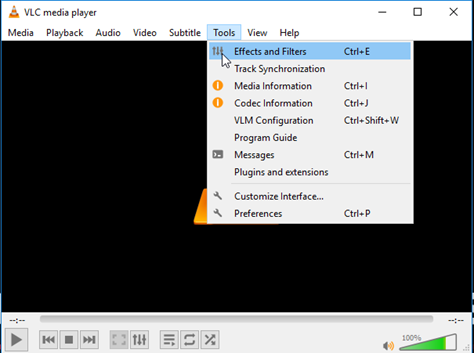 Figure: Tools option in VLC
Figure: Tools option in VLC
- In front of Damaged or incomplete AVI Files, select Always Fix from the drop-down.
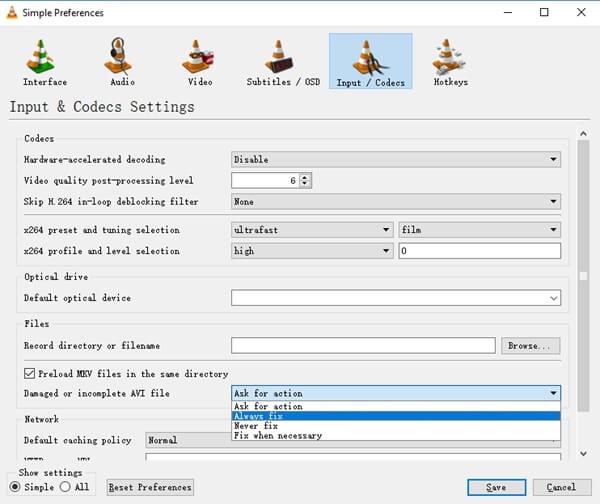 Figure: Preferences window in VLC
Figure: Preferences window in VLC
- Click on Save. Now try to play the repaired video file.
Conclusion
There’s no need to struggle with your corrupt FLV files. Simply get Stellar Repair for Video to fix corrupt, broken, distorted, error-throwing FLV video files. The software is easy-to-use and can quickly repair multiple corrupt FLV files in one go.
Take the free trial to see how it repairs FLV video files.


Was this article helpful?