Picture this. You connect the SD Card with your brother’s laptop to transfer some photos. You performed the transfer process as well as removal process properly to ensure that there is no issue. On the contrary, when you connect it to your Desktop, it produces an error message indicating that the SD Card has become corrupt. To confirm, you tried to access the same, or remove virus from SD card on your mobile, but you still cannot open it. To capture the actual problem, you run the anti-virus software and find that it is infected by a virus. You thought of formatting the SD Card but realize that it will remove all the memories.
Worrying what to do NEXT? Wondering how to recover photos from the infected SD Card?
For all those who are looking forward to an alternative for fixing a virus-infected SD card without formatting, this Blog provides a comprehensive solution. Prior to looking into the recovery aspect, let us have a quick overview, what happens when the SD Card gets infected by a virus and how to detect the virus in the SD Card?
How Are Memory Cards Attacked by a Virus?
- When connected to a Virus Infected System
- By transferring virus-infected files to the memory card
- Exploring malicious websites while using the memory card
What happens when SD Cards get infected by a virus?
The following symptoms occur when a virus infects the SD card.
- Files may turn into a hidden state.
- Files may get auto-removed or erased without a warning.
- Creates the probability of private information stolen.
- SD Card may turn inaccessible.
- Can infect the corresponding connected devices.
- Slow and sluggish performance.
- Missing of files from the SD Card.
- When you are unable to read/write anything on your device.
- Error generation—Cannot read from the device, while accessing the files.
- When you fail to copy the data.
- When you see messages indicating the memory card is corrupt or a memory card error while trying to delete unwanted files.
- When you see the error code while accessing it
- When you see a prompt message to format the device
- When you cannot view the data of your device even after detection
First Aid to Remove Virus from SD Card
Handy Manual Fix —CMD
An easy and free recovery solution to fix virus-infected memory cards.
Steps are as follows:
- Plug in virus-infected SD card to the system
- Go to Start menu -> type cmd -> Enter
- Right-click exe -> type "attrib -h -r -s /s /d drive letter:\*.*"
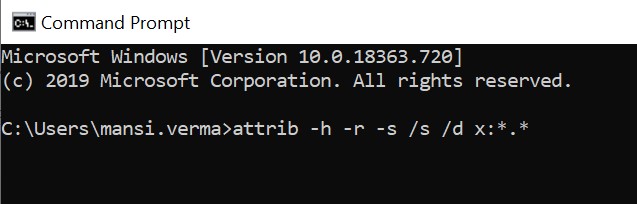
Now, Windows will repair virus infected SD Card. On successful completion, check the state of the card.
This method usually works in in minor cases, but in major case scenarios, it fails! You can also refer to the manual tricks mentioned in this post SD Card Recovery.
The third-party recovery tool will, however, get back your valuable data but it may not remove the virus from the SD card.
Here, the most steadfast solution would be to use a third-party recovery tool!
Watch this video to learn how to fix a corrupt SD card.
How to Recover Photos from Virus-Infected SD Card
Under all scenarios like virus infection, when you are unable to manage SD Card using CMD, a third-party photo recovery software works wonders. The reason being, it is software-oriented and free from manual intervention thereby, have lesser risks associated with it.
A recommended, tried, tested, and approved solution is Stellar Photo Recovery Software. This professional recovery solution is specially intended to regain lost photos as well as other multimedia files. This dedicated solution works efficiently in case of corruption, accidental deletion, virus problems, file/directory deletion, software malfunction, or formatting.
- Launch Stellar Photo Recovery Software.

- Select the location from where you want to recover. Click Scan to start the scanning process
- A dialog box of ‘Scanning Completed Successfully!’ displays the scan results – the number of files found and size of the data. In the left pane of the main window, all the recovered data is listed. You can preview them in the right pane.

Note: If you do not see the required photos in the list, opt for the Deep Scan option at the bottom.
- Click Recover. You can also choose to recover only the selective files – select files that you need, right click, and click Recover.

- In the dialog box, specify the location to save the image files. Click Save. All the files get saved at the specified location.
The Recovery process is Complete!
The Bottom line
Losing your memorable or most cherished moments is not less than a nightmare. This situation can arise in anyone’s life and at any point of the time. It can be due to hardware failure, software malfunction, virus attack, and more!
Here, the major concern is how to remove the virus and recover data from it. You can certainly go for the manual approaches but they do not work in all scenarios thereby, choosing a software-aided solution becomes a more viable option.
Was this article helpful?