Motion blur is a common problem often caused by camera shake, low light conditions, or a moving subject. While motion blur can add an artistic touch to a photo, having it without intent can ruin the photo.
Thankfully, nowadays you can use a photo editing software to fix motion blur in photos during post-processing.
In this guide, we’ll explain motion blur and show you how to remove it from images using Photoshop or any other photo editing software.
What is Motion Blur?
Motion blur is a photography technique in which the camera, the subject, or a combination of both moves during the photo’s exposure, creating a streaking or smearing effect. This technique conveys a sense of movement in an image.
If you use a slower shutter speed to capture a faster-moving subject, the resulting picture will be motion blurred.
Some photographers may prefer motion-blurred photos for their artistic and dreamy look.
On the other hand, some photographers strive for detailed, sharp, and clear images. If motion blur occurs unintentionally in an image, it results in distorted or out-of-focus photos.
Why Do My Photos Have Motion Blur?
Your photos may be motion blurred for many reasons, such as slow shutter speed, low light conditions, or a camera shake. Before you remove motion blur from a photo, consider these common reasons for motion blur in photos.
- Camera Shake: If your hands are shaking or unstable, even slight motion can blur your pictures.
- Low Light Condition: Shooting in dim lighting or dark can result in blurry photos.
- Out of Focus: Zooming in and zooming out the camera will impact its focal length, causing photos to blur. Moreover, if the focus is manually set incorrectly, your image will appear blurry.
- Dirty Camera Lens: Dirt or dust on your camera’s lens could disrupt the autofocus and make your photos appear blurry.
- Slow Shutter Speed: The shutter speed means how long the camera shutter is open while capturing the photo. If the shutter speed of your digital camera is too slow, then any movement in the camera or the subject can result in blurred images.
Ways to Remove Motion Blur from Photos
You can use Adobe Photoshop, Lightroom, and other photo editing tools to remove motion blur from photos during post-processing. Image editing enthusiasts, photographers, and graphic designers use these tools to edit digital photos. Let’s see some methods to fix motion blur first:
1. Remove motion blur using Photoshop
Removing motion blur from photos in Adobe Photoshop is simple and can be done in just a few steps. You can use the Shake Reduction filter to reduce blur in the picture caused by camera movement. Here’s how to fix motion blur using Photoshop:
- First, open the blurry image in Adobe Photoshop.
- Go to Filter > Sharpen > Shake Reduction on the top menu bar.
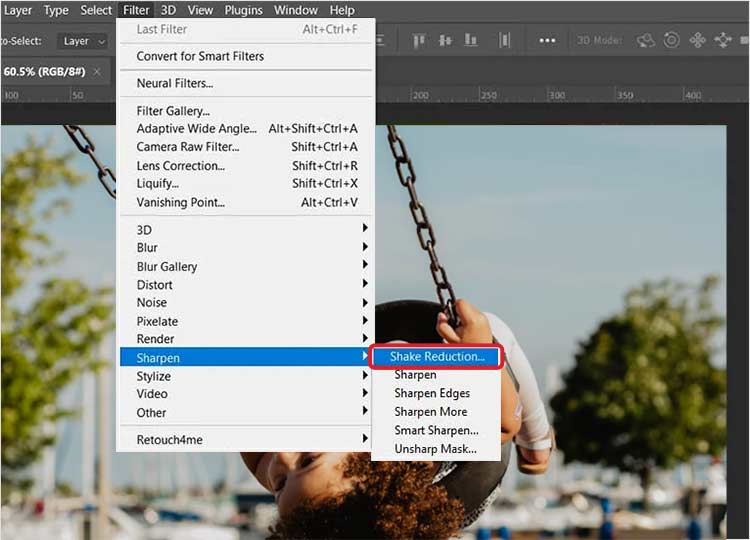
- Photoshop will automatically analyze the nature of the motion blur in your image and apply appropriate corrections. You can even use Blur Trace, Artifact Suppression, and Smoothing to slide to increase or decrease motion blur in your image.
- The corrected images can be previewed in the Shake Reduction dialog box. Once satisfied with the preview, click OK to apply the effect.
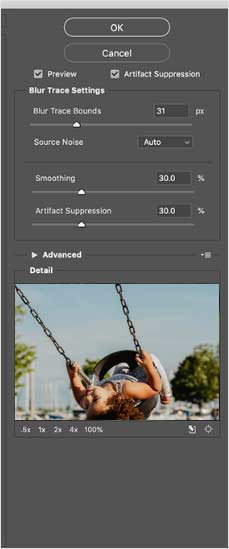
2. Remove motion blur from photos in Lightroom
Lightroom doesn’t have a dedicated tool for motion blur reduction however, you can use the Dehaze slider and Radial Filter to fix the blur in the image. Here’s how to fix motion blur from photos in Lightroom:
- Launch Adobe Lightroom software on Windows or Mac.
- Go to File > Import Photos and Videos. Browse your images to select a motion-blurred image and click Import.
- Switch to Develop module at the top-right corner. Switch to Develop module at the top-right corner.
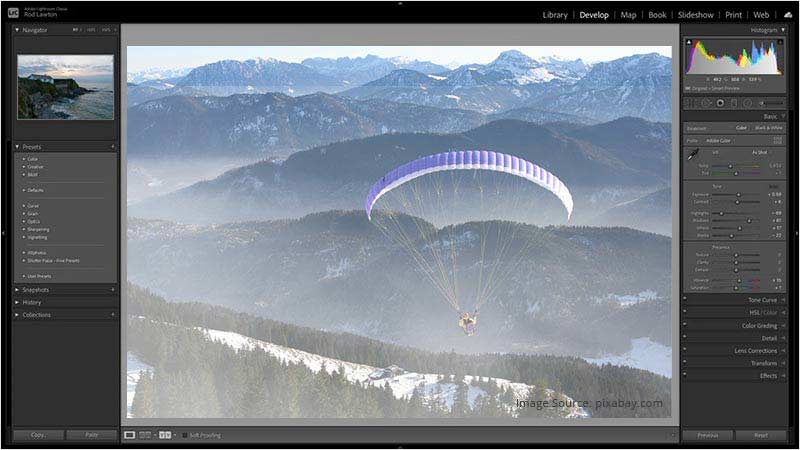
- In the Presence section of the Basic panel, you can see the Dehaze slider.
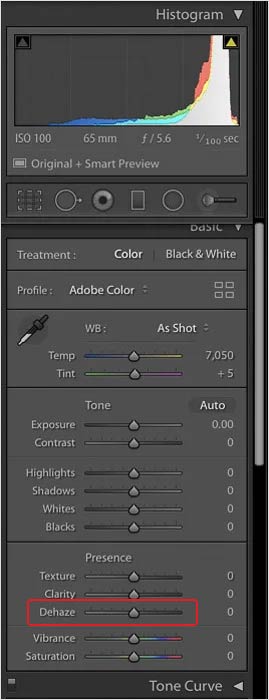
- You can move the Dehaze slider to the right to reduce blur in your pictures. Now, make small adjustments to the color, brightness, or noise to give the image the final touch.
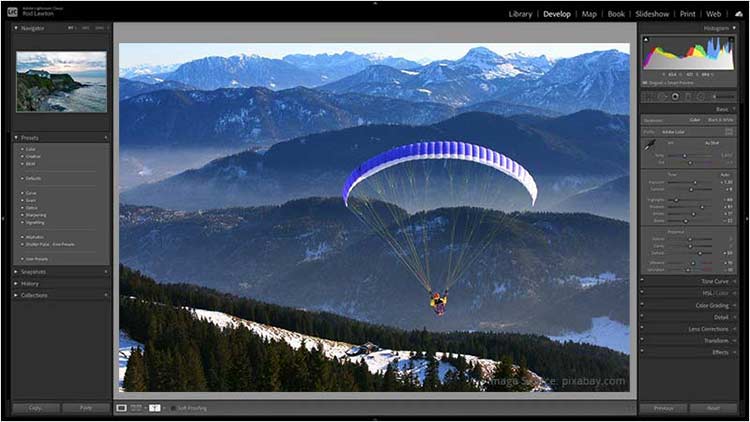
- Once you are satisfied with the image after removing the motion blur, you can save and export the image.
| Note – Using Lightroom or any other photo editing tools, if your image gets corrupted, use Stellar Repair for Photo to fix it. This professional photo repair software can efficiently repair corrupt photos and damaged file headers caused by sudden interruptions during editing, transfer, and conversion. |
Tips to Avoid Unwanted Motion Blur While Photoshoot
Unintentional motion blur can be common when shooting pictures, especially when capturing moving subjects. Here are some tips to help you avoid unwanted motion blur while shooting to capture clearer images.
- Use a Tripod: Mount your digital camera or smartphone on a sturdy tripod to decrease camera shake.
- Increase Shutter Speed: Adjust your camera’s shutter speed to a faster setting to prevent motion-blurred images while capturing a moving subject.
- Adjust ISO: The ISO number determines the sensitivity of the camera’s sensor to light. Set ISO to 100 on a sunny day and ISO to 1600+ in low-light settings to allow more light into the digital camera.
- Focus carefully: Use continuous (Canon) or Al-Servo (Nikon) autofocus feature to maintain a proper focus while shooting the moving subject.
Wrapping Up
A blurred photo may look aesthetic to some and some may prefer sharp and clear images; it’s a matter of personal preference. To avoid unwanted motion blur while shooting, you can use a tripod, increase the shutter speed, or adjust the ISO. You can also use the Dehaze tool in Lightroom and the Shake Reduction Filter in Photoshop while editing the picture to fix motion blur.
Can we remove blur from video?
Yes, you can remove blur from video by using various video blur remover tool, such as PowerDirector, Videoshop, Inshot, Kapwing, etc.
How to remove motion blur iPhone?
You can use native Photos app, or third-party apps like Adobe Lightroom, Fotor, and Snapseed, etc. to remove motion blur from images in iPhone.
Was this article helpful?