JPEG uses the lossy compression (inexact approximation) technique which reduces the size of multimedia files making them easily transmitted content. This implies that some original information is lost, possibly affecting the image quality. JPEG artifact is the distortion in the multimedia files. Also, each time you save your JPEG images, the quality reduces subsequently. They are the unwanted side-effects of processing an image.
You can spot them when there is a subtle graduated color change in a large wash of color – e.g. in a clear sky or green meadows. You can see outlines of a specific color and they are the artifacts.
Image quality also depends on pixels/resolution – the smallest component of the digital image – used to create the image. They add details and provide more accurate representations of the original format. Sometimes, enlarging, resampling, and resizing JPEG images stretches the screen resolution which is again, one of the causes that reduce image quality.
Signs of distorted images:
- A blur of dots around the image’s edges
- Color degradation
- Variation in tone and color
- Images are split
- Fuzziness
- Image checkerboarding
- Loss of edge clarity
- Loss of sharpness
JPEG artifacts and Pixelization can ruin an otherwise perfect picture.
Remove JPEG artifacts and Pixelization
Use these simple methods to remove JPEG artifacts and Pixelization.

Use Stellar Repair for Photo
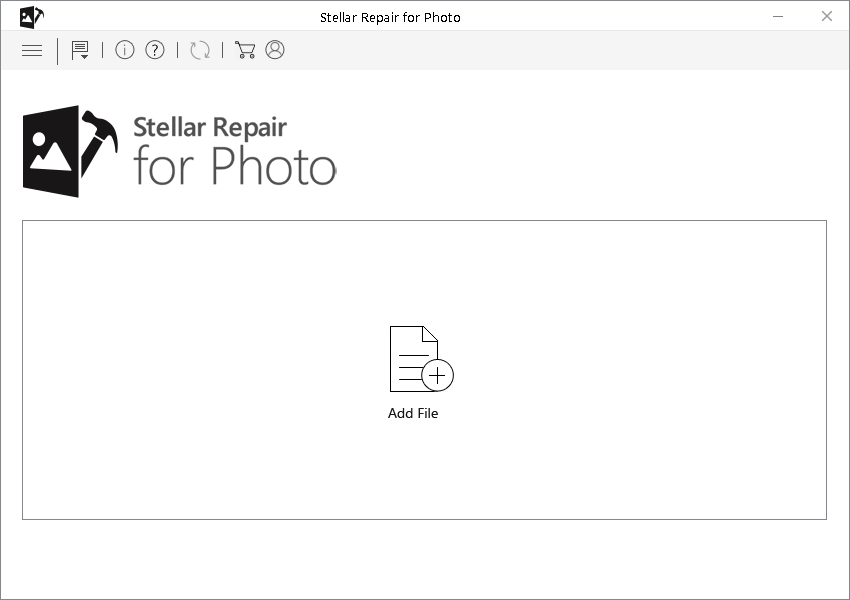
- From the available list of JPEG files, select the files that you want to repair. Tick the ‘Select All’
- checkbox to select all listed files
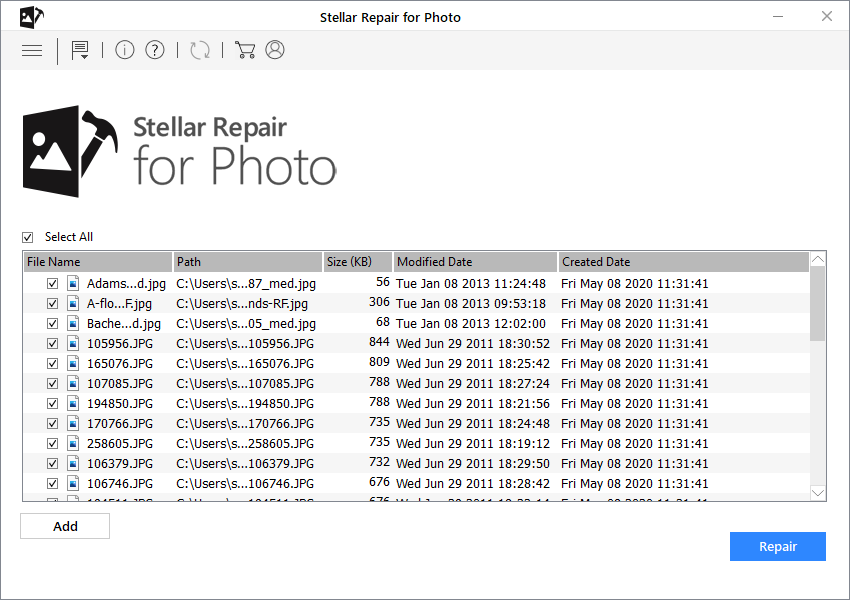
- Click ‘Repair’ to start the repairing process
- Preview the JPEG files after the process is complete
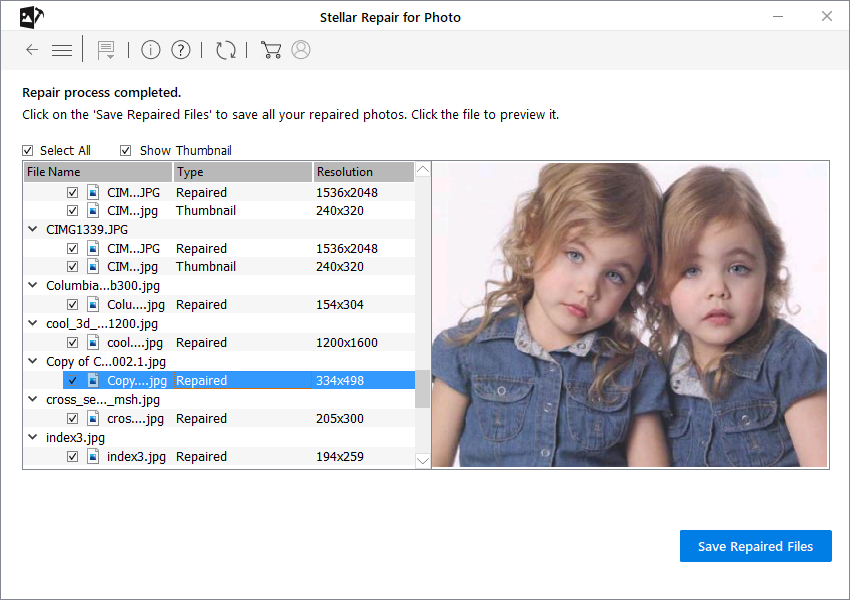
- Select the checkbox of files and click ‘Save’
It is easy to pick one solution from the available free online tools to remove JPEG artifacts and Pixelization. Some tools might do the trick but there will be uncertainty over the end result. Online repair tools might resolve minor and less complicated JPEG issues but only reliable software addresses issues related to distorted or corrupt image files.
As an illustration, take a look at the image below. The image represents a free online repair tool to remove JPEG artifacts and Pixelization. As you can see in the image features like artifact removal intensity, denoising intensity, etc. is not easy to dodge.
Even though examples are provided, you’d need time in getting familiar with the functionality and that to is at the risk of further distorting your image.
If you are comfortable with using online tools, do not run the repairing process on the original file, instead, try on a duplicate image.
You can even remove JPEG artifacts and Pixelization through Photoshop provided that you are familiar with the options and tools available in Photoshop and when to use them.
There’s no doubt about editing your JPEG images or touching up your pictures using online or paid tools but they can be a bit intimidating to use as it takes time to follow along with their features. Further, several recurring features that exist in these tools might leave you baffled.
When it comes to simple editing or merely enhancing your images, basic knowledge of several tools will usually suffice but to remove JPEG artifacts and pixelization, you need to dig deeper.
In such unexpected occurrences where time plays an important factor, Stellar Repair for Photo is a viable option. You don’t require technical know-how, no need to first understand the software’s functionality, and no unnecessary features to confuse you. Just run Stellar Repair for Photo and remove JPEG artifacts and pixelization with ease.
You can free download and try the software to remove JPEG Artifacts


Few Important Tips on Removing JPEG Artifacts
- It is a good practice to keep the original image and not save a compressed JPEG.
- It is always better to save in as high quality as possible.
- Avoid re-saving a jpeg on a frequent basis, as every time the quality will degrade.
- Noise-reducing software can be beneficial in removing JPG artifacts, but that can compromise on the quality.
Was this article helpful?