A degraded RAID array is a term that refers to the failure of one or more hard drives in an array. The RAID may continue to perform, but with limitations. For example, a multiple disk RAID 5 with a single failed drive runs in degraded mode. In this case, the performance of the drive suffers, and there is a significant reduction in data transfer speed.
Ideally, RAID Array is classified into three main operational modes:
- Optimal:
The optimal or OK mode is when all the
Drives are functional and run properly.
- Degraded:
One or more hard drive failure leads to degraded mode. The RAID continues to
function but with reduced performance.
Degraded is also termed as ‘partially degraded.’
- Failed: RAID with
significant issues render it dysfunctional, and
the state is termed as ‘failed RAID.’
At such times, system
administrators and RAID users have a critical need of recovering data from
degraded RAID array to minimize the downtime and chances of important data
loss.How to Recover data from Degraded RAID array
An important
point to note is that though retrieving the data from a degraded RAID Array is straightforward,
it has to be done right, the very first
time. Often, the primary cause of failed RAID Array is the result of further errors
encountered on other hard disks which were not apparent during the degraded RAID.
Consulting
the hard disk manufacturer is essential, but do not follow the
advice from unreliable customer support helplines, blindfold. There are
instances that the technical support has suggested to format, rebuilt or
re-install the system. All such suggestions may lead to data loss, which is
still intact in a degraded RAID.
Recovery
from a degraded RAID array is easier when the exact cause is known. The
following are some of the reasons for a degraded
RAID array:
- Damage to the Physical disk
- Disk failure of two or more drives
- Sudden blackout without power backup
- Software failure
- RAID Controller failure
- Mechanical damage
- Failed drives during the RAID rebuild process
- Operational errors and more
Therefore, to secure your
systems and data, you need to backup the data stored in a RAID array. These backups are handy, especially
when located at a different location – in case of a degraded RAID array, fire hazard, or natural calamities.
And in the absence of RAID Array backup, take help of professional data recovery software such as Stellar Data Recovery Technician to recover the data. Once the data is fully recovered, get back the original and optimum RAID array with disk replacement. This software helps to retrieve data from: –
- An inaccessible or failed RAID
- Missing or deleted RAID volumes
- Logically corrupt or formatted RAID disks
At every level, RAID is configured with a set of parameters like
block size, disk order, parity order, and
its repetition. Similarly, these parameters are
also required by the data recovery tool for RAID reconstruction and Data
recovery. When incorrect details of these parameters are entered in the software, it is possible that the software fails
to construct the probable RAID structure. However, to ease the process, the
software builds a virtual RAID.
The intuitive and user-friendly software interface helps in an easy recovery of the data from the degraded RAID array. The RAID Recovery software doesn’t require a hardware controller thus largely reducing the recovery cost and efforts. The advanced option to build a virtual RAID facilitates successful data recovery from deleted RAID drives and logically corrupt or formatted disks in an array.
Following steps help in easy data recovery from a degraded RAID array:
- Remove the corrupt or deleted drive from the array. Use HDD enclosure or SATA or USB Converter cable and connect all RAID drives to a PC.
- Download and install Stellar Data Recovery Technician software on the same Windows PC.
- Run the software and select the items to recover – photos, audios, videos, documents, and other files. Select the option “All Data” to recover entire data from the drive.
- Select the option ‘RAID Recovery’ and click the Scan button. A RAID Reconstruction window appears. In case of RAID 5 array follow the below steps.
- Select the RAID tab, located in ‘RAID Reconstruction’ window.
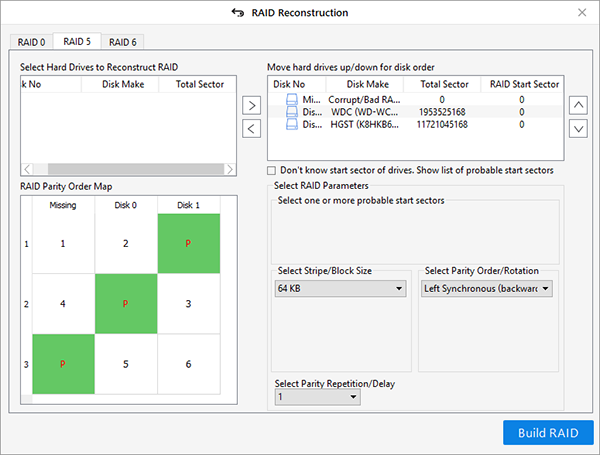
- A list of disks is displayed. Move the disks in the RAID to ‘Move hard drives up/down for disk order’ list box by using left-right arrow buttons, available between the two list boxes
- Arrange the disks in the correct order by using the up-down arrows
- Alternatively, click ‘Don’t know start sector of drives. Show the list of probable start sectors’ if the correct disk order is not known. Select one or more probable sectors and use the ‘Add Sector’ button to manually add probable sectors. (Maximum 32 sectors are allowed)
- From the drop-down menu, select the ‘Stripe/Block size’ and click ‘Build RAID’ button
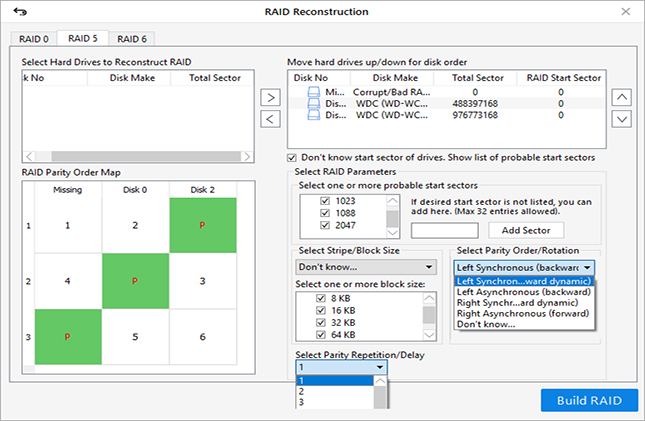
- The software matches the entered data with the available data on the RAID and if both the entries match, the software constructs virtual RAID and displays the constructed RAID volume details in ‘Select Constructed RAID’ window.
- Click ‘Show Volume List’ button.
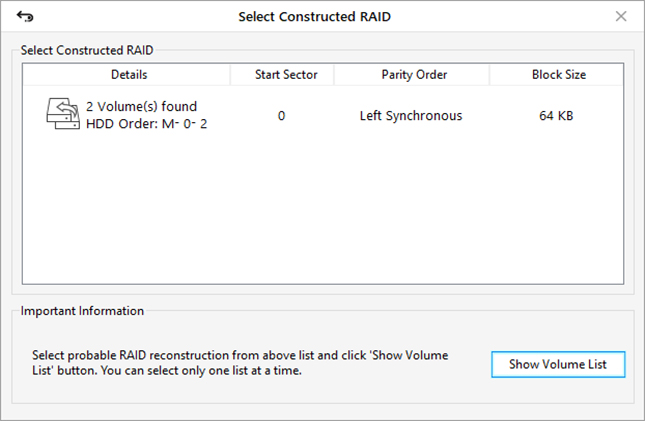
- Next, choose the volume from the listed volume of the RAID – the storage from where data is to be recovered
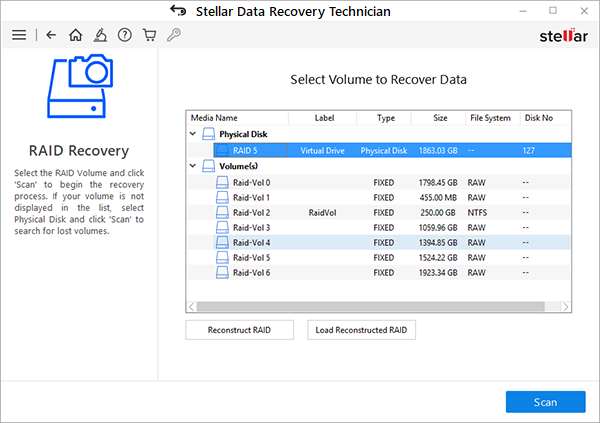
- Click ‘Scan’ button, and the desired files are displayed. In case of missing files, click on the blue link – ‘Click Here’ available at the bottom of the software, besides ‘Deep Scan’ text
- The recovered folders and files available in the degraded RAID array are displayed in the left pane. Either click the ‘Search’ button to preview the files or click the ‘File Type’ tab to browse the recovered data.
- Select the checkbox against the files and folders to be recovered and click the ‘Recover’ button
- A pop-up appears to select the location. Browse and select the location to save the recovered data from the degraded RAID array.
Note: DO NOT save the recovered data on the degraded RAID array. Always use an external HDD or internal hard drive with enough storage capacity to save the recovered data.
- Click ‘Start Saving’ button to initiate the saving of selected folders and files at the specified location.
Stellar Data Recovery Technician serves as a simple and powerful tool to recover data from degraded RAID array. The software determines the parameters automatically, on the basis of the input probable parameters.
In extreme cases, where the entered RAID-parameters are incorrect, the RAID recovery software builds the virtual RAID by determining the probable parameters, automatically. Users can perform data recovery from this virtual RAID array. This feature is particularly helpful when the connected drives are corrupt or have a large number of BAD sectors.
Conclusion
For decades, businesses have relied on legacy tools to backup their valuable data. However, as per ESG Research, on an average, an organization faces unplanned downtime up to 13 times a year and takes more than 12 hours to restore with the help of legacy tools. With such high downtime, the annual losses are also much high.
Such situations are insured by building a sound RAID array,
which ensures redundancy and continuity in business. Still, it is always recommended
to maintain a backup copy of RAID array at a safe and different location, probably a secure datacenter. These setups help in data recovery in case of a degraded RAID array.
If these solutions are not in
place, then professional RAID data recovery software is available to recover the
data when a crisis strikes due to faulty
RAID 0, RAID 5, or RAID 6 array drives.
Was this article helpful?