WhatsApp Business has become an essential communication tool for micro and small businesses. It’s a great tool to connect with customers, get to know them better, and inform them about your products and services.
Losing your WhatsApp Business data can also be challenging, but with the help of some effective solutions, you can easily recover it.
Whether it’s due to human error, software glitch, accidental uninstallation, or device reset, the loss of your WhatsApp Business data can significantly impact your customer relationships and overall business growth. In this blog, we’ll explore all the ways to recover your WhatsApp Business data, both with and without a backup.
How to Recover WhatsApp Business Data on Android without Backup?
If you are here, there is a chance that you do not have a backup of your WhatsApp Business Data. But you are not alone. Most of us are not willing to create a backup for our WhatsApp Business account as it consumes a lot of space. Thankfully, there are ways to recover your WhatsApp Business data even if you don’t have a backup.
Note – Data recovery from an Android device is only possible if the empty space on the device’s storage has not been overwritten with new data. Once new data is written to the same storage location, the original data becomes unrecoverable. Hence, avoid using the device when you experience data loss to avoid data overwriting.
1. Use Android Data Recovery tool to recover deleted WhatsApp Business Data
One of the most effective methods is to use data recovery software like Stellar Data Recovery for Android. This DIY data recovery tool can scan your Android device and recover your lost WhatsApp Business data, including media files and other important details and information.
- Download and install Stellar Data Recovery for Android on your computer.
- Connect your Android device to the computer using a USB cable.
- Launch the data recovery software and select the “WA Business Data” option.
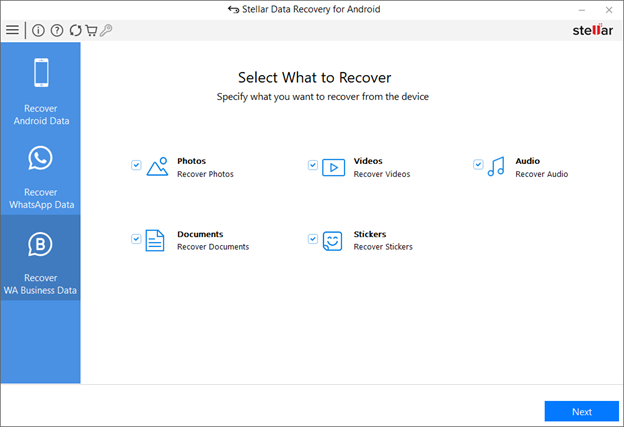
- Select the type of files you want to recover, such as documents, videos, stickers, etc., and click Next.
- You need to enable USB debugging in your Android device to let the software recover your data.
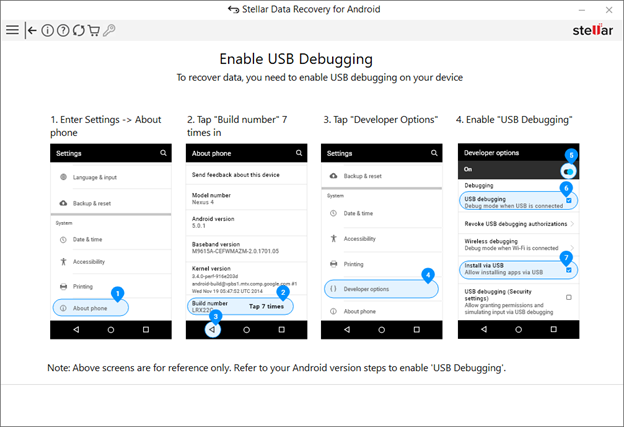
- The software will scan your Android device and show your WhatsApp Business data.
- Preview the data and select the files you want to recover.
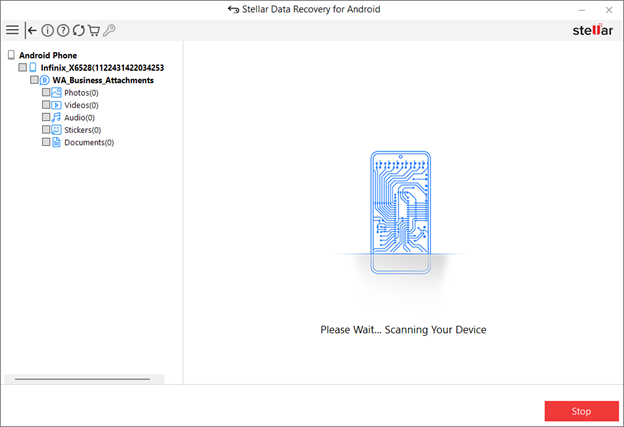
- Click “Recover” to save the selected files to your computer.
| NOTE : Since the software needs to comply with highest standards of data privacy and safety, it sets some boundaries with recovery so that the tool cannot be misused by anyone. Hence, you cannot use this tool to recover WhatsApp chat conversations. This might be inconvenient for some users, but data security is prioritized over recovery of all types of data. |
However, using Android data recovery software should be the last preference. Before you try that, you can take a few other steps to recover your WhatsApp Business data without a backup.
2. Restore from Device Recycle Bin
You can also search the recycle bin on your Android device to look for deleted files.
- On your Android device, go to Settings > Storage.
- Look for a “Trash” or “Recycle Bin” folder where deleted files are temporarily stored.
- Check if you can find your lost WhatsApp Business data, such as photos, videos, etc.
- If you find the files, select them and tap on “Restore” to recover the data.
How to Recover WhatsApp Business Data on Android with Backup?
The most convenient option for recovering WhatsApp Business data is to check if your WhatsApp Business account is connected to a Google Drive backup. If it is, you can directly restore your data from the backup and get all your backed-up WhatsApp Business data back.
Here are the steps to do so:
- Open the WhatsApp Business app on your Android device.
- Go to the Settings > Chats > Chat Backup.
- Check if your WhatsApp Business account is linked to a Google Drive backup.
- If a backup is available, tap on “Restore” to start the recovery process.
- Your WhatsApp Business data will be recovered from the Google Drive backup.
Conclusion
These are the only legitimate methods to recover WhatsApp Business data on your device. Though having a backup of your WhatsApp data is helpful, we may sometimes lack a complete backup. In such scenarios, you can rely upon Android data recovery tools to recover WhatsApp Business data, including videos, photos, documents, etc.
Was this article helpful?