Apple iCloud, a cloud storage platform that can safely store all your photos, documents, passwords and other data in the cloud and keep them up to date across all your iOS devices. iCloud makes it easy to share photos and other data with friends and family. It is a helpful backup tool that automatically backs up iPhone’s or iPad’s data.
If you have enabled iCloud Photos, all your iPhone/iPad photos or videos will be automatically stored in iCloud. And it can be accessed from all the devices signed in with the same iCloud account.
However, what if you accidentally delete a photo or your iPhone is damaged? You can easily restore the lost photos from iCloud backup.
In this post, you will learn various methods to recover photos from iCloud.
Methods to Recover Photos from iCloud
Method 1. Recover Photos from iCloud Recently Deleted Folder
The first method to recover photos is from the official iCloud website. If you delete iCloud uploaded photos from your iOS device after disabling iCloud Photos of your device, it is directly sent to the Recently Deleted Album of the iCloud where it stays for 30 days after which it is permanently deleted. Here’s how to get photos from iCloud Recently Deleted folder.
- Open icloud.com in the web browser of your computer.
- Log into your account. Click Trust when ‘Trust/Untrust’ pop-up appear.
- From the homepage, click Photos to open iCloud Photos.
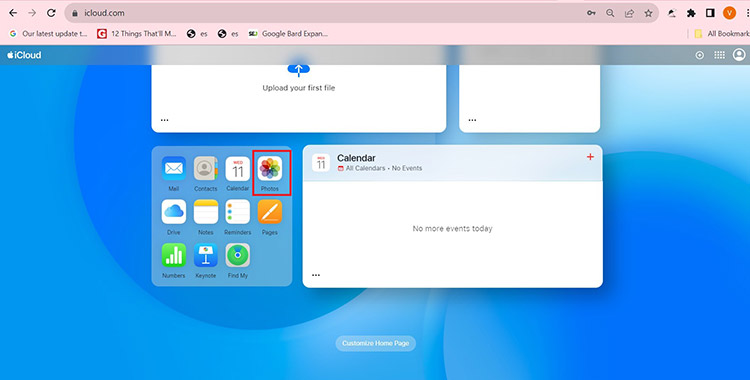
- Select the Recently Deleted album on the left-side pane.
- Choose the photos you want to restore and click Recover.
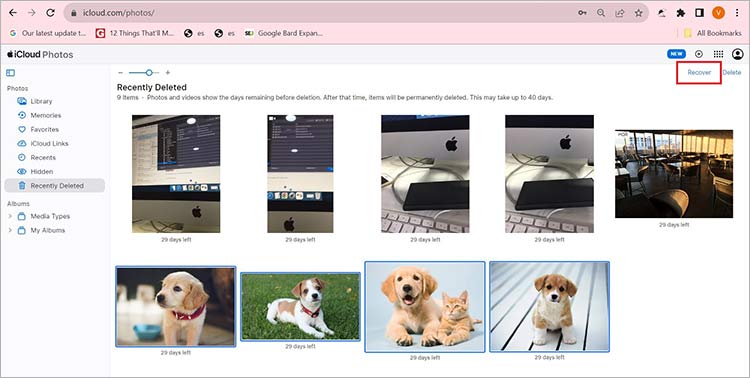
Your photos have been restored to iCloud.com and you can download them anytime.
Method 2. Download Photos from iCloud to iPhone
If there are any specific photos that are on your iCloud, but not on your iPhone, you can easily download those pictures from iCloud to your device. Here’s how I retrieve photos from iCloud to my iPhone:
- In your iPhone, go to Settings app.
- Tap on the Profile and select iCloud, and then choose Photos.
- Next, tap ‘Download and Keep Originals’.
- Go to the Photos app and you can find your photos back.
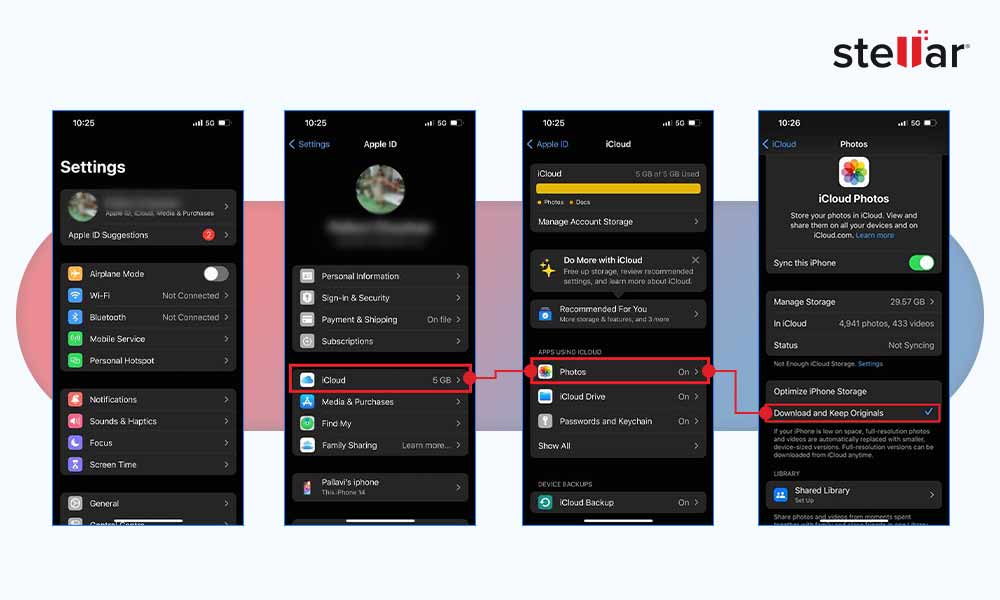
Method 3: Recover Photos from iCloud Backup without Losing Existing Data
iCloud data recovery software, such as Stellar Data Recovery for iPhone is a reliable method to recover photos from iCloud. This DIY software lets you restore iCloud backup on your iPhone without deleting the existing device data.
While keeping your current iPhone data intact, you can easily get your lost photos, videos, messages, voice memos, and other data back from the iCloud Backup. You can use this iCloud photos recovery software in situations of accidental deletion, iOS crash or iOS update, or factory reset, etc.
Here’s how to get pictures from iCloud Backup without losing existing data
- Download, install, and then launch the Stellar Data Recovery for iPhone on Windows or Mac.
Note – You don’t need to connect your iPhone to recover the iCloud backup. Connect the device only when you need to save the recovered data on your iPhone.
- On the main screen, select Recover from iCloud Backup.
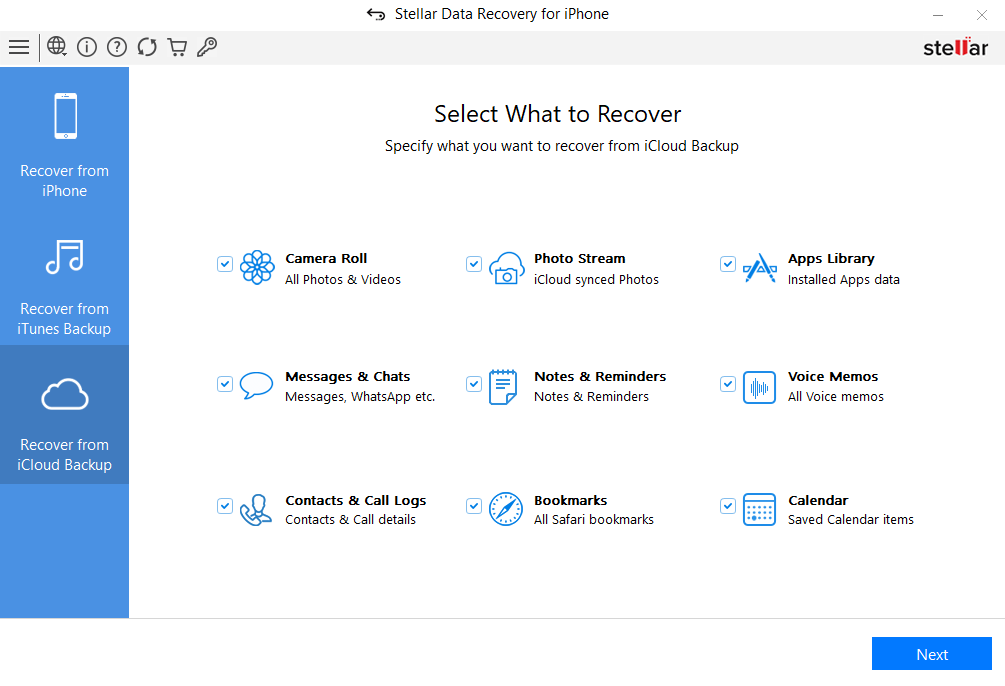
- Select Camera Roll and Photo Stream, and click Recover.
- Enter your Apple ID and Password to get a list of all available backup files from iCloud.
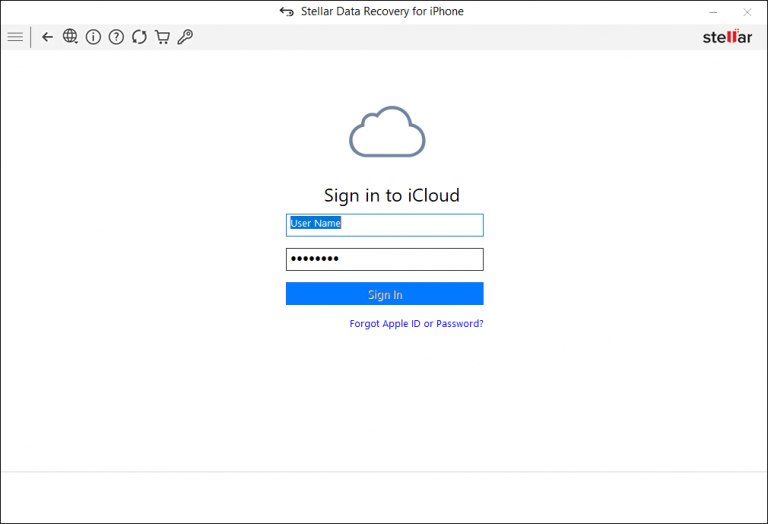
- Enter the authentication code received on your iOS device and click Verify.
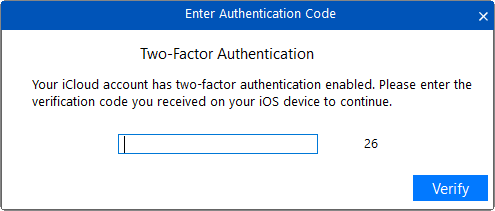
- You can see the list of available iCloud backup files. Select the relevant iCloud backup from which you want to preview and save data. Click Scan.
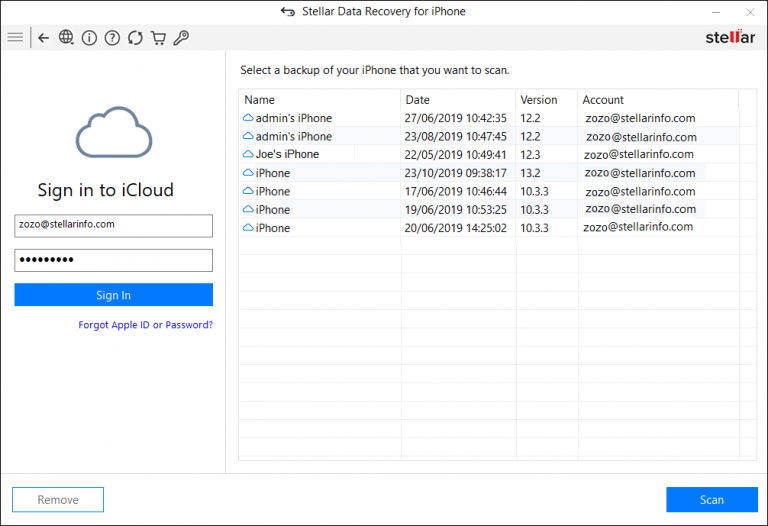
- Once the scanning process ends, preview your data before recovery.
- Select the photos you want to recover and click Save. You can save the recovered data at desired location on your computer.
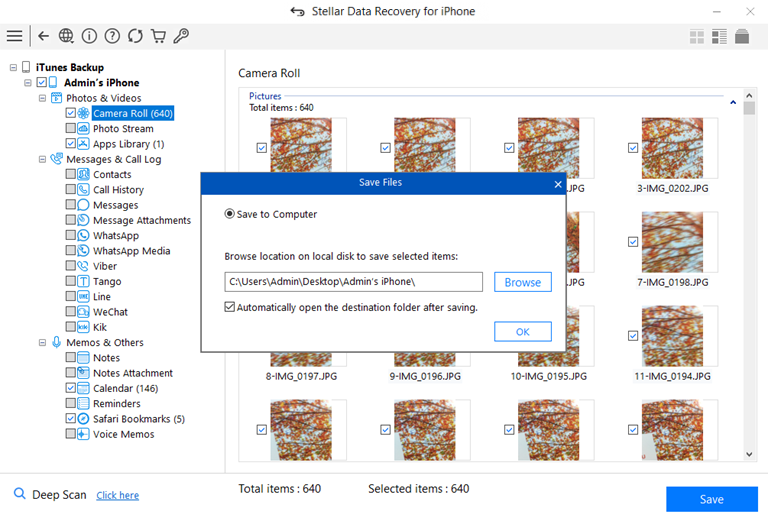
How to recover iCloud Photos from old iPhone?
If you’ve backed up photos of your old phone with iCloud Backup, and want to restore them in your new iPhone, use iCloud Backup to restore your photos.
Note – This method will get your photos back; however, all your existing iPhone data will be erased and replaced with the backed-up data. So make sure you backup your current device data to iCloud.
Steps: How do I transfer photos from old iCloud to new iPhone?
- Open Settings on your iPhone.
- Go to General > Reset > Erase all Contents and Settings.
- Next, click the Continue button and then enter the iPhone passcode.
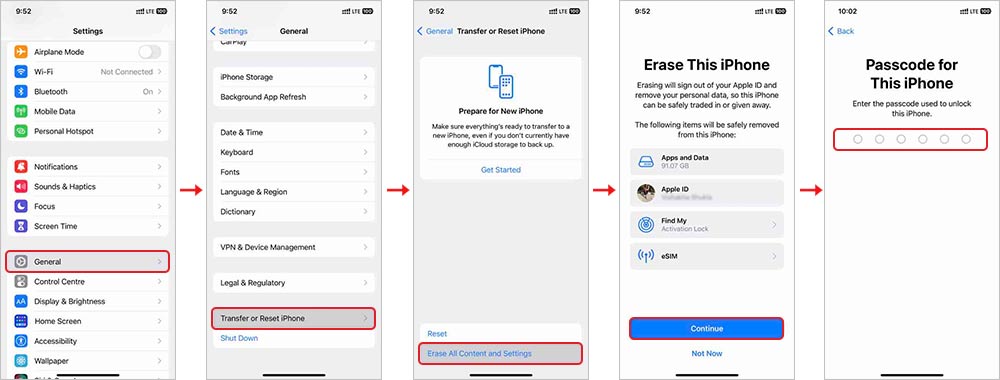
- Now, click Erase iPhone and confirm your choice once again.
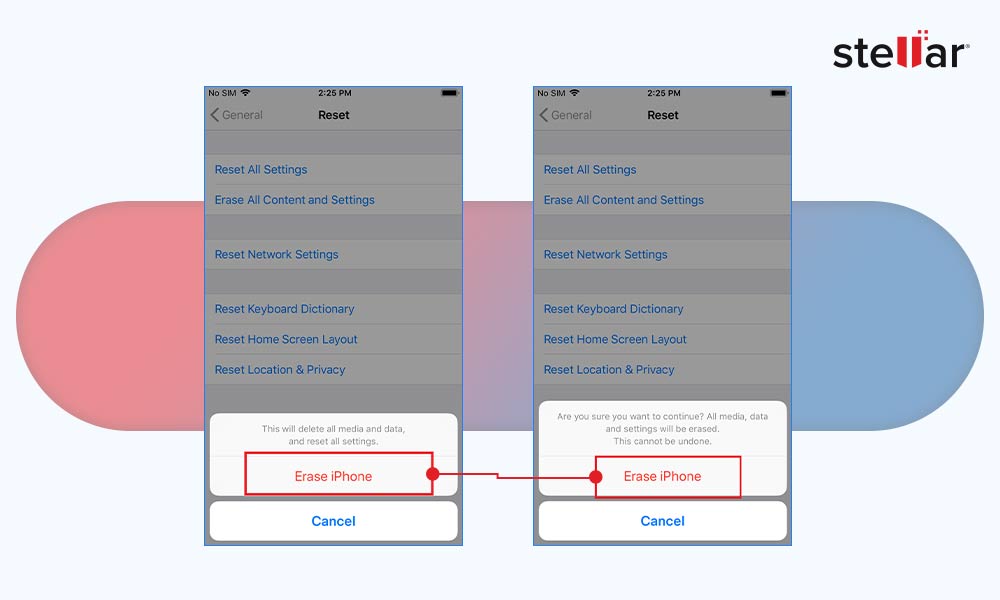
- Your iPhone will reboot a few times and once it’s done, you need to set up your device as a new. Follow the on-screen instructions until you reach Apps & Data screen. Then tap Restore from iCloud Backup.
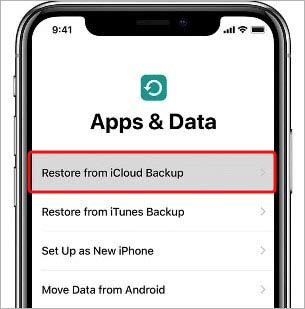
- Sign in to your iCloud account and choose the most relevant backup file from the list to restore. Wait for some time for the restore process to complete.
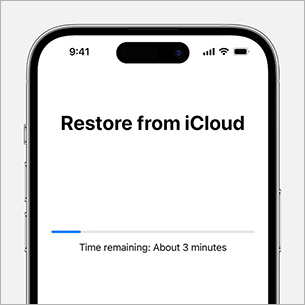
Conclusion
An iCloud photo recovery software like Stellar Data Recovery for iPhone is the best way to recover photos from iCloud after 30 days of deleting them from the Recently Deleted folder. This software not only gets your photos back but also ensures that the existing data of your iPhone is intact.
How to restore iCloud Photos on Windows PC?
- Install iCloud for Windows on your computer and launch it.
- Next, click Options next to Photos.
- In the Photos Options screen, select iCloud Photos and click Done.
- Next, click Apply to download all photos to Windows PC.
How to restore iCloud Photos on Mac?
- On your Mac, go to Photos app.
- Choose Photos from the top menu, and select Preferences.
- Choose iCloud, tick iCloud Photos, and then choose Download Originals to this Mac.
How to setup iCloud Photos?
- On your iOS 17, go to Settings > your Profiles > iCloud. Tap Photos and turn on the slider of Sync this iPhone.
Was this article helpful?