Picture this: You are a professional photographer and have just returned after covering a wedding. Like always, you log in to your laptop to take a backup of your data but accidentally hit the Format button. So what do you do now? Don’t worry, as this happens to the best of us.
Formatting is very different from hitting the Delete key on your keyboard. When you press the Delete button, it sends the deleted photos or files to your computer’s Recycle Bin or Trash. However, when you format an SD card, the space where the deleted photos or files were originally stored is now marked as empty
You can recover photos from a formatted SD card until you overwrite them. So if you have just accidentally formatted the card, then make sure that you do not make any changes to the SD card, like filling it up again with more photos. That’s why suggest you not use this SD card until data recovery.
Once an SD card is formatted, it shows the space which was occupied by the deleted files/photos, marked as empty. This means that the deleted files/photos have been overwritten with a new structure.
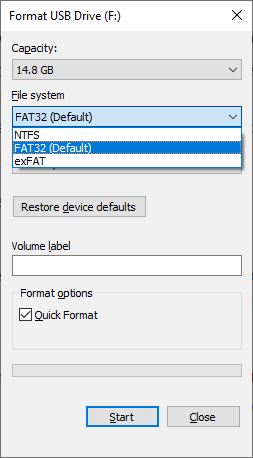
Generally, operating systems like Windows or iOS have the option of either Quick or Full format. The type of format you choose will ascertain whether you can recover files/photos from a formatted SD Card or not. But what’s the difference between the two?
In Quick format, the data is not erased permanently as it overlays a new file system in place of the original files/photos stored on the SD card. You won’t be able to access the files in their original location as their logical links have been removed. However, the underlying data is still there on the SD card. In cases of accidental formatting, it is mostly a Quick format.
As the name signifies, the Full format removes all data from the SD card. It is much harder to recover photos from an SD card that has undergone full format unlike in quick format.
Nothing can be worse than losing your precious photos, be it through accidental formatting or the card getting corrupted. So can we recover photos from a formatted SD card? Well, the answer is YES.
Let’s take a look at different methods you can use to restore photos from a formatted SD card. First, we will deep dive into ways by which we can use operating system functionality for data recovery. If none of those methods work, you can use professional photo recovery software.
Window users can try one of the following methods to recover photos from a formatted SD card.
Using Command Line – CHKDSK – in Command Shell
Please follow the given steps to repair a formatted SD card:
- Type cmd in the Windows search box and open the command prompt.
- Then press run as administrator.
- Type chkdsk G: /f/x/r – here, replace G with the drive letter of the formatted SD card.
- Press Enter and the process is done.
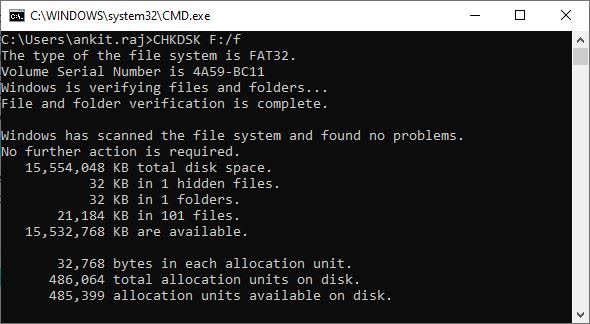
Restore backup
An SD card is used for storing your digital photos, but what if the card gets corrupted or formatted accidentally? Therefore, keeping backups is very important to secure your data.
You can use any of the following to keep a backup of your SD card- iTunes, Google Drive, iCloud, external or internal hard drive, pen drive, or any other suitable backup option which you can find. If you have a backup, it would be very easy to recover your lost photos
Using the Terminal App
You can use Photorec in the Terminal application – a hands-on way to restore your photos from a formatted SD card on a Mac.
- Search for Terminal application through your Mac’s Utilities.
- Type in the cd command in Terminal and look for your SD card.
- Now type – mv filename ../ – replace filename with the name of the SD card you want to recover.
- Press Return.
- Type in Quit to exit the Terminal application.
- Check your SD card and see if your photos have been restored.
If none of the above-given methods worked, then using professional photo recovery software is the most reliable method to recover photos from a formatted SD card. Once the files/photos are overwritten, it is nearly impossible to recover that data. But don’t worry as Stellar Photo Recovery software has got you covered. It works on both Windows and Mac operating systems.


Stellar Photo Recovery is a lightweight and easy-to-use software that helps you recover lost photos from formatted, corrupt, or damaged, and even virus-infected SD cards. It can recover deleted photos from SD cards of DSLRs, camcorders, action cameras, drones, etc.
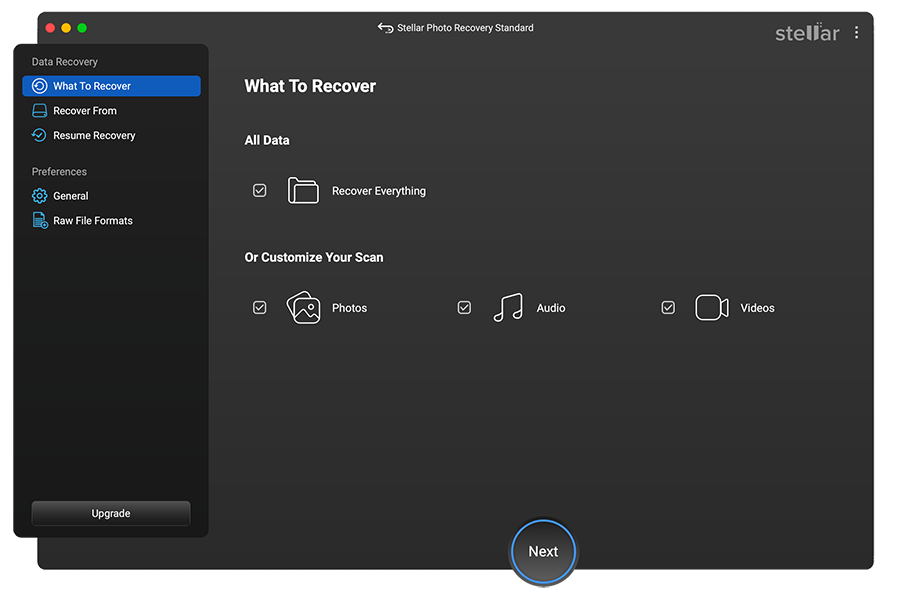
Stellar Photo Recovery software restores files and photos with original file names and dates. Not only this, it keeps the image quality intact.
Here’s how you can recover photos from formatted SD card photos using Stellar Photo Recovery software:
- Download and install Stellar Photo Recovery for Windows PC or Mac. The free trial version will let you scan and preview your deleted photos.
- Connect the SD card to your computer through an internal or external card reader.
- Launch the software and select the location (drive, volume, or external storage device from which you want to recover photos).
- Now press the Scan button to find the deleted photos.
- Once the scanning process is complete, you can preview deleted photos of the SD card.
- Select the photos you want to recover from the preview interface and then hit Recover. You can also select the location to save the recovered photos.
So if you’re looking for a quick and safe way to recover your lost photos from a formatted SD card, look no further than Stellar Photo Recovery.
Summing it up
Losing photos can be painful, to say the least. However, there are ways to recover your data, thanks to technological advancement.
Still, this doesn’t mean you don’t have to be careful. What if it happens again? So don’t take this risk and back up your precious photos and files as soon as possible.
Thanks to powerful and reliable software like Stellar Photo Recovery, recovering data and photos is easier than ever before. While the free version lets you preview deleted photos/videos, the Professional Edition repairs corrupt photos along with recovering lost photos.
Why don’t you try it for yourself? Download the free version of Stellar Photo Recovery here.
For any queries, feel free to comment in the box below.