Summary: Wondering how to retrieve lost photos from a corrupt flash drive? Check out this post to recover photos from corrupt flash drive with Stellar Photo Recovery software.
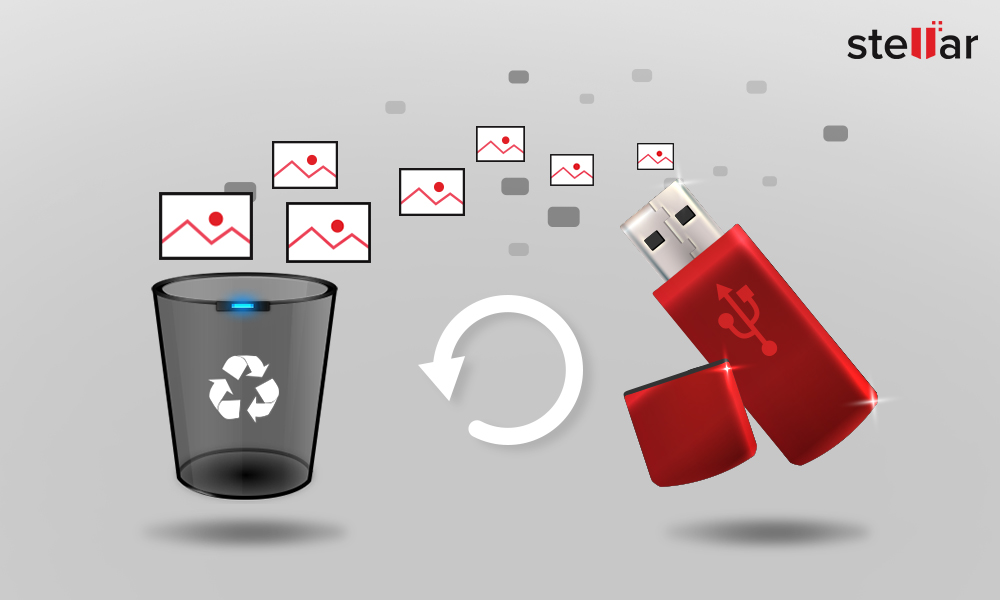
Samuel had a good habit to keep a backup of his DSLR photos on a USB drive. But, he overlooked the fact that USB flash drives too can get corrupt.
One day when he connected his USB flash drive to his PC to view old family pictures, it asked to format it to access the drive!
He was shell-shocked. His flash drive was corrupted and he had no other drive where the photos were stored.
Samuel’s story is not new. Many of us use pen drives to store or transfer photos. However, like any other storage media, flash drives too have a definite read/write cycle and lifespan and thus, can get corrupt.
A corrupt USB flash drive may ask you to format as soon as you plug it in, throw error messages, turn unreadable, or remain undetected by the computer, thus hampering access to the photos. The case may also be that you had deleted some photos from it, which you now want to recover. But, the USB drive has turned corrupt and inaccessible.
So how can Samuel retrieve the lost photos from a corrupt flash drive?
This post holds the solutions to the likes of Samuel’s problem – what all you can do to fix a corrupt flash drive issue and recover deleted photos from it.
How to recover lost photos from a corrupt flash drive
USB flash drives also called pen drives, thumb drives, or jump drives, can get corrupt and become inaccessible. Corruption can be due to either logical or physical damage to the media.
Why your flash drive gets corrupt
- Sudden power outage while the drive is in use
- Virus infection
- Improper or abrupt removal of flash drive during file transfer
- Bad sectors
- Physical damage and others
Whatsoever the reason, the utmost concern is how to successfully recover the stored photos on it. If it’s due to a faulty USB cable or port, you can try to connect your media using a different cable, port, or another computer.
For logical errors, either use Windows features to troubleshoot the inaccessible USB flash drive or directly recover the lost photos with the help of photo recovery software.
A specialized photo recovery software can maximize your chances of recovering image files of any format from a corrupt USB flash drive.
How to Recover Deleted Photos from Corrupt Flash Drive?
Photo recovery software’s advanced algorithms ensure recovery of lost photos from any kind of corrupt flash drive.
Follow the below steps to recover the lost photos from a corrupt USB flash drive:
- Download, install, and launch the trial* version of Stellar Photo Recovery on your PC or Mac
- Connect the flash drive to the computer
- Select your flash drive from the location window. Click Scan
- Click Recover
- Once the scan is completed, Preview all your recoverable photos
- Activate the software and Save the photos at your desired location
*The trial software scans the media and shows a preview of all the recoverable files. Once you are able to ascertain the effectiveness, you can save the recoverable files by activating the software.
Recover deleted files from flash drive without software
Sometimes fixing a corrupt drive can also resolve the problem. You can access your photos after the drive is repaired. However, if you are unable to access or restore the photos after fixing the USB corruption, photo recovery software is the only solution to restore pictures.
Here’s how you can repair or fix any corrupt USB flash drive on Windows PC:
- Fix corrupt flash drive by using error checking tool
- Reinstall the driver
- Assign a drive letter (a corrupt flash drive is not visible in the driver’s list)
1. Fix corrupt flash drive by using error checking tool
Windows has the option to fix file system errors or bad sectors on any drive connected to the PC. You can fix the corrupt flash drive with this method and then access your photos on it, as follows:
How to recover photos from a USB flash drive in Windows
- Connect the flash drive to a computer
- Right-click on a flash drive. Click Properties
- Select the Tools tab. Click Check
- Select the check box- ‘Automatically fix file system errors’ and ‘Scan for and attempt recovery of bad sectors’
- Click Start
- As the scanning process ends, open your flash drive.
If your USB flash drive doesn’t open after an error check, photo recovery software is the way to go. Read here how to recover USB drive multimedia files after an error.
2. Reinstall the driver
Sometimes USB flash drives may be inaccessible due to driver problems on your computer rather than USB corruption. Reinstalling the latest driver may resolve the problem.
The steps to reinstall the driver are:
- Connect the flash drive to the PC
- Right-click on My Computer/ This PC
- Follow Manage > Device Manager
- Double-click Disk Drives
- Right-click on your flash drive
- Click Uninstall. Click OK
Now disconnect the flash drive. Again connect and access the image files on it. The problem should’ve been solved.
3. Assign a drive letter
Use this method when your flash drive is not visible in the Windows drivers list but can be seen in the Disk management on your computer.
To check your flash drive in Disk management, use Windows+R to open Run. Type diskmgmt.msc in the empty box. Click OK. If you see the flash drive in the list, close the window and assign a new drive letter to it.
Steps to assign drive letter:
- Connect the flash drive to your PC
- Use the Windows+R key to open the Run dialogue box
- Type compmgmt.msc and hit Enter
- Under Storage select Disk Management
- Right-click on the flash driver and choose Change Drive Letter and Paths
- A dialog box appears, click Change
- Check inAssign following drive letter
- Choose the letter to assign from the drop box. Click OK
- Close the Computer Management window
Your USB flash drive will now be visible in the drive list. Open and recover the photos.
To Sum Up
Irrespective of the cause of your USB flash drive corruption, Stellar Photo Recovery can easily recover deleted photos from corrupt flash drives. Even when you are not able to fix corruption in the flash drive, at least the software saves you from the photo loss situation.