CCTV cameras are used for surveillance and security purposes in various settings, such as homes, businesses, shops, and public places. Such round-the-clock surveillance helps in home security, monitoring traffic, ensuring building security, investigating criminal incidents, etc. Popular CCTV camera brands like Hikvision, Dahua, Lorex, Swann, Bosch, Sony, and Panasonic produce top-notch security cameras offering HD video capabilities, robust night vision, and intelligent video analytics.
With CCTV surveillance, monitoring and recording all ongoing activities at home or office becomes easier. But what if you lose an essential part of a footage due to an unforeseen event? Losing videos from CCTV security cameras is not new. You can lose a CCTV camera footage due to accidental deletion, overwriting of videos, viruses or malware, etc.
This post explains how you can recover deleted or lost surveillance camera footage. But let’s learn some CCTV camera storage basics first.
Where Are CCTV Videos Stored?
Depending on the type of security camera, CCTV or surveillance camera video recordings are saved using DVRs (Digital Video Recorders) or NVRs (Network Video Recorders) devices.
The DVR device used in analog CCTV cameras saves the footage on the internal hard disk drive or SSD, whereas the NVR device used in IP-based CCTV cameras stores the video footage on external hard disk drives or solid-state drives.
Small-scale CCTV cameras used in home security use SD cards or USB sticks to store surveillance video footage.
Probable Reasons for Video Loss in CCTV Security Cameras
You can lose surveillance camera footage from your CCTV camera for various reasons. Here are some of the most common reasons:
If you have accidentally deleted the surveillance video while trying to free up space on your hard drive.
A sudden power outage can cause a CCTV camera to shut down unexpectedly and interrupt the video recording, leading to file corruption or loss of footage.
- Full or Corrupted Storage Device:
CCTV cameras can overwrite old footage when their storage is full. Moreover, if the storage device, whether a hard drive or SD card, is corrupted, the surveillance camera footage can also be lost.
Often, viruses or malware and even hacking attempts can delete or corrupt CCTV videos.
Damaged cables, malfunctioning NVR or DVR, or broken SD card can result in video footage loss.
- Updates or Software Malfunction:
Often, a firmware update in a CCTV camera can reset the system setting and cause unintentional data loss. Bugs or glitches in the CCTV camera firmware can also cause surveillance video footage to disappear or become inaccessible.
Security Camera Videos Missing? What not to do.
- Don’t use the DVR/NVR of security cameras if any error is detected.
- Do not format the security camera storage drive.
- Do not delete or add anything to avoid overwriting the CCTV camera storage drive.
- Don’t try to repair the surveillance camera or its DVR/NVR on your own. Seek the help of professionals.
How to Recover Lost or Deleted CCTV Footage?
There are two ways to recover missing or deleted CCTV videos: a backup or a professional CCTV/ DVR video recovery software.
Recover the Deleted CCTV Footage from Backups
Those who regularly maintain a backup and update it have a good chance of recovering deleted CCTV footage.
The first thing you need to do is to check your backup. Do you have a backup of the CCTV surveillance camera on your PC, cloud, or other storage media? If yes, restore deleted CCTV videos from the backup folder.
Recover Deleted Video Footage using CCTV/DVR Recovery Software
A CCTV/ DVR recovery software is the only solution for retrieving deleted video footage from a CCTV camera's hard disk, SD card, or USB stick. When selecting the CCTV/ DVR surveillance camera recovery tool, always ensure that it is user-friendly and securely recovers videos without affecting their original quality.
So look for the following in your CCTV/DVR camera recovery software:
- Supports video file formats used by all major surveillance cameras
- Recovers video footage in all data loss scenarios, such as deletion, virus infection, etc.
- Restores videos with their original quality intact
- Fast and user-friendly
- Secure and free from malware
Stellar Photo Recovery is fast and can safely recover deleted videos from a CCTV camera hard disk or SD card. The CCTV video recovery software can scan CCTV hard disks up to 6 TB and recover all DVR/ NVR formats of image and video files. The software also recovers lost videos from Wi-Fi security cameras.
To assess the software's capabilities, you can download the free version here:


Here’s how to recover CCTV footage using Stellar Photo Recovery software
- Download and install the Stellar Photo Recovery software on your Windows or Mac. Once installed, launch the software.
- Select the location from where you lost your CCTV video footage. Click Scan.
Note: If you lose the CCTV footage from an external hard drive or SD card, first connect it to your computer.
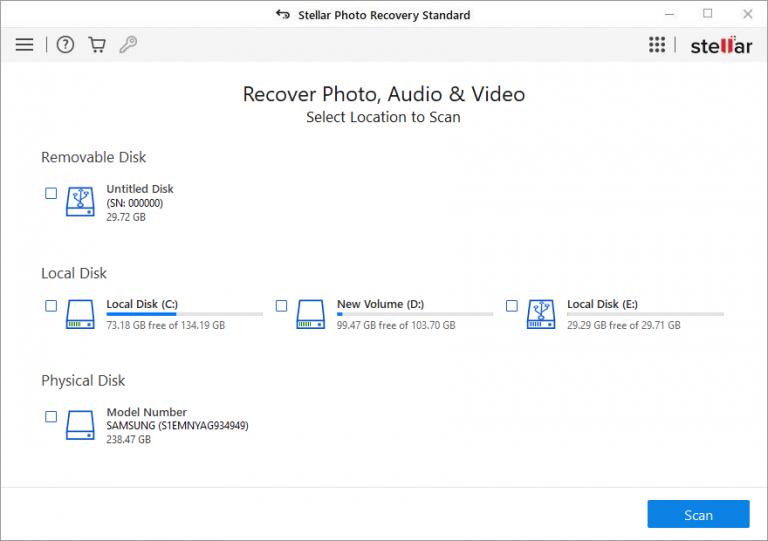
- The software will start scanning your selected drive and show you the scan progress. Be patient, as the scanning may take some time, depending on the size of the storage media.
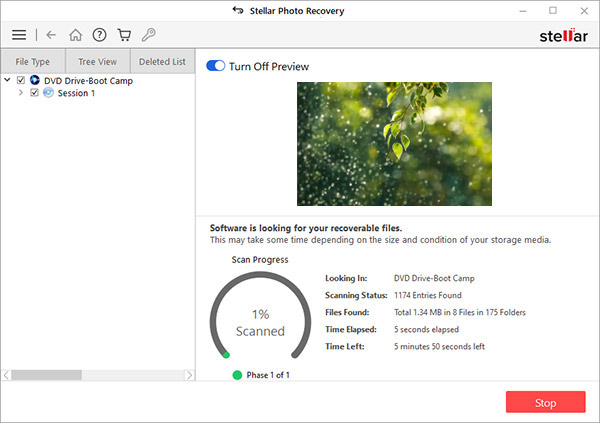
- Click Stop if you wish to stop the current scan process.
- Once the scan is complete, you can see a list of recoverable CCTV camera videos, including your lost video footage. Use the preview feature to ensure the videos are of the expected quality.
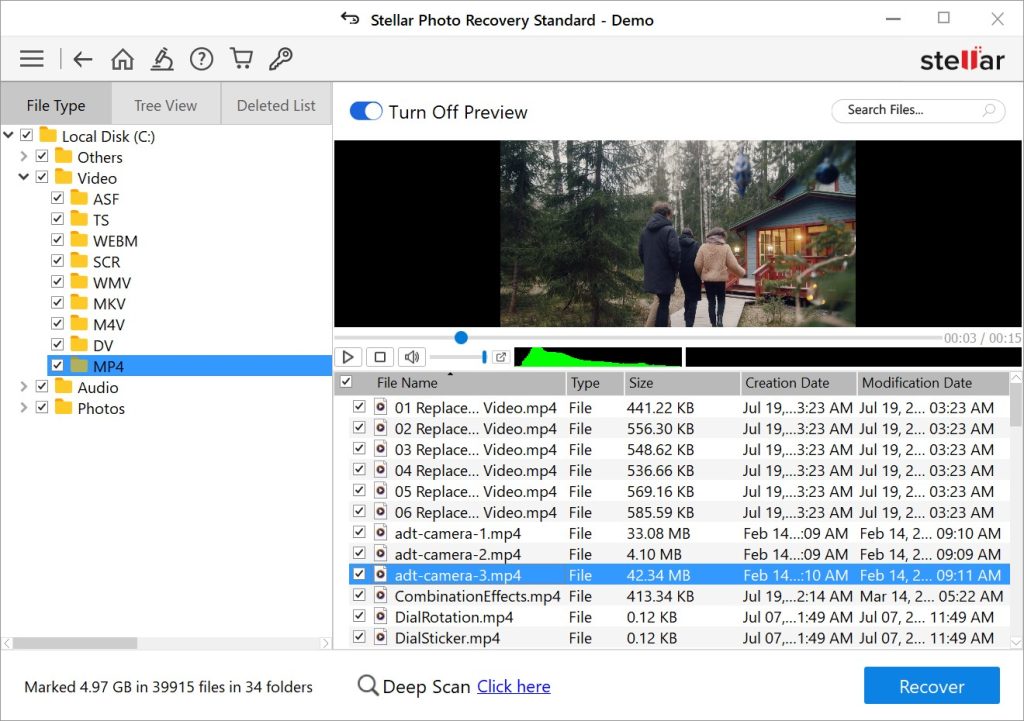
- If you are satisfied with the recoverable video files, select the videos you want to restore and click Recover.
- Click Browse and choose a desired destination to save the recovered CCTV camera deleted videos. Next, click Start Saving.
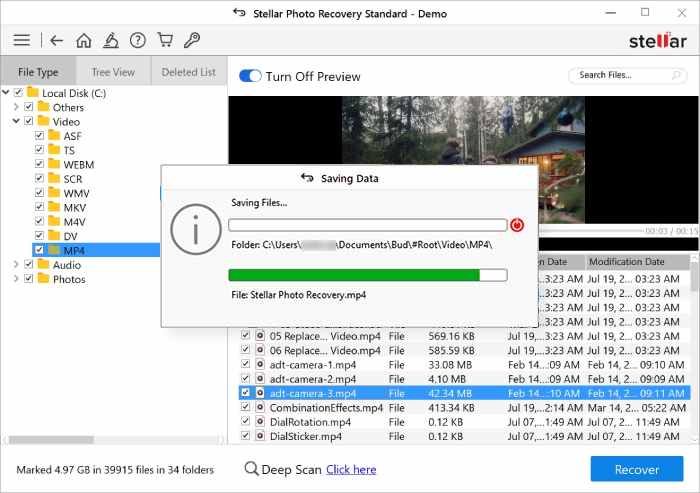
Overwritten files mean videos or images were deleted from the storage drive, and then another footage was written (saved) to that unused file cluster on the storage drive. So, clearly speaking, it is impossible to restore overwritten CCTV footage.
However, some recovery tools like Stellar Photo Recovery can scan the DVR/ NVR drives using file signatures. If they manage to find traces of file information, they may also recover overwritten CCTV footage.
Note : There could be corruption issues while recovering overwritten files; however it depends on the situation.
You may try advanced recovery software once to restore overwritten CCTV footage.
Watch this video to know how to Recover Deleted CCTV Footage.
Bonus Tip: How to Avoid CCTV Camera Video Loss?
- Ensure to take regular backups of your CCTV camera surveillance videos.
- To avoid technical issues, perform routine maintenance on your CCTV camera, such as updating the firmware and clearing the storage.
- Set the appropriate storage limit settings for your CCTV camera.
Conclusion
Although today's security cameras are getting smarter and more advanced, they are not free from data loss and corruption. You can lose videos from CCTV cameras in many ways, be it deletion or power failure, but when it comes to recovering them, always trust a powerful CCTV recovery software.
Use Stellar Photo Recovery software to retrieve lost or deleted video footage from the CCTV surveillance camera. The software supports recovery from all security cameras and is already used by millions to recover lost or deleted surveillance camera footage.
Moreover, remember to keep a backup so that even if your camera or storage device gets corrupted or stolen, you still have the video or photo evidence.
Can police recover deleted CCTV footage?
Police can recover deleted CCTV footage, especially with access to specialized professional data recovery tools. They may often use professional CCTV data recovery services to retrieve important investigation evidence.
Can I get CCTV footage from 5 months ago?
Retrieving CCTV footage from 5 months ago depends on your camera's storage capacity. If the footage has not been overwritten or deleted, you can easily find it in the storage device.
How long does CCTV camera footage last?
Most CCTV security camera footage lasts 30 to 90 days. However, security camera storage capacity depends on several factors, such as recording mode, video quality, number of cameras, Government rules, and the storage method used in the camera.
Was this article helpful?