Dash cams are indispensable for recording road incidents and ensuring peace of mind while driving. Whether you’re documenting an accident for insurance purposes or reviewing footage for personal safety, these devices provide critical evidence. But what happens when you can't retrieve dash cam footage or your SD card malfunctions? This guide explains how to recover dashcam footage, including deleted videos, and offers tips to prevent future losses.
How Dash Cams Work?
A dash cam is a compact video camera mounted on your car's dashboard or windshield. It records footage continuously while the car is running, saving it to an SD card in formats like MP4, MOV, or AVI. Some models, like Tesla dash cams, also store recordings on USB drives for added convenience.
Key features include:
- Loop Recording: Automatically overwrites old footage when the memory is full.
- Parking Mode: Records even when the car is off, capturing events like vandalism or hit-and-run accidents.
- Emergency Lock: Protects crucial videos from being overwritten after a collision.
Why Is My Dash Cam Missing Footage?
Missing footage can occur for various reasons, including:
- Full or Faulty SD Card: If the memory is full or the SD card is corrupted, the dash cam may stop recording.
- Improper Formatting: Incompatible formatting can lead to errors, especially in high-performance dash cams like those in Tesla vehicles.
- Abrupt Power Loss: Sudden power disconnections may prevent videos from being saved.
- Firmware Glitches: Outdated or faulty firmware can interrupt recording.
How to Retrieve Dash Cam Footage
Method 1: Use Stellar Photo Recovery Software
The most effective way to recover deleted dashcam footage or inaccessible files is by using Stellar Photo Recovery. This professional-grade tool supports all major dash cam brands, including Tesla dash cams, and recovers various file formats like MP4, MOV, AVI, and M4V.
Steps to Recover Dash Cam Footage:
- Download and Install: Get Stellar Photo Recovery for Windows or Mac.
- Connect Your SD Card: Use an SD card reader or connect the dash cam directly to your computer.

- Launch the Software: Select the SD card or USB drive and click Scan.

- Preview Recovered Files: Once scanning completes, preview the retrieved videos.

- Recover and Save: Select the videos you want, click Recover, and save them to a secure location.
Benefits of Stellar Photo Recovery:
- Works with corrupt or inaccessible SD cards.
- Supports advanced dash cams, including Tesla's built-in systems.
- Recovers deleted dash cam footage without overwriting data.
Method 2: Manual Fixes
If you encounter issues like a missing drive or corrupted SD card, try these fixes:
1. Reinstall the Driver
If your computer doesn’t recognize the SD card:
- Open Device Manager > Disk Drives.
- Right-click on your SD card and select Uninstall.
- Restart your computer and reconnect the card.
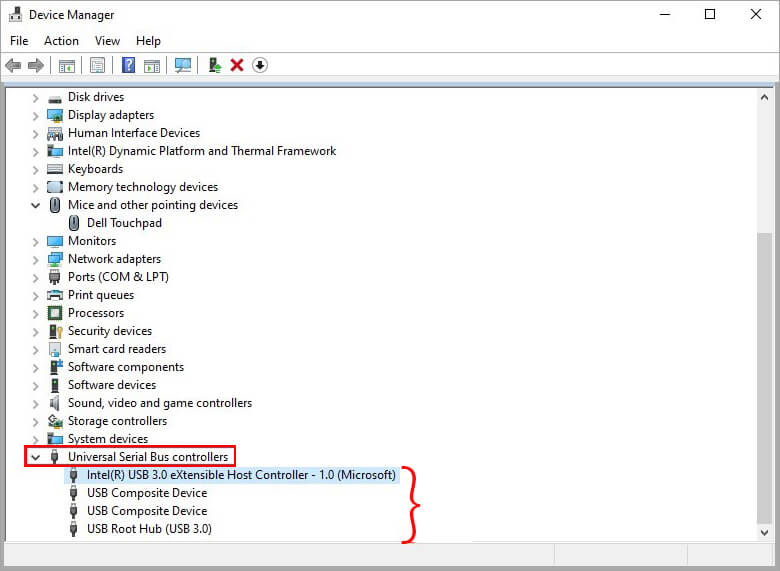
2. Assign a New Drive Letter
For SD cards not showing up in File Explorer:
- Open Disk Management.
- Right-click the SD card, choose Change Drive Letter and Paths, and assign a new drive letter.
3. Run Chkdsk to Fix Errors
If the card appears corrupted:
- Open Command Prompt as Administrator.
- Type chkdsk [SD card drive letter]: /f and press Enter.
- Reconnect the card and check if your dash cam videos are restored.
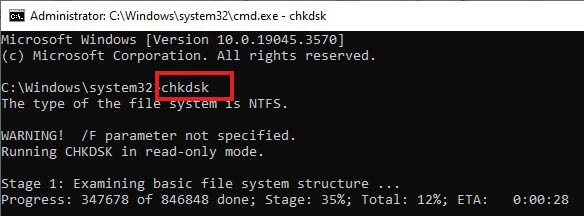
How to Recover Deleted Dash Cam Footage from Tesla Dash Cams
For Tesla owners, recovering deleted Tesla dashcam footage is straightforward with Stellar Photo Recovery. Tesla dash cams save footage on USB drives, which can be scanned and recovered similarly to SD cards.
Pro tip: Always back up critical Tesla dashcam footage to a computer or cloud service after an event.
Preventing Dash Cam Data Loss
- Use High-Endurance SD Cards: Designed for continuous recording, they are more durable.
- Regular Backups: Transfer footage to a computer or external drive weekly.
- Format SD Cards Properly: Use the dash cam’s built-in format tool for compatibility.
- Check Storage Space: Delete unnecessary footage to avoid overwriting important events.
- Keep Firmware Updated: Outdated firmware can cause missing footage.
Common FAQs
1. Why is my dash cam missing footage?
Dash cam missing footage can result from a full SD card, corruption, or faulty firmware. To avoid this, use high-quality SD cards and update your dash cam's firmware regularly.
2. How to recover deleted videos from a dash cam?
Use Stellar Photo Recovery to scan your dash cam’s SD card or USB drive and retrieve deleted footage.
3. How to retrieve video from a dash cam after an accident?
- Use the emergency lock feature to prevent overwriting.
- Transfer the footage to your computer or recover lost videos using recovery software.
4. How to recover Tesla dash cam footage?
Tesla dash cams save videos to USB drives. Insert the drive into your computer and use Stellar Photo Recovery to retrieve lost or deleted files.
Conclusion
Dash cams are vital for documenting incidents on the road, but missing or corrupted footage can be frustrating. By following the steps above—whether using Stellar Photo Recovery or applying manual fixes—you can retrieve dash cam footage quickly and efficiently.
Was this article helpful?