The Sticky Notes application is a Windows built-in app that allows users to create notes quickly, be it their passwords, quotes, phone numbers, etc. The app can be launched standalone or as a part of Windows Ink Workspace. It is compatible with Windows, iOS, Android, OneNote, and Outlook. However, many users have reported losing their Sticky notes under different scenarios and look for a way to recover sticky notes on Windows 10 and 11.
While some reported that they lost the notes after OneNote/ Sticky Notes integration, others said, the notes were gone after installing the app update and reinstalling Windows. A few users also came across the error ‘This app can’t open’ when they tried opening this note app.
No matter how you lost your notes, the good thing is that you can get them back. This blog will walk you through the best workarounds to help you recover sticky notes on Windows 10 and 11. Let’s get started!
Where are my Sticky Notes saved?
Sticky Notes, unlike Notepad in Windows system, doesn’t store texts in a simple TXT file format, but stores in a database named plum.sqlite. Sticky Notes is saved in SQL Lite Database that holds the location path: – %UserProfile%\AppData\Local\Packages\Microsoft.MicrosoftStickyNotes_8wekyb3d8bbwe\LocalState. You can simply copy-paste this into the search bar of File Explorer or access it by following folder by folder.
How do I Recover Sticky Notes on Windows 10/11
Irrespective of how you lost your sticky notes, you can still recover them with some proven methods shared below.
Method 1: Restore Sticky Notes from All Notes
We’ve come across various user queries on tech forums that their sticky notes got disappeared after accidentally closing the app. In this case, you can try the following steps:
- Open the Sticky Notes app. It may not be located on your desktop. You can press Windows + S to open Search and type Sticky notes to open it.
- Once open, right-click on the app in the taskbar and click ‘Show all notes.’
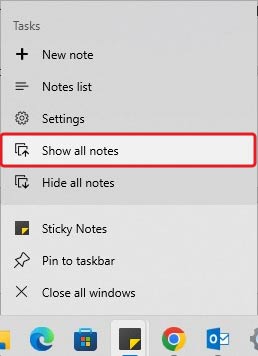
- A list of all the notes will show up on the screen, including the one that got disappeared on closing the app accidentally.
- Double-click the note that you need to retrieve and it will appear as a standalone note.
If you have lost your sticky notes after updating the Sticky Notes app, re-logging into the app, or accidentally deleting them, you can take help of the following methods:
Method 2: Take Help of SNT File
When you accidentally delete a sticky note, the app data is still there. Therefore, we can restore deleted sticky notes from a StickyNotes.snt file.
- Press Windows + E to open File Explorer and then paste the following location in the address bar.
%UserProfile%\AppData\Local\Packages\Microsoft.MicrosoftStickyNotes_8wekyb3d8bbwe\LocalState
- Now, search for the StickyNotes.snt file, right-click on it, and select Restore Previous Versions.
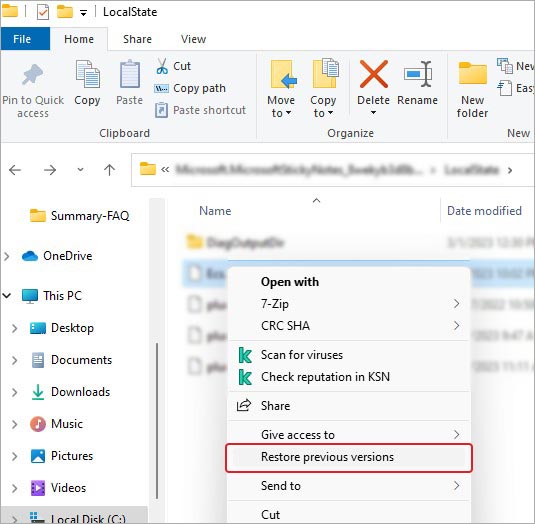
- You’ll see the list of all the previous notes versions, deleted or lost ones. You can select them and click Restore.
You can restore the notes to your preferred location.
Method 3: Bring back Sticky Notes with File History
If you’ve kept File History, the Windows built-in backup tool, turned on, then you can follow the given steps to recover your lost notes.
- Open Windows Search by pressing Windows + S and typing File History to open it.

- Click Restore personal files on the left.
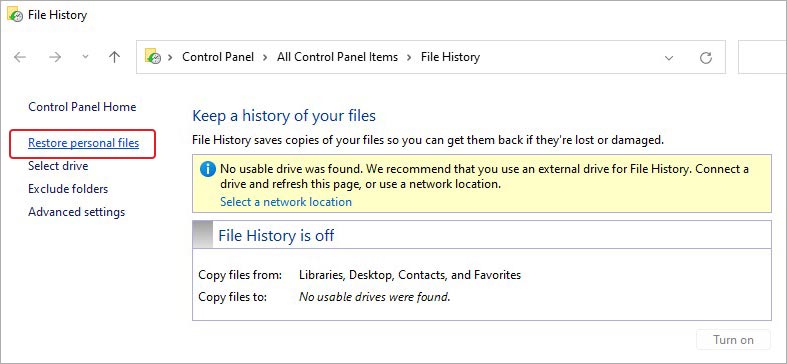
- You’ll get a list of all your files in their backups. Select the sticky notes related backup and select it to recover.
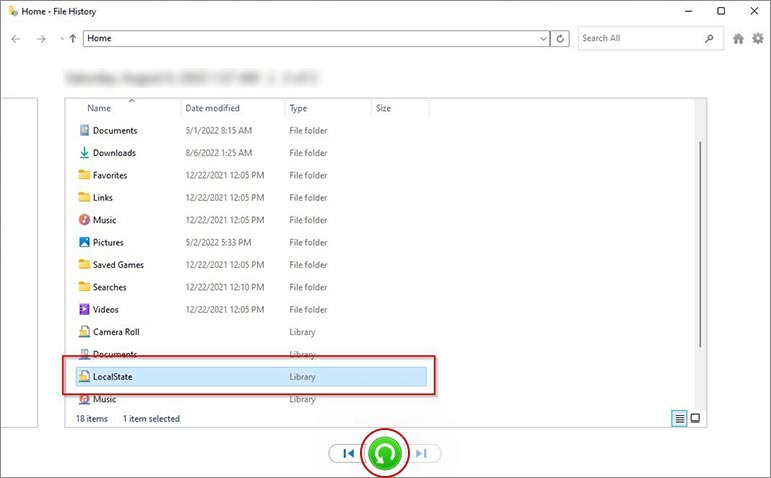
The notes will be recovered at the chosen location.
Method 4: Restore Notes from Outlook
If you’ve synced your sticky notes with Outlook, there’s another chance for you to restore your deleted or lost notes. Sign in to Outlook Live’s official site with the same account you used on the Sticky notes app. Follow the below steps:
- Visit Outlook’s Live site and sign in.
- You’ll see the list with the most-related folders on the left.
- Scroll down until you find the Notes folder.
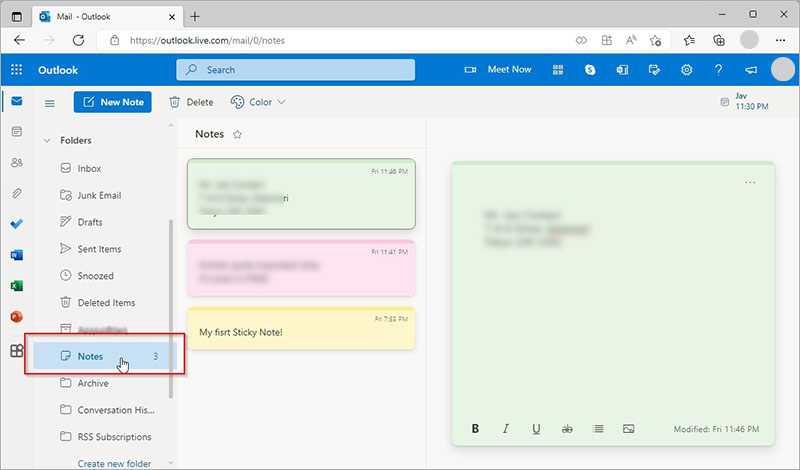
- Select Notes to see a web-enabled version of your sticky notes.
- If you don’t find them there, Outlook must have kept them in Deleted Items.
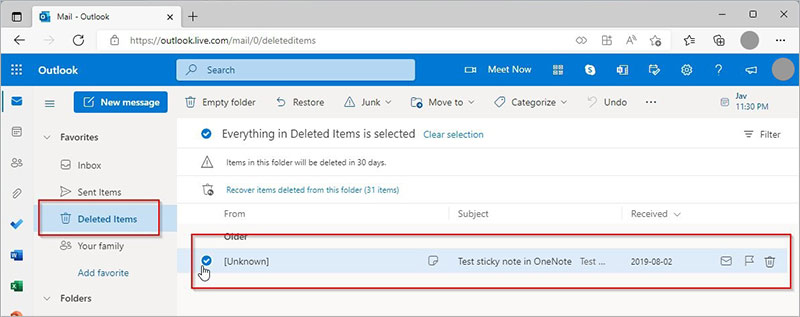
- Open it to see the deleted items stored. If you find Notes there, select them, and click Restore.
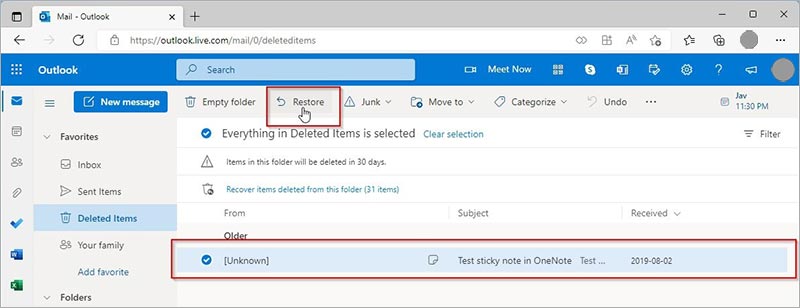
- Once done, check if you can see your notes now.
Method 5: Use Data Recovery Software
Out of all the ways, using professional data recovery software is the best chance for you to restore sticky notes in Windows 10/11. Stellar Data Recovery Professional is a powerful data recovery software that can restore data lost due to accidental deletion, drive formatting, corruption, disk errors, system issues, and more. And, since you can end up losing your sticky notes for many reasons, this DIY software can help you restore them efficiently and quickly. Follow the given steps:
- Download, install, and run Stellar Data Recovery Professional on your system.
- On the initial screen – Select What to Recover, and choose ‘All Data’ or the type of data you want to recover. Click Next to proceed.
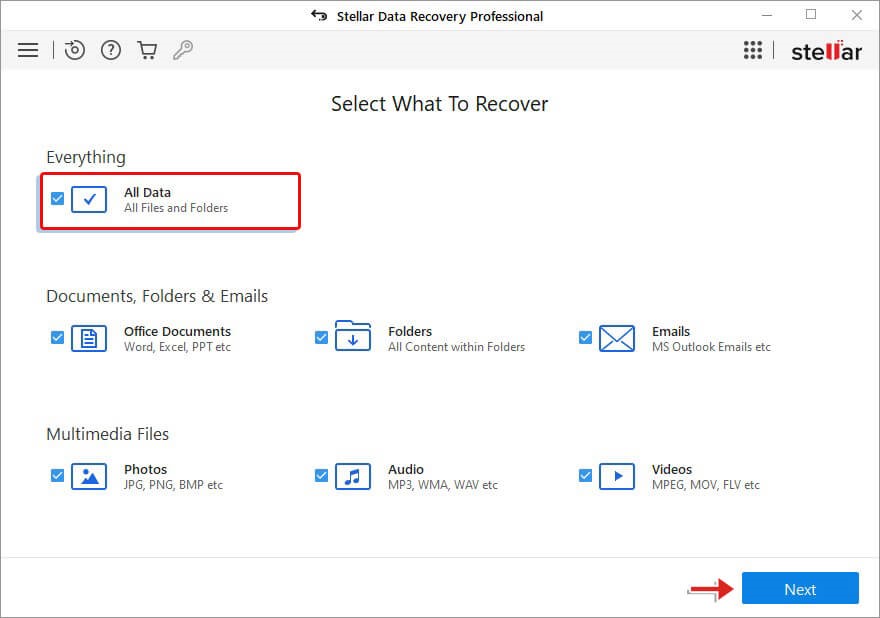
- Afterward, select the location/folder or drive from which you lost the notes. Since notes are stored in C: drive, select it, and click Scan.
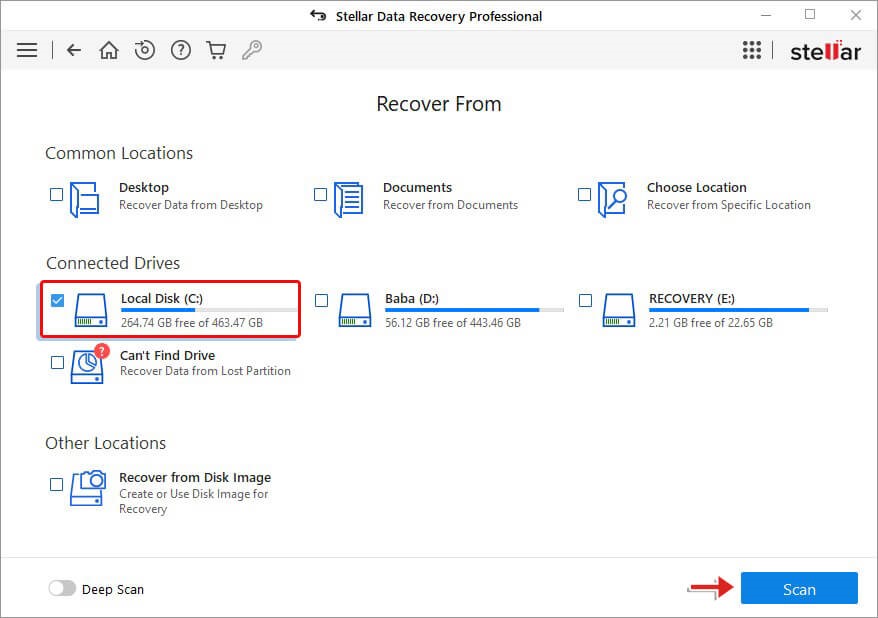
- Once the scanning is done, you will see the files, documents, notes, and other data on the screen. Select the notes files and click Recover.
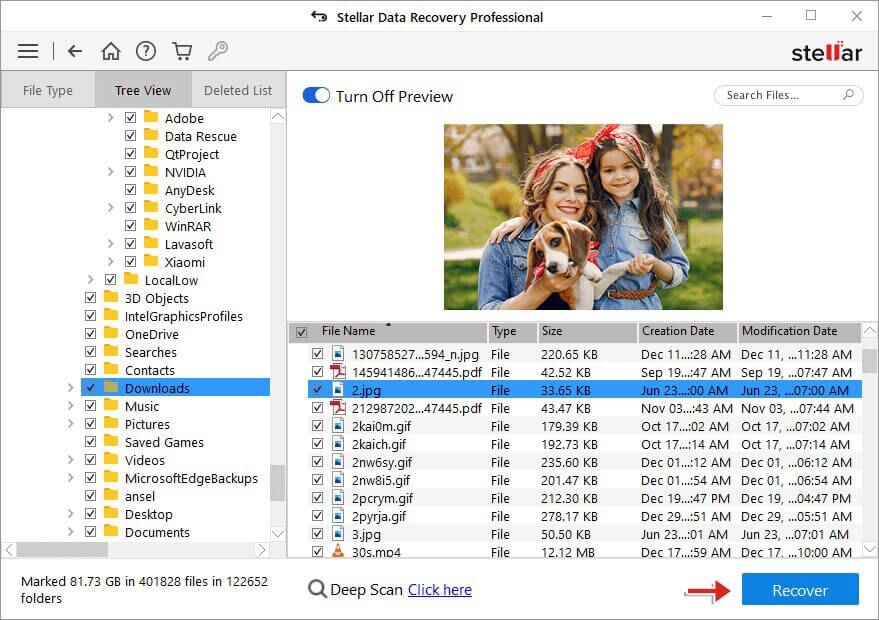
- Further, click Browse to choose the preferred location and then Start-Saving.
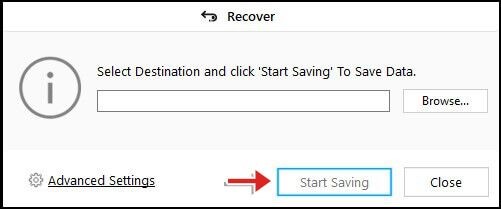
- Your entire data will be recovered at the chosen location.
Losing your sticky notes on Windows 10/11 could mean the loss of important information, such as email passwords, admin credentials, phone numbers, or other office work notes on the Sticky Notes app. However, don’t stress yourself out as the solutions we’ve mentioned in this blog will let you restore access to them pretty easily. Out of all, Stellar Data Recovery Professional may turn out to be your best bet to recover sticky notes in case of deletion, drive formatting, app crashes, etc.
Was this article helpful?