If you’ve turned on automatic backup for your files in Google Drive, you don’t have to worry about mistakenly deleting important photos from your device. All of them will be available on your linked Gmail account. However, sometimes, even backed-up photos get deleted or lost.
So can you ever get back deleted or lost photos from Gmail account?
The answer is – Yes. There are some methods to recover them depending upon the period for how long they've been lost. In this article, we’ll show you all those methods one by one, but first, let’s head to the reasons behind why this problem occurs in the first place.
Reasons for losing photos from Gmail account
It doesn’t matter whether you’re using Google Drive or Google Photos to back up your photos, the causes for losing files remain the same:
- When multiple Gmail accounts are opened on a device, but you forget to log in with the correct one to save the photos you need.
- Accidentally deleting photos from the applications and not being aware of it.
- Turning on automatic sync in Google Photos deletes the photo from the cloud automatically when you delete it from the device.
- If you’ve selected the option of "Free up space" on Google Photos, then your photos and videos may be deleted from your device and also from backup.
- Opting to hide photos from viewing and forgetting about them is another reason for photos to get lost from Gmail.
- Technical problems due to network issues or bugs in Google Photos or Drive.
Now, let’s understand how to recover lost photos from Gmail account.
How to recover lost photos from Gmail Account
1. Use Google’s Restore function
Most users already know that files deleted from Google Drive stay in the trash only for 30 days, and the deleted photos from Google photos stay only for 60 days. Once this period is over, they are permanently gone. This is why we have divided the photo recovery methods in two categories – before the time of permanent loss and after that.
Scenario 1
If you’ve lost or deleted your photos from Google Drive 30 days ago, then follow these steps to retrieve them.
- Open the Google Drive app and go to the Trash option.
- In the trash folder, you will see two options – Restore and Delete forever.
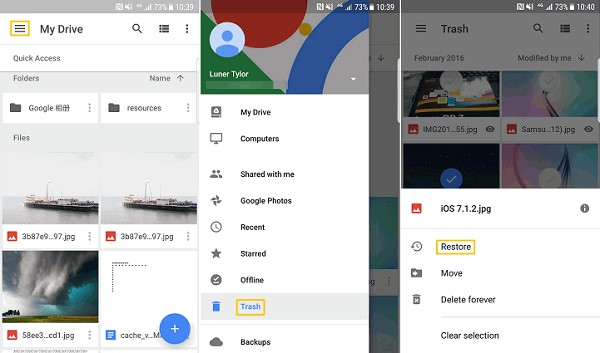
- Select the files or photos you want to recover and click on the Restore option to get them back.
- You'll have all your photos saved back to their original location on Drive.
Scenario 2
If you’ve lost or deleted your photos from Google Photos 60 days ago, then follow these steps to retrieve them.
- Open the Google Photos app and click on the three vertical lines on the left.
- From the menu, click on the Trash option.
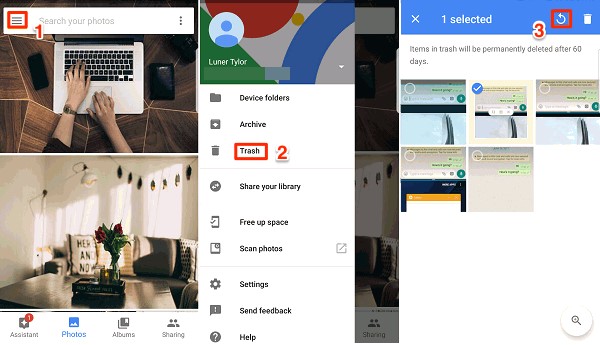
- Now you can see all the deleted photos in the folder.
- Select the photos you want to recover.
- Once you confirm the photos, click on the Restore option.
- All the photos will get back to Google Photos Library.
If more than 60 days have passed since you lost your photos, then you should know that they are permanently deleted from both your Google Drive and Photos. In this case, you can approach these two methods below to help recover lost photos.
2. Recover photos via Google Support
After permanent deletion of your photos, you can contact Google Support Team for help within 21 days. You can request them to give back your photos, which exist in their database in all probability. You just have to give a genuine reason for your recovery, and if they find it satisfactory, all your photos will be restored to Google Photos.
Follow these steps to contact Google Support.
- First, go to the Google Drive Help page.
- Click on the Missing or Deleted Files option from the list of issues.
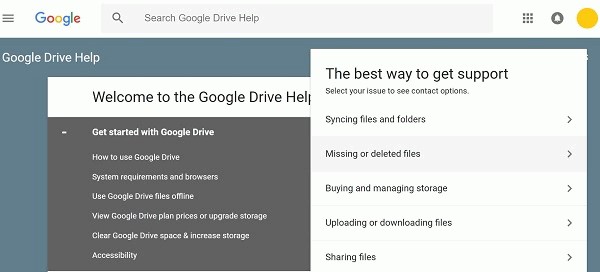
- After that, two options will pop up - Request Chat and Email Support.
- Choose any one option to contact the team according to your preferences.
- Now mention the reason in your request why you want the photos back.
- If your reason is valid, then your photos will be restored, else not.
3. Use a Photo Recovery Software
If you don't get assistance from the Google Support Team, there is only one thing you can do to recover your lost photos – take the help of a reliable photo recovery application. Such software can retrieve any photo that has been lost due to any reason. You can easily download and install the photo recovery tool to get your photos back, either on your mobile or desktop.
In our opinion, Stellar Photo Recovery is the most viable tool to help you in this situation.
Stellar Photo Recovery is a purpose-built application to recover photos and videos from SD cards (Mini, Micro, SDHC, and SDXC), hard drives, portable drives, and USB thumb drives. It follows a three-step easy data recovery process that even beginners can use to restore lost, damaged, or deleted data. Supporting multiple photo and video file formats and equipped with an easy-to-use interface, this software allows users to preview images before recovering them.
Here’s a quick overview of the steps [PD1] you can use to recover photos with Stellar Photo Recovery:
- From the software’s official website, download its installer and install it using the default settings. Once installed, launch the software.
- From the home screen, select the location which is to be scanned for recovering photos. After selecting, click on the Scan button to initiate the scan.
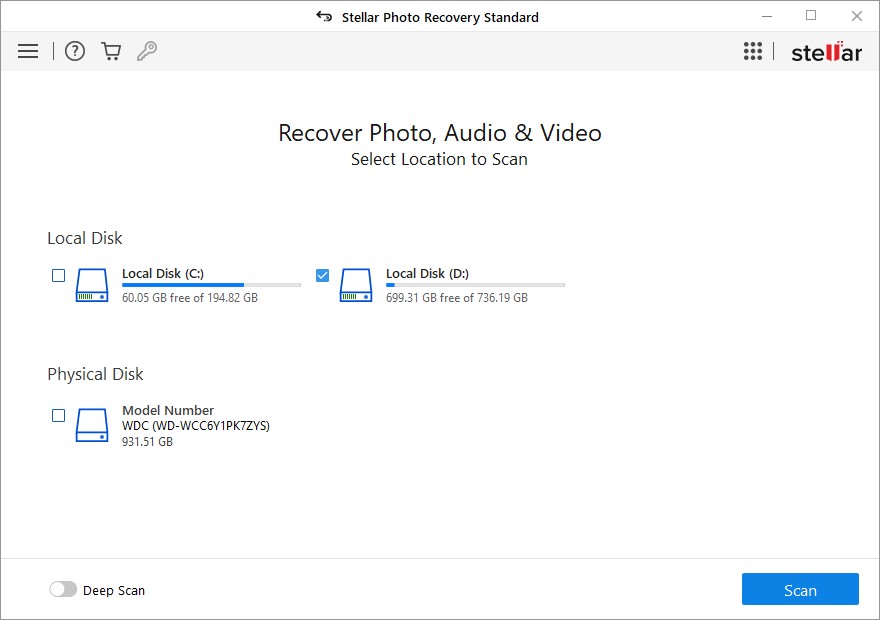
- When the scanning finishes, all recoverable photos will be listed in a tree-view list in the left-hand sidebar of the software interface. Click on any photo to preview it in the right-hand side panel. If you can preview the photo, that means it can be recovered.
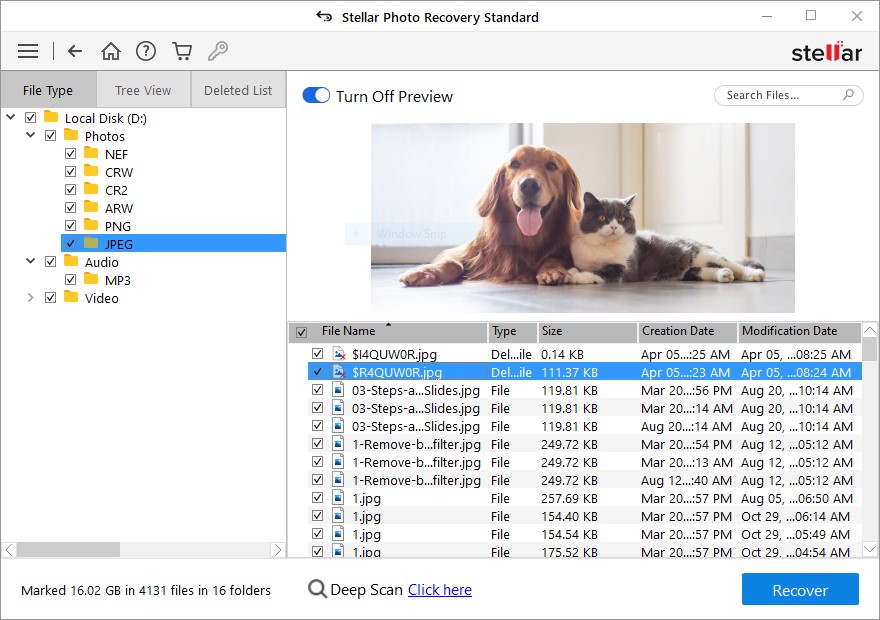
- Select the photos you wish to recover and click on the Recover button. You will be asked to select a destination folder for the photos. Select it to proceed.
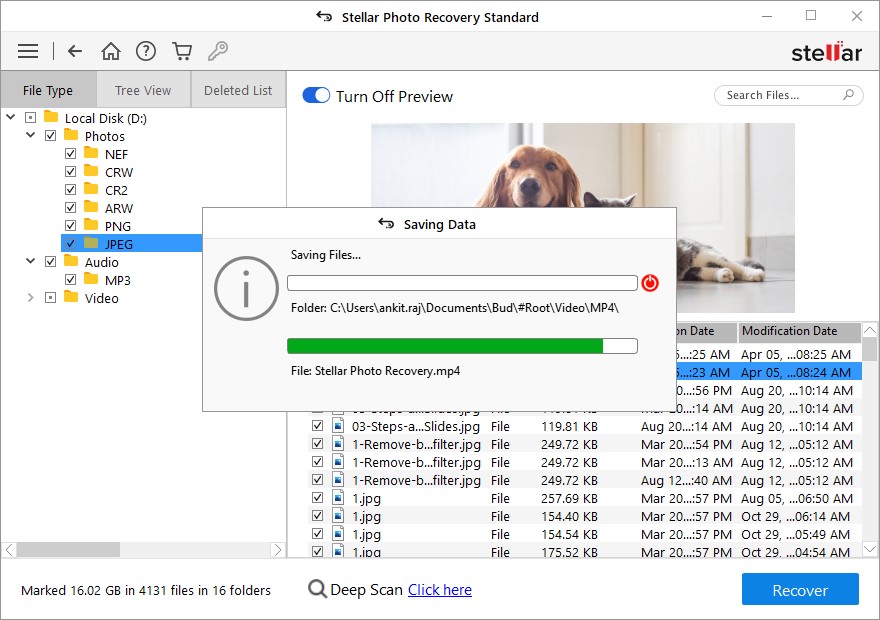
- The recovery process will take some time depending on the number of photos to be recovered.
Sum up for recovery
If you’re attempting to recover lost photos from your Gmail account within 60 days of losing them, in most cases it will be an easy task. But after this period, it becomes difficult to restore lost photos from your Google photos. If this happens, we hope the above mentioned methods will help you restore your image files easily. It is also advised to always make multiple backups of your important photos to not face this issue in the future.
Was this article helpful?