A hard disk consists of a single undivided memory space. However, you can logically divide the hard disk memory into isolated sections. Here each partition section acts as a separate disk drive. It helps in better management of data present on the hard disk.
You can separate the system files with other user data by partitioning the hard disk into various sections. Each partition can be used to store data of a single type. For example, you can keep videos, audios, pictures, documents, etc. in separate partitions. In addition, you can use the partition to run multiple operating systems. For example, you can keep one partition for Windows XP and another for Windows 7.
Multiple partitions make it easier to search for a file; and thus, improve the disk efficiency. There are various inbuilt tools like Fdisk that can be used to create partitions. Windows XP supports three file systems for disk partitions; NTFS, FAT, and FAT32. However, partitions created using any of these file systems are prone to various issues. Any virus attack or accidental deletion could lead to data loss on the partition.
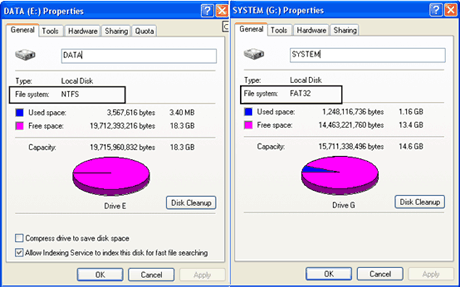
In the worst case, the virus might destroy the partition table, as a result, you will not see the partition you need as it would not be recognized by the system. In reality, the partition is not lost, and can be or not depends on the partition table. If the partition table is destroyed by a virus or partition is deleted accidentally, you will not see the partition you need. In fact, the partition is not actually lost.
You can recover deleted hard drive partition using a partition recovery software. Stellar Windows Data Recovery – Professional is a trusted tool for NTFS partition recovery on Windows based systems.
Partition Lost While Switching Between NTFS & FAT32
NTFS and FAT32 are the two most common file systems used by windows. The New Technology File System (NTFS) is an advanced file system as compared to FAT32. However, the FAT32 is considered to be a simple and supported across various operating systems like DOS, Windows 98, ME, 2000, etc. In addition, you need FAT32 file system to access files from any external media devices like PS3, XBOX360, etc.
With the evolution of Windows XP, the FAT32 file system was replaced by the NTFS file system. This file system is much required when you need to save files with over 4GB of size. Today, NTFS is set to be the default file system in the latest windows operating system. However, anyone working on FAT32 would surely like to make a transition to NTFS. The ability to store larger files of over 4GB, which is not supported by FAT32, makes NTFS a favorable file system. In addition, NTFS file system offers better security and quick defragmentation.
There are different ways to switch to NTFS from FAT32. One way of doing this is through the Windows built-in utility. However, the process involves a risk of data loss.
Converting NTFS file system to FAT32 file system, stands a greater risk of data loss. Though it is very unnatural to revert back to an old file system, however, depending upon the requirement one might need to access files from older operating systems using older file system. Changing a file system is a simple process, but, it requires formatting the partition. You can use the snap-in disk management features of windows to format the partition. You can do that by following the below mentioned steps.
1. Open disk management.
2. Right-click the partition to be changed.
3. Select format partition.
4. Follow the remaining instructions to complete the task.
The above mentioned steps would help you change the file system type by formatting the partition. However, it would erase all the data present on the partition.
Note: Converting NTFS to FAT32 file system requires a partition smaller than 32 GB. In addition, the FAT 32 file system would not support data larger than 4 GB in size.
In either of the situation mentioned above, there is a chance of partition getting lost. There are different ways in which the lost partition can be recovered. Such partitions are based on NTFS or FAT32 file systems. The best way is to make use of a hard disk partition recovery software.
Recovering Lost or Deleted Hard Disk Partition
Stellar Windows Data Recovery – Pro is an advanced partition recovery software to recover lost, deleted, or inaccessible data from Windows based system. In addition, it supports recovery from removable media attached to such systems. It can recover data that are lost due to missing, crashed, or accidental deletion of the partition. You can follow the below mentioned steps, to recover lost or deleted partition using the Stellar Partition Recovery –Professional tool.
- Launch ‘Stellar Window Data Recovery – Professional’ tool.This software is well compatible with Windows 10/8/7/XP/Vista Versions. On the top of software interface you will find “Select What to Recover option”. You can easily select various options depends on your need. This usually save lots of time by only selecting a particular file like office documents,folders, emails etc.
- Now, select the particular file and Click Next. It comes with the Select Location in which you can select a particular drive from where you want to recover your data. Press Scan to proceed.
- This software has a powerful scan engine which even shows you the ‘Time Elapsed’ and ‘Time Left’ for a complete scanning. Once the scanning is done, list of files will appear.
- After the completion of scanning process, you’ll find your file and folders get listed on the left pane of your software.
- After selecting the desired file, it asks you to select a destination of your choice.
The output data from your destination source can be further used in future.
Was this article helpful?