‘I was working on a GIMP project on PC that contained XCF files. Next day, when I opened GIMP, I cannot find my last file on which I was working. Probably, I forgot to save it. Now, how can I recover GIMP files on Windows PC?’
GNU Image Manipulation Program, popular as GIMP is an open-source photo editing tool used by beginners and professionals in graphic designing, photography, animation, or Illustration. The free program offers quiet a lot features and is used for photo retouching, composition, drawing, graphics designing, image rendering, and more. However, it misses an important utility. GIMP does not have any Autosave or auto recovery feature to recover lost files.
So how would you recover lost, deleted, or unsaved GIMP files?
If you are in the troublesome situation, here we bring some of the workable methods you can try to get back the lost files of your GIMP project.
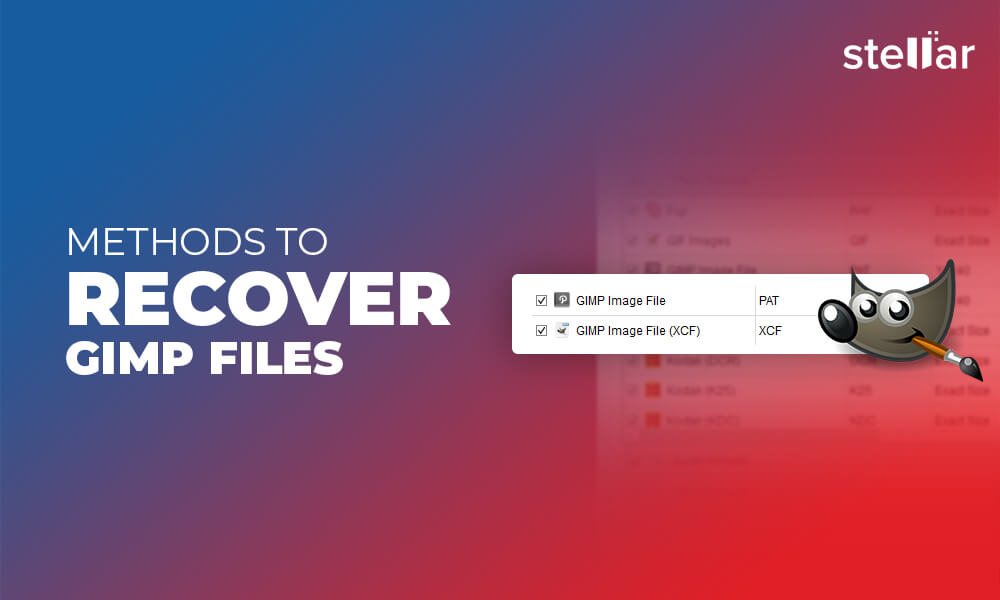
Method 1: Recover deleted GIMP files from Document History
You can access the missing GIMP files using ‘Document History’ feature. It keeps the list of projects you opened recently in the application.
Follow the below steps to recover GIMP images from ‘Document History’:
- Open GIMP.
- Navigate to File > Recent > Document History
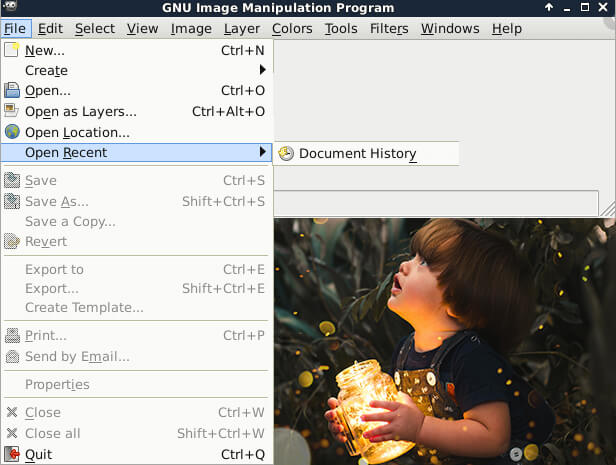
- A list of documents that you opened in previous sessions appears. Click on the desired file, copy and save it on your system.
Method 2: Recover deleted GIMP files using a software
Like Photoshop, GIMP doesn’t offer auto save, or auto recover feature. Neither it saves users project on cloud. Thus, in the absence of backup, a GIMP photo recovery software is the only solution to get back deleted GIMP files.
You can try a professional image recovery tool that supports Gimp file format recovery, such as Stellar Photo Recovery. The software can recover deleted or missing XCF, JPEG, PNG, GIF, TIFF, and other file types supported by the photo editor.
If the GIMP project files are lost due to drive corruption or formatting, then too, there are good chances of image recovery using a professional software.
The free version of Stellar Photo Recovery can restore up to 10 files at no cost from any storage drive. To recover unlimited pictures, you would need the advanced version. Meanwhile, don’t forget to take the free trial of Stellar Photo Recovery by clicking on the download button here. The free demo lets you scan the drive and displays the recoverable Gimp files. Both Mac and Windows versions of the software are available.


In steps: How to recover Gimp files using a software:
- Download Stellar Photo Recovery software on computer.
- Select location from where you want to recover GIMP files.

- Click on Settings icon on top menu bar.
- In the Advanced Settings window, click on the File List icon (second icon from top left).
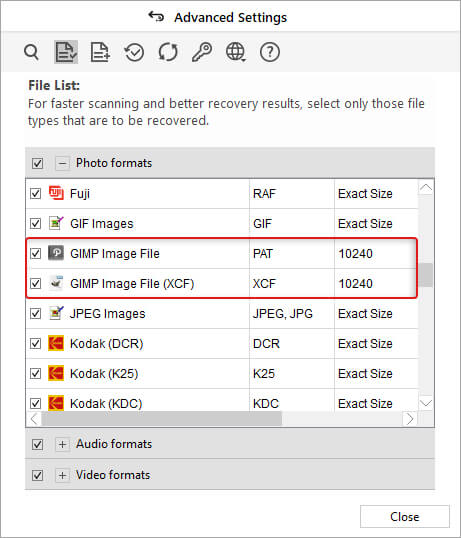
- Under Photo formats, select GIMP Images from the list and click Close.
- Click Scan. After the scan finishes, select and Preview the recoverable GIMP images.
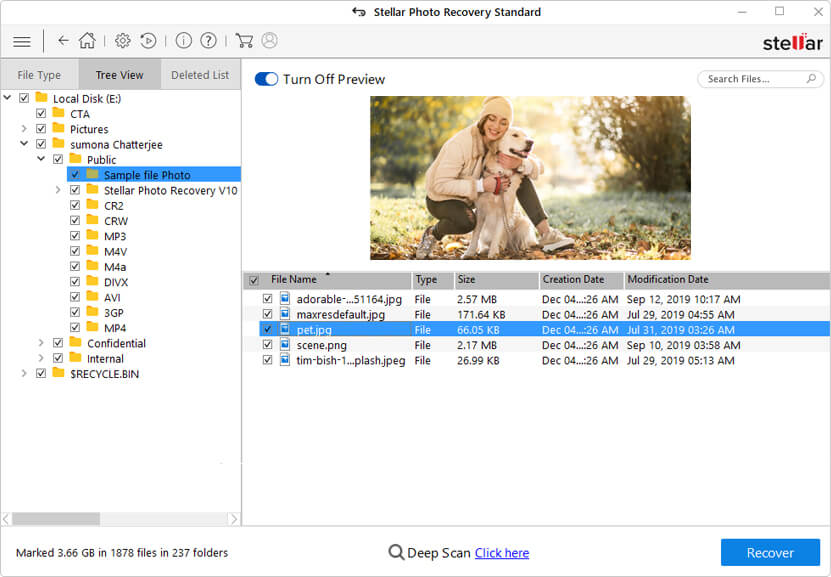
- Click Recover and select location to save the recovered GIMP files.


Method 3: Recover GIMP files from backup
You might have created GIMP backup files on your computer or external drive. Simply recover deleted or lost image files from backup folder on Windows.
If Windows backup function like ‘Restore Previous versions’, ‘File History’, or ‘Windows Backup and Restore’ (in Windows 7), are enabled on your system, try to recover GIMP files from there.
Read more on how to recover photos using Windows backup features.
How can I recover unsaved GIMP project after crash?
Since, GIMP doesn’t have ‘autosave’ folder to recover unsaved files, you can try its ‘Document History’ feature. In the photo editing program, go to File > Recent >Document History. You may find your last visited file in the list. Click and save it on your computer.
Does Stellar Photo Recovery supports all GIMP formats?
Yes, Stellar Photo Recovery can restore lost or deleted GIMP files in JPEG, TIFF, PNG, XCF, GIF, MNG, PCX, PDF, PS, BMP, PSD, SVG, XPM, TGA, and others.
Was this article helpful?