The Nintendo Switch is a popular video game console known for its hybrid design, extensive game catalog, and different play modes.
The console allows you to play your game how you want by seamlessly switching between TV, Tabletop, or Handheld Mode, anytime and anywhere. With over 3,900 games, such as Super Mario Bros, Duck Hunt, Hades, Zelda, and others, Nintendo offers a wide range of entertaining games for casual gamers and dedicated Nintendo fans.
The Nintendo Switch usually has 32 GB of built-in storage, which is not enough for a gaming console with a vast library. However, if you run out of space, you can add an expandable memory (SD card) of up to 2TB. Like other electronic devices, Nintendo Switch is not immune to errors – such as missing game files due to multiple errors, including account deletion, corruption, formatting, etc.
This post guides you through recovering deleted saved data from Nintendo Switch. But before moving on, let’s first learn the type of data you can save on the Nintendo Switch.
Understanding the type of data you can save on the Nintendo Switch
You can store three types of data in different locations in the Nintendo Switch. Let's look into each of them one by one.
1. Save Data
Save Data on the Nintendo Switch stores your game progress, allowing you to resume playing from where you left off. It also saves customization you made in the game, such as settings and character designs.
2. Game-related data (except save data)
This includes data stored for software updates, Downloadable Content (DLC), game files, and assets, such as sound effects, animations, background music, etc.
3. Screenshots and videos
The screenshots and videos you took during the gameplay.
How is Data Stored on Nintendo Switch?
Data created in Nintendo Switch is usually stored in System Memory or microSD card, or in both.
| | System Memory | MicroSD card |
| Save Data | Yes | No |
| Game-related data (except save data) | Yes | Yes |
| Screenshots and videos | Yes | Yes |
How Do You Recover Deleted Save Data from Nintendo Switch?
The Nintendo Switch stores the 'save data' in your Nintendo account. Therefore, if you have deleted or transferred the user account, deleted the save data, or initialized the Nintendo Switch Console, your 'save data' will be lost.
However, you can still recover 'save data' from a cloud backup. For this, you should have an active Nintendo Switch Online membership and have at least once backed up your game data to the cloud storage. If you do not have an active membership, the 'save data,' will be lost permanently.
The Nintendo Switch Online service provides cloud storage to back up the 'save data.' of users. If your Nintendo Switch is stolen, lost, or broken, the cloud is the best way to recover your game files.
However, downloading 'save data' from Nintendo Cloud backup will overwrite and delete the existing 'save data' on the console for that game.
There are three ways you can get the 'save data' back on Switch from the cloud:
Method 1: Steps to download games backup from the software menu:
- From the Home menu, select the game icon for which you want to recover backup data.
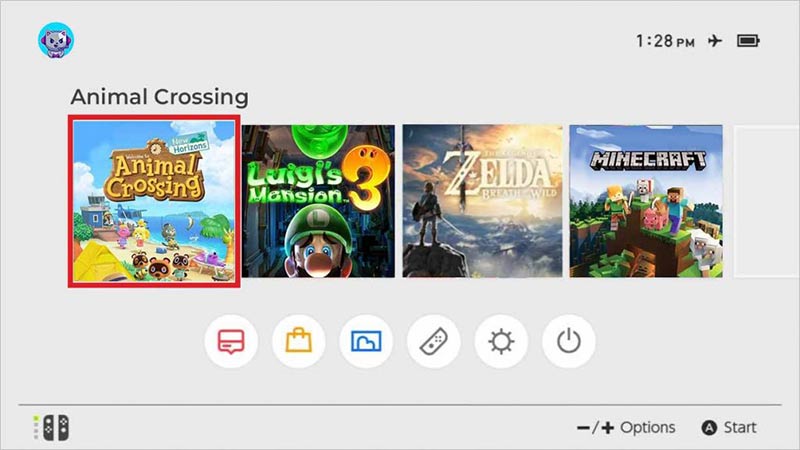
- Press the -/+ buttons on the Joy-Con controllers to open the software menu.
- In the menu, select Save Data Cloud.
- Select the desired user.
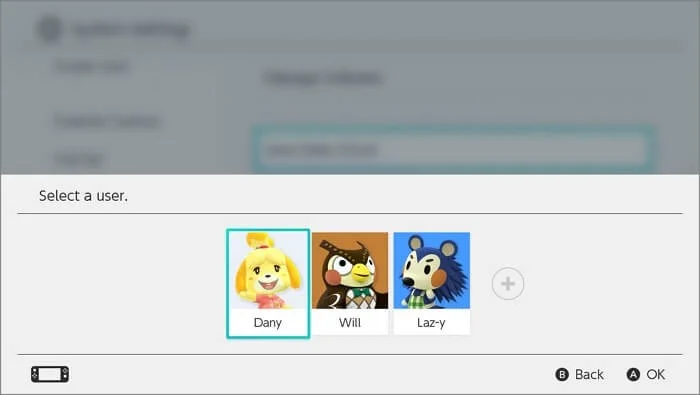
- Then, click on Download Save Data.
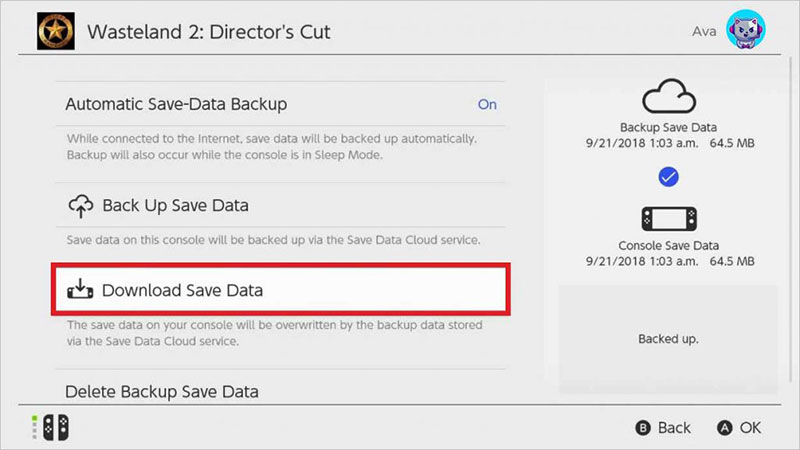
Method 2: Steps to download backup from System Settings:
- From the Home menu, select System Settings.
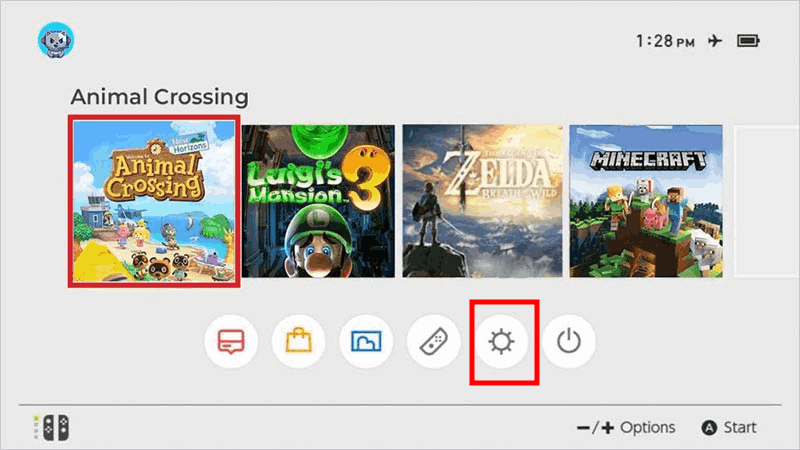
- Select Data Management > Save Data Cloud.
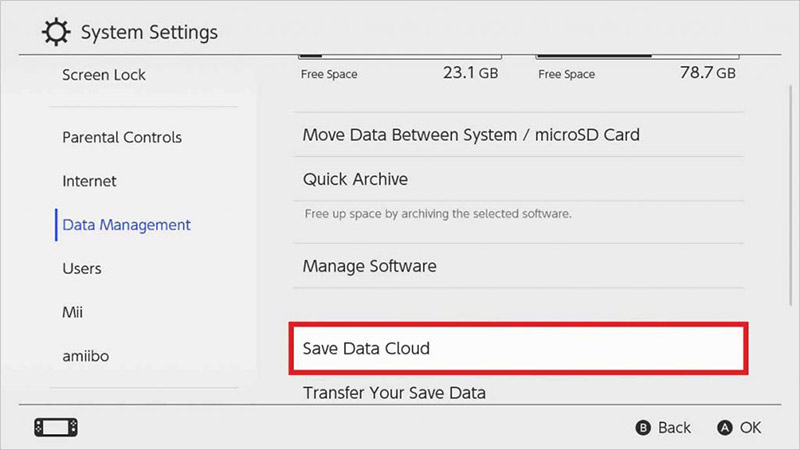
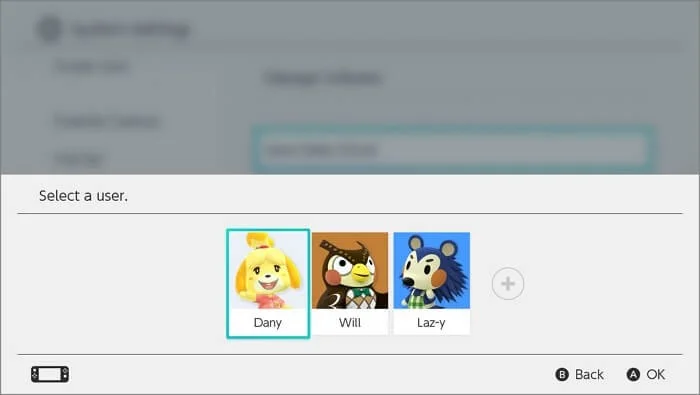
- Select the backup file you want to download. Select Download Save Data.
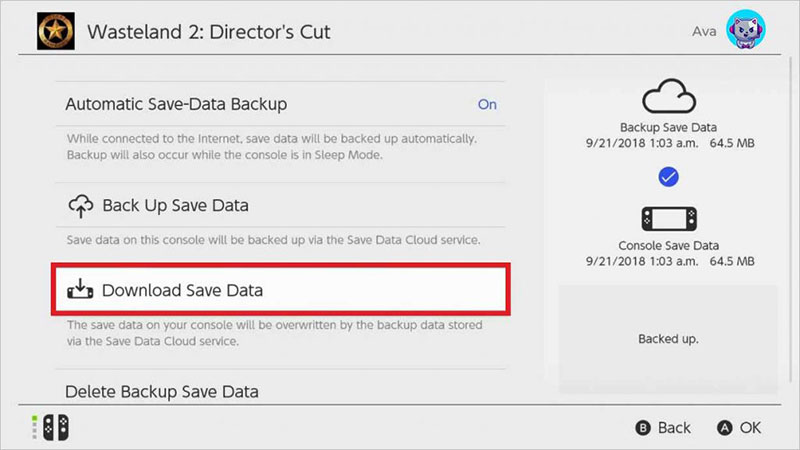
Method 3: Steps to download a backup using automatic save-data download:
- Put the console into Sleep Mode. Make sure the Internet is turned on.
- The automatic cloud backup download begins. Wait until the game file backup is completely downloaded. It may take some time. Until then, keep console in Sleep Mode.
How to Recover Deleted Game-Related Data on Nintendo Switch?
If you have deleted a game or its associated data, such as DLC, game updates, etc., on Nintendo Switch. Then, re-download the deleted game from the Nintendo eShop using your original Nintendo Account. This will automatically recover the game-related data associated with the game.
Steps to re-download deleted Nintendo Switch game from eShop:
- Select Redownload on the left panel. A list of your purchases will appear.
- Login to the Nintendo eShop from the Home screen.
- Select your picture icon at the top-right corner.
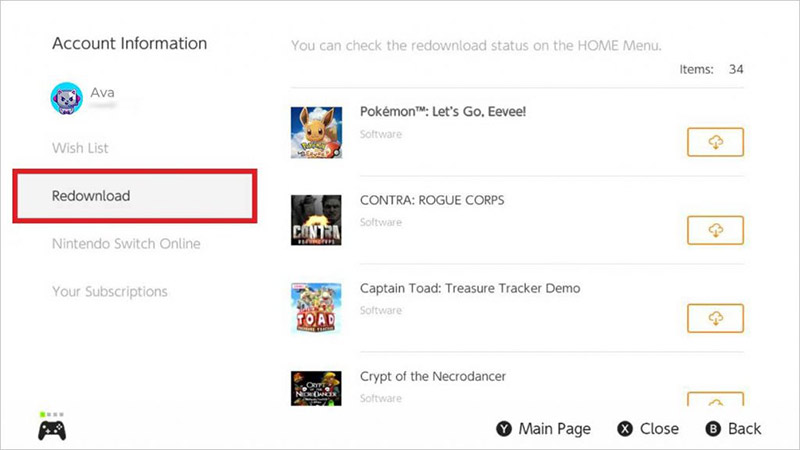
- Select the game you want to re-download. Click on the orange cloud icon. This will re-download the deleted game and any previously downloaded DLC for the game.
- The game will show up again in the Home menu.
How to Recover Deleted Game Media Files on Nintendo Switch?
If you have deleted the screenshots and videos taken during gameplay on Nintendo Switch, recovery depends on where this data was stored: the device's System Memory or the microSD card inserted in it.
Recover Game Screenshots and Videos from System Memory
If deleted from the system memory, you won’t be able to recover screenshots and videos as they are not backed up to the Nintendo Switch Online.
Recover Deleted Game Screenshots and Videos from a MicroSD card?
If you lose the game screenshots and video saved in the microSD card inserted in the Nintendo Switch, you can easily recover them using Stellar Photo Recovery.
Here are some hands-on features of this software:
- Recovers Nintendo Switch gameplay screenshots and videos lost from damaged/ corrupted microSD cards.
- Allows a preview of recoverable gameplay screenshots/ videos before saving them.
- Supports recovery from all video loss scenarios, including accidental deletion, formatting, etc.
- Restores deleted gameplay media files without hampering their original quality.
- Saves scan information and lets you resume recovery later.
Note – The recovery software won’t be able to recover game-related data lost from the Nintendo Switch
To see how the software works, download the free version from here.


Here’s how to recover deleted Nintendo Switch gameplay videos/screenshots using Stellar Photo Recovery software:
- Connect the Nintendo Switch microSD card from which you lost the gameplay videos to the computer.
- Download and install the Stellar Photo Recovery software on your Windows or Mac. Once it is installed, launch the software.
- Select the microSD card from where you lost your Nintendo Switch gameplay videos. Click Scan.
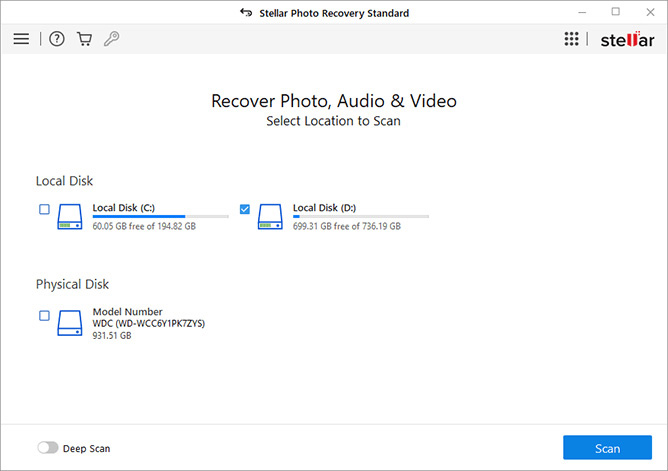
- The software will scan your microSD card and show you the scan progress. Be patient; the scanning may take some time, depending on the card size.
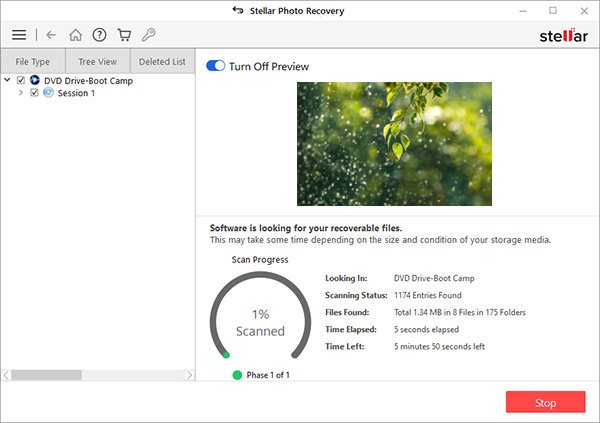
- Click Stop if you wish to stop the current scan process.
- Once the scan is complete, you can see a list of recoverable game media files, including your lost screenshots/videos. Use the preview feature to ensure the recovered files are of the expected quality.
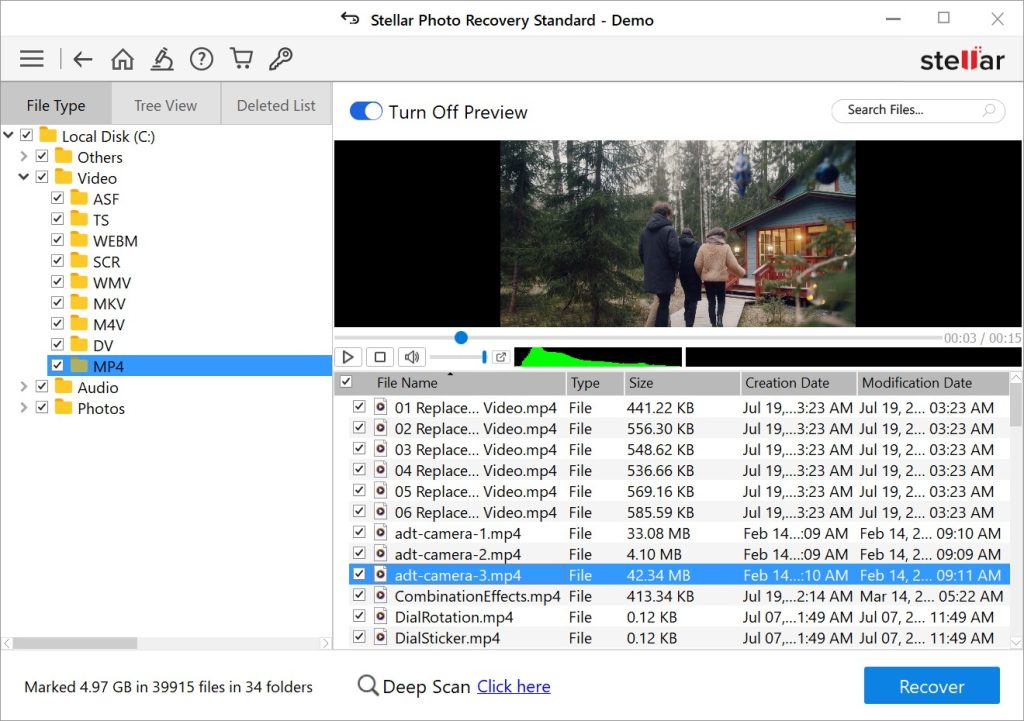
- If satisfied with the recoverable files, select the gameplay videos you want to restore and click Recover.
- Click Browse and choose a desired destination to save the recovered videos. Next, click Start Saving.
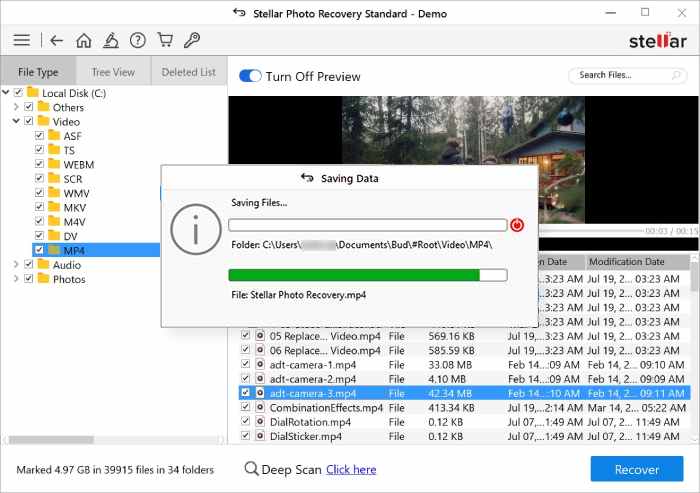
Wrapping Up
You don't want to lose your game files due to accidental deletion (i.e., save data, game-related data, or gameplay screenshots or videos), user account deletion or transfer, initializing console, or SD card formatting. It's best to back up Nintendo Switch save data, preferably in the Nintendo cloud. The Nintendo Switch online subscription allows you to back up all your games 'save data.'
If your Nintendo Switch game-related data is deleted, re-download it from the Nintendo eShop. Re-downloading not only restores your game on the console's Home menu but also recovers its associated files.
However, if you have deleted game files from your microSD card, try SD card recovery software. A professional game file recovery tool can safely retrieve your deleted or lost game videos, photos, screenshots, etc., from your Nintendo Switch microSD card in no time.
Was this article helpful?