Summary: Sometimes user presumes System Restore as a tool to restore lost files and end up losing more data. In case of a data loss situation, one must use reliable data recovery software like Stellar Data Recovery to recover lost or deleted data from their system or any other storage device.
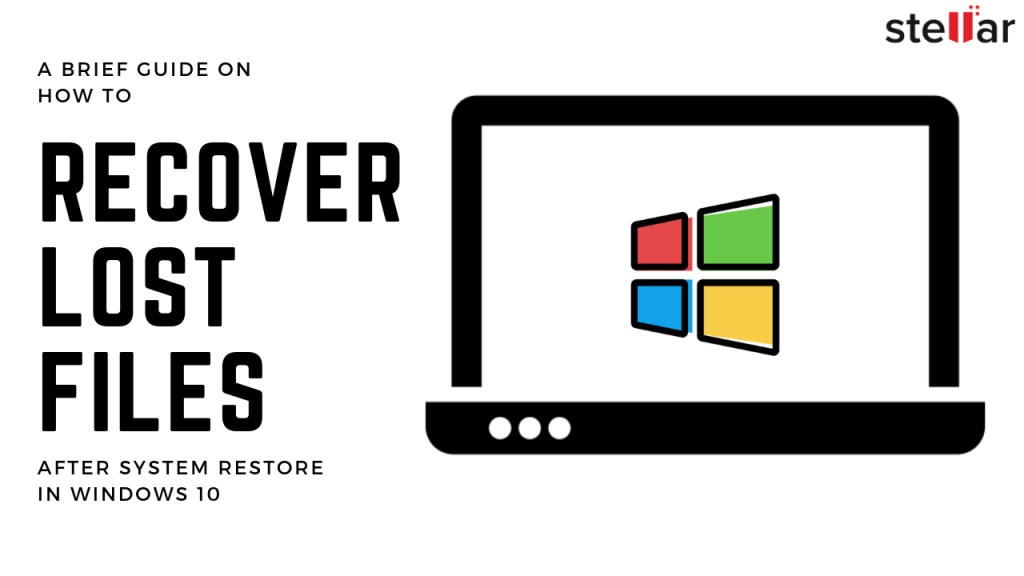
System Restore is a recovery tool in Windows that helps a user to undo changes done to the operating system (OS). The tool comes handy when device drivers get damaged or corrupt, and the OS begins to behave abnormally due to misconfiguration or changes in system settings.
For instance, you installed some drivers or some software recently after which your system started behaving abnormally such as frequent system freeze, and programs not responding, etc. The system restore tool removes the programs/drivers, does undo the recent changes, and reverts the system to its previous stable state.
Thus, it also relieves from malware issues if accidentally installed – unless the malware deletes the restore points.
However, some users may presume System Restore as a tool to restore lost files and end up losing more data. It’s important to consider that System Restore tool does not recover deleted or lost files.
Does System Restore Deletes Personal Files?
System Restore does not much affect your personal files in folders such as Desktop, Documents, Pictures, etc. However, it might remove the programs installed after the restore point date (see screenshot).
However, in some scenarios, one may experience file loss after system restore. And this guide helps you restore the lost files after System Restore in Windows 10.
Recover Files Lost After System Restore in Windows 10
To recover files after system restore in Windows 10, you need a data recovery software such as the Stellar Data Recovery Professional. When the backup is unavailable, data recovery software is the only choice you are left with.
Also the sooner you realize and use a data recovery software, the better will be the chances of recovering the lost files after system restore. This is because continued use of a storage device after data loss might cause overwriting on the deleted data, thereby reducing the chances of successful recovery.
Follow these steps to restore the lost files in Windows 10:
1. Download the Stellar Data Recovery Professional software (free to download and evaluate).
2. Connect a USB drive to PC and then double-click on software installer to begin the installation.
3. Choose the preferred language and click ‘OK’>’Next’>’Next’.
4. Then click ‘Browse’ and choose external USB drive as a install location.
Note: Here we are installing the software in an external drive to avoid overwriting that can result in file corruption. Alternatively, you can install the software in a different volume (other than C if exists).
5. Click ‘Next’ and install the software.
6. Then run Stellar Data Recovery Professional software and select what files you want to recover.
7. Click ‘Next’ and then select the C: drive under ‘Connected Drives’ or choose your profile folder using ‘Choose Location’ option under ‘Common Locations’.
8. Click ‘Scan’.
9. After the scan, use search to locate the file and click ‘File Type’ in the left pane to sort scan results according to file type for quick recovery.
NOTE: After the scan, if desired files are not found, click ‘Click Here’ link at the bottom to run ‘Deep Scan’. The deep scan thoroughly searches the selected location or drive for the traces of recoverable data and helps recover files even from a severely corrupt and reformatted drive.
10. Select the files you wish to save and click ‘Recover.’
11. Click ‘Browse’ to choose a save location and then, click ‘Start Saving.’
That’s it – the easiest way to recover lost files after system restores in Windows 10.
Besides facilitating successful data recovery in a variety of loss scenarios, the professional data recovery offers drive monitoring and disk cloning as pre-bundled utilities. These additional utilities along with the capability to recover just about any file type make it a more comprehensive data recovery software, effective in a variety of consumer and commercial data loss scenarios.
Conclusion
System Restore normally only removes programs and features installed after the restore point date. However, in rare cases, one may experience data loss. But with the help of a data recovery tool, you can easily recover the lost files after system restores in Windows 10.
You can also use the data recovery software that we mentioned in this post for cloning drives to safeguard against data loss due to impending drive failure or corruption. Further, with the software, you can restore potentially any file type.