You love to personalize your computer/ laptop with favorite themes, wallpapers, fonts, etc. They reflect your personal style and help create a perfect work set-up.
Although sometimes, your favorite background or wallpaper disappears or gets deleted from the PC, making you wonder what happened.
Often, it’s reported that after an OS update, whether on Windows or macOS, users lose their wallpaper or desktop background. The much-loved background image is replaced with another from the defaults, turns black, or shows no image at all. Accidental deletion is another cause of missing wallpaper on laptops.
How to recover deleted wallpaper on Windows and Mac systems?
Your Windows and Mac systems have built-in features that can help to recover the desktop background. But these free methods to find the deleted Windows and Mac wallpaper pictures may not work every time. Hence, to save time, you can simply opt to use a Photo Recovery software to get back missing or deleted desktop background and wallpaper images.
4 Ways to recover deleted wallpaper on Windows and Mac:
- Recover wallpapers on Windows and Mac with Stellar Photo Recovery
- Restore from Trash/ Recycle Bin
- Recover wallpapers on Windows using Personalization
- Restore background on Mac using Desktop & Screen Saver
Best method to recover deleted background images and wallpapers on Windows & Mac — Stellar Photo Recovery
Stellar Photo Recovery is the best tool to restore high-resolution HD/ UHD images lost or deleted from your PC or Mac drives. The software works efficiently in situations where you lose wallpapers due to a Windows or macOS upgrade, accidental deletion, virus infection, etc.
It can quickly recover background images of JPEG, TIFF, HEIC, PNG, RAW, and other formats without affecting their original size and quality.
Stellar Photo Recovery for Windows can restore background in Windows 10, Windows 8, and older versions. Stellar Photo Recovery for Mac can recover deleted wallpapers from your MacBook Air, Mac Pro, MacBook Pro, Mac Mini, and others and is compatible with the latest macOS Big Sur, Catalina, Mojave, or below.
Step-by-step: How to recover deleted HD wallpapers from PC or Mac
Step 1: Download Stellar Photo Recovery on Mac or Windows computer.


Step 2: Launch the software and select the location from where you want to recover background photos and wallpaper.
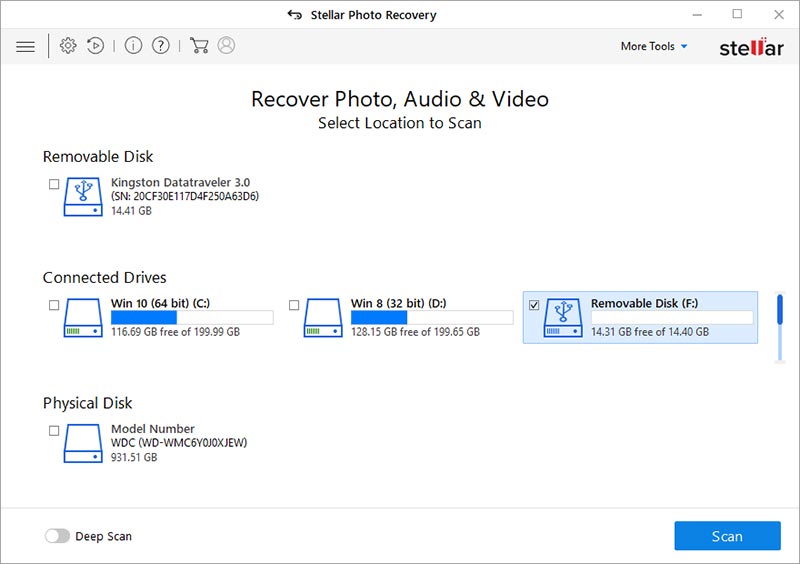 Figure: Select Location screen in Stellar Photo Recovery
Figure: Select Location screen in Stellar Photo Recovery
Step 3: Click on the Advanced Settings gear icon at the top. Next, click on the File list icon. Select the Photo formats box. Click Close.
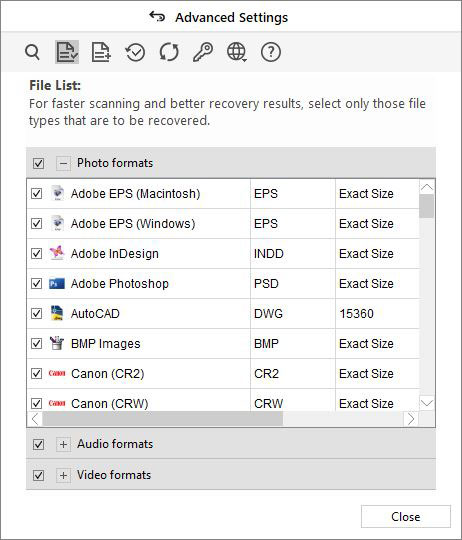 Figure: Photo formats in Advanced Settings
Figure: Photo formats in Advanced Settings
Step 4: Click Scan.
Step 5: Once the scanning process ends, Preview the found photos, select the required wallpapers, and click Recover.
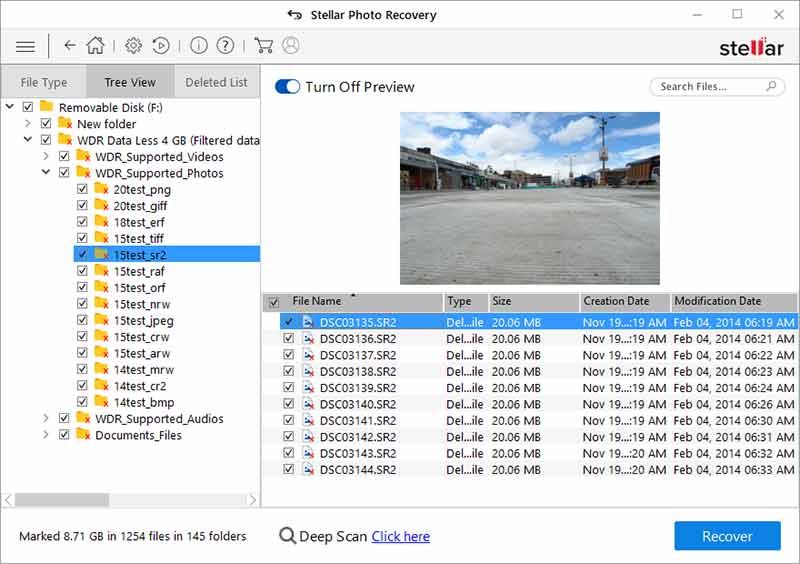 Figure: Preview photos in Stellar Photo Recovery
Figure: Preview photos in Stellar Photo Recovery
Step 6: Click Browse to select a location to save the required background images and wallpaper.
2. Restore deleted wallpaper from Trash/ Recycle Bin
Maybe you accidentally deleted the background image or wallpaper on your system. Look for them in the Trash (Mac) or Recycle Bin (Windows PC) and restore.
In case you have emptied the Trash/ Recycle Bin, use Stellar Photo Recovery software that can recover permanently deleted photos from Trash/ Recycle Bin folder.
3. Recover wallpaper on Windows using ‘Personalization’
You can recover disappeared desktop background images using the ‘Personalization’ feature on your Windows 10 computer. In case Windows wallpaper suddenly disappeared, navigate to drive: C:\Windows\Web\Wallpaper. Scroll down to find your missing wallpaper. If the image file is still there, restore the wallpaper using Windows built-in Personalization feature.
But if you don’t find your missing wallpaper or the ‘Wallpaper’ folder is empty, get Stellar Photo Recovery software to recover lost desktop wallpaper on Windows 10 PC.
Steps to recover wallpaper using Personalization on PC:
- Open Settings on your PC. Click on Personalization.
- Click on Background on the left pane.
- On the right pane, under Choose your picture, click Browse. Navigate to C:\Windows\Web\Wallpaper where your wallpaper is saved.
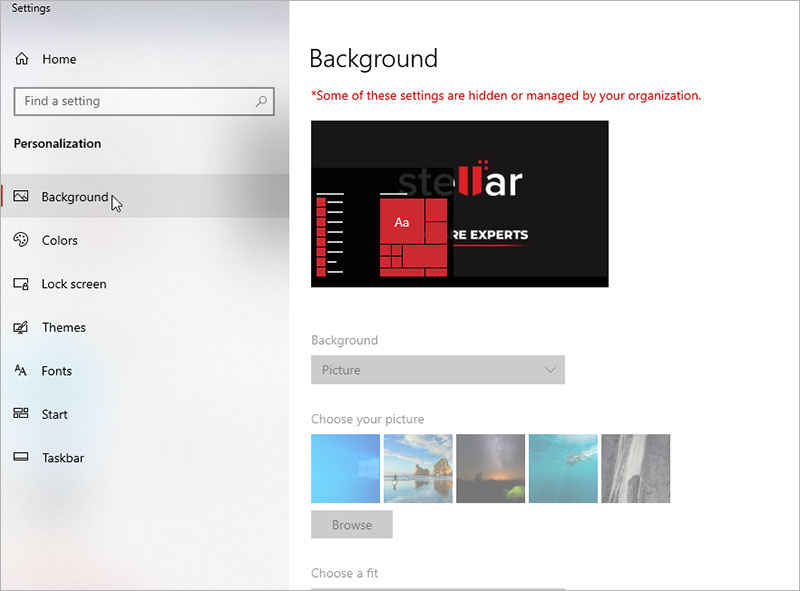 Figure: Background options in Taskbar Settings
Figure: Background options in Taskbar Settings
4. Select your wallpaper and click Choose Picture. The selected image is set as your desktop background.
4. Recover background pictures on Mac with ‘Desktop & Screen Saver’
If your favorite background wallpaper is deleted after the macOS Big Sur upgrade, check the ‘Desktop & Screen Saver’ folder. If the image exists in the Desktop Pictures library, you can restore the old wallpaper on Mac.
Steps to restore the background image on Mac
1. Go to System and Preferences > Desktop & Screen Saver > Desktop tab.
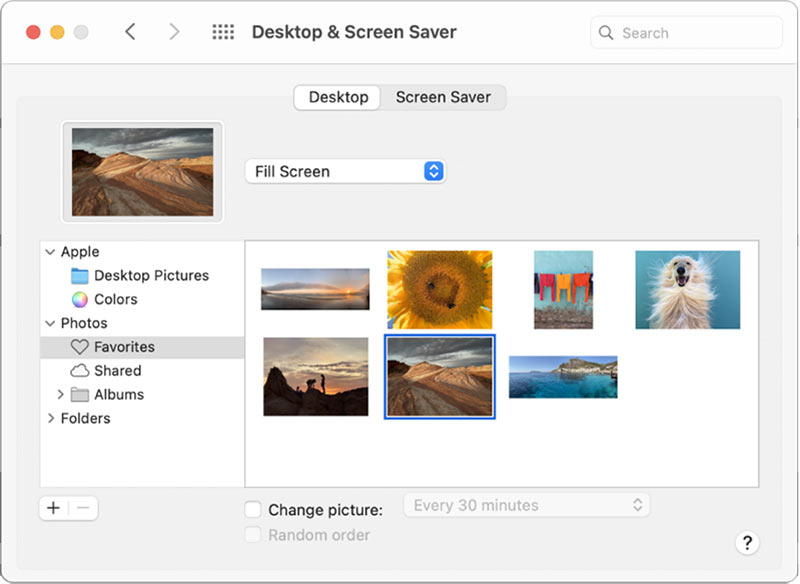 Figure: Desktop & Screen Saver folder on Mac
Figure: Desktop & Screen Saver folder on Mac
2. Scroll down, find the required wallpaper image. Select it, and the picture will be set as the background again on your Mac.
Wrapping Up
Windows 10 allows you to personalize the display settings of your laptop or PC. You can restore your missing wallpapers using its Personalization feature, while Mac users can look into the Desktop & Screen Saver folder for the lost background pictures. Other than these, once check the Recycle Bin or Trash of your computer. Just in case you accidentally deleted the wallpapers and find them over there.
Yet, a software is the best solution if you don’t locate your favorite wallpaper by these methods. Get Stellar Photo Recovery software on your Windows or Mac system. It’s the smart way to recover deleted wallpaper or background images of a PC or Mac. The software can restore high-resolution HD, ultra HD 4K images without affecting their original quality. It is quick and thoroughly scans drives to restore pictures of any file type and size.


Was this article helpful?