“So, your last Zoom recording got deleted and now you are looking for ways to retrieve it? Well, you are at the right place - just stick to this guide till the end to learn ‘how to recover deleted Zoom recordings’ like a pro.”
Zoom meetings have become a go-to communication tool for almost every business. And, the demand just accelerated during the pandemic.
But, why has it become such a highly reliable communication tool for almost every business now?
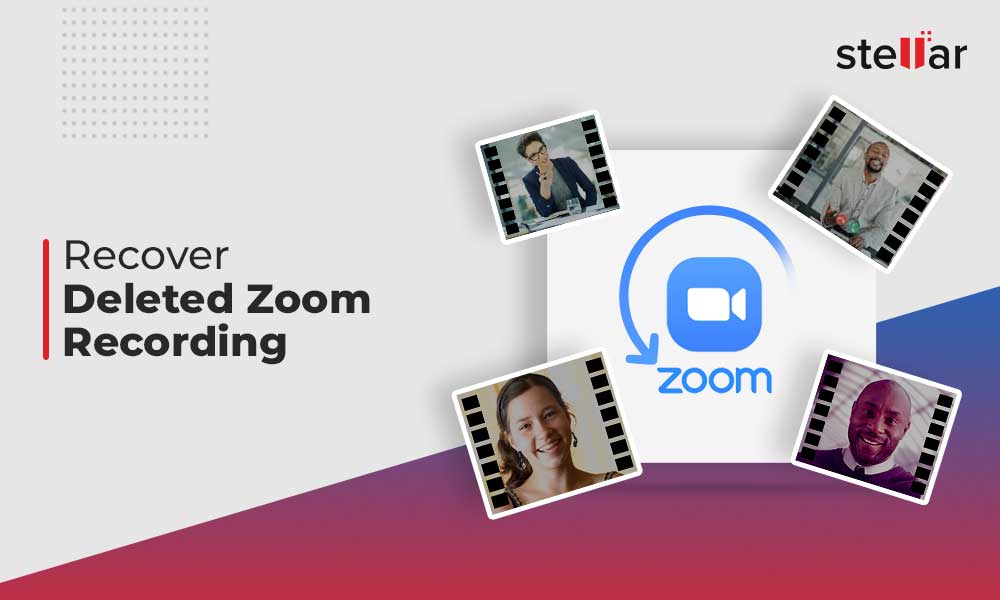
Why Zoom?
Well, this platform offers great conveniences to the users, who need a quick and reliable platform to run meetings over the network. Zoom lets its users experience a hassle-free quick method to conduct meetings using software that features chat, cloud video conferencing, and seamless remote collaboration. Simply put, you can easily simplify your business communication using it for distance education, teleconferencing, social relations, and even telecommuting.
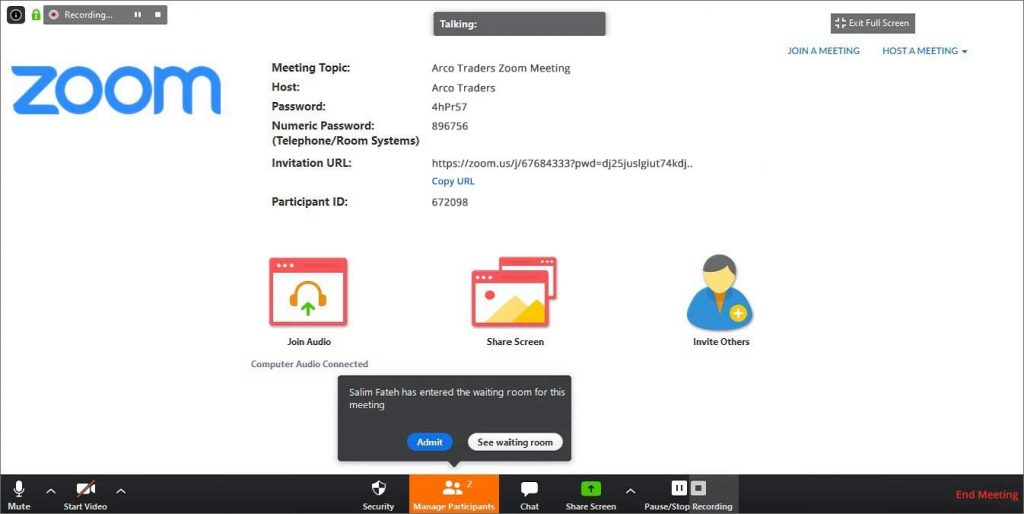
However, one of its most prominent features is - RECORDING.
How does that happen?
Cloud recording in the Zoom room lets the users record meeting audio and video to the Zoom cloud. Moreover, you can download these files anytime. After the meeting is over, you can even send this recording link to another user’s email - so that they can view or download it.
But, sometimes, the recording might get deleted accidentally, and the entire information can go away with it. (And, then you regret losing critical information).
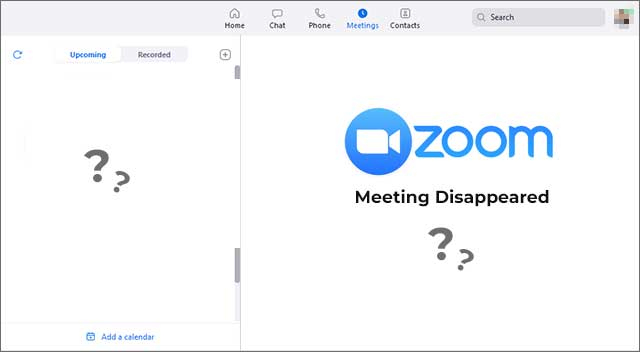
Since the loss of recordings/meetings can be stressful - here we have mentioned some easy ways to recover deleted Zoom recordings.
How to Recover Deleted Zoom Recordings? (Like A Pro!)
It is easy, just stick to every step as mentioned below to retrieve the Zoom recording.
1. Recover Zoom Recording from the Cloud Trash?
So, when the Zoom recording is deleted, it goes right into the cloud trash of Zoom. The best part is that it stays there for the next 30 days post-deletion before finally getting deleted permanently.
Note: To recover recently deleted or lost meetings from cloud trash, you’ll have to be a licensed user of Zoom.
To recover the deleted recording, follow the steps given below:
- Sign in to your Zoom account using the web portal.
- Click the tab named ‘Recordings/Meetings’ on the left side.
- Now, click ‘Cloud Recordings/Meetings and select Trash. You’ll see all the deleted files stored here.’
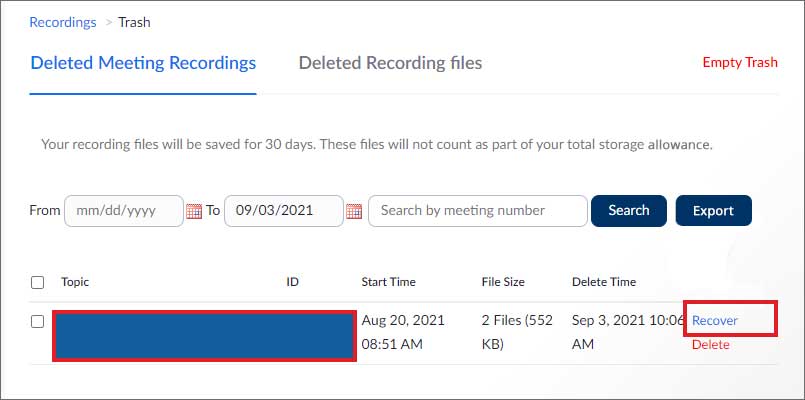
- Locate the one you wish to recover and click on ‘Recover,’ which is mentioned on the right side.
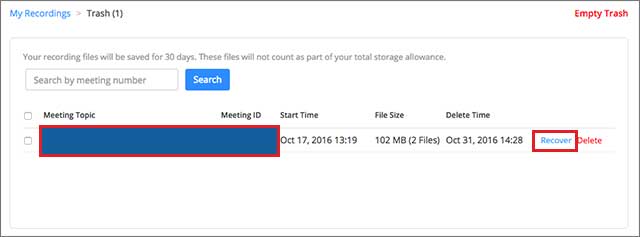
- Click on Recover again to confirm that it is retrieved to the location, where it was earlier.
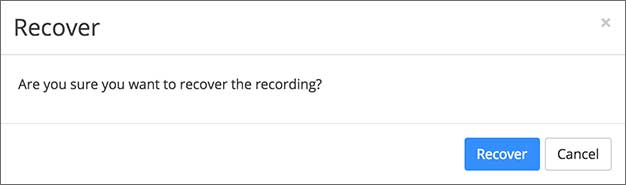
2. Retrieve Zoom Recording from the App Trash?
So, now, let’s suppose you are a non-licensed user, who doesn't have access to cloud recording. What to do in that case? How to retrieve zoom meetings in that case?
Well, in that case, it can be retrieved from the App Trash.
Zoom app has dedicated trash, which helps in storing deleted recordings/meetings for at least seven days before permanently deleting it from there.
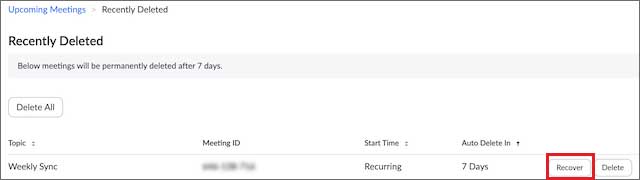
Here are the steps to follow to recover your zoom recordings:
- Log in to the Zoom account.
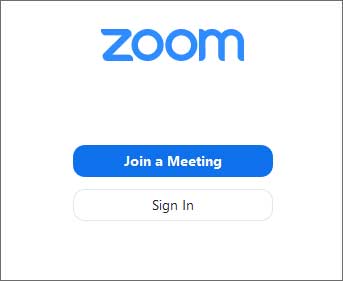
- Go to the ‘navigation menu’ and select the ‘Meetings or Webinars’ tab.
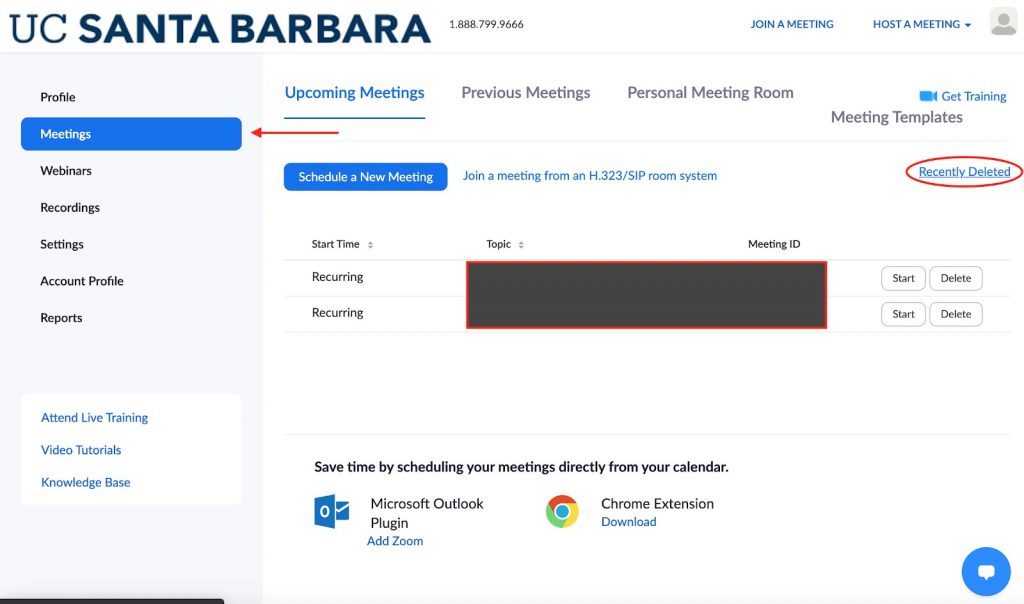
- Now, click on the ‘recently deleted’ option, located at the top-right area.
- Click on the ‘Recover’ tab to retrieve all your deleted Zoom recordings/meetings.
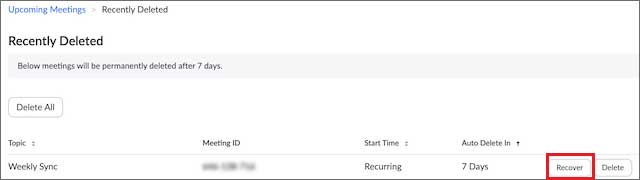
3. Retrieve Zoom Recording utilizing the Stellar Photo Recovery Software?
If you have tried the methods mentioned above or the number of days to recover the recording is expired, it is best to rely on the Stellar Photo Recovery Software to get back your valuable meetings.
A Video Recovery Software will help you get back your media files exactly in the same condition it was originally.
However, only the data that has been stored/downloaded on the system or any external storage device will be recovered using Stellar Photo Recovery.
So, the users need to ensure that they saved the deleted recordings on their local drive (of course, before the deletion).
In case you are unsure where to check whether those deleted recordings were stored in your system, check for them here:
- C:\Users\PC\Documents\Zoom
- C:\Users\PC\AppData\Roaming\Zoom\
Moreover, you can scan the entire PC to figure out where the deleted files were stored.
Stellar Photo Recovery Tool lets you recover all your meetings/recordings with a few clicks. It is a robust tool that helps you recover permanently deleted photos from PC and external drives.
- Launch the Stellar Photo Recovery Tool and select the location <from> where you wish to recover the media files. And, connect the external drive, in case you are using the SD card, USB or external drive.
- Once step one is done, the software will begin the deep scan of the location that you have selected.
- After the scanning is completed, it lists all the recoverable files. Double-click on any file to preview it.
- Stellar Photo Recovery Tool will now automatically retrieve all your meetings/recordings.
Conclusion
Recovering your deleted Zoom meetings is pretty simple. All you need to do is follow the above-mentioned methods correctly. Also, we highly recommend using the robust and reliable video recovery tool to get back your lost Zoom recordings. Having it by your side will save you from the unwanted hassle of repenting over deleted recordings. Rather, it will save you time and effort by letting you instantly recover your deleted recordings.
Was this article helpful?