Blink cameras are popular security cameras for indoor and outdoor surveillance of your homes, business, and shops, etc. These cameras have 1080p video resolution that offers pristine video quality for keeping an eye on your kids, guests, pets, and more. They also include infrared night vision for dark conditions. The two-way audio feature of this security camera makes it easy to communicate in real-time with the subjects.
Blink cameras offer motion detection by immediately scanning movement within their field of view and sending alerts on your tablets, smartphone, or PC.
The camera uses Sync Module 2 to connect to a Wi-Fi network and has an active USB-A Port to store camera footage directly on the USB drive connected to it. The Sync Module 2 is a hub that plugs into an electrical outlet to give commands and network details to the Blinks camera. This module enables you to control up to 10 Blink devices connected to it from the Blink App.
Where Are Blink Videos Stored?
Blink camera videos are stored in the Amazon Cloud server or Sync Module 2 connected USB drives. Let’s read how these storage types work.
1. Subscription-based Blink Cloud Storage
If you have active Blink Subscription Plans, all the Blink camera video recordings are automatically stored directly in the Amazon Cloud server. The recorded videos are saved in the Cloud for 60 or 30 days, depending on your country, after which they are automatically removed. With an active Blink Subscription plan, your Cloud stored video clip is automatically backed up to the Sync Module 2 connected USB drive once in 24 hours by default.
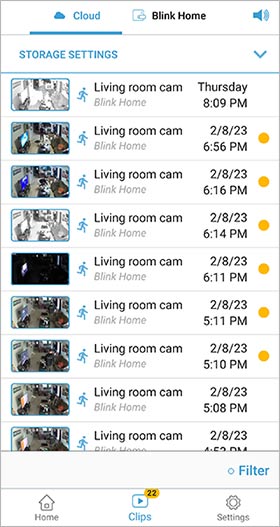
Use the Blink App to watch the cloud stored video recording of your security camera.
2. Local Storage on USB
If you don’t have an Active subscription, the video clips recorded by the Blink security camera are stored locally on the USB flash drive connected to the Sync Module 2 hub. In the Blink App on your smartphone, you can view the most recent clips created in the past 30 days. To view more clips recorded before that period, connect the USB drive to your computer.
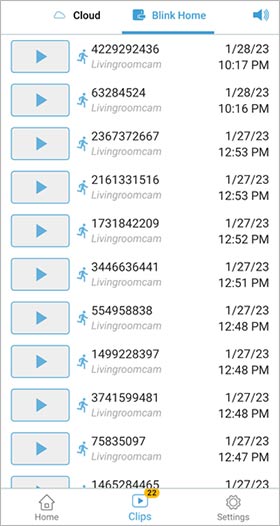
However, many Blink users have complained about their video clips going missing from the Cloud and USB drives due to accidental deletion, sudden USB removal, or power outages. Here's what to do if you’re looking for ways to recover deleted Blink videos.
Can You Recover Deleted Blink Videos?
It depends entirely on where the Blink videos were stored.
Blink Videos Stored on Cloud
If you accidentally or intentionally delete video clips stored on the Blink cloud, they are permanently erased. Even the Blink support service cannot help you recover deleted Blink videos from Cloud storage.
Blink Videos are stored on a USB stick.
Note - Stop using the Blink Camera USB Flash drive after losing the videos to prevent data overwriting.
If your Blink videos saved as a local storage or backup clip on the USB stick are lost or deleted, you can easily recover them from Cloud. However, if you cannot find the video clip on cloud, and it is lost forever, the only way left is to use a Blink security camera recovery tool. There are many free and premium Blink video recovery software available, so you might wonder which one is the best for you. Let’s look at the best solution for blink camera recovery.
How to Recover Deleted Blink Videos?
An efficient video recovery software like Stellar Photo Recovery can help recover deleted Blink videos from its USB stick. Tech critics highly praise the free demo version of this software, as it offers many advantages over other security camera video recovery tools. Here are some cool features of this software.
- Recovers Blink and other video clips lost from damaged/ corrupted/ inaccessible USB drives.
- Recovers deleted videos of any file format, such as MP4 and others.
- Supports recovery from all video loss scenarios, including accidental deletion, formatting, etc.
- Allows preview of recoverable videos before saving them.
- Recovers lost or deleted videos and photos from popular security camera brands, digital cameras, drone cameras, etc.
- Restores deleted videos without hampering their original quality.
- Saves scan information and lets you resume recovery later.
To see how the software works, download the free version from here.
Here’s how to recover deleted Blink videos using Stellar Photo Recovery software
- Insert your Sync Module 2 USB drive into the computer.
- Download and install the Stellar Photo Recovery software on your Windows or Mac. Once it is installed, launch the software.
- Select the USB drive from where you lost your Blink-recorded videos. Click Scan.
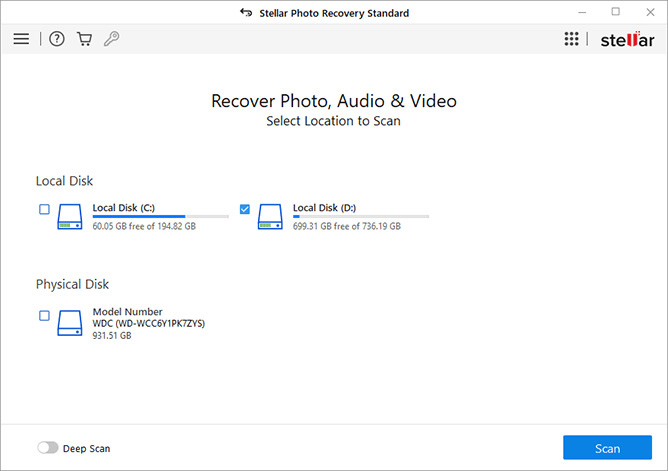
- The software will start scanning your USB flash drive and show you the scan progress. Be patient, as the scanning may take some time, depending on the flash drive size.
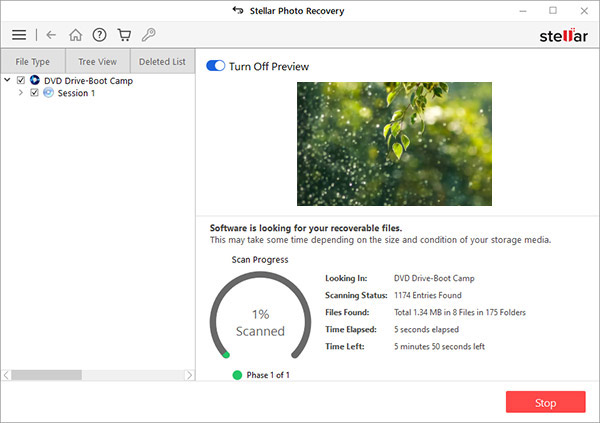
- Click Stop if you wish to stop the current scan process.
- Once the scan is complete, you can see a list of recoverable Blink video files, including your lost video clips. Use the preview feature to ensure the videos are of the expected quality.
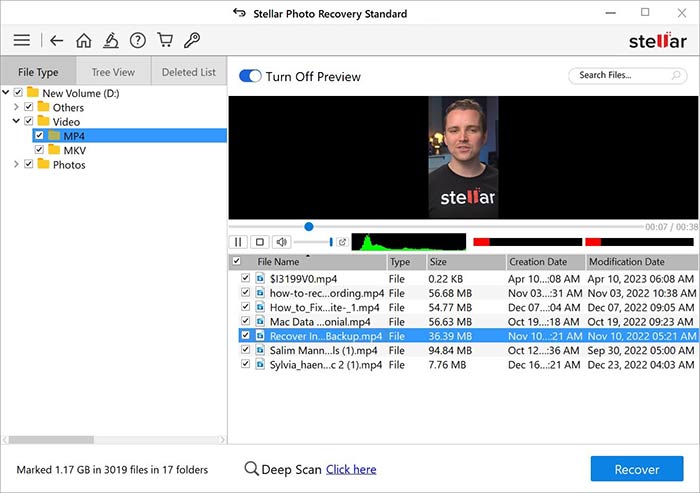
- If you are satisfied with the recoverable video clips, select the videos you want to restore and click Recover.
- Click Browse and choose a desired destination to save the recovered Blink deleted videos. Next, click Start Saving.
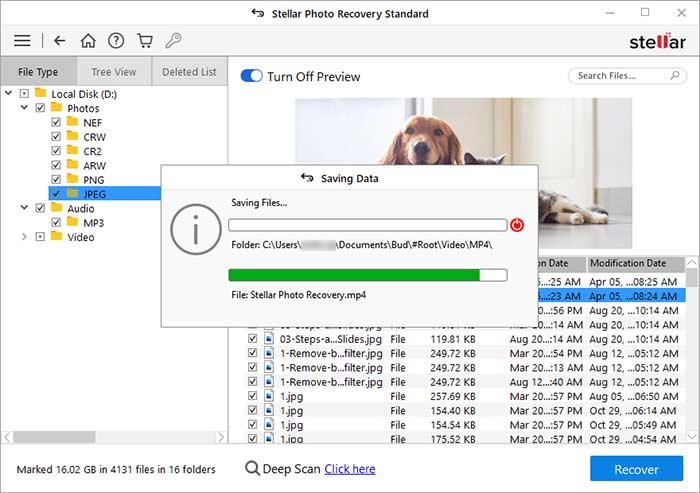
Wrapping Up
You can recover Blink videos lost or deleted from a USB flash stick connected to the Sync Module 2 hub using the Cloud. However, if you cannot find those video clips in the Cloud storage as well, only an efficient security camera video recovery software, like Stellar Photo Recovery, can help you retrieve the deleted Blink videos from the USB drive.
FAQ
How do I view backup clips saved on the USB drive?
Cloud Storage Backup clips saved in the USB drive are not viewable from the Blink app. You must insert your drive into a computer to view and play the clips in VLC, Windows Media Player, or other video players.
Was this article helpful?