Screenshots are the fastest way to save anything you see on smartphones or systems. Many of you may have also captured screens of chats, video calls, online products, etc., on your iPhone. Since screenshots are saved in various image formats like JPG, PNG, GIF, etc., they can get deleted like any other file on your Apple device.
Hence, if you have lost or mistakenly deleted screenshots on your iPhone, this blog shares successful methods to recover deleted screenshots on your iPhone.
But first, you must know the locations on your iPhone where you can search for deleted or missing screenshots.
Where are screenshots saved?
There’s nothing unusual about searching screenshots on your iPhone. Sometimes, files may be saved at multiple locations, and you may not locate them at once or forget them. So first, check your iPhone thoroughly.
On the iPhone, screen grabs are saved in two different locations. One is the Photos app in a separate folder named ‘Screenshot,’ and the other is the Files app.
How to recover deleted screenshots on iPhone?
Here, we have shared five workable solutions to restore deleted screenshots on iPhone.
Method 1: Recover Deleted Screenshots on iPhone from Recently Deleted Album
It’s well known that the Recently Deleted Album on iPhone keeps the deleted photos and screenshots for up to 30 days. Hence, the natural first place to look for deleted screenshots on iPhone is here.
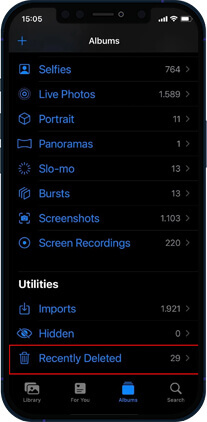
- Open the Photos app, tap the Recently Deleted album, locate the screenshots, and tap Recover to save it to the original Camera Roll location.
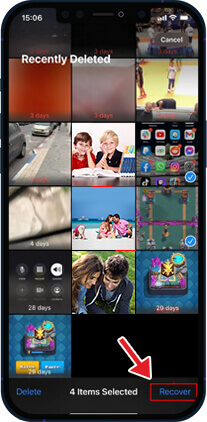
Method 2: Deleted Screenshot Recovery in iPhone from iTunes Backup
On macOS Mojave or earlier versions, restore permanently deleted screenshots from an iTunes backup. To recover deleted photos or screenshots, follow these steps:
- Open iTunes and connect your iPhone to your computer.
- Click the iPhone icon at the upper corner of the iTunes window.
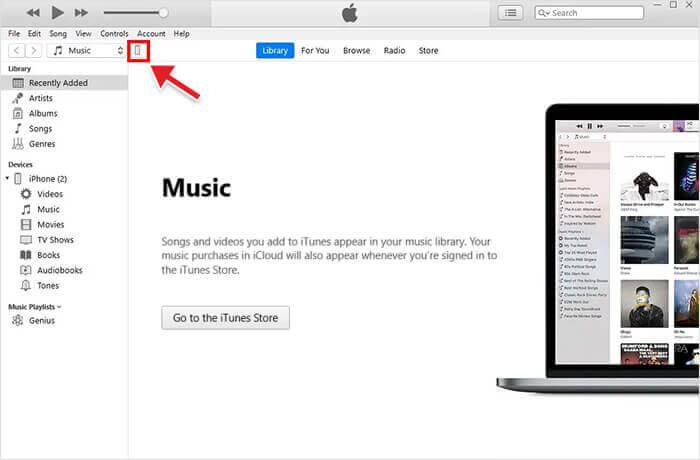
- Click Summary in the left pane and select the Restore Backup option in the Backup section.
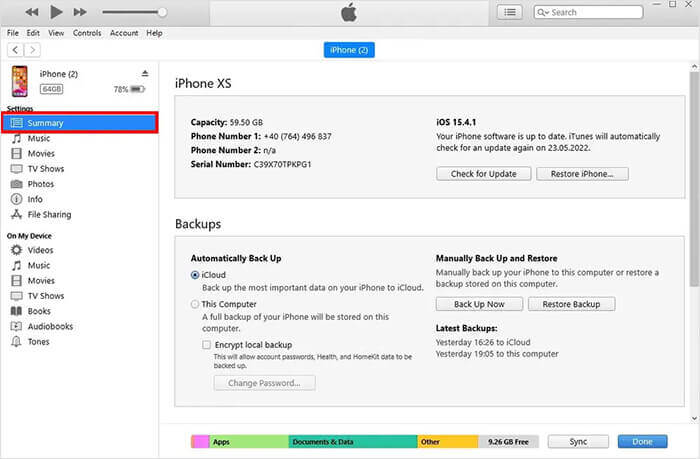
- Choose the most relevant backup of your iPhone and click Restore to start the process.
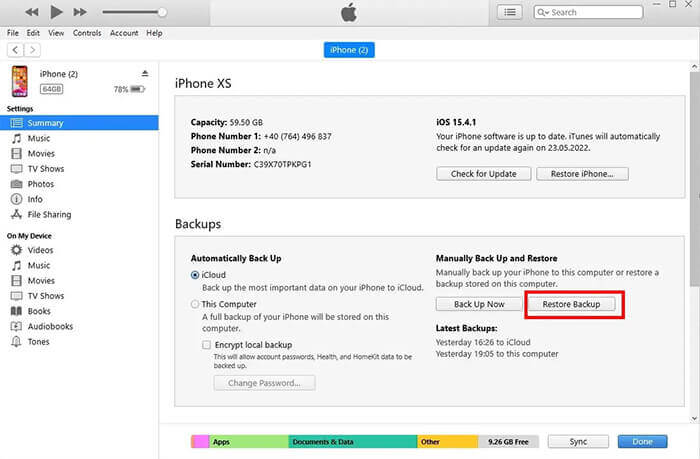
Method 3: Recover Permanently Deleted Screenshots using Finder
In macOS Catalina and newer versions, Finder syncs and manages the content on iPhones, iPad, and iPods.
Steps: How to recover permanently deleted screenshots on iPhone from Finder:
- Connect your iPhone to your Mac with macOS Catalina 10.15 or above.
- Open Finder on your Mac and select your iPhone from the location list.
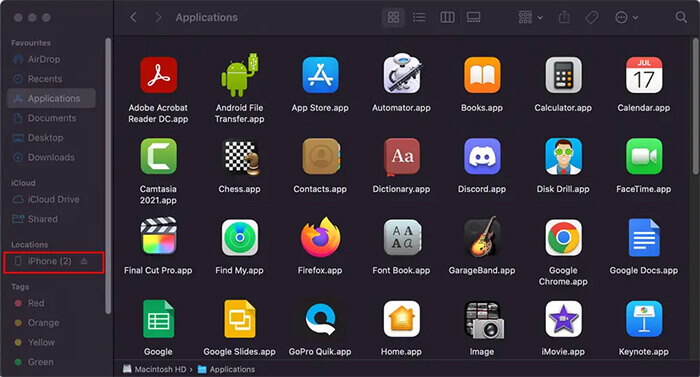
- Go to the General tab and click Restore Backup.
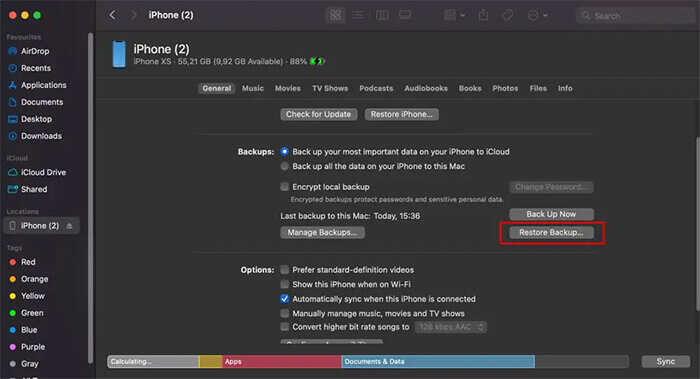
- Select the backup date and click Restore to start the process.
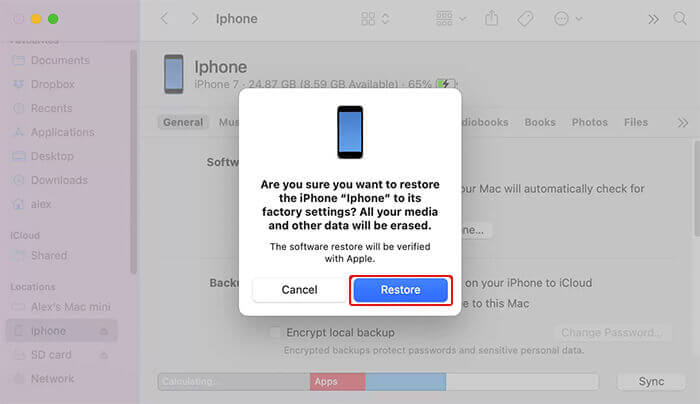
Method 4: Recover Deleted Screenshots using Data Recovery Software
Get a professional Screenshot Recovery Software – Stellar Data Recovery for iPhone. It can recover deleted or lost screenshots of all formats, GIF, PNG, JPG, or TIFF, etc., from iPhone. In addition, the software supports recovery of screen captures taken through iPhone lost due to formatting, empty Recently Deleted folders, virus attacks, etc.
Step-by-step: How to find deleted screenshots on iPhone using data recovery software
- Connect your iPhone to your system.
- Download and launch the trial version of Stellar Data Recovery for iPhone.
- Select Recover from iPhone in the What to Recover screen.
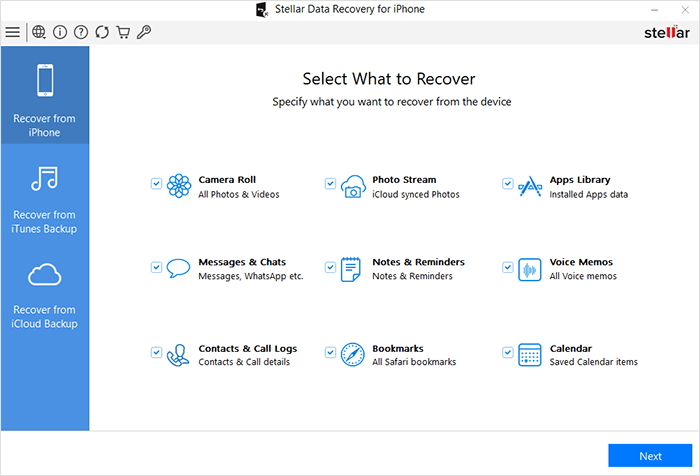
- Select Camera Roll and click Next. The scanning will start.
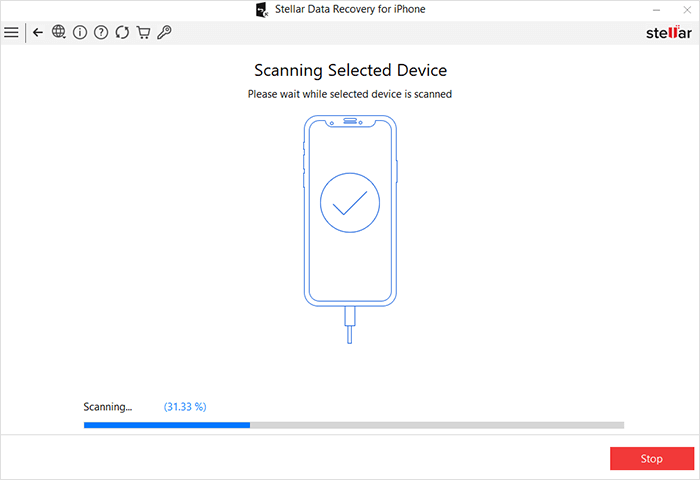
- A list of deleted screenshots appears. Preview the screenshots. The free version of the software allows the preview of files up to 20 MB. If you don’t see the required screenshots, toggle the Deep Scan option and scan again.
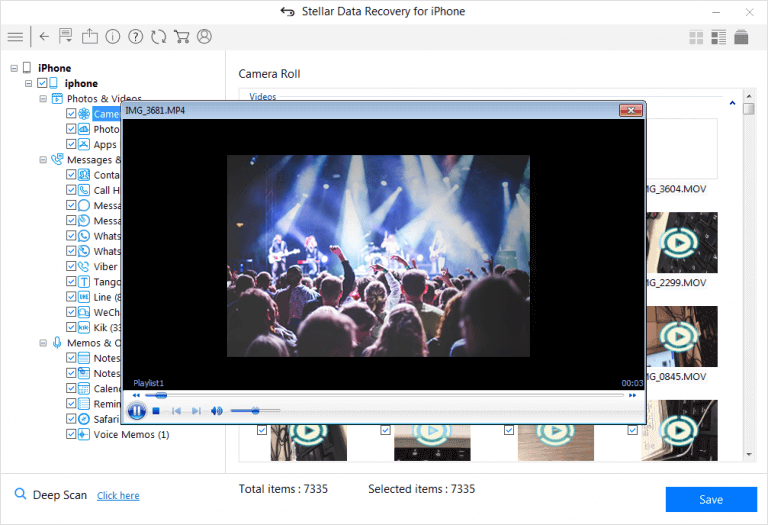
- Click Recover and Save the screenshots on your system or iPhone at the desired location.
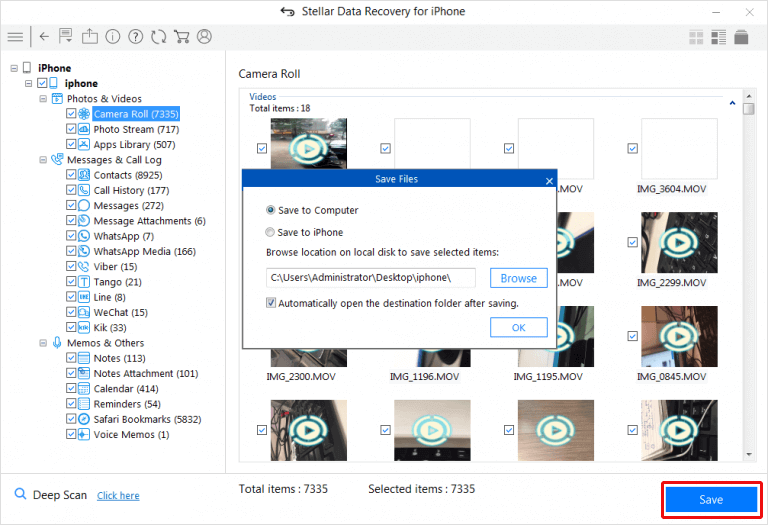
Note – The trial software scans the media and shows a preview of all the recoverable screenshots. Once you can ascertain the effectiveness, save the recoverable files after activating the software.
Method 5: Recover Screenshots on iPhone using iCloud Backup
iCloud Backup stores and syncs files among Apple devices. Your screenshots and photos may be saved here in the cloud storage only if you have enabled iCloud Photos to backup all your iPhone photos. Here’s how to restore deleted screenshots from iCloud:
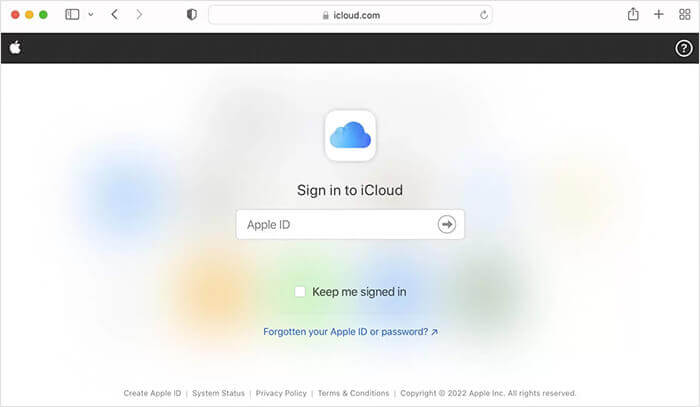
- Once logged in, click on Photos and go to the Recently Deleted Album.
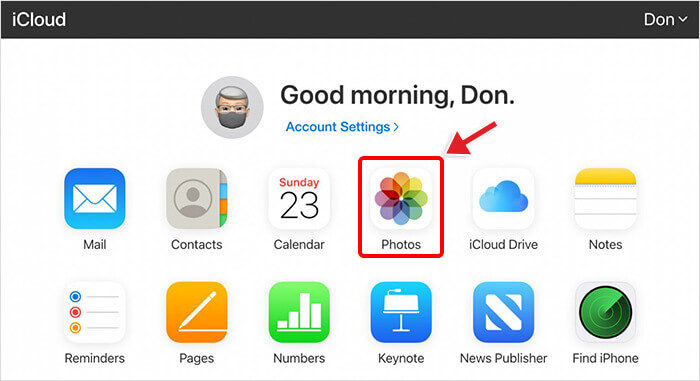
- Select the screenshots you wish to restore and click Recover.
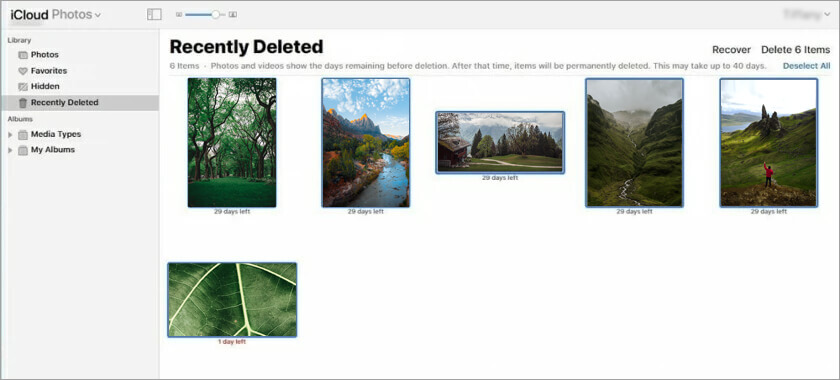
Wrapping Up
Deleted screenshots recovery is easy. Backup is the best way to recover deleted screenshots from your iPhone. However, it would be best to first look for the deleted screenshots in your iCloud, iTunes, Finders, etc.
Besides, if you are lucky, you can get back the deleted screenshots from the Recently Deleted folder on your iPhone.
Nonetheless, robust and secure software is the right approach to recover screenshots for all complex data loss cases. For example, if the screenshots are permanently deleted from iPhone, use Stellar Data Recovery for iPhone. The software scans the iPhone or iPhone/ iCloud backup, displays the found screenshots, and allows a preview before saving.
Was this article helpful?