Screen Recording allows you to capture the screen of the device, be it a computer or smartphone, along with the audio to create tutorials, training or instructional videos, etc. These screen-recording videos help in content creation, communication, technical support, and documentation across various industries.
Various free and paid tools can record screens easily on any device, including Windows/Mac or iPhone/ Android, etc. These videos are saved in your device itself; however, often, due to some unforeseen reasons like accidental deletion or corruption, you may lose access to these screen recordings.
In this blog, we have shared some quick methods to recover deleted screen recording videos. So let's get started!
Why Are Screen Recording Videos Lost or Deleted?
There are various reasons why your screen recording videos can get lost from your computer or smartphone. Some of them are:
- Intentional or accidental deletion
- Device corruption
- Drive formatting
- Virus or malware attack
- Interruption while transferring screen recording videos
- Sudden system shutdown or power outage
How to Recover Deleted Screen Recordings in Windows
Often, losing an important screen recording from your Windows PC due to corruption, virus attack, or accidental deletion can hamper your work. However, Windows provides various methods and tools that can help recover deleted screen recordings.
Restore Deleted Screen Recordings from Recycle Bin
When you delete any screen recording in Windows, it directly goes to Recycle Bin folder and stays there for approx. 30 days. After this period, the deleted recording is permanently removed from your Windows PC. Follow these steps to restore deleted screen recordings from Recycle Bin:
- Click on the Recycle Bin icon to open it.
- Look for the video file you want to retrieve, right-click on it, and choose Restore. The screen recording video will be restored to its original location.
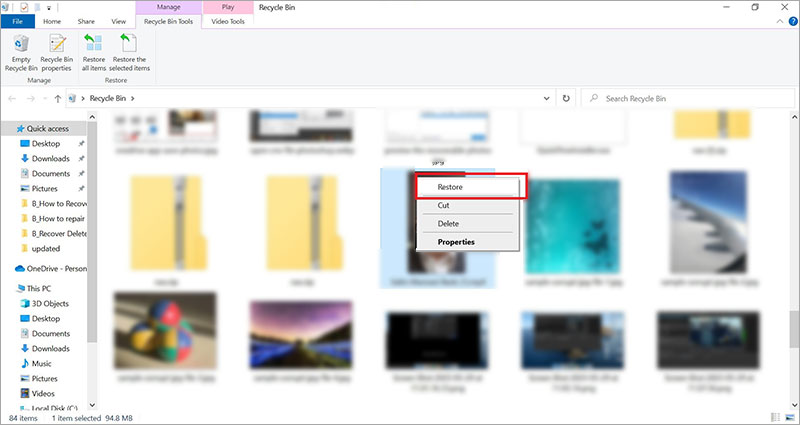
Note: If you used Shift + Delete key to delete screen recording video, then these are permanently erased from the system without going to Recycle Bin. To recover these permanently deleted videos, you can use back up folder or a reliable video recovery software.
Use Windows Backup Features
If you habitually take backups of your system data at regular intervals, you can easily recover your deleted screen recordings. Windows offers three backup features: File History, Backup & Restore, and Previous Version to automatically back up your system data like videos, photos, etc.
However, these must be enabled or set up beforehand for data backup. Here's how to use File History to restore deleted screen recordings:
- Type 'File History' in the Windows search bar and click Open under 'Restore your files with File History' in the search result.
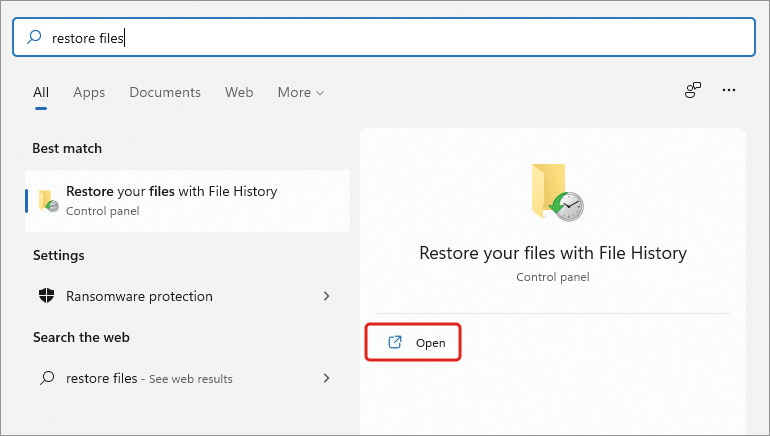
- From the File history records, select the files or folders you want to recover and click 'Restore'.
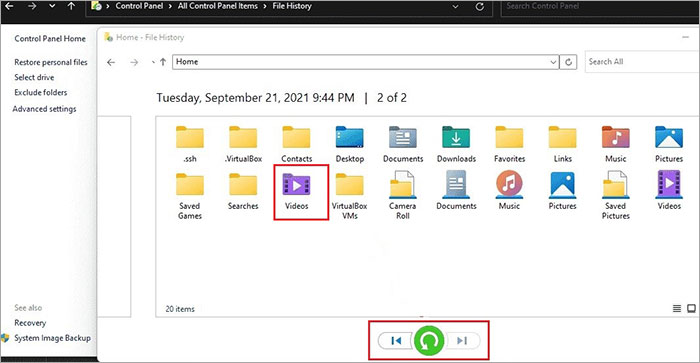
- Now, choose the location where you want to store the video. Once done, close the window.
Recover Deleted Screen Recordings via the Best Video Recovery Software
If you have emptied the Recycle Bin or don't have a backup, recover your deleted screen recordings with powerful video recovery software like Stellar Photo Recovery. This tool can easily recover lost or deleted screen recording videos from your Windows system.
Stellar Photo Recovery can recover deleted videos in almost all data loss scenarios like formatting, accidental deletion, corruption, virus attack, etc. It can even recover deleted or lost images, audio, and videos of any file format from memory cards, SSDs, HDDs, smartphones, SD cards, cameras, and other storage devices.
Here's how to use Stellar Photo Recovery software to restore deleted screen recordings:
- Download, install, and launch Stellar Photo Recovery software on Windows.
- Select the drive from where you lost your screen recording video. Click Scan.
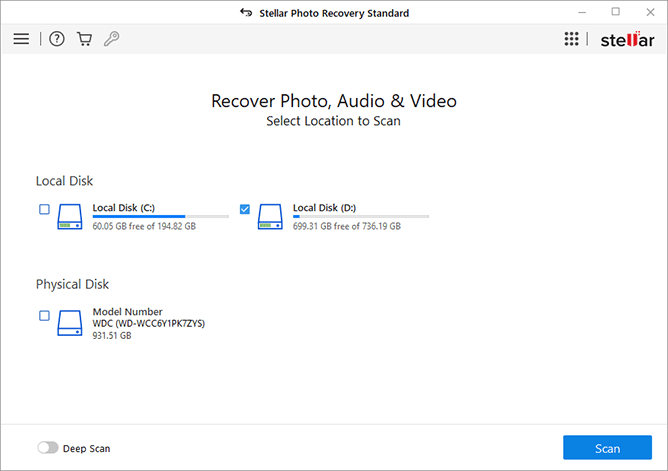
- The scanning will begin, and once it's completed, you can see the list of recoverable videos and preview them.
- Select the screen recording videos you want to retrieve and click Recover.
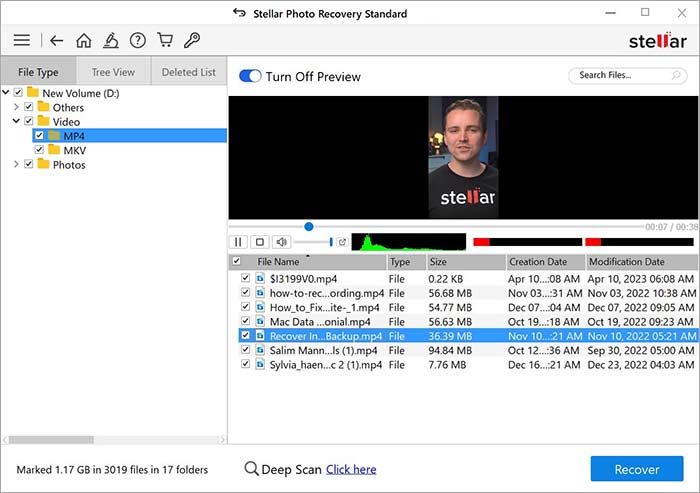
- Click Browse to select the desired location to store the recovered screen recording videos. Click Start Saving.
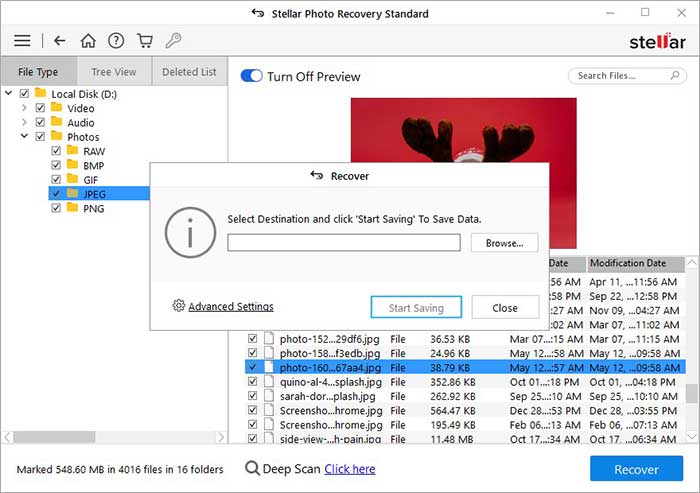
How to Recover Deleted Screen Recording Video on Mac?
On Mac, QuickTime is used for screen recording, whether for work or for personal use. And if you lose these videos due to incidents such as closing your MacBook without saving the screen recording, accidentally deleting the recording, etc., it can be distressing.
Read 'How to recover deleted QuickTime recordings on Mac?' to know each method in detail.
How Do I Retrieve Deleted Screen Recordings from Android?
Screen recording has become increasingly popular on Android devices as it can capture and share on-screen activities. If you lost the screen recording videos stored on your Android devices, recover them using the methods mentioned below.
Use the Trash folder of the Gallery App
The first place to check for the deleted screen recording video is the Trash folder of your Gallery App. This folder temporarily saves the deleted files for 30 days and stays there until removed manually or automatically. Here's how to restore lost screen recordings from Trash:
- Open the Gallery app on your Android.
- Click three dots and tap on Trash.
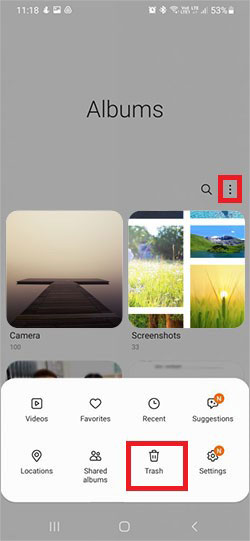
- Select the videos you want to retrieve and click Restore. The screen recording videos will be saved at their original location.
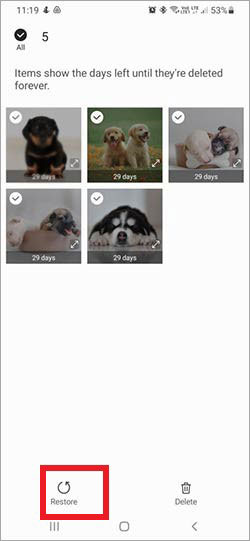
Restore Screen Recording Video from Google Photos App
Google Photos application comes pre-installed with a new Android phone. If you have synced your Android device with Google Photos, all your phone's videos and photos will be automatically backed up. Recover your lost screen recording videos using Google Photos backup.
- Open the Google Photos app on your Android smartphone.
- Sign into your Google Account, and select the videos you wish to restore.
- Click Save to Device to restore lost screen recording videos.
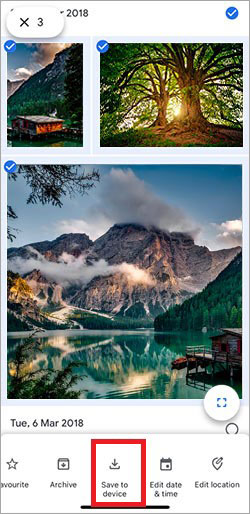
If you lost the screen recording videos saved on the SD card of an Android phone, refer to this blog to recover deleted screen recordings from the SD card.
How to Recover Deleted Screen Recording Video from iPhone?
There are several methods to recover deleted screen recording videos from iPhones. You may restore your image from the Recently Deleted album, or if you have a backup, recover it using iTunes/Finder or iCloud.
Check Recently Deleted Album
By default, iPhone's screen recording videos are saved in the Photos application. If a video is deleted from the Photos app, it is moved to the Recently Deleted folder, which stays for 30 days. Here's how to retrieve deleted screen recording videos on iPhone:
- Open the Photos app and tap Albums at the bottom.
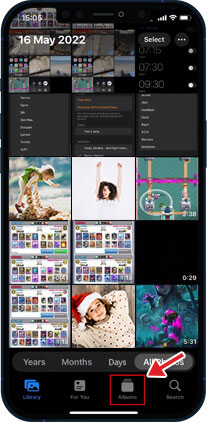
- Scroll down and select the Recently Deleted folder.
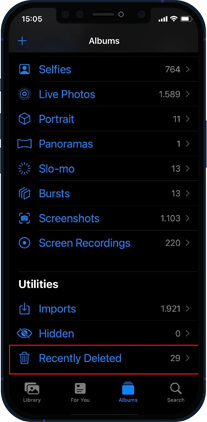
- Tap the Select option and choose deleted media files you want to restore.
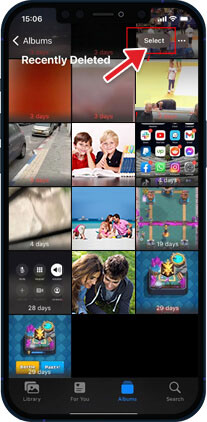
- Tap Recover, and the videos will return to their original location.
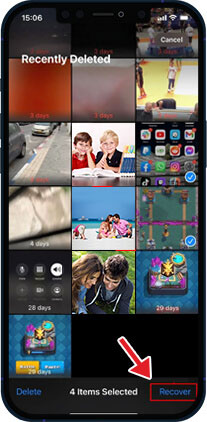
Recover Deleted Screen Recordings on iPhone using iTunes
Often people use iTunes backup to sync their iPhone data. If you have iTunes backup, you can use it to restore deleted screen recordings. Here's how to do it:
- Connect your iPhone to your Mac.
- Click on the iPhone icon at the upper-left corner of the iTunes window.
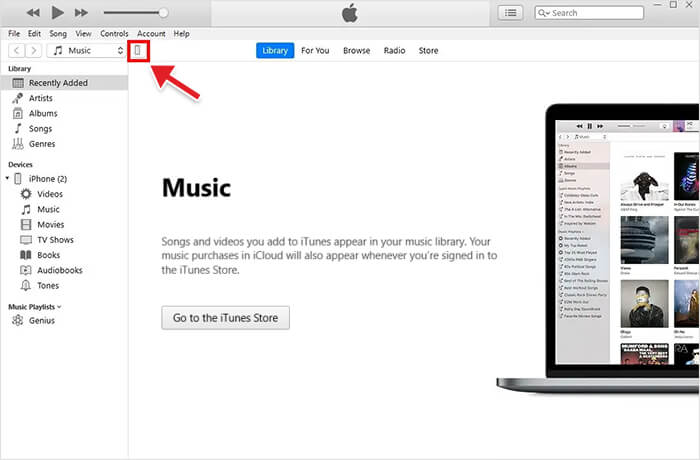
- Click on the Summary tab in the left pane. Then in the Backups section at the right pane, click Restore Backup.
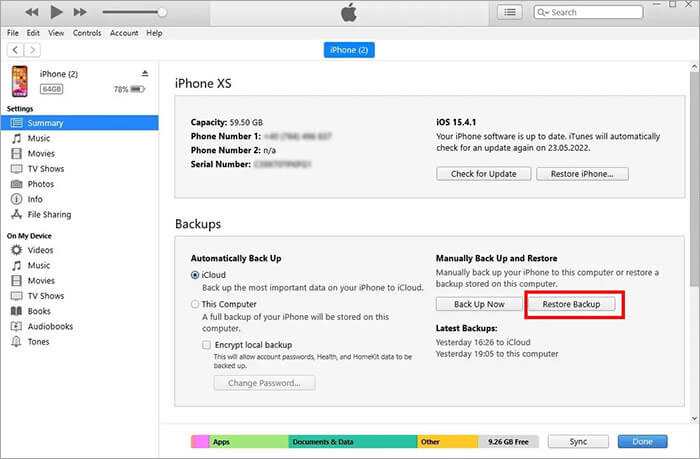
- Next, select the backup you want to use.
Once the restore process is complete, go to the Photos app and see if the deleted videos were recovered. If not, read Recover Deleted Videos from your iPhone to know what to do.
Conclusion
Recovering deleted screen recording videos can be challenging if you don't have the backup or can't find the video in the Recycle Bin or Trash folder. Hence, we recommend using efficient video recovery software to retrieve lost or deleted screen recordings in such a scenario. This professional tool recovers screen recording videos lost due to any data loss scenario from all storage drives.
Nonetheless, first, take the free trial to evaluate the effectiveness of the Video Recovery software.
Was this article helpful?