Podcasts are the new obsession these days. From your favorite books, stories, news, and dramas to cooking, traveling, and sports, you can have it all. The playlist is ready, saved, and your much-loved episodes of This American Life, Meghan and Harry’s Archewell, Michelle Obama Podcast, or Lauren Lapkus’ hysterical podcasts are available for access anytime with or without Wi-Fi.
However, as luck may have, accidental deletion or podcast file loss due to technical hiccups can occur anytime.
You may be using Apple Podcasts, Overcast, Spotify, or other applications, but audio file loss is sometimes inescapable.
Here, we share tips on how you can restore podcast files that get deleted, lost, or suddenly go missing from your Mac drives.
Learn: How to recover podcasts lost from SD card on Mac.
How to recover deleted podcasts on Mac?
If the downloaded podcast files are deleted, be it from iTunes Podcast, Pocket Casts, or other apps, try to re-download it first, if that’s an option.
You can look for deleted podcasts in Trash or Time Machine backup as well.
However, podcast recovery software is the right way to go when you want to restore podcasts of any file format from your computer in the absence of backup or other resources.
Professional software efficiently functions in cases of deletion, formatting, corruption, etc.
5 ways to recover deleted podcasts on Mac
- Use a podcast recovery software
- Re-download the deleted podcast
- Change podcasts default settings
- Restore deleted podcast from Trash
- Recover podcast files from backup
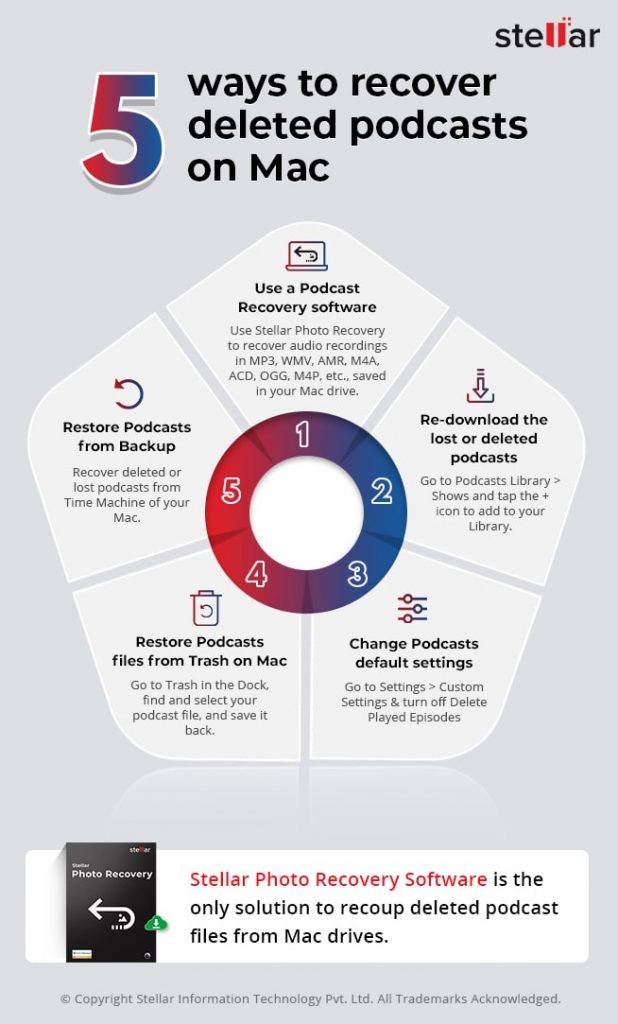
Method 1: Use a Podcast Recovery software
Get a professional Podcast Recovery software for Mac — Stellar Photo Recovery. It can recover deleted or lost podcasts from Apple Podcasts, Spotify, Amazon Prime, and other platforms. You can easily recover audio recordings in MP3, WMV, AMR, M4A, ACD, OGG, M4P, etc., saved in your Mac drive.
The software can recover podcast files lost due to deletion, formatting, corruption, etc., saving you from the hassle of sorting podcasts. You get to retrieve files with their original names and timestamps.
Step-by-step: How to recover deleted podcasts files
Step 1: Download and launch the trial* version of Stellar Photo Recovery on your Mac.

Step 2: Select Audio in the What to Recover screen.

Step 3: Select the location from where you want to recover the podcast. Click Scan.

Step 4: A list of deleted podcast files appears. Preview your podcast files. The software allows the preview of audio files up to 20 MB. You can access the complete podcast after saving it on your Mac. If you don’t see the required podcast files, toggle the Deep Scan option and scan again.

Step 5: Click Recover and Save the podcasts at the desired location on your Mac system.
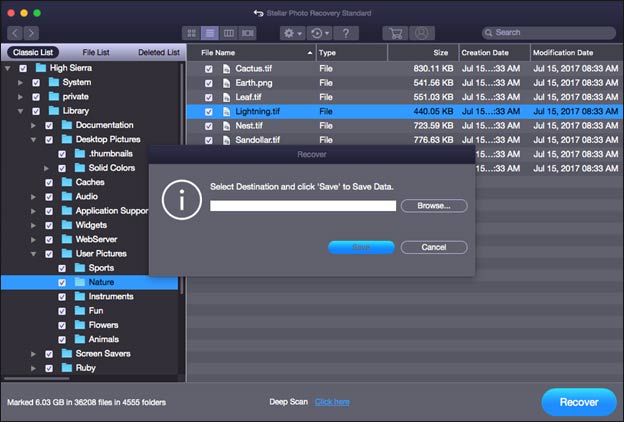
*The trial software scans the media and shows a preview of all the recoverable audio files. Once you’re able to ascertain the effectiveness, you can save the recoverable files by activating the software.
Method 2: Re-download the lost or deleted podcasts
In case your saved Podcast episodes are missing in the Podcasts Library, simply re-download from the application on Mac.
Note: You won’t find the podcast for download if the provider deletes the feed. In that case, use Stellar Photo Recovery software to restore the lost episodes.
Here are the steps to re-download the Apple Podcast episode on Mac:
- Open the Podcasts app from your Dock or Applications folder on Mac.
- Go to Podcasts Library > Shows.
- Select the show you want to download and look for your episode.
- Tap the + icon on the right of the episode to add it to the Library.
- Next, click on the cloud icon to download in front of the episode to save a podcast.
To recover deleted podcasts on your iPhone, you can follow the same steps on your iOS device. Navigate through the Apple Podcast app > Podcasts Library > Shows > Previously Played. Select and download the missing episode.
Read more: How to recover deleted Spotify Playlist
Method 3: Change Podcasts default settings
‘I updated to the latest iTunes but now hundreds of older podcast episodes have disappeared. The podcast files were downloaded and saved on my drive. It only shows the most recent episodes now.’
Application updates may delete older podcast episodes. Apple Podcast users often report the problem after iTunes update.
The older podcasts are automatically removed due to the ‘Limit Episodes’ settings in the Apple Podcast app. By default, Apple allows keeping back three ‘Most Recent’ episodes. So check the ‘Limit episodes’ setting and change it.
Here are the steps to turn off the ‘Limit Episodes’ settings:
- Open Apple Podcast on your Mac.
- Go to Settings > Custom Settings.
- Scroll to Limit Episodes and turn it off. You can also turn off Delete Played Episodes, in case you want to save your watched podcasts.
- Click Done.
Method 4: Restore Podcasts files from Trash on Mac
Recover deleted podcasts from the Trash folder on your Mac. Go to Trash in the Dock, find and select your podcast file, and put it back in the original folder.
Method 5: Restore Podcasts from Backup
Timely backups are saviors. If you have one, recover deleted or lost podcasts from Time Machine or another backup drive of your Mac.
If not, podcast recovery software is the only solution to recoup deleted podcast files from Mac drives.
Conclusion
You may download podcasts on your Mac so as not to miss any episodes. But a bitter fact is that audio files can get lost due to various reasons.
Nonetheless, try a professional podcast recovery tool, Stellar Photo Recovery, to retrieve deleted podcasts on macOS systems. The software can get back podcasts from Spotify, iTunes Podcast, Amazon Podcast, and all other apps. The hassle-free software is best to use when you want to recover hundreds and thousands of podcasts from your playlists on Mac.

Was this article helpful?