It was a huge mistake deleting photos from my Samsung Galaxy S23 Gallery. I wanted to make some space in my phone but the cleaning spree made me lose several of my precious photos. I didn’t realize the blunder until I began to look for last year’s family vacation in the S23 gallery…they were all gone.
I am sharing my story feeling that it helps you come through a similar situation and restore deleted photos back to your smartphone.

What I didn’t know about Samsung phones
I frantically looked over the Internet to find (any) solution to Samsung Galaxy photo recovery.
What I found was a revelation…Samsung
provides Samsung Cloud to save photos
and other files, and you can access
your Gallery and other
data via the website also.
Helluva! I never noticed this in my Samsung
Galaxy
So went on to recover deleted photos from Samsung Cloud.
How to find deleted photos on Samsung Cloud
As a Samsung phone user, I had 15GB of free storage on the Samsung Cloud. So, all my phone photos were saved there. The cloud has a Trash folder that keeps all the deleted image files for 15 days, from where I could restore them.
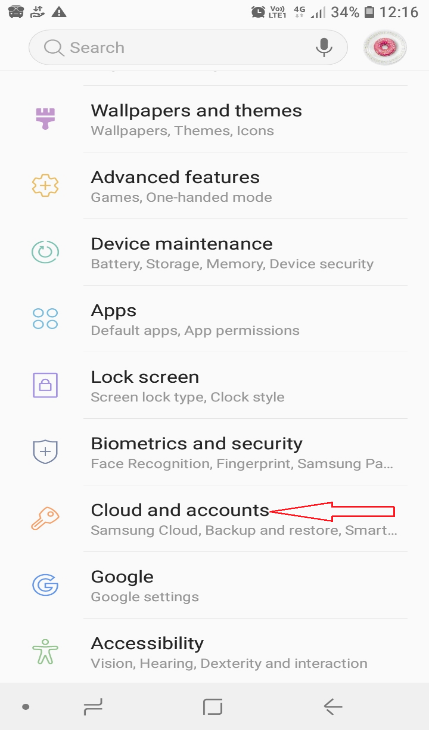
Here’s what I did next:
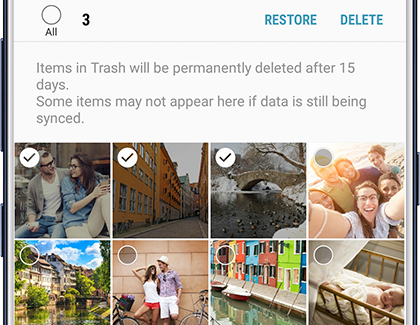
- Opened Settings on
Samsung phone
- Selected Samsung Cloud
- Clicked Gallery
- Clicked Trash
- Selected the deleted
photos, and clicked Restore
Samsung Cloud helped so far to recover photos that were removed within the past 15 days. However, I couldn’t restore many of the deleted photos on the Samsung S8 that were beyond this window.
Searching for alternatives, I came across a photo recovery software called Stellar Photo Recovery that claimed to recover deleted photos from Samsung Galaxy S23, S22, S21, and other Samsung Galaxy Phones. I decided to give it a shot as there seemed no other way out.
Here’s what I did:
- Download the free trial of Stellar photo recovery software.
- Connected my Samsung SD card to my laptop through a card reader
- Launched the software

- Selected the Samsung SD card and clicked Scan
- Clicked Recover

- Previewed the recovered files
I found that these were the photos I needed back
But, the free trial needed an activation key to save the photos, so I purchased one to save the photos on my laptop. It took me roughly 10 minutes to restore about 600 pics from my 16GB SD card. Worked like magic… felt happy.
Lessons learned: securing photos on Samsung phones
When you buy a Samsung
phone, turn on the Gallery app’s Auto Sync feature so that all your photos are
automatically saved to Samsung Cloud.
- Go to Settings > Samsung Cloud > Gallery. Toggle the slider to turn Sync On.
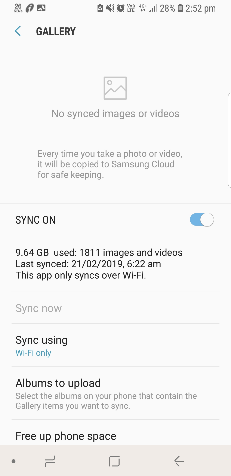
- Use apps like Google Photos and ES File Explorer File Manager:
Google Photos is a photo-sharing and storage app. Permanently deleted photos from your Samsung mobile phone remain in the trash of Google Photos for 60 days. You can restore Samsung deleted photos from the app’s Trash on your phone.
ES File Explorer
File Manager helps you to manage your Android phone data. All the deleted
photos and other files go into its Recycle Bin under Tools. So, if you happen
to delete photos from any Samsung phone, you can restore them from the Recycle
Bin.
In all, backup along with good photo recovery software Should be enough for such contingencies. Samsung Cloud is fine but has its limitations. Try using Google Photos or ES File Explorer to get a more reliable backup. A Samsung phone photo recovery tool would help close in on any gaps and unsavory situations like it did for me.
You can try the free version of the Photo Recovery Software here:


Was this article helpful?