Canva is a graphic design platform used to create posters, presentations, social media graphics, documents, and other visual content. The application offers simple-to-use features that allow the users to easily and efficiently edit photos, even if they do not have any experience or knowledge of photo editing.
We all know how long it takes to edit photos and create beautiful designs. But sometimes accidents happen and your Canva designs, which may have taken hours to complete, might get deleted knowingly or unknowingly. In such a case, you would want to know how to retrieve deleted Canva designs.
Join us as we dive deeper into the issue and introduce you to some easy ways to overcome it.
Reasons behind Missing/Deleted Canva Designs
1. Multiple Canva Accounts
It may happen that your Canva designs haven’t been deleted at all but have just been misplaced. More often than not, this happens if you have more than one account with the application and you’ve logged into the wrong one by mistake. If this is the case, you will probably spot other missing stuff too, like your favorites, uploads, etc.
Recheck the email address you’ve signed in with, and if it’s the incorrect one, sign out and login with the correct one.
2. Different Teams
Canva lets you collaborate with your team members when creating designs. This makes sharing ideas and inputs easier. If you’re a member of multiple teams, it may be possible that the design you’re looking for is saved in the account of a different team.
Try switching teams and search for your designs. For this, click on your profile picture at the top-right corner of your dashboard. Here you should see an option to Switch Team, if you’re a member of multiple teams. Pick the correct team to find the missing designs.
3. Shared Designs
If you’re not the original creator of the design but were among the people with whom it was shared, you might not see it directly on logging into your account.
To find shared designs, go to your team’s page (as indicated in the previous solution) and then go to the Designs tab. Alternatively, from your page, go to All your designs and then click on Shared with you.
4. Removed from Team or Team is Deleted
When you’re a part of an organization that uses Canva for designing, there may be a lot of things you might be unaware of. The suspension/deletion of your team account or your removal from a team account, for instance.
In such cases, you will lose access to the designs. To regain access, contact your team owner or account administrator.
5. Accidentally Deleted Designs
If none of the above reasons fits your scenario, it’s obvious that you have accidentally deleted your designs. In this case, you can try one of the solutions mentioned in the next section to retrieve deleted Canva designs.
How to Retrieve Deleted Canva Designs?
1. Check Canva Trash Folder
Regardless of how the photos were deleted from Canva, you should know that they won’t disappear immediately from your computer’s hard drive. Therefore, the first thing you need to do is check Canva’s Trash folder.
Deleted Canva content stays in the Trash folder for 30 days or until you empty it manually. If you find the deleted designs in the Trash, you can recover them with these steps:
- Open the Trash from the sidebar in your dashboard and locate the design you want to recover.
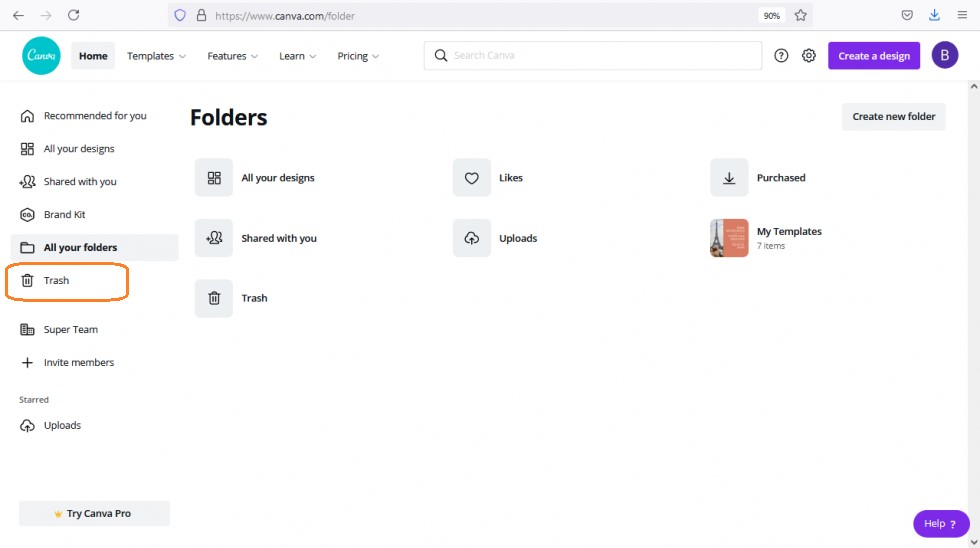
- Select the design and click on the three horizontal dots (…) that appear on it.
- Now click on the Restore option to recover your missing designs.
If you cannot find the deleted photos in Canva’s Trash folder, they may have been removed from it. However,
The good news is that the deleted photos still exist on your hard drive and can be recovered with a competent photo recovery tool, like Stellar Photo Recovery. All you need to do is act fast and not create any new files or images until the recovery is completed as the system may overwrite the existing data thereby making the recovery impossible.
2. Use Stellar Photo Recovery
Stellar Photo Recovery is a reliable image recovery software that helps you restore lost photos of multiple formats, like PNG, JPEG, GIF, TIFF, RAW image files, and many more from a number of storage devices. You can use this tool to flawlessly revive multimedia data lost due to various reasons.
This is how you can use Stellar Photo Recovery to recover photos from Canva:
- Visit the official software website. Download and install the application on your computer.
- Launch the software and select the location from where you want to recover the photos. Here, you should select the drive where you think the photos existed before they got deleted. By default, downloaded Canva designs reside in C: /Users/<username>/downloads, unless you’ve changed it manually.
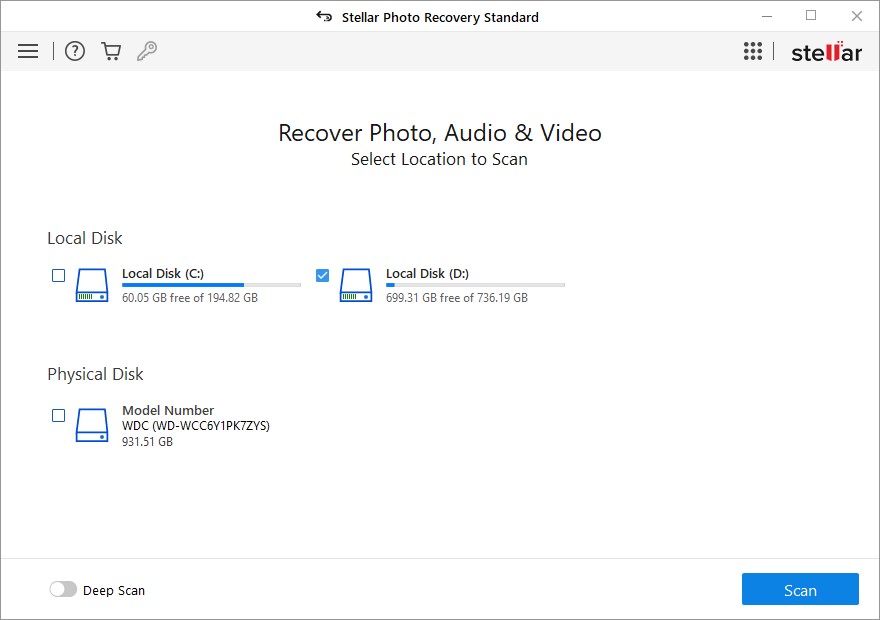
- After selecting the drive, select the Scan option. The recovery software will perform a deep scan of the drive to locate deleted images and list them in a tree-view. From this expandable tree-view, you can click on any image to preview it in the right hand panel of the software’s interface.
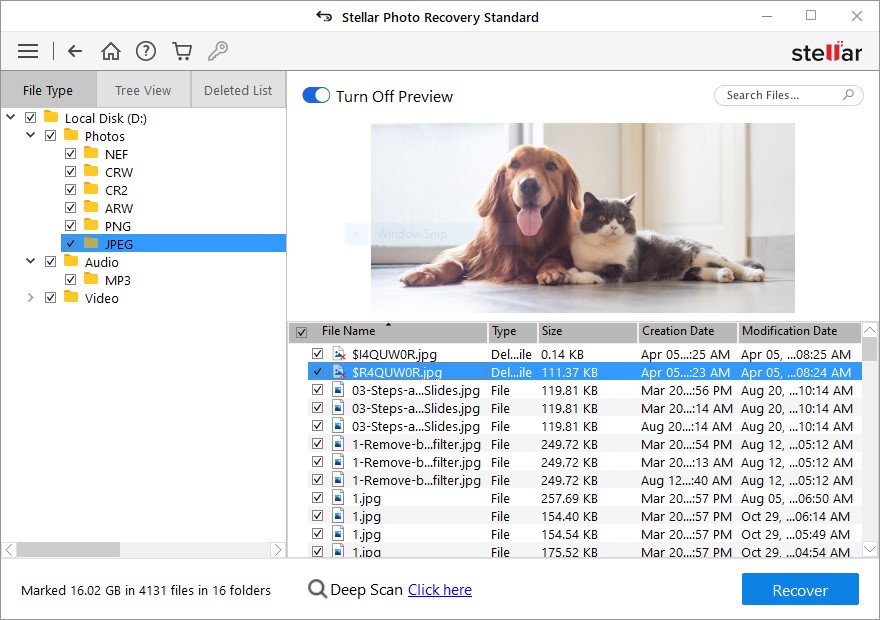
- Now select the images you wish to retrieve and click on the Recover button to save the restored files. When prompted, select a destination drive and then wait for the recovery process to complete.
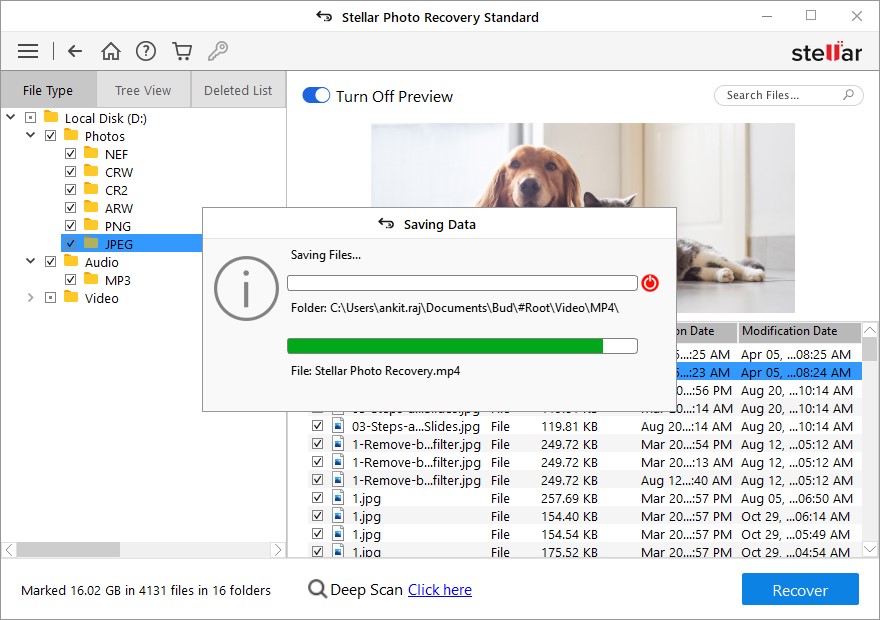
When the image recovery process is complete, Stellar Photo Recovery will flash a message containing details like the number of images successfully recovered. After this, you can navigate to the location where the recovered files are stored.
Wrapping It Up
Now that you know how to retrieve deleted Canva designs, you should not feel stressed if any of them get accidentally deleted from your computer. Try one of our manual tricks to check if the designs have actually been deleted or are simply misplaced. If they are deleted, don’t forget to look for them in Canva Trash. If nothing else works, highly efficient tools, like Stellar Photo Recovery can prove to be a life-saver.
Was this article helpful?