“I was using a Vault in my Vivo device to hide some of my personal photos and videos, but now I don’t remember the password and I can’t recall the answers to the security questions. I don’t know how to get back those photos and videos; they are nowhere else on my phone’s storage drive or gallery. Please can anyone help?” – Erik
Private Photo Vault apps on Android are designed to secure your photos and videos so that if you delete the app mistakenly, or forget the app password, you will simply lose access to your data. It becomes difficult to recover your data in such a scenario as these apps store your files & photos in a separate space other than the regular device storage space.
However, with a methodical approach, you can recover your photos and videos from the private photo Vault. We are here to answer all your questions regarding this issue. So keep reading!
Scenarios of Photo or Video Loss from Vault
There are several scenarios where you can lose access to your photos and videos securely stored in a private photo Vault.
- Accidental Deletion: You may accidentally delete photos stored in the Vault while trying to organize your Vault.
- App Crashes: The Vault app can also crash or freeze due to some update or software glitches, leading to file deletion or making them inaccessible.
- Forgot Password: If you forget your Vault app password and the security answer to retrieve it, you cannot access your stored photos and videos.
- App Uninstallation: If you uninstall the Vault app without restoring or backing up the photo and video files, you may lose your photos and videos permanently.
- Factory Reset: When you perform a factory reset on your device, it erases all its data, including your Vault app files.
How to Recover Files from Private Photo Vault?
The recovery of files from the private Photo Vault app depends on various factors. For, e.g., if you have deleted the Vault app that uses encryption to store data, recovery might be tricky. But if you deleted the photos in the Vault app itself, you may easily recover them. Let’s understand all the different scenarios and methods of retrieving your lost Vault app photos and videos.
Method 1: Check Vault App Recycle Bin/Trash
Do you know your Vault has a recycle bin in it? Just like your Gallery app, your private photo Vault app has a built-in recycle bin, Trash, or deleted folder that stores the deleted photos and videos for 30 days (this may vary with every Vault app) and you can restore the files from here. However, this method is only helpful when photos and videos are accidentally deleted from the Vault app.
- Open the Vault app and look for the menu.
- Now look for the Trash or Recycle bin.(Terminology may vary with apps)
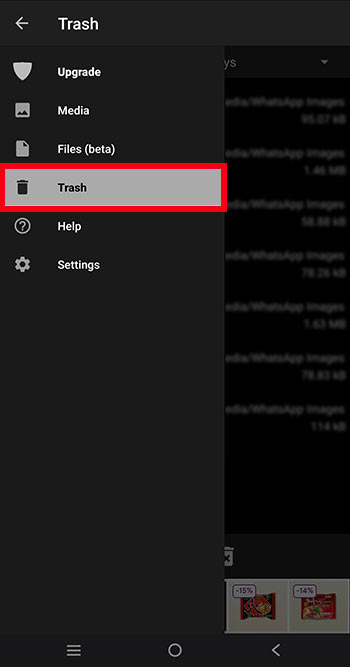
- Go to the Trash and look for the deleted files.
- Select the deleted files and click on the restore icon.(Steps may vary for each app.)
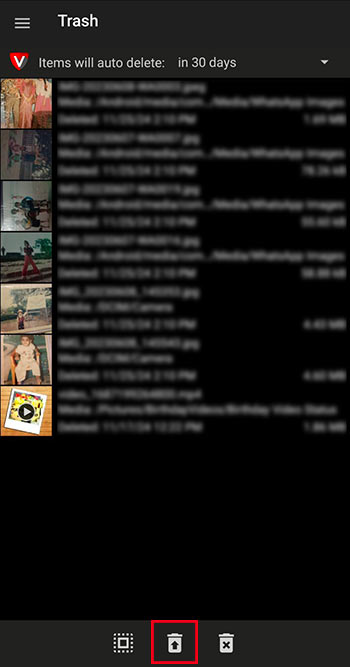
If you have uninstalled the Vault app, forgotten its password, or performed a factory reset on your device, this method becomes null and void.
Method 2: Check Your Google Photos Backups
Also, check your Google Photos backups to recover lost Vault photos and videos. If you have backed up your photos with Google Photos, you might find your lost photos and videos there. Either get back photos from the Google Photos app, or look for them in the “Trash” or “Recently Deleted” folder.
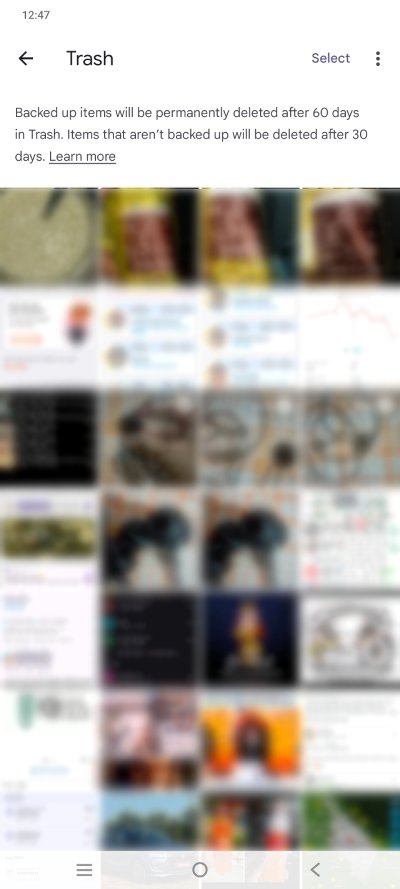
If your photos are there, you can easily restore them back to your device. This method can save you time, but only if you backed up your photos before moving them to the private photo Vault.
Method 3: Check Vault Backup
Many private photo Vault apps offer a backup function that automatically saves your photos and videos in the cloud. So, even if you delete any file permanently from Vault, uninstall the application or factory reset your device, you can still find them in the backup.
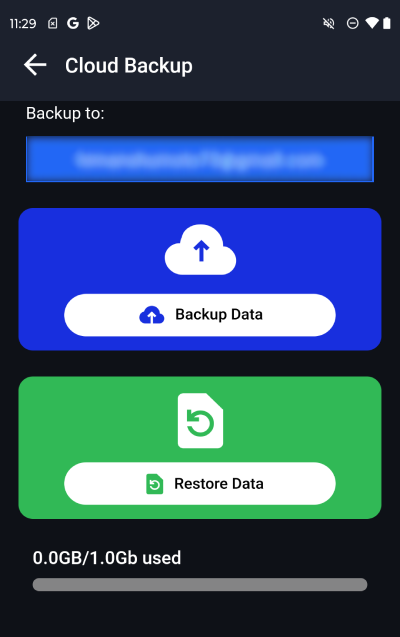
Go to your Vault app, and look for an “Online Backup” section in the settings and simply restore the backed-up files. The steps can vary depending on the app you use. Enabling back up could help you recover lost photos from Vault.
Method 4: Try Android Data Recovery Tools
If you’ve tried all the above-mentioned methods and still cannot find your videos and photos from the Private Photo Vault, you can explore Stellar Data Recovery for Android.
A data recovery tool may not be able to directly access the hidden data within the Private Photo Vault app, but it can recover the deleted files on your device’s internal storage. However, you can definitely give it a try as the software offers a free scan and preview feature to check for recovered files unless you want to save the files. It can recover all files, including photos, videos, audio, and others.

The DIY software is really simple to use. You just need to connect your Android device to your computer, scan your device, and then preview and recover the deleted or lost Android device files. Give it a try, and who knows, you may hit a jackpot. Explore the complete steps for recovering lost data with Android data recovery tool.
Preventive Measures to Avoid Data Loss from Vault
- Private photo Vault apps are used to store sensitive data, so only use a trusted Vault app to avoid data loss and data theft.
- Keep your Vault app updated to the latest version, and create a strong password.
- Always make sure to create a backup of your Vault files. Either manually backup the files or try a Vault cloud backup.
- Note down your Vault app password or answer key in a secret place to prevent files from being inaccessible if you forget the password.
- Always use the “Safely Remove” or “Eject” feature when you backup files from your phone to a computer or USB drive.
Wrapping Up:
When you uninstall the private photo Vault app, forget your Vault password, or factory reset your device without a backup of the photos in your Vault app, the recovery is quite impossible. But try it, you can utilize Stellar Data Recovery for Android. The software will deep scan your device storage to recover any deleted or lost photo and video files. So if you remember deleting any photo or video from your device after moving the same copies to the Vault app, this can effectively recover it.
Let us know in the comments below, if you find any other interesting way to recover lost photos and videos from a private photo Vault.
FAQs
Does Vault App Encrypt your Data?
Yes, Vault apps use high-end advanced encryption to encrypt and store your data in a coded format. Hence, it cannot be read or accessed without the right key or passcode.
Was this article helpful?