OneNote is a great platform to keep all your notes written down, saved, and synced. However, no matter how efficiently you use it, just a teeny-tiny mistake, and your notes are gone. The same happened to one of my friends last week. She has been using OneNote for six years and has good hands-on experience. But last Saturday, while cleaning her old notes, she mistakenly deleted her entire Notebook containing some important pages. Worried sick, she reached out for help. In this blog, I’ll tell you how I helped my friend recover deleted OneNote Notebook. I’ve mentioned the methods I shared with her in this post. So let’s get started without further ado!
Quick Ways to Recover Deleted OneNote Notebook
There are multiple ways of recovering OneNote files. Follow the instructions, and you’ll get your Notes back in no time. Here’s how to recover OneNote files.
Recover OneNote Files in OneNote2016
You can retrieve OneNote files in two ways:- (1) Using the App’s Recycle bin and (2) Using a backup.
Using OneNoteApp’s Recycle Bin
It is the first method you should try whenever your OneNote files get deleted. Try accessing your OneNoteapp’s Recycle bin and see if you can recover deleted OneNote Notebook from there. To do so, follow the given steps:
- Open the OneNote app in your system from Windows Search.
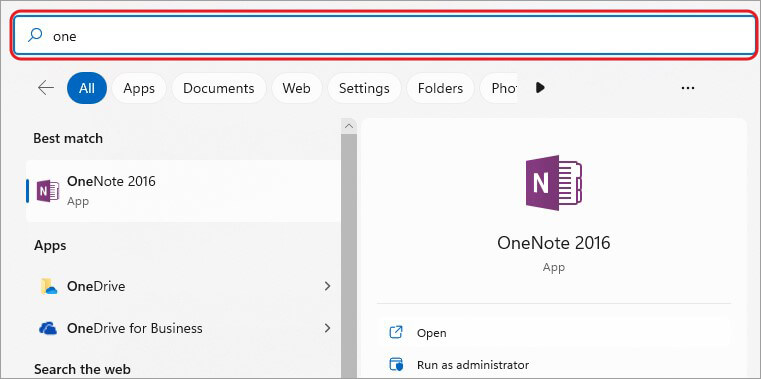
- Next, go to History and click Notebook Recycle Bin.
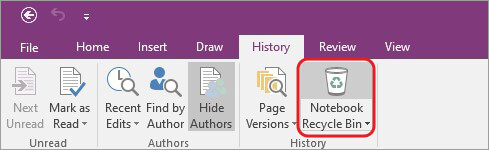
- There, you’ll see the list of Deleted Pages with their names. Select the deleted OneNote page, and right-click on it.
- You’ll get multiple options such as Export, Move or Copy, Delete, Empty Recycle Bin, etc. Click Export if you want to restore and save notes to your system or external removable media.
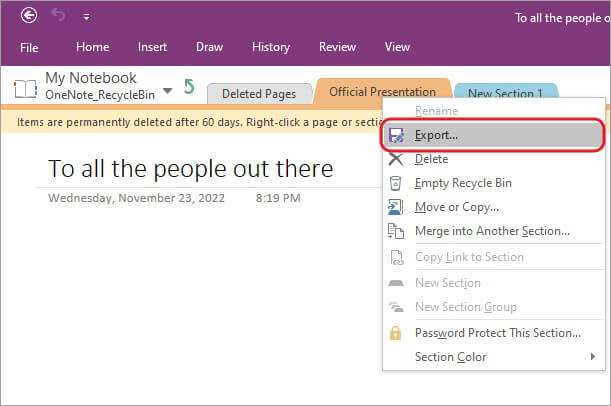
- Next, choose the location where you want to save the recovered OneNote file and click Save.
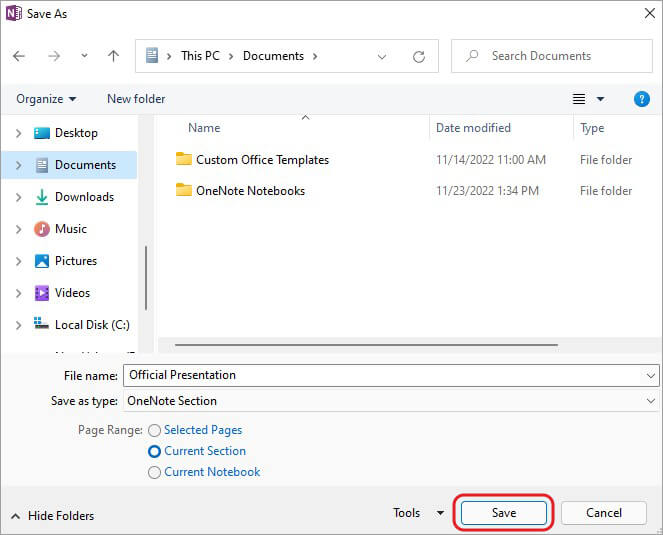
| Note: If you choose Move or Copy, it will allow you to copy the OneNote deleted Notebook to your existing Notebook. |
B. Using Backups
If you cannot retrieve OneNote files with the App’s Recycle bin, you can use Backups. Follow the given steps:
- Go to Windows Search and type OneNote2016 and click Open.
- In the OneNotewindow, click File, given in the left-corner.
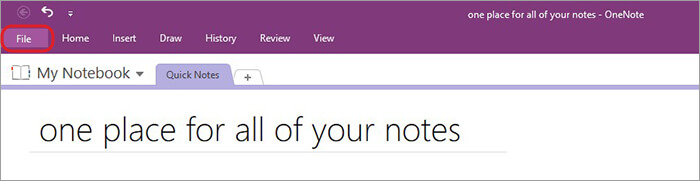
- Next, locate Open Backups and click on it.
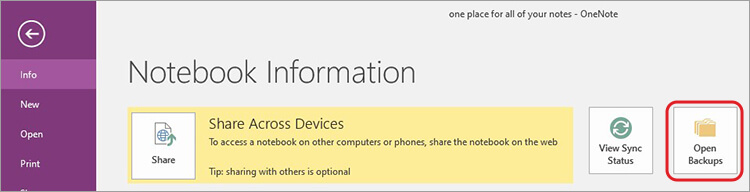
- You’ll see a window containing your backup Notebooks (as folders).
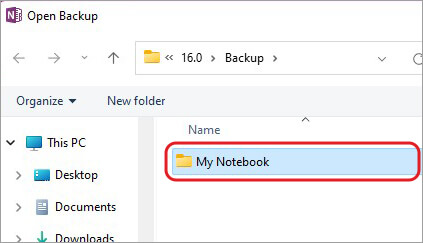
- Open these folders and select the notes you want to restore. Then click Open.
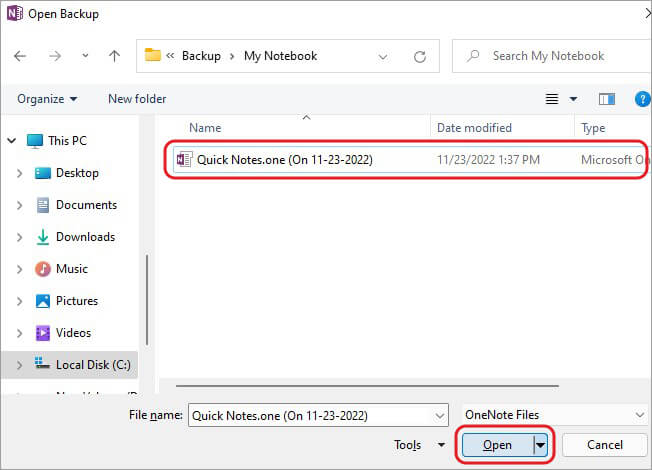
- On doing so, the note will open on your screen—Right-click on the note page name at the top and select Move or Copy.
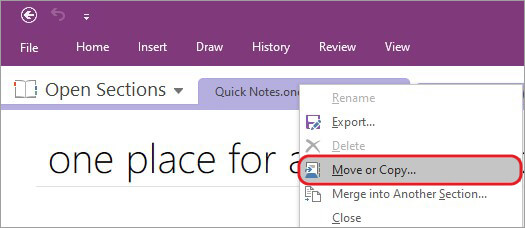
- As previously discussed, it will let you recover OneNote deleted notes. Afterward, select the deleted OneNote Notebook and click Copy.
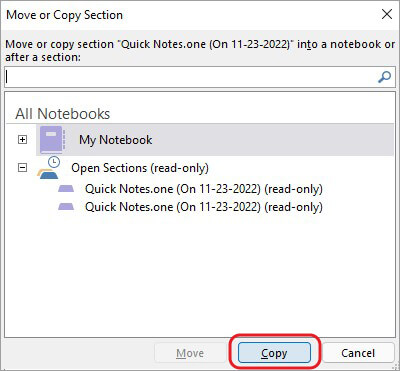
- Your selected OneNote files will be restored to your existing Notebook.
Note: Windows 10 users can open OneNote for Windows 10 and follow View > Deleted Notes > Restore To > Restore.
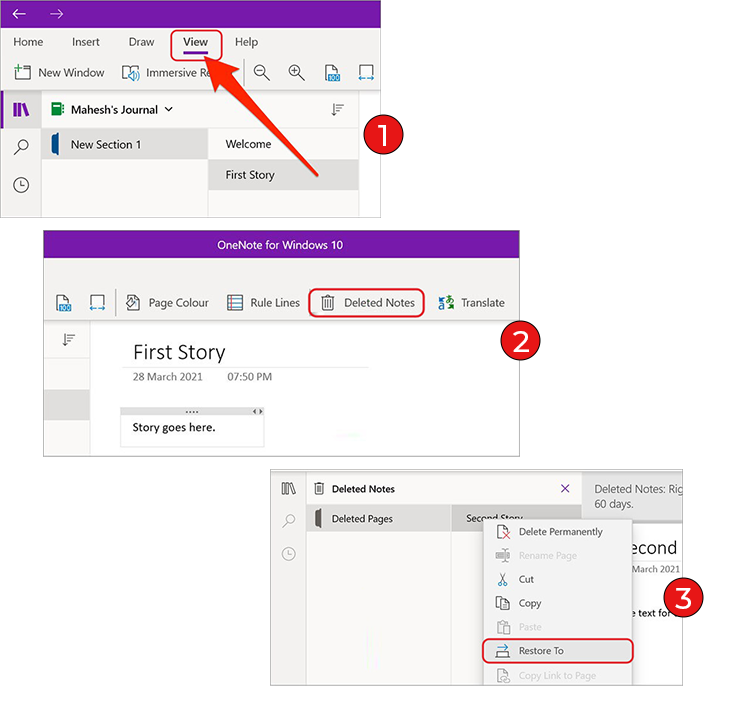
Recover Deleted OneNote Notebook with OneDrive
If you’ve accidentally deleted the entire Notebook, OneDrive can help you regain access. The OneNote deleted notes recovery can be performed from OneDrive’s Recycle bin unless it’s been 30 days since you deleted it the first time. To retrieve OneNote deleted notes, follow the given steps:
- Open the OneDrive site and sign into your account.
- Locate Recycle bin in the left panel and select the Notebook you want to recover.
- Click Restore to retrieve the selected Notebook.
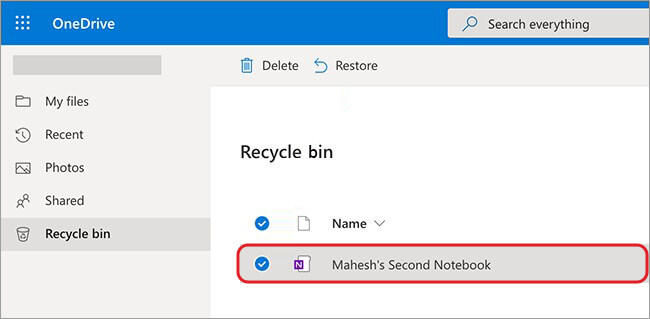
- And you’re done. The notes will be restored to their original location (usually the Document folder).
Recover Deleted Notes in OneNote on Web
Restoring OneNote files with this method is similar to recovering OneNote files on Windows 10. Follow the given steps to get back access to your OneNote files.
- Access OneNote on the web and sign into your account.
- Next, hover your mouse on View, click on it and then go to Deleted Notes.
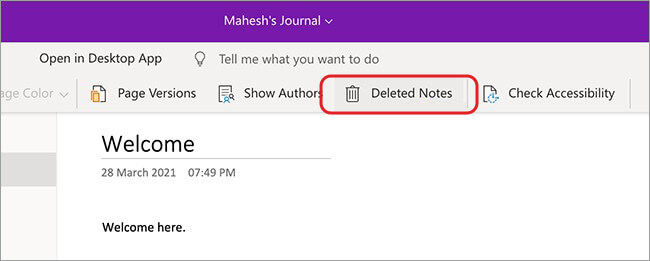
You’ll see the deleted OneNote files; select the ones you want to retrieve and click Restore. Next, choose to add this note to your existing Notebook and click OK to confirm.
Recover Deleted OneNote Notebook with Data Recovery Software
If all the above methods don’t seem to work out in your favor, proceed with a dedicated data recovery software such as Stellar Data Recovery for Windows. The software is quite easy-to-use yet powerful enough to restore all sorts of files, folders, documents, emails, etc. You can even perform customized data recovery by only choosing the type of data. It works in almost all data loss scenarios, including deletion, formatting, corruption, etc. OneNote notes are also locally stored on your system in C: drive, and in case it gets deleted from your system, the software can help you get back your access to them easily. Follow the given steps:
- Download, install, and run Stellar Data Recovery for Windows on your system.
- On the dashboard- Select What to Recover; you can select either All Data or a specific data type. If you choose Folders, it will let you access all the folders stored on your system. After selecting the one from which you want to restore the notes, click Next.

- Afterward, select C: drive where OneNotefiles are usually stored, and click Scan.

- The scanning process will start. On completion, the software will show you the file list. Finally, you can choose the OneNote deleted notes and click Recover.

- Afterward, click Browse > Start-Saving to store the retrieved notes in a preferred location.
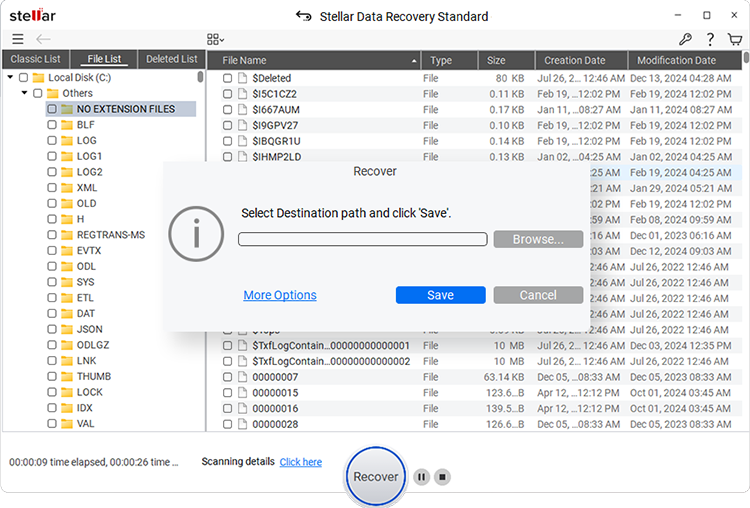
Your files will be restored to the selected location.
EndNote:
Hopefully, you can recover deleted OneNote Notebook with the methods mentioned in this blog. We’ve covered the scenarios in which your notes are deleted from your system and the App itself. Though recovery is possible, you should always focus on creating your data backup. Backups help you stay worry-free even if your data gets permanently deleted or lost. Please let us know in the comment section below!
FAQ
Where is the OneNote file stored locally?
The OneNote automatically saves your Notebook files and quick notes on your system in C: drive. For example, in Windows 11, the location may be as follows: C:\Users\username\Documents\OneNoteNotebooks\My Notebook, unless you choose any other location.
Does OneNote only save to OneDrive?
When you create a OneNote Notebook of Windows 10 or Windows 11, it gets stored on OneDrive automatically. Moreover, if you want your Notebook to be saved on SharePoint or Microsoft 365, you’d require to do a little tweaking and create it with the desktop version of OneNote software.
Is OneNote and OneDrive is same?
OneNote by Microsoft is a note-taking software. It collects users’ notes, screen clippings, drawings, commentaries, and other notes that can be shared with OneNote users over the internet or network. On the other hand, OneDrive is a cloud service platform that connects all your files. You can use this platform to back up your system data. You can also share the data stored on OneDrive with others and access them on all your devices.
Was this article helpful?