MP4 is a digital container format introduced in 2001 for storing audio, video, and other data like still images and subtitles. This format is well-suited for sharing and streamlining video content online. The compression algorithm of MP4 files reduces the file size while maintaining high-quality audio and video playback. MP4 files can be played on a variety of devices such as smartphones, PC/laptops, and tablets and are compatible with a wide range of media players like VLC Media Player, Windows Media Player, etc.
However, if you lost your MP4 files due to accidental deletion or corruption, it's okay to freak out for a while. But, next you need to think about how to recover lost or deleted MP4 files.
This post shares the tested and workable solutions to recover lost or deleted MP4 files.
Methods to Recover Deleted MP4 Video Files
Recovery of video files usually depends on how you lost that file. If you accidentally or intentionally deleted the file, you can find them in Trash or Recycle Bin. However, if you permanently deleted the file or emptied the Bin folder, you can restore MP4 files using a backup folder or MP4 file recovery software.
Moreover, stop using the device as soon as you realize your MP4 video file is missing to prevent overwriting of data.
Recover MP4 Files from Trash and Recycle Bin
The very first place to look for deleted MP4 video files is the Recycle Bin in Windows and Trash on Mac. When you delete an MP4 file in Windows or Mac system, the files move to the Recycle Bin or Trash, respectively from their original location and it stay there for at least 30 days before permanently deleted from your system.
A. Restore MP4 Files from Trash
Follow the below steps to recover MP4 files from Trash
- Click on the Trash icon on Mac to open it.
- Locate the MP4 files you want to recover, right-click on them, and select the Put Back option. Your files will be replaced in their original location from where they were deleted.
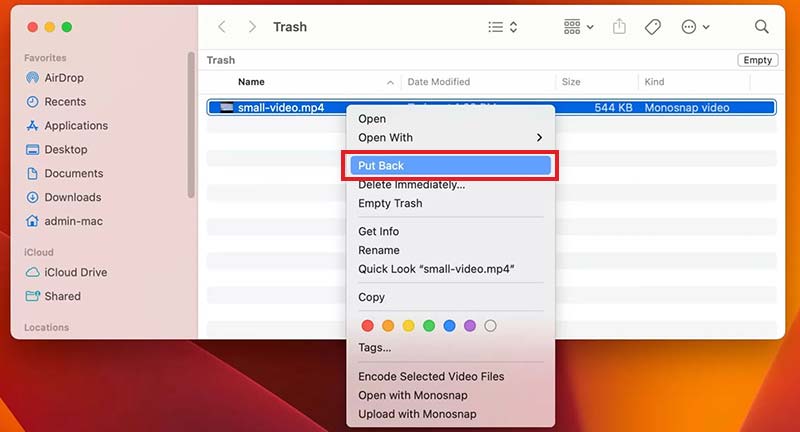
B. Restore MP4 Files from Recycle Bin
Here’s how to recover MP4 files from Windows Recycle Bin:
- Click on Recycle Bin to open it.
- Now search for the deleted MP4 file and right-click on it.
- Select Restore to move the file back to its original location.
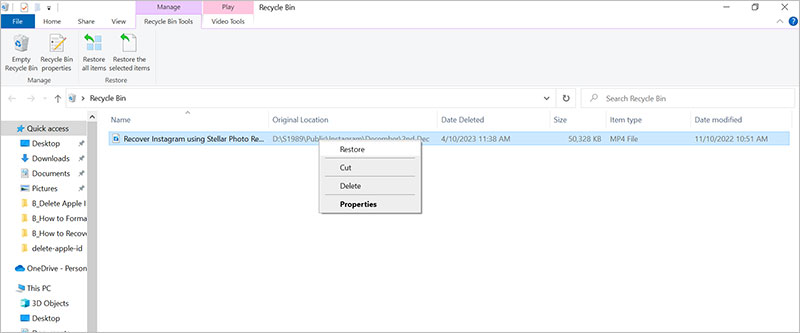
Use MP4 File Recovery Software to Restore Deleted Videos
If the deleted MP4 files are not in the Trash/Recycle Bin or if you have emptied the Recycle Bin or have permanently deleted the video, use MP4 recovery software to restore it. Stellar Photo Recovery is the best tool to recover lost or deleted MP4 video files.
This software is known for its easy-to-use interface, advanced scanning, and ability to restore video with original quality, time stamp, file names, and date making it stand out among its peers. Stellar Photo Recovery is a DIY tool that supports the recovery of MP4 files from all kinds of storage media, such as smartphones, HDDs, SSDs, cameras, memory cards, etc. lost due to corruption, deletion, formatting, or virus attack. This tool can even recover lost or deleted photos, audio, and video files from almost all file types.


Steps to recover lost/deleted MP4 video files:
- Download and install Stellar Photo Recovery software and then launch it.
- Now, go to Settings and click on the File List icon. Here, unselect all other file types and checkmark the box next to MP4. Click Close to exit.
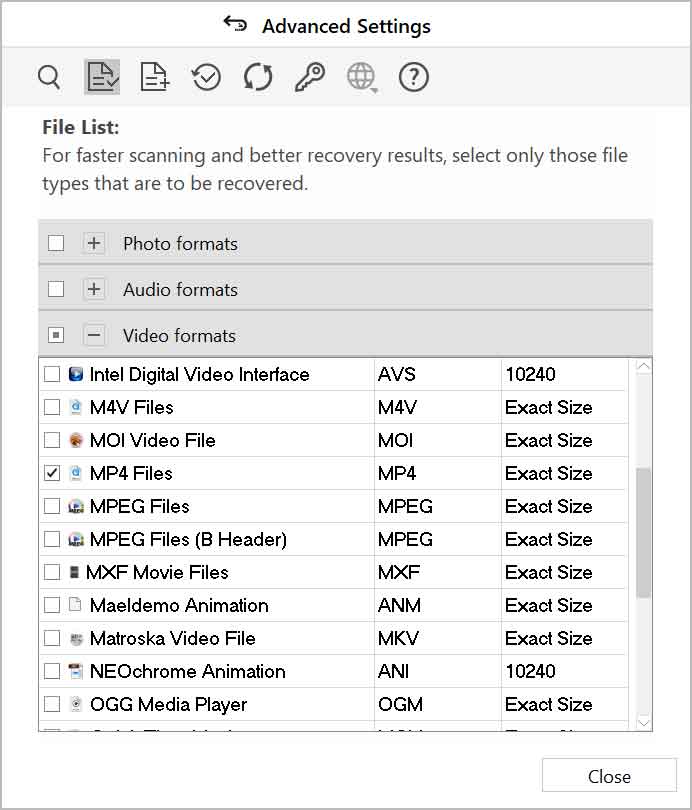
- In the home screen of the software, select the location from where you want to recover the video file and click Scan.
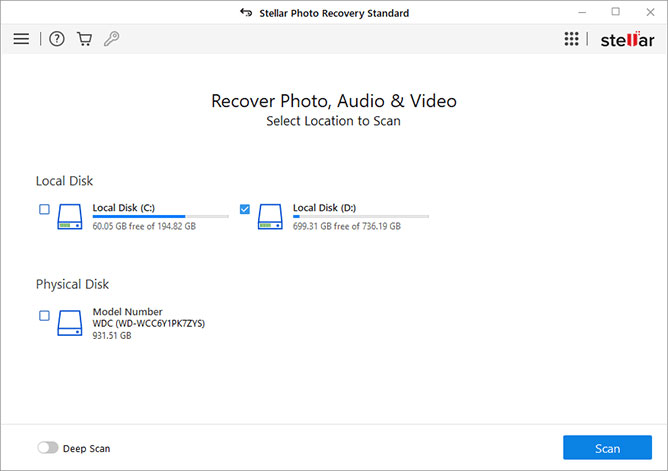
- The scanning process will start and once it is completed, you can see the scan result.
- You can even see the preview of the recovered MP4 files.
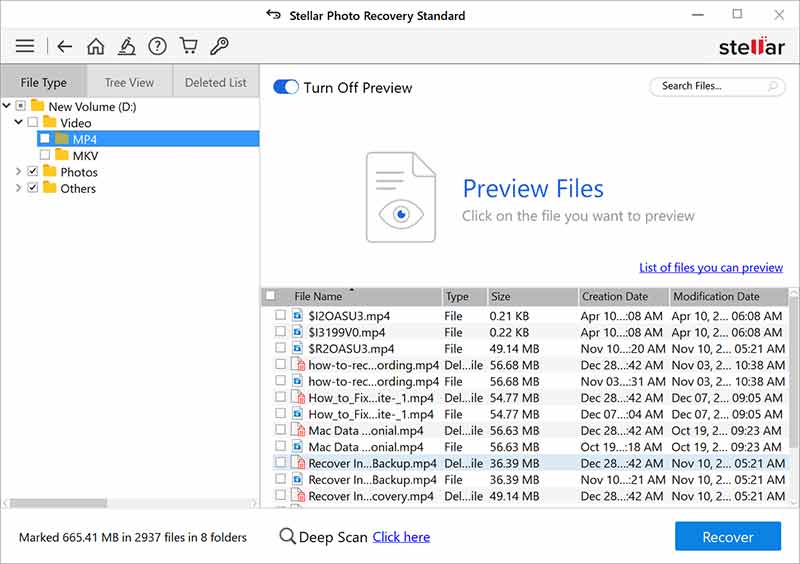
- Now, select the MP4 video file you want to restore and click Recover. Browse the location to save the recovered video files at the desired location.
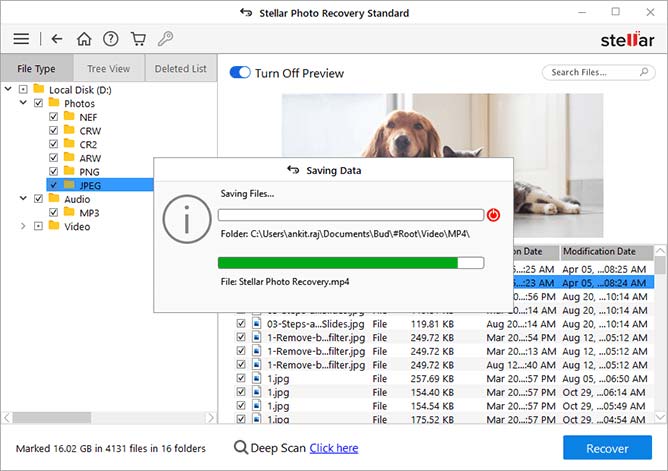
Recover MP4 files from Backup
If you back up your data, it can protect you from any unforeseen data loss scenario. So, if lost your MP4 video files on your system, then a backup can come in handy. You can find your MP4 files in the backup folder created on Cloud services, such as Google Drive, iCloud, or Dropbox or external hard drive, Time Machine, etc.
A. Recover MP4 Files from Time Machine (Mac)
macOS has a free backup utility called Time Machine that takes incremental backups of your files. However, if you have already set any hard drive as the Time Machine backup drive, only then you can recover permanently deleted MP4 files: Here’s how to do it:
- In the macOS menu bar, click on Time Machine > Enter Time Machine.
- Browse the Time Machine backup files and look for the files that you want to recover.
- Select the MP4 files and click Restore to save the file.
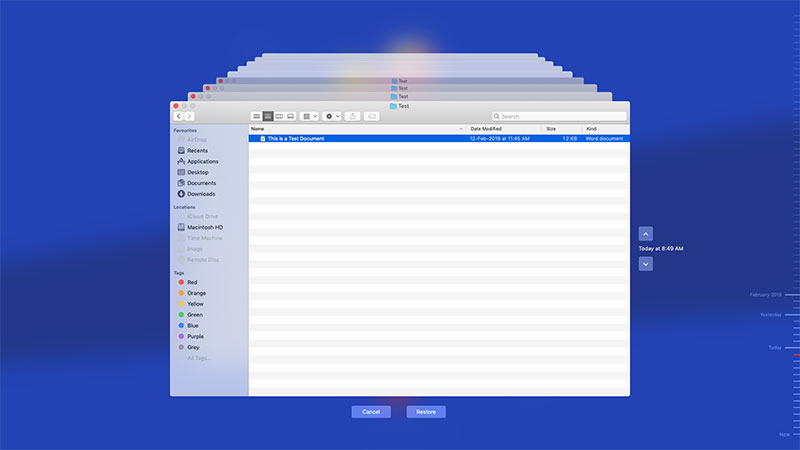
B. Recover MP4 Files from File History (Windows)
File History is the backup feature in Windows 10/11 that helps to save the backup of your system. If you have enabled the File History, it will automatically create a backup of your Videos, Pictures, Music, Documents, and other data you want in the selected folders.
Here’s how to restore an MP4 file using File History backup:
- Type Restore your files with File History in the Windows search bar at the bottom left.
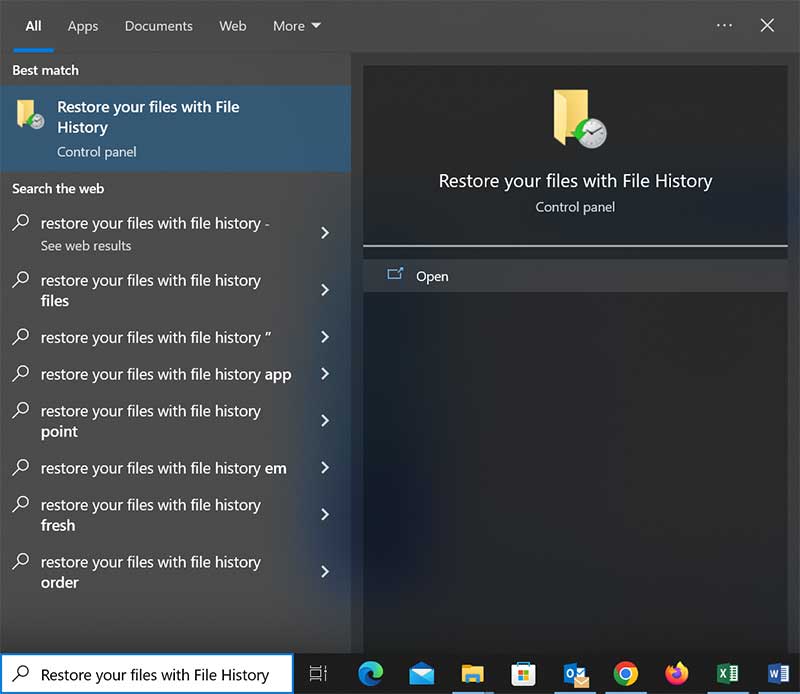
- Click Open to launch it and view the saved File History records.
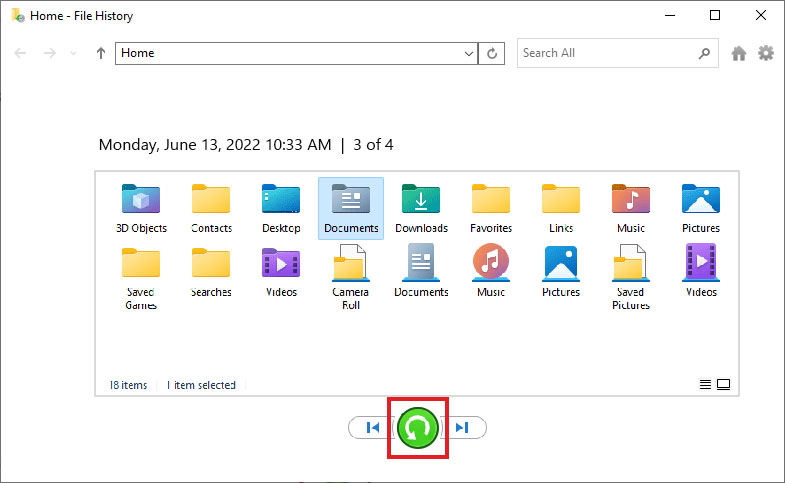
- Next, select the deleted MP4 files you want to recover and click Restore. The deleted video file will get restored to its original location.
Note – You can even use Backup and Restore and the Previous Version feature of Windows to recover your deleted files.
Conclusion
In this blog, we’ve included simple techniques to recover deleted/lost MP4 video files. You can easily recover the recently deleted MP4 files from the Recycle Bin or Trash folder of your Windows or Mac system, respectively.
If you can’t find the files on your system, try to recover them using Time Machine or File History backup. However, if you don’t have a backup or the video file is permanently deleted from your system, use Stellar Photo Recovery – a reliable MP4 file recovery software to restore deleted or lost files.
FAQ
1. How to repair MP4 video files?
If your MP4 video file is corrupted or broken then you can easily repair it by using an MP4 video repair tool like Stellar Repair for Videos.
2. What to do if your MP4 video file won't play on Windows PC?
If your MP4 video won’t open or play on Windows, then it can be due to virus infection, outdated video driver, unsupported media format, etc.
3. How to recover deleted MP4 videos from an SD card on Android?
One of the best ways to recover deleted MP4 videos from an SD card is by using Stellar Photo Recovery software.
Was this article helpful?