Messages help you convey time-sensitive personal, professional, or business information. These may be important notifications from your bank, frequently used apps, texts from your colleagues, etc.
Losing messages from an iPhone, whether due to deletion, device malfunction, software issues, or any other reasons can be frustrating. Fortunately, there are ways to recover deleted messages on iPhone even if you don’t have a backup.
In this blog, we have shared some quick methods to recover deleted messages from iPhone. So let’s get started!
How to Recover Deleted Messages on iPhone without Backup?
Let’s look at different ways to recover deleted messages on iPhone without Backup.
Method 1: Recover Deleted Messages on iPhone from Recently Deleted Folder
Check deleted messages on your iPhone in the Recently Deleted folder in the Message App. This folder stores the deleted messages for 30 days, after which, it automatically gets deleted. Follow the below steps to recover messages from the Recently Deleted Folder:
- Tap on the Messages app to open it.
- Click on Filters to go to the main screen of Messages.
- Tap Recently Deleted Folder.
- Next, select the messages you want to restore and click Recover.
- Tap Recover X Messages to confirm your choice.
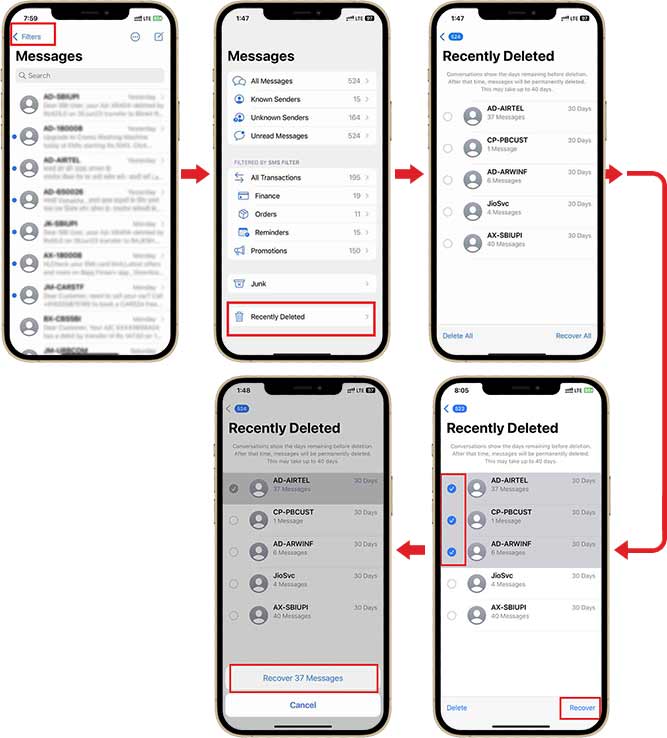
Method 2: Recover Deleted Messages Using iPhone Data Recovery Software
The best way to recover deleted messages on iPhone without iTunes or iCloud backup is using an iPhone data recovery tool like Stellar Data Recovery for iPhone. This software recovers deleted or lost messages from iPhone, iPad, iTunes, and iCloud backup files.
The software supports recovery from all data loss scenarios like accidental deletion, failed iOS update, iPhone stuck in recovery mode/ factory reset loop, etc. It efficiently recovers photos, videos, messages, WhatsApp chats, notes, etc.
This iPhone data recovery software is compatible with all variants of iPad and iPhone, including iPhone 14/13/12/11 and below.
Here are some key features of Stellar Data Recovery for iPhone:
- Recovers from iTunes and iCloud backup.
- Recovers from a wide range of deleted/lost data like photos, voice memos, texts, contacts, etc.
- Recover deleted text messages, iMessages, and attachments
- Supports the latest iOS 16, 15, 14, 13, and below versions.
- Recover videos from WhatsApp, Viber, Tango, etc.
Steps: How to Recover Deleted Messages from iPhone without Backup using iPhone Data Recovery
- Download, install, and launch Stellar Data Recovery for iPhone on your Windows or Mac.
- Select the Recover from iPhone option from the left pane on the main screen. Next, select the Messages & Chats option and click Next.
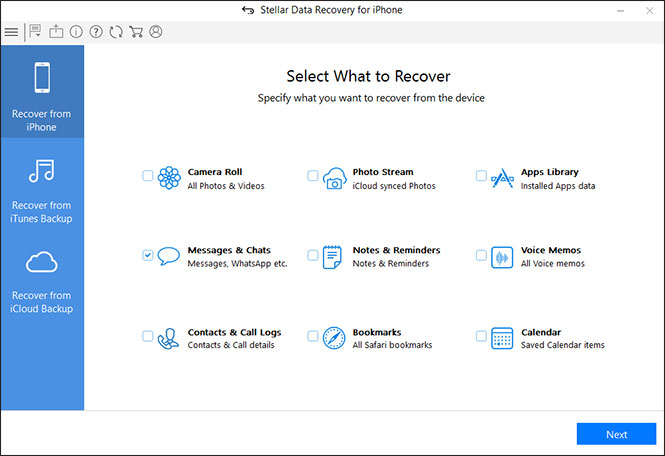
- Connect your iPhone to the computer via a USB cable.
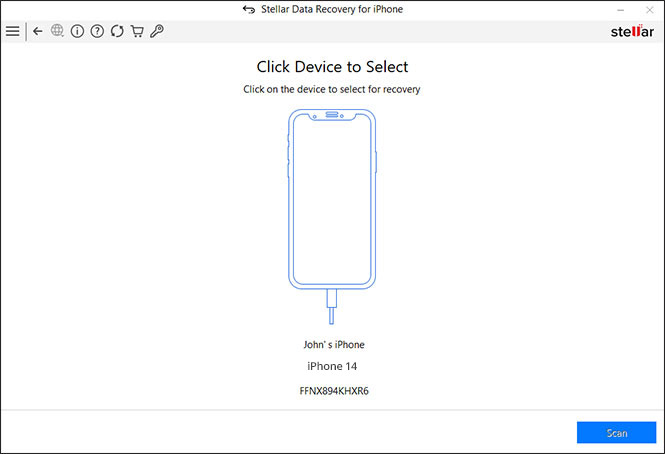
- Next, select your device and click Scan.
- If your iPhone is encrypted, enter your iPhone password and click OK.
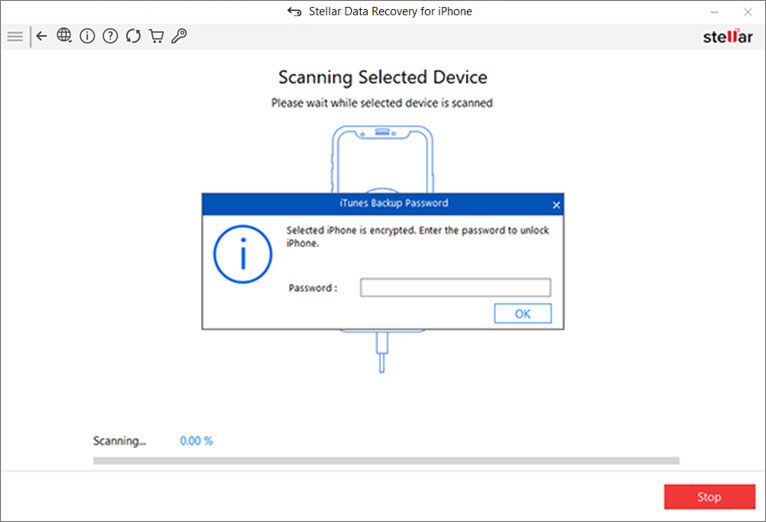
- Now, you can see the scan progress in the progress bar at the bottom.
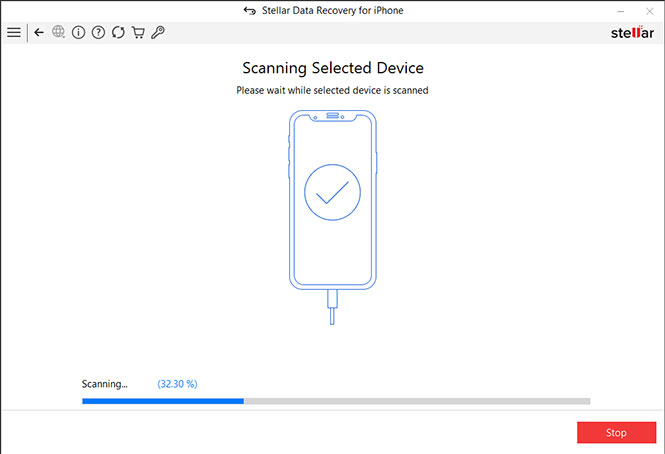
- Once the scanning is completed, click OK in the Scan Complete dialog box.
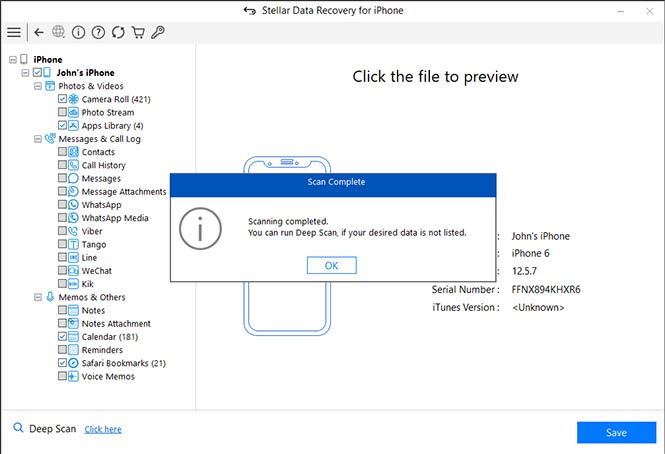
- A list of recoverable data will be displayed on the left. Preview the recoverable messages and other media files.
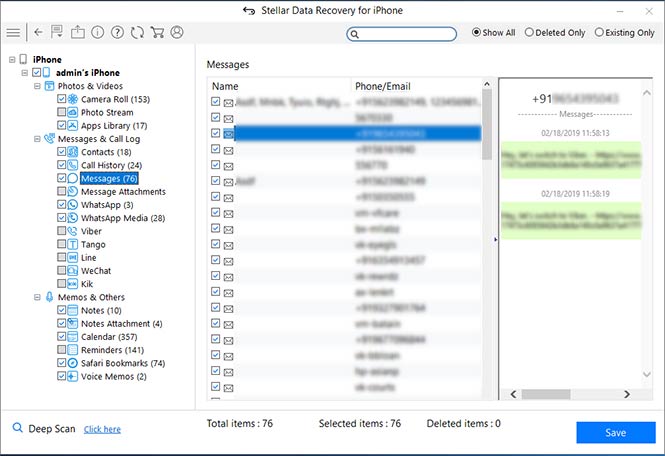
- Select the files you want to restore and click Save to browse any desired location to save them.
Note: Do not use your iPhone any further if you have lost data from it. The deleted messages will be overwritten easily if you keep using your device, which will affect the iPhone recovery process.
How Do I Avoid Losing Important Messages on iPhone?
Taking an iPhone backup is the best way to avoid message loss. Here, you keep a copy of your device data on a Cloud server or any storage media other than your iPhone.
There are several ways to take a backup of your iPhone messages; the safest choices are iTunes and iCloud. Follow the instructions below to create a backup immediately.
Back up iPhone messages using iTunes
Follow these steps to use iTunes:
- Download and install iTunes on your Windows or Mac.
- Connect your iPhone to the computer and click Trust; when the Trust/Untrust pop appears.
- Next, on the Device Summary page, click on Back Up Now.
- Wait for the process to finish. This will take a backup of your entire iPhone, including messages.
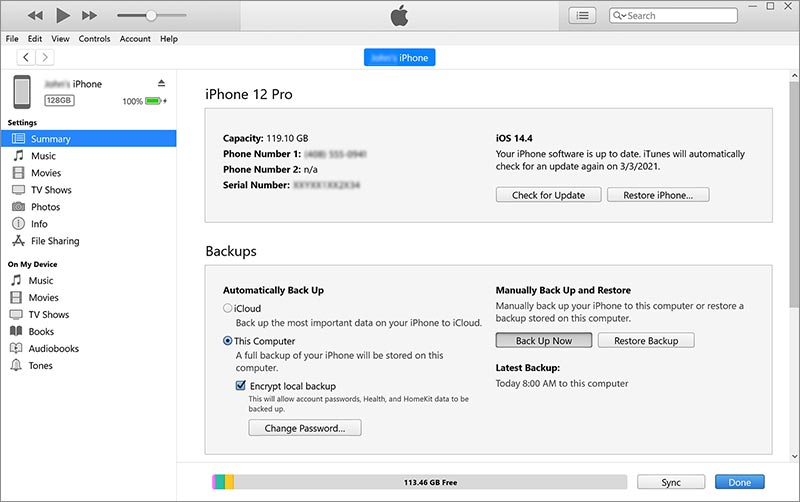
Back up iPhone messages using iCloud
Follow these steps to utilize iCloud:
- Unlock your iPhone and open Settings.
- Tap on your name at the top of the screen.
- Select iCloud on the following page.
- Next, tap Show All under the App using the iCloud section.
- Now, click on the Messages.
- Turn on the toggle of Sync this iPhone and wait for the process to finish.
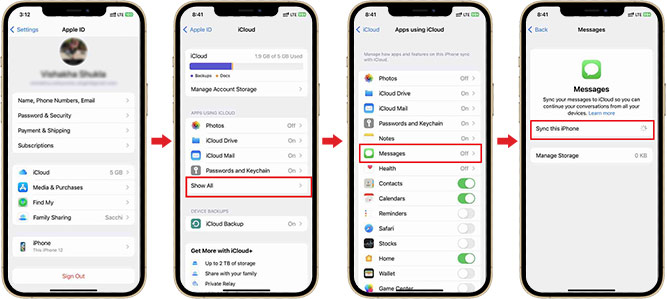
You can use this iCloud backup to restore iPhone messages when needed. To know more, read: How to restore iPhone from iCloud backup
Conclusion
Stellar Data Recovery for iPhone can intelligently restore deleted messages without iTunes and iCloud backup. This recovery software can even help you retrieve lost or deleted chats, photos, audio, videos, and other data from your iPhone.
FAQ
1. Can you recover deleted texts on iPhone without backup?
Yes, use Stellar Data Recovery for iPhone to retrieve deleted texts without any backup.
2. How to recover WhatsApp messages from your iPhone?
Use iCloud or iTunes backup to restore deleted WhatsApp messages. You can even use an iPhone data recovery tool like Stellar Data Recovery for iPhone to retrieve WhatsApp messages.
3. Are deleted text messages on iPhone gone forever?
No, deleted iPhone messages remain in your Message App’s Recently Deleted folder for up to 30 days.
Was this article helpful?