
You love gaming and treasure your PlayStation 4 (PS4). However, some severe situations like below can hamper your gaming experience:
- Accidentally deleted PS4 game
- Saved game data missing on PS4
- Unable to recover data from PS4 hard drive
Don’t worry. This post guides you on how to recover lost or deleted PS4 game videos in such situations.
Sony’s PlayStation 4 is a trendsetter in the next-generation video games, but not free from its share of data loss situations. Loss of saved data on PS4, deleted PS4 game captures, deleted history of PS4, or missing video PS4 game files have affected gamers around the world.
The PlayStation data includes videos files of MKV, AVI, MP4, MPEG2, and AVCHD formats. You can lose all or some of these files due to a sudden power cut, connectivity loss with the server or poor internet connection. It is possible that while booting your computer, the server went down leading to loss of your favorite game files. Or else, you when you log in to your PSN ID on your console, which you have not accessed for months, and find all the saved game data missing. The data is neither present in ‘storage management’ and nor in PS4 Library. Sometimes in a bid to make space on the hard drive, you tend to accidentally delete some of the required game files.
However, there are solutions to this problem and you can enjoy playing your favorite games again.
How to recover deleted PS4 files?
PS4 backup facility such as PS Plus or external drive backup is always the most convenient method to restore lost files. But how would you restore saved PS4 games in absence of backup?
In such situations, an advanced PS4 recovery software comes to the rescue.
Here we have shared the 4 best methods to recover deleted or missing games from PS4 hard drive or USB storage drive.
Methods to recover deleted or lost PS4 game saves
- Recover lost PS4 game saves from PS Plus Cloud storage
- Re-download and reinstall from PlayStation store
- Restore PS4 games saved data from USB storage device
- Recover PS4 game files using a secure PS4 recovery software
Solution 1: Recover lost PS4 games from PS Plus Cloud storage
Recovery of PS4 game videos from online storage is possible if you are a
PS Plus user. PS Plus enables auto-save of PS4 games to the Cloud. You can copy the lost game files from the Cloud and save them back to the system.
Step-by-step recoverPS4 files from Cloud Saves
Step 1: On your PlayStation Home Menu, go to
Settings
Step 2: Click on
Application Saved Data Management
Step 3: Click on
Saved Data in Online Storage
Step 4: Click on
Download to System Storage.
Step 5: Select saved games you want to recover from
Download to System Storage and click
Download.
Step 6
: Download process begins
. Once the download ends,
save the games to the PS4 hard drive.
Solution 2: Re-download and reinstall from PlayStation store
There’s a provision to download your PS4 games again from the PlayStation store using the same account with which you had bought the games previously. Re-downloading the same games is usually free of cost.
Steps to recover deleted PS4 games by re-download
- Sign into your PS4 local user account.
- Go to PlayStation Store.
- Select games you lost and want to recover.
- Re-download the games and save on PS4 hard drive.
Solution 3: Restore PS4 games saved data from USB storage device
If you copy games data to a USB storage device of your PS4 as a backup, restore the deleted files from there.
Steps to restore PS4 game saves from USB storage:
- On your PlayStation Home Menu, go to Settings.
- Select System > Backup and Restore.
- Connect the USB storage device that contains backup into the PS4 USB ports.
- Select Restore PS4 and select your backup file.
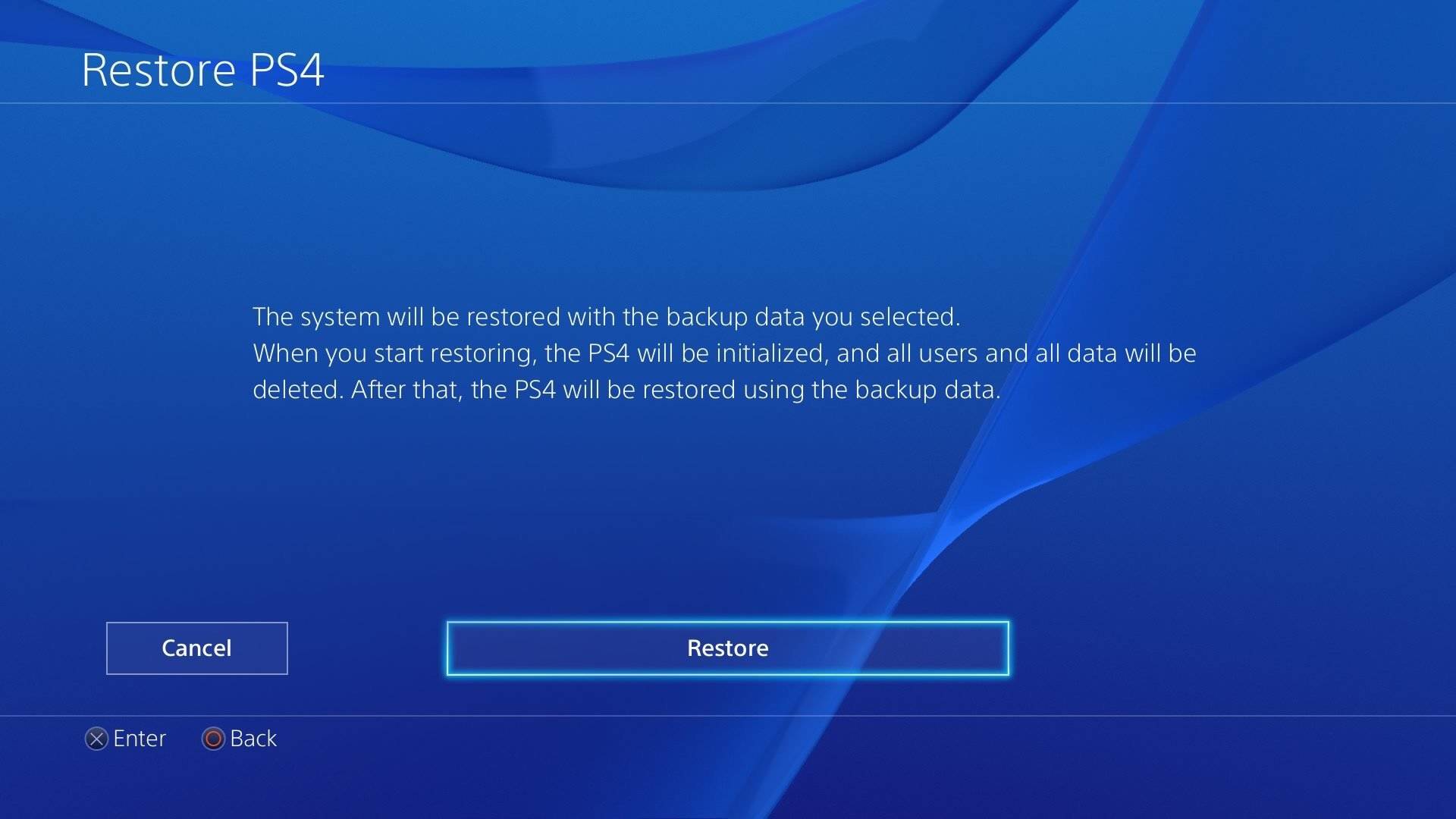
- A screen appears that tells your system will restart and initialize whether or not the backup process is completed. Select Yes/ Restore to continue.
The process will take time depending on the size of your backup file. Your PS4 backup data will be successfully restored on your system.
Solution 4: Recover games using PS4 files recovery software
If you are unable to restore the deleted video PS4 by the above methods, use a safe and secure
Stellar Photo Recovery Software to recover PS4 games from hard drive or USB stick. The do-it-yourself PS4 recovery software is helpful in below situations:
- Accidentally deleted PS4 files or captures.
- Lost or missing saved game data on PS4 with no PS Plus backup.
- To recover game files from a corrupt or dead PS4 hard drive and USB drive.
- To restore lost games from formatted PS4 hard drive or USB.
- To recover data after initializing PS4.
Note: Complete PS4 files recovery chances are less in this case but you may recover some games data.


Step-by-step process to recover data from PS4 hard drive/ USB drive using PS4 Recovery Software
- Take out the hard drive of your PS4 and connect it to PC or Mac using USB cable.
- Launch Stellar Photo Recovery Software.
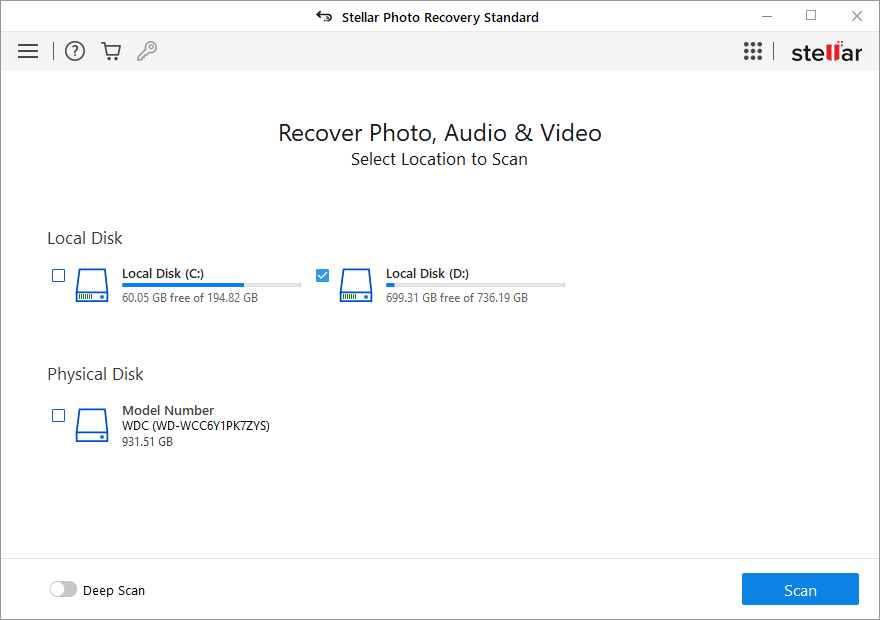
- Select the PS4 hard drive. Click Scan The scan results display – deleted files with date and time of capture. You can preview them also. If you don’t see the required PS4 data in the list, opt for Deep Scan option at the bottom.
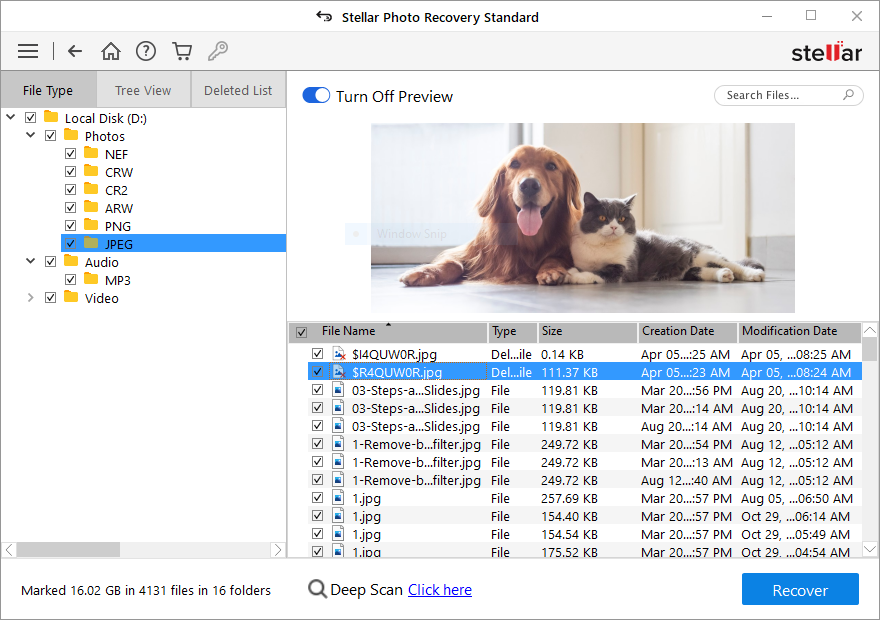
- Select the PS4 game files or captures, and click Recover.
- In the dialog box, specify the location to save the games data. Click Save. All the files get saved at the specified location.
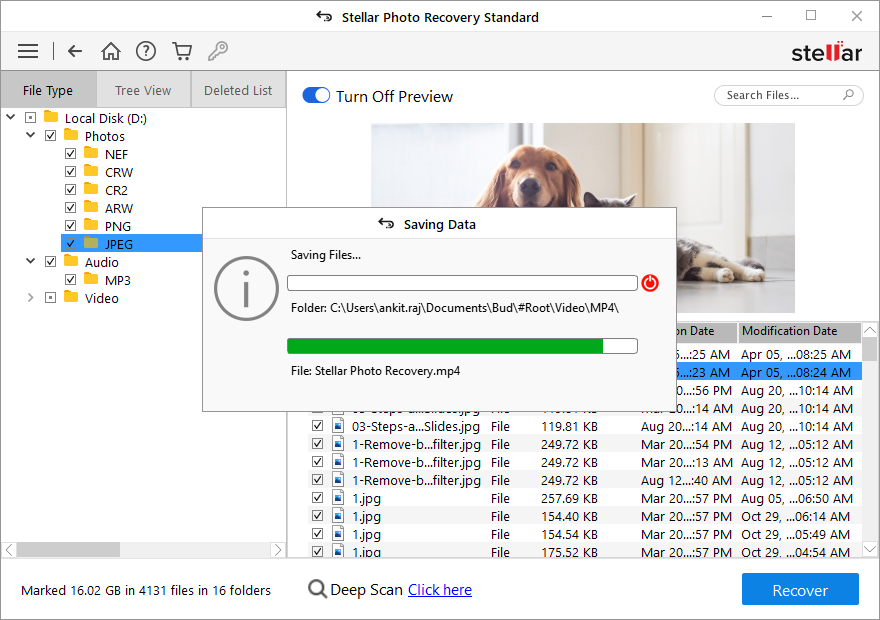
Note: Don’t save your data on the same PS4 drive from which you recovered the lost files. Select a different drive and make sure it has enough free space.
How to protect your PS4 game videos?
If you are investing so much of your time and money on PS4 games, it is wise to backup your game files to avoid any kind of data loss in future. So, regularly back up saved game videos to an external USB or hard drive.
You can also use PS Plus for Cloud storage of PS4 files. As a PlayStation Plus subscriber, you can save your games at cloud servers of Sony. The online storage can save up to 100GB of game save data of PS4 while it is 1 GB for PS3/Vita/TV.
Steps to auto-save your PS4 game files in PS Plus
- Go to Settings >Application Saved Data Management > Saved Data in System Storage.
- Click Upload to Online Storage.
- Next, choosethe game, then choose the file and tap Upload. You PS4 game will be saved in Cloud.
There are chances while copying or saving your PS4 games, some files may get corrupt due to sudden power cut or server issue. Use
Stellar Repair for Video to fix corrupt or damaged video files of your PS4 games.
Tip: Stop using PS4 hard drive when you find the game files are missing, to avoid any kind of overwriting. Remember, recovery of overwritten PS4 data is almost impossible.
Conclusion
Whenever you encounter missing PS4, never think they have been totally wiped out. Try the above methods to recover PS4 saved games data. The best solution is to use a backup. However, in absence of PS Plus or other backup solution, get trusted
PS4 files Recovery Software that is capable of extracting all types of lost game files from PS4 hard drives and USB storage with original name, date and timestamp.


So recover, save and enjoy your PS4 games once again!
Was this article helpful?