‘I accidently deleted my DCIM folder on Android SD card while copying it to laptop. How can I recover deleted DCIM folder photos and videos now? It had almost 1000 photos of family and kids captured with my Android phone. Please help’
There are several such complaints related to loss of photos and videos from DCIM folders found in digital cameras, camcorders, or Android phones.
If you have also deleted or lost the DCIM folder or its photos and videos are missing, then learn here how to recover DCIM folder from Android, iPhone, or camera SD card. The solution here applies to all the digital cameras and smartphones, be it Samsung, Huawei, Nikon, Canon, Sony, Lenovo, Fuji, Realmi, Oppo, HTC, LG, Google Nexus, Motorola, or others.
What is DCIM folder?
DCIM stands for Digital Camera Images. It is a dedicated photos and videos folder created on Android, digital cameras, digicams, camcorders, iPhone, Tabs or Notes, etc. This folder saves the photos and videos shot with the imaging device. Almost all imaging devices have a DCIM folder.
Where is DCIM folder on Android?
On Android, DCIM folder is located in the internal memory of the smartphone while on camera it is usually saved in the camera SD card. You can also set your Android to save all the recorded pictures and videos of DCIM in the SD card, SDXC, microSD etc., used in the device.
What happens if DCIM folder is deleted or lost?
If somehow the DCIM folder is deleted, you can permanently lose all the photos and videos captured with your digital camera, Android, or other imaging device. Hence, it is essential to recover deleted DCIM folder timely before its data is overwritten and lost forever.
What are the causes of loss of DCIM folder?
Below are the various situations that can lead to loss of DCIM folder from your smartphone or other device:
- Accidental deletion of DCIM folder on the device.
- Sudden interruption during photo transfer process from smartphone to PC.
- Formatting of SD card or Android.
- Factory reset of Android or iPhone.
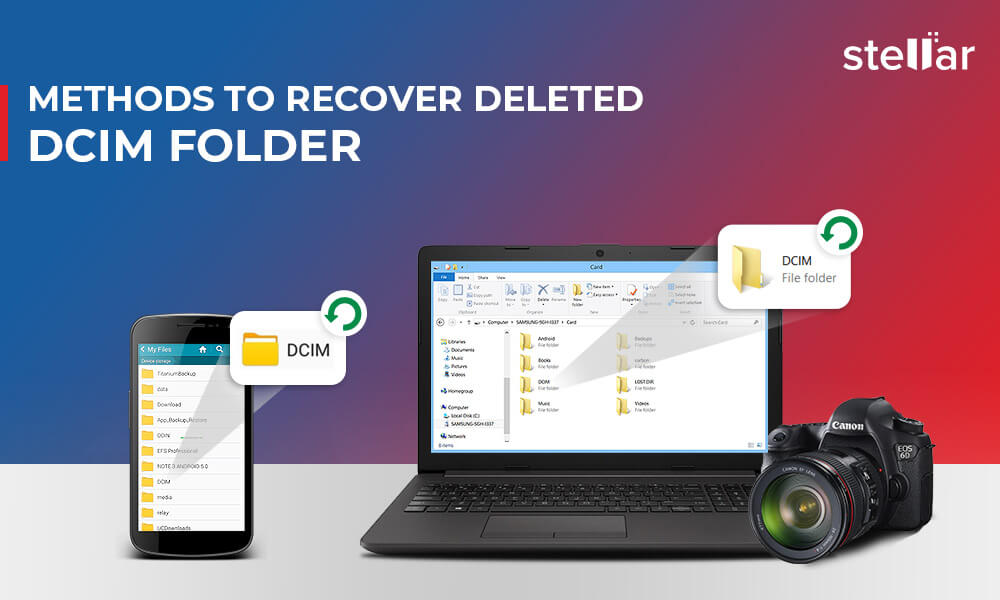
Get a DCIM folder recovery software
Utilize a DCIM recovery tool like Stellar Photo Recovery to recover deleted DCIM folder fromSD card of Android/digital camera. The software can scan the storage drive and retrieve unlimited videos and photos from DCIM folder.
The DCIM recovery software can work in various loss situations, such as:
- Accidently deleted DCIM folder on Android/ digital camera SD card.
- Videos and photos missing from DCIM folder.
- Media files are hidden in DCIM folder.
- DCIM folder shows empty on Windows 10.
- Formatted the SD card containing DCIM folder.
- Factory reset the Android phone.
You must ensure the recovery software can retrieve JPEG, RAW, MP4, AVI, MOV, or other file formats of your camera photos and videos. It should be capable to work upon formatted/ corrupted SD cards of your Android, digital camera, or hard drive.
The recommended Stellar Photo Recovery software for DCIM folder recovery is compatible with all types of SD cards used in Android, DSLR, digicam, etc. You can recover photos in DCIM folders of Nikon, Samsung, Canon, Redmi, Vivo, Sony, Olympus, and other cameras. The software can also restore deleted video recordings in DCIM folder.
To assess the software, take the free trial by clicking on the download button here. It allows you to preview your deleted DCIM files.
Alternatively, you have a choice to use its free photo recovery version that can recover up to 250MB of photos and videos for free.
Steps to recover photos from DCIM folder:
- Download Stellar Photo Recovery software on your PC/ Mac. Connect the camera or Android SD card to computer from which you lost the DCIM folder.
- On home screen of the software, select the SD card/storage drive for scanning.
- Click ‘Scan’.
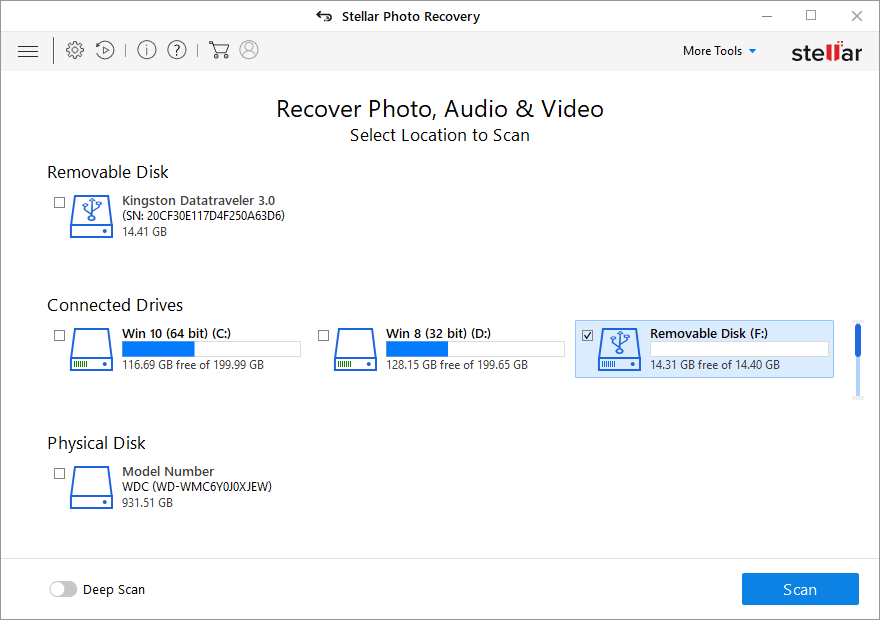
- Once the scan process finishes, the software will display the recoverable files and folders along with their creation date and time stamp. Click to open the DCIM folder on the left pane. Preview the photos and videos and click ‘Recover’.
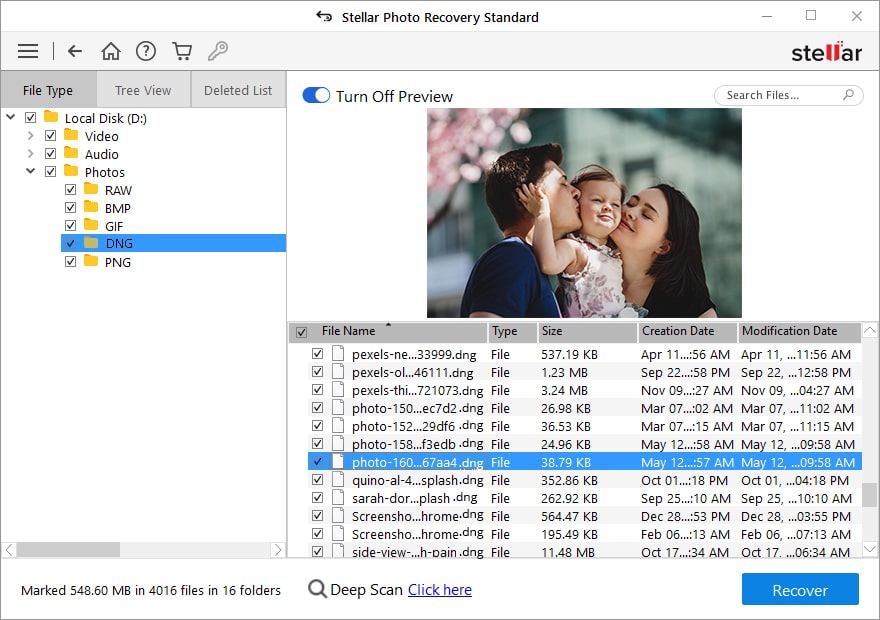
- In the dialog box, click ‘Browse’. Select location for saving the recovered DCIM folder.
Recover DCIM folder via Command Line
In case the DCIM folder on SD card shows empty on Windows or it asks to format, you can try to recover its files by using the chkdsk command in Windows.
Steps to recover DCIM folder on PC:
- Remove and reinsert the Android SD card to PC.
- Open Run dialog box, type CMD, and press Enter to open command window.
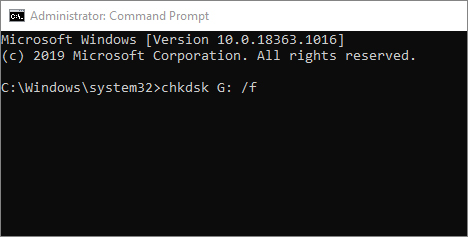
- Enter chkdsk <SD card drive letter/f > (e.g., chkdsk G: /f). Press Enter. Wait until the process finishes.
Now, open your SD card. You should be able to see the DCIM folder and the photos saved in it. In case you cannot recover the folder or Android SD card shows error, it may be due to corruption. Try to repair corrupt Android SD card.
Recover deleted DCIM folder on iPhone
If the photos and videos are lost from DCIM folder on iPhone or iPad, recover them from the backup. Check your iCloud and iTunes backup folders that may contain deleted photos and videos shot using iPhone.
If you can’t find your photos in backup, an iPhone recovery software can come as your savior. Tools like Stellar Data Recovery for iPhone can recover deleted photos and videos from iPhone’s DCIM folder.
Wrapping Up & FAQ
It’s common to plug in or connect your Android or digital camera to computer to transfer its photos and videos. However, during transfer, cleaning, or organizing photos of your device, you may accidentally delete the DCIM folder or its files.
Immediately, get the best software to recover DCIM folder from Android, PC, Mac, or iPhone.
Here we recommend an effective and fast Stellar Photo Recovery. You can recover thousands of photos and videos from Android or camera DCIM folder in no time. Nevertheless, first, take the free trial and be assured about successful DCIM folder recovery from your Android or digital camera SD card.
Was this article helpful?